How to Change the Default Search Engine in Microsoft Edge
2 min. read
Updated on
Read our disclosure page to find out how can you help Windows Report sustain the editorial team. Read more
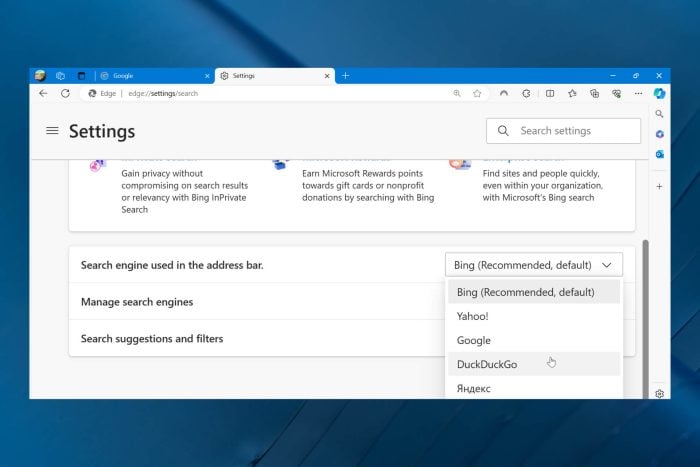
Changing the default search engine on Edge is simple and easy to do. By default, the browser uses Bing, but you can quickly switch to another option such as Google, MSN or DuckDuckGo in just a few steps:
How to change the default search engine in Microsoft Edge
- Open Edge and type the web address of the search engine you want to set as default. (i.e. If you want Google, type google.com; if you prefer DuckDuckGo, type duckduckgo.com).
- Click the three dots in the upper right corner and select Settings.
- Select Privacy, Search, and Services.
- Scroll down to Services and click on Address bar and search.
- Locate Search engine used in the address bar and select the option you want from the list.
- If the search engine you want to use is not listed, select Manage search engines.
- Click the Add button and manually enter the web address of the search engine you want to use.
Wrapping up
Edge is one of the top browsers on the market. And because it keeps adding cutting-edge features like Microsoft Start and Background Tab Summary, it will probably stay at the top of the game.
Though Microsoft recommends using Bing, the default search engine in Edge for the best experience. The browser fully integrates the search engine and supports Bing-powered features like Visual Search.
That said, many users still prefer the quality of search results of browsers like Google or the privacy offered by DuckDuckGo.
Regardless of your reasons, follow the guidelines above to change the default search engine in Microsoft Edge.
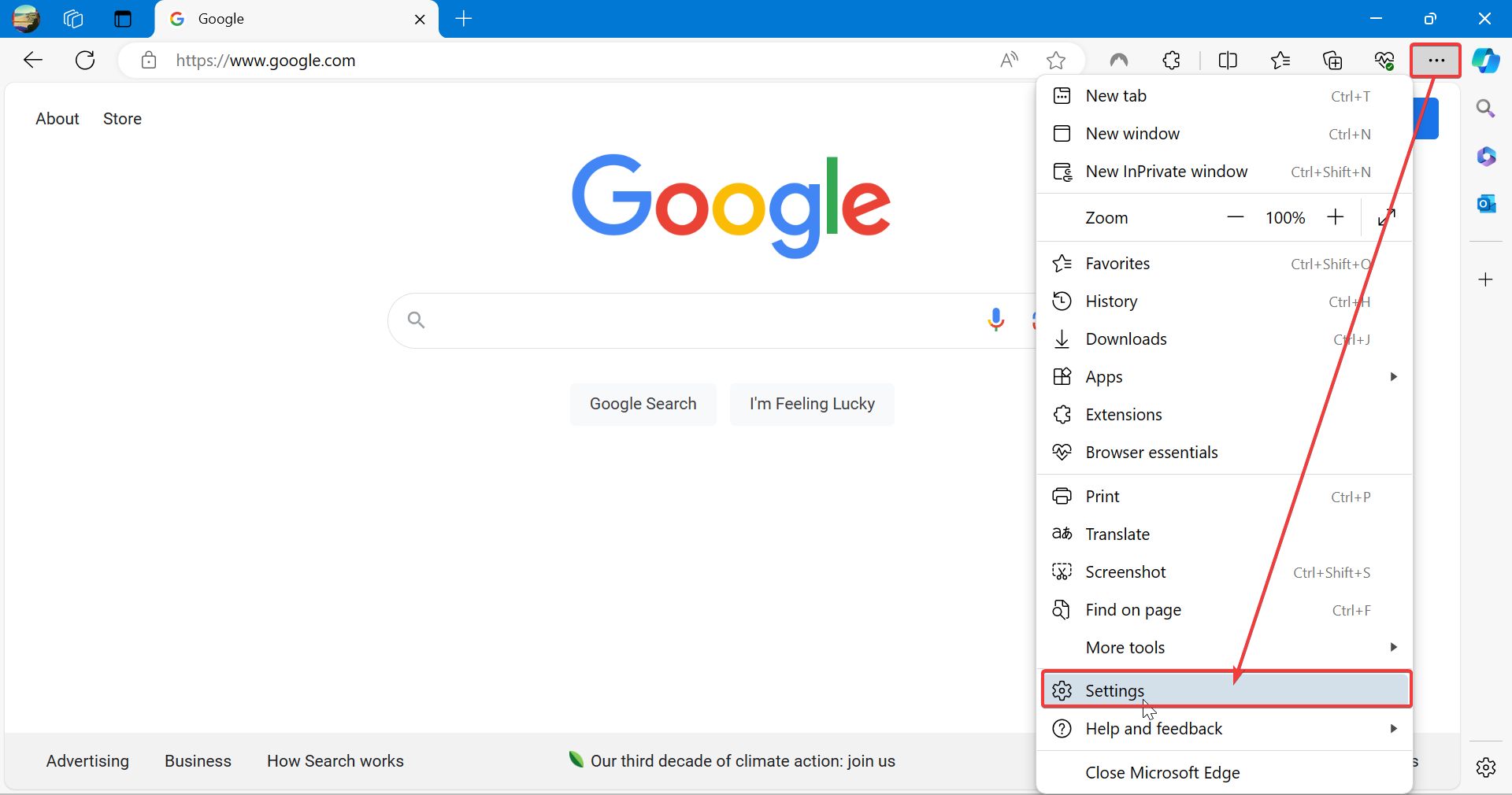
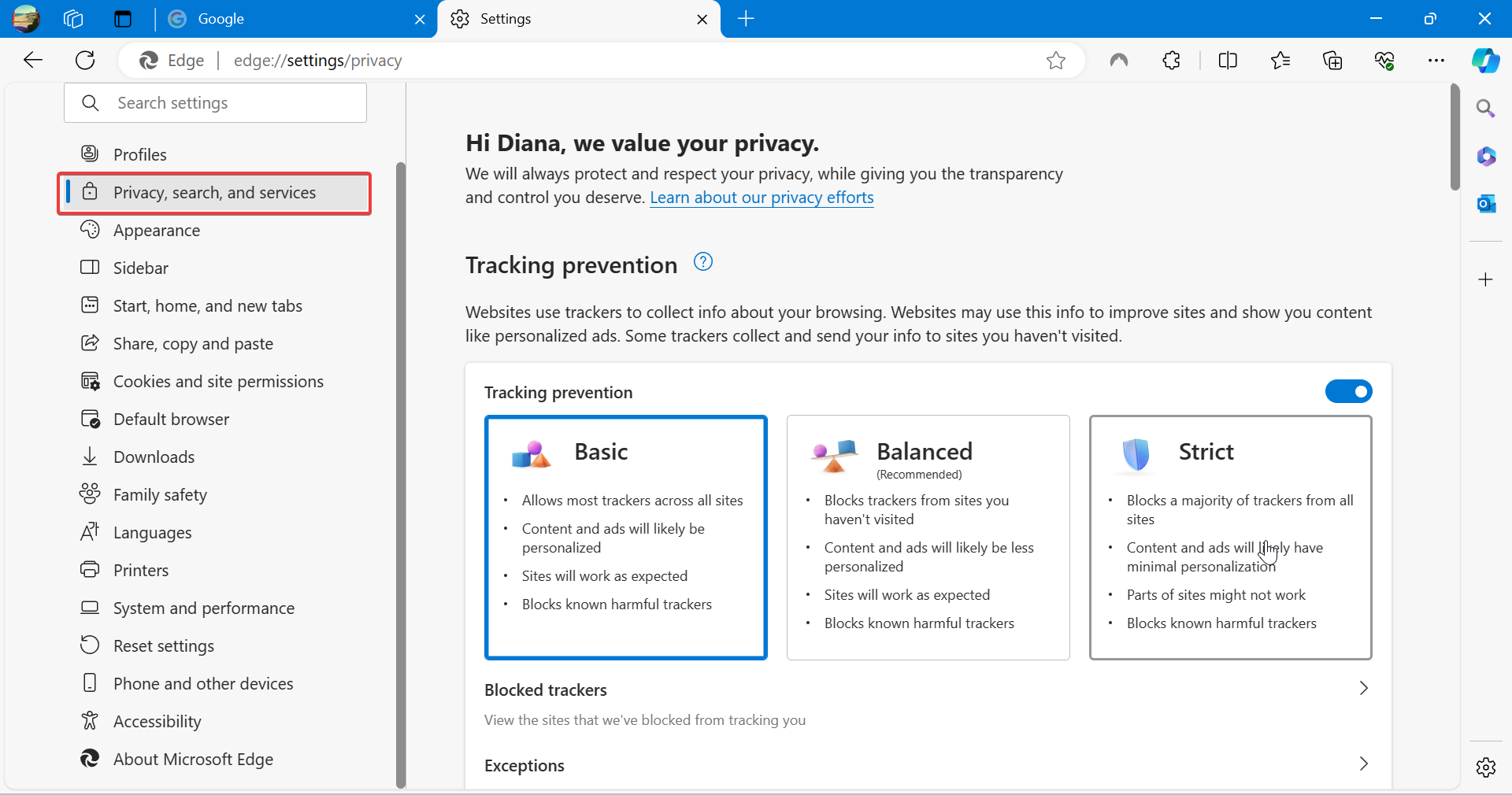
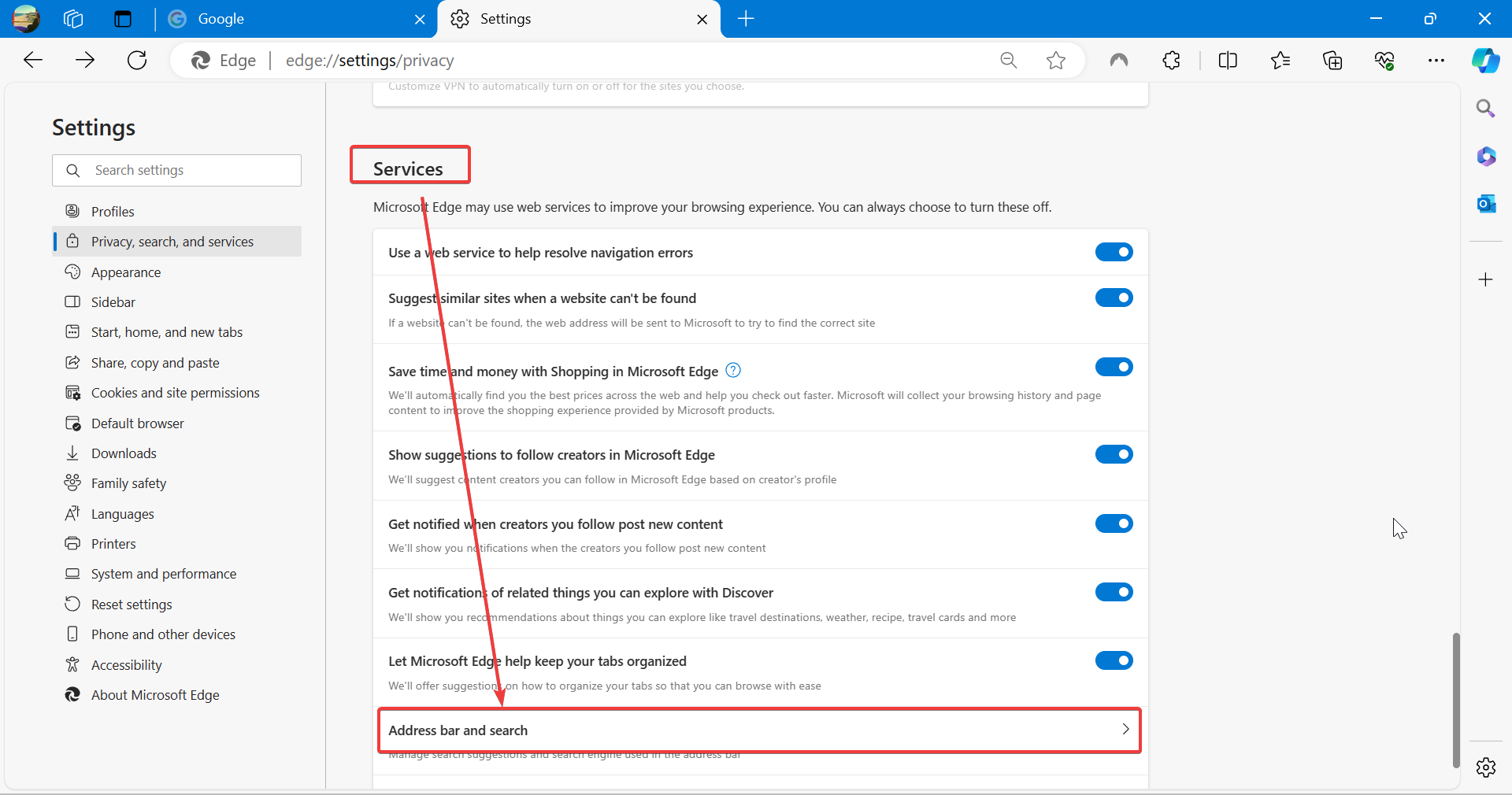
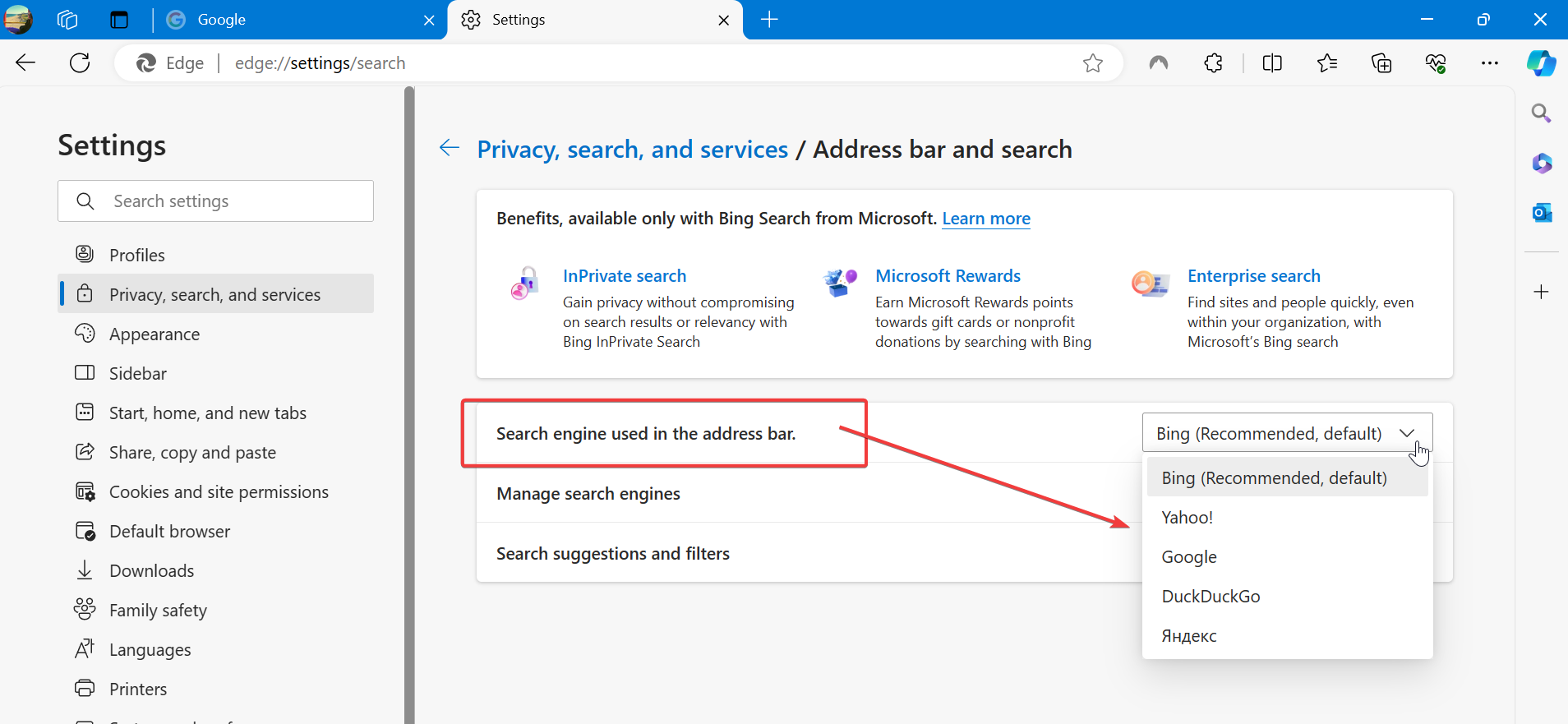
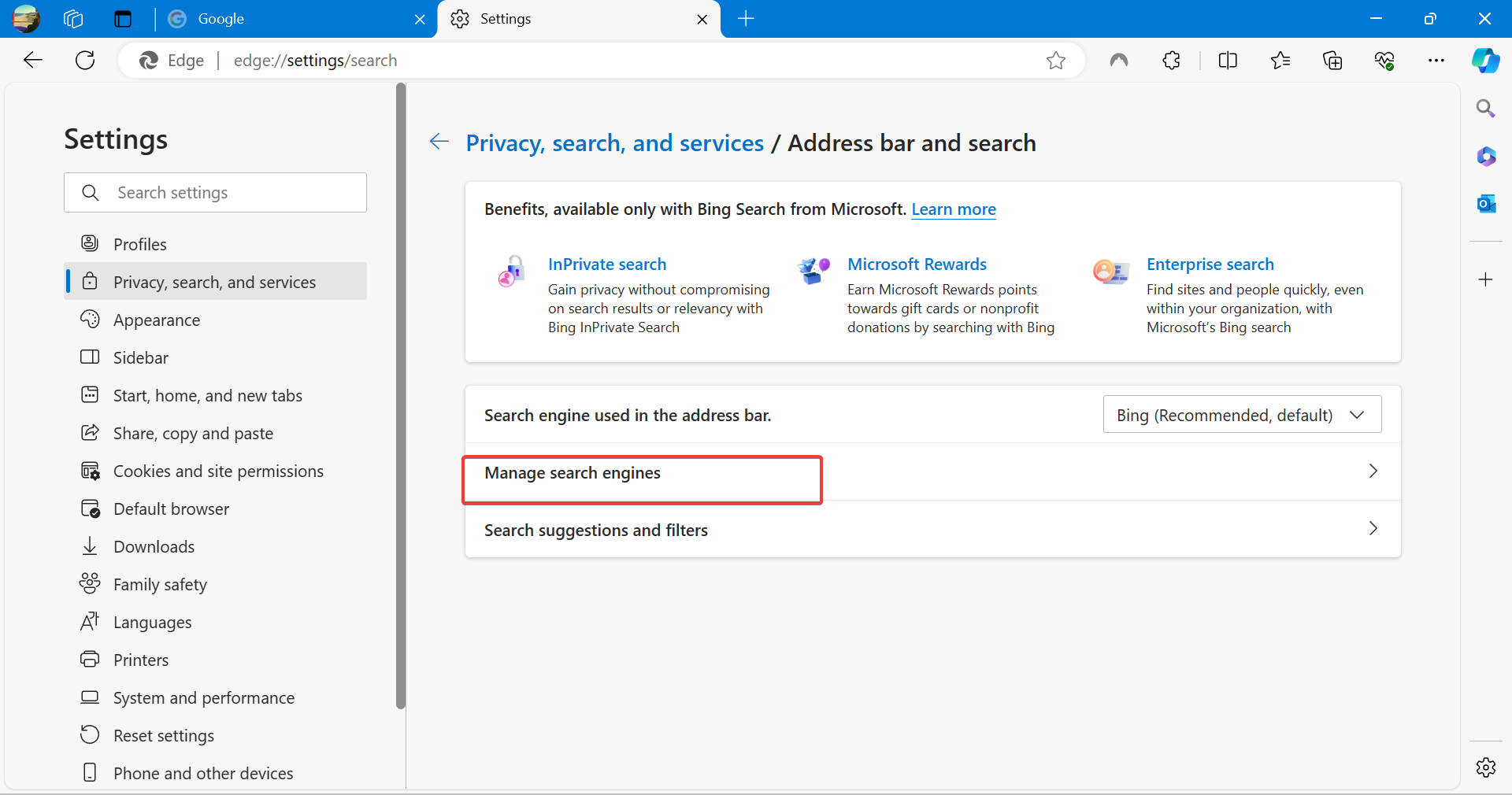
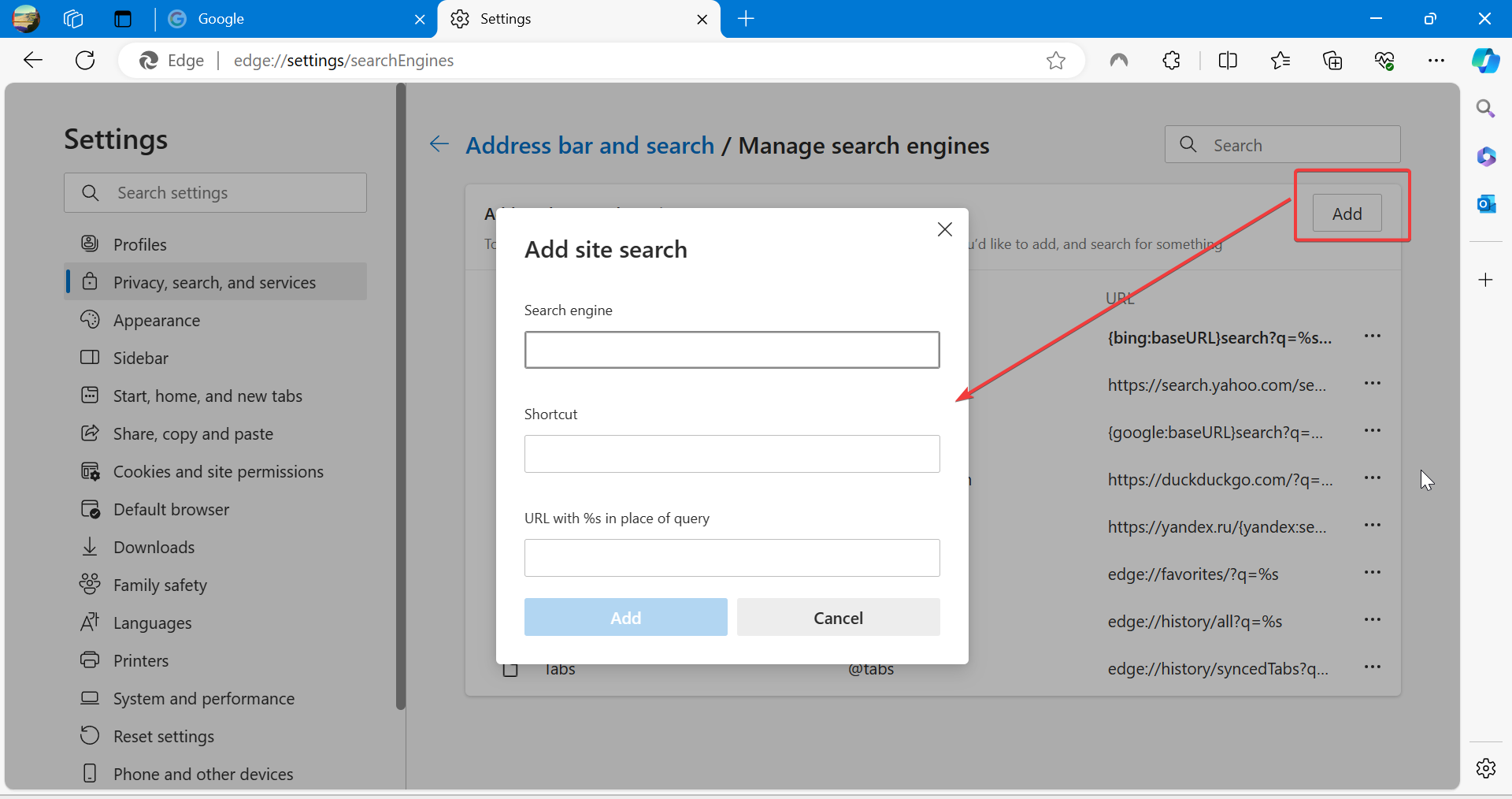








User forum
1 messages