Fix: Could Not Move Extension Directory into Profile
Chrome users are often not allowed to install a browser extension
8 min. read
Updated on
Read our disclosure page to find out how can you help Windows Report sustain the editorial team. Read more
Key notes
- There are many great web browsers on the market, but Google Chrome is definitely the most popular one.
- Some users reported that sometimes Chrome could not move the extension directory into profile.
- A first solution is to check your antivirus, and you could also try an alternative browser found below, so read on!

Chrome is known for the huge number of extensions it supports. The Google Chrome store is flooded with extensions/plugins across every category.
While installing and using plugins is pretty easy, there are cases where things can get a bit ugly. This is one such case where Chrome users are not allowed to install the browser extension, the following error message appears: Could not move extension directory into profile.
It is most likely to happen when one is reinstalling an old extension. What happens, in this case, is that the browser is not able to move the extension into the profile folder.
Where are Google Chrome extensions stored?
When Chrome extensions are installed, their contents are extracted and placed in the Extensions folder, which can be found at: C:\Users\user_name\AppData\Local\Google\Chrome\User Data\Default\Extensions

Each extension will have its folder titled after its ID, which will be used to store the extension.
How do you move an extension?
To copy an extension, you can right-click on the extension folder and copy it. Then you can paste it inside other Chrome profile folders to have the same extension.

To completely move the extension, you can follow the same procedure, but instead of copying it, you can cut it.
Could not move extension directory into profile message can prevent you from installing new extensions. Speaking of this issue, here are some similar problems that users reported:
- An error has occurred could not move extension directory into profile. Reload close – This issue can occur due to certain glitches in Chrome. To fix the problem, just restart Chrome or rename its Default directory.
- Google Chrome could not unzip extension – This is a similar issue, but you should be able to fix it using the solutions from this article.
- Chrome could not move extension directory into profile – This is similar to the issue above
This being said, let’s jump into the list of solutions you can implement and fix the Could not move extension directory into profile issue. Follow along!
How do you fix an error has occurred could not move extension directory into profile?
1. Restart your browser/PC

Sometimes these types of problems can appear due to temporary glitches, and one way to fix them is to restart your browser or your PC. If glitches occur, just restart your browser and check if that helps.
If the issue is still there, restart your PC and check if the problem is still present. This is a simple solution, but several users claim that it works, so you might want to try it out.
2. Try another browser

While you are busy troubleshooting Chrome’s extension issues, you may need to use a different browser in the meantime. As such we suggest you choose Opera One as an alternative.
It is made using the Chromium engine, meaning any Chrome extension that exists is also compatible with Opera One.
More so, it is highly customizable, allowing you to easily add and arrange the extensions in your sidebar in whatever manner you need. This ultimately makes it easy for adding and removing them to and from your profile.

Opera One
Relish impressive UI customization features, including the ability to arrange your extensions to better suit your needs.3. Disable your antivirus
- Right-click on the antivirus icon from your Taskbar and click on the Disable for 10 minutes option.
- No matter what antivirus software you are using, the steps will be similar.
In some rare instances, it’s possible that your antivirus is causing Could not move the extension directory into profile message. To fix this problem, it’s advised to disable certain antivirus features and check if that helps.
If the issue is still there, you might have to disable your antivirus altogether. In some rare cases, you might even have to remove your antivirus in order to fix this problem.
If removing the recurring antivirus does the trick, you should consider switching to a different antivirus solution.
Nonetheless, after installing a compatible antivirus tool run a full PC scan to comprehend security, privacy, and identify potentially unwanted programs.
4. Clear your cache
- Tap the Windows key, then write Chrome and click the first result to open the browser.
- Now use the following keyboard shortcut to open the Clear browsing data menu: Shift + Ctrl + Delete. Select All time as the time range.
- Next, checkmark the Cookies other site data and Cached images and files options.
- Lastly, click Clear Data.
Cookies are little text files that are generated by websites that you visit. They make your time spent online more convenient by preserving the info you browse with.
When you return to a website, the cache will remember specific elements of the page, such as photos, which will allow the pages to load more quickly.
After clearing the cache, check if the problem is still there. In addition to clearing the cache, we recommend using CCleaner to remove the junk files from your PC, so you can do that as well.
Sometimes you might fix Could not move extension directory into profile error simply by clearing the cache, so be sure to try that.
5. Empty the Recycle Bin
According to users, they managed to fix Could not move extension directory into profile in their browser simply by emptying the Recycle Bin.

Several users reported that the issue was completely resolved after cleaning the Recycle Bin, so you might want to try that.
Once you clean your Recycle Bin, the issue should be completely resolved, and you’ll be able to install extensions once again.
6. Create a new Default folder
- Press the Windows key + R, enter %localappdata%, and press Enter or click OK.
- Navigate to the Google followed by Chrome and User Data directories.
- Locate the Default directory and rename it to Default-backup by clicking once on it.
- Now cut the folder by right-clicking on it and tapping on the scissor icon, then paste it somewhere else. Restart Chrome to automatically create a new Default folder and check whether the error is gone.
Once you rename the directory, Google Chrome should recreate it and the Could not move extension directory into profile error will be resolved.
7. Remove the problematic extensions
- To fix the Could not move extension directory into profile, open a new Chrome window and click on the three-dot menu followed by More tools and Extensions.
- Lastly, click on the toggle button under your extensions to turn them off.
After disabling all extensions, check if the problem is still there. If the issue doesn’t appear anymore, you need to enable extensions one by one until you find the one that is causing this issue.
Once you find the problematic extension, keep it disabled or remove it from Chrome. Many users reported that the HTTPS Everywhere extension was causing this issue, so if you’re using it, be sure to disable it and check if that helps.
8. Reinstall Google Chrome
Sometimes your installation might get corrupted, and that will cause this and many other errors to appear. To fix the issue, users are suggesting reinstalling Google Chrome.
There are several ways to do that, and the most effective one is to use uninstaller software, that removes required files and all cache stored.
In case you’re not familiar, uninstaller software is a special application that will completely remove the selected application along with all of its files and registry entries.
By using uninstaller software, you’ll completely remove Chrome from your PC ensuring that there aren’t any leftover files. Now you just need to install Chrome again and the issue should be resolved.
What to do if I could not move extension directory into profile on Mac?
In the case of Mac users, you can apply all of the above methods to your device. However, if you keep getting Could not move extension directory into profile message, the issue might be related to your version of Chrome.
Although Chrome is a great browser, issues can sometimes appear, and the best way to fix them is to keep your browser up to date.
If your browser is already up to date, we advise you to try Chrome Beta or Chrome Canary. The Beta version usually offers new fixes, and it’s stable for use, for the most part, so you might want to try it out.
On the other hand, the Canary version is an experimental version, and it usually has the latest fixes available that aren’t fully tested.
As a result, the Canary version might not be stable, but it should have the latest fixes installed. To download and install the latest Chrome version, check our Google Chrome installation guide.
Could not move the extension directory into profile message can cause many problems and prevent you from installing extensions in Chrome, but we hope that you managed to fix this problem by using one of our solutions.
Don’t hesitate to leave a comment in the section below and share your thoughts with us. Thanks for reading!


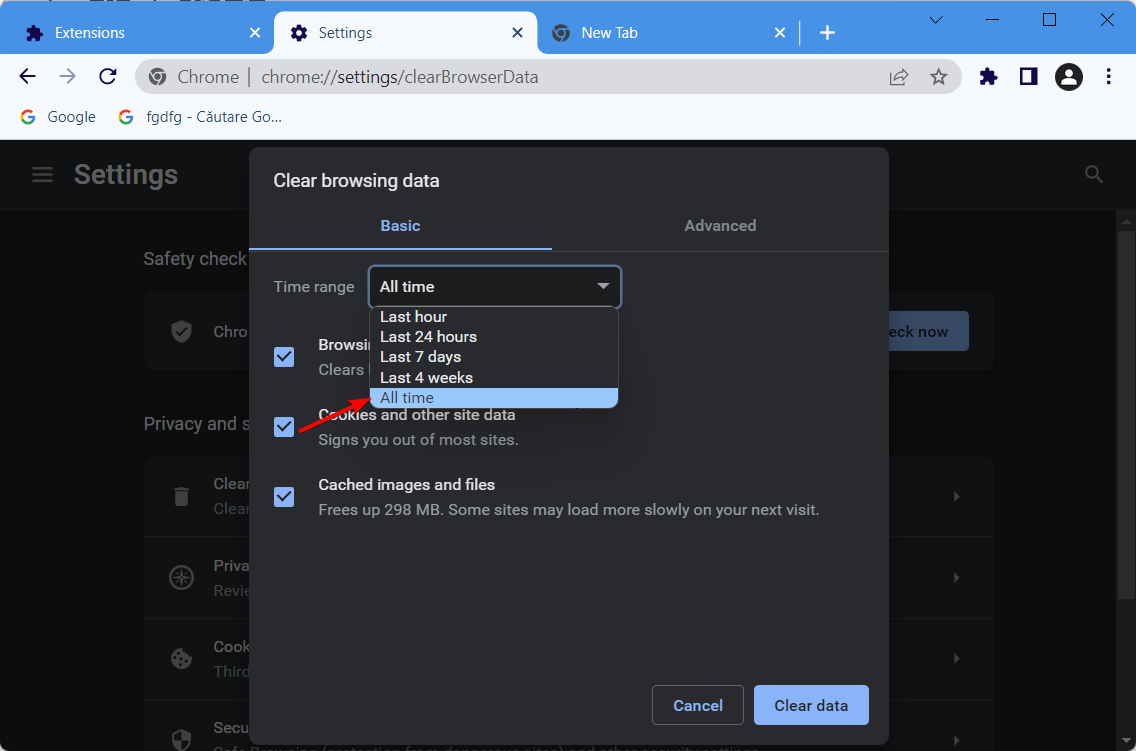
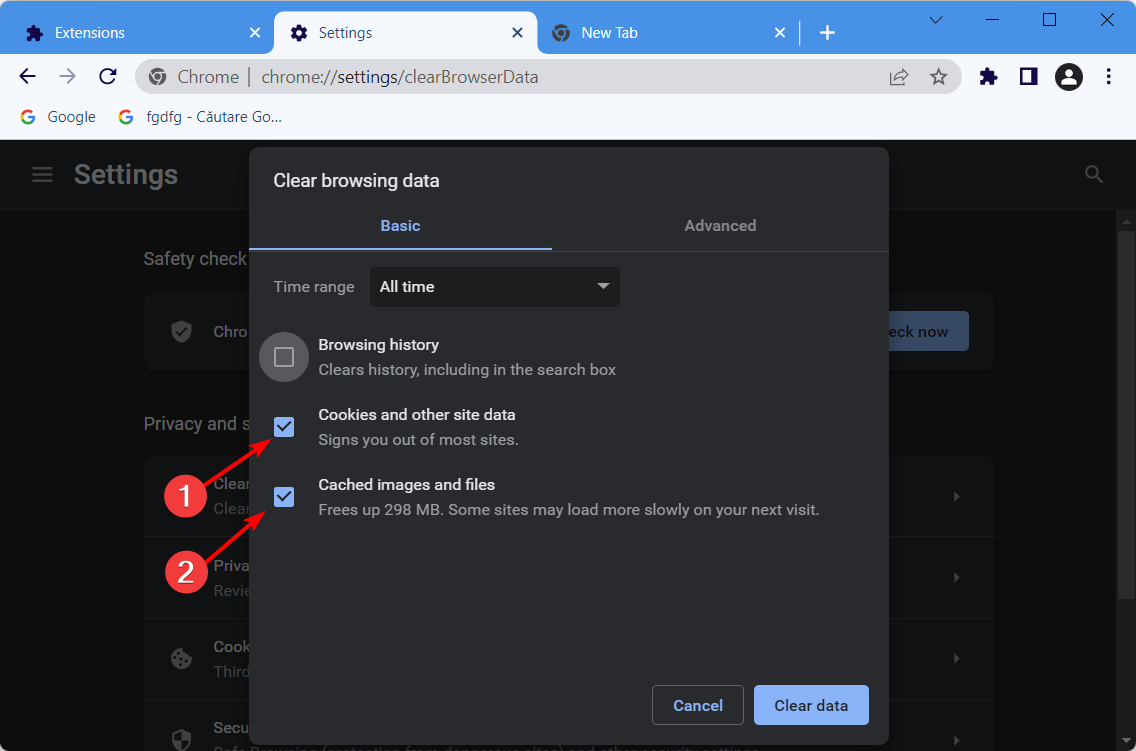
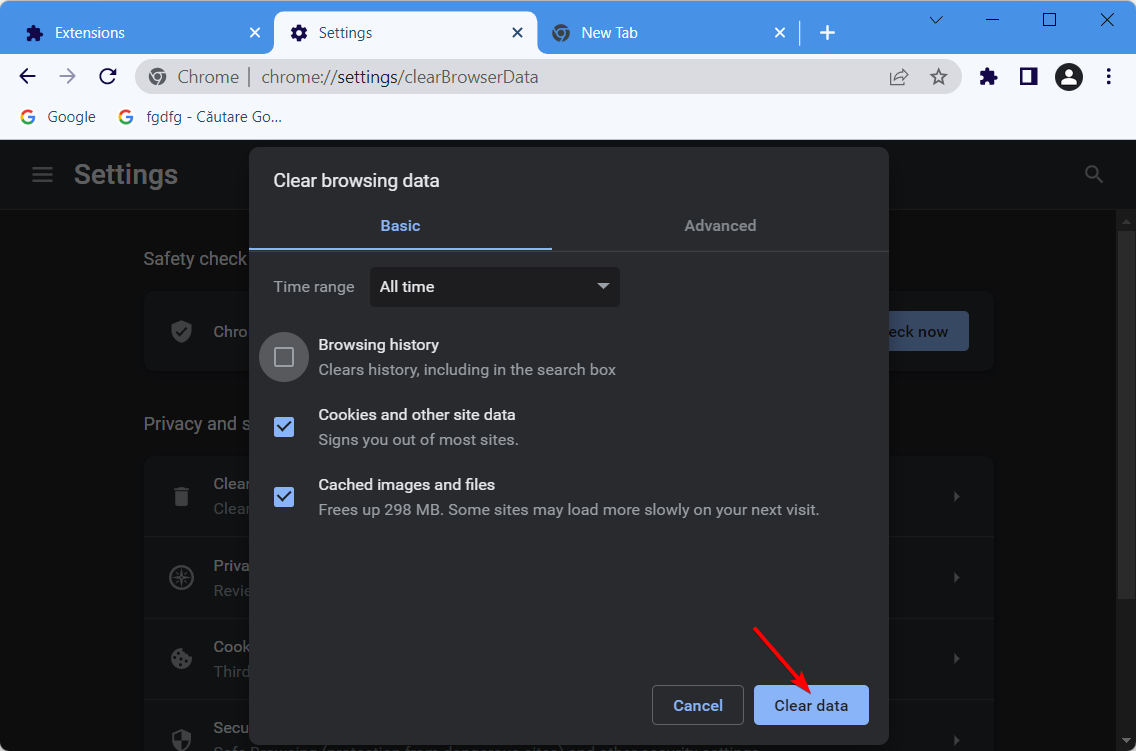



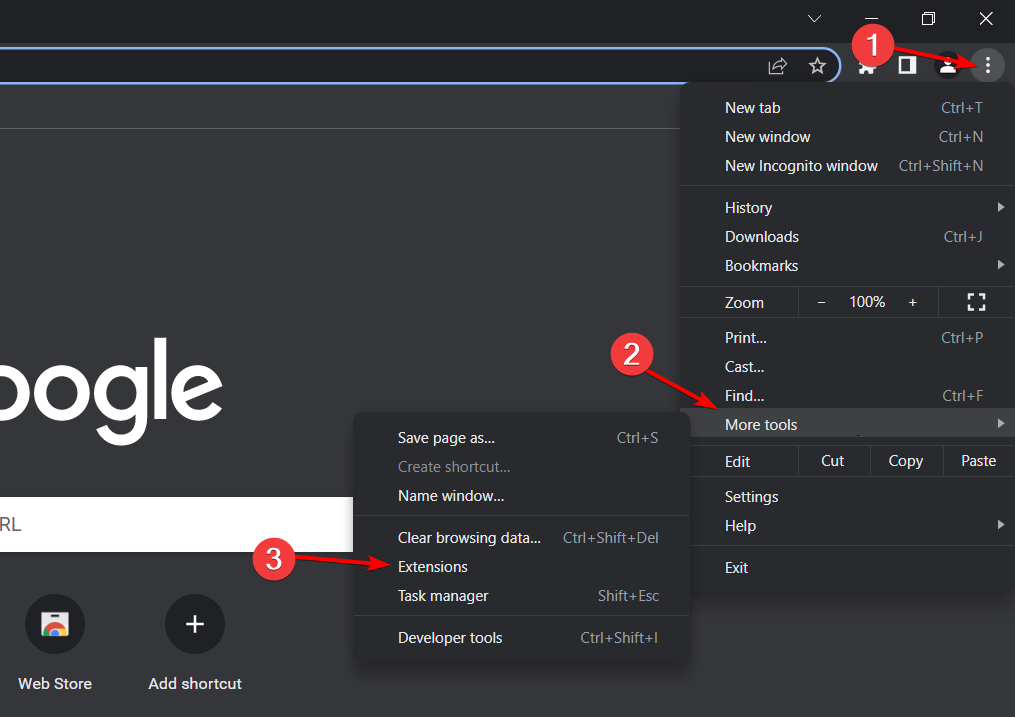
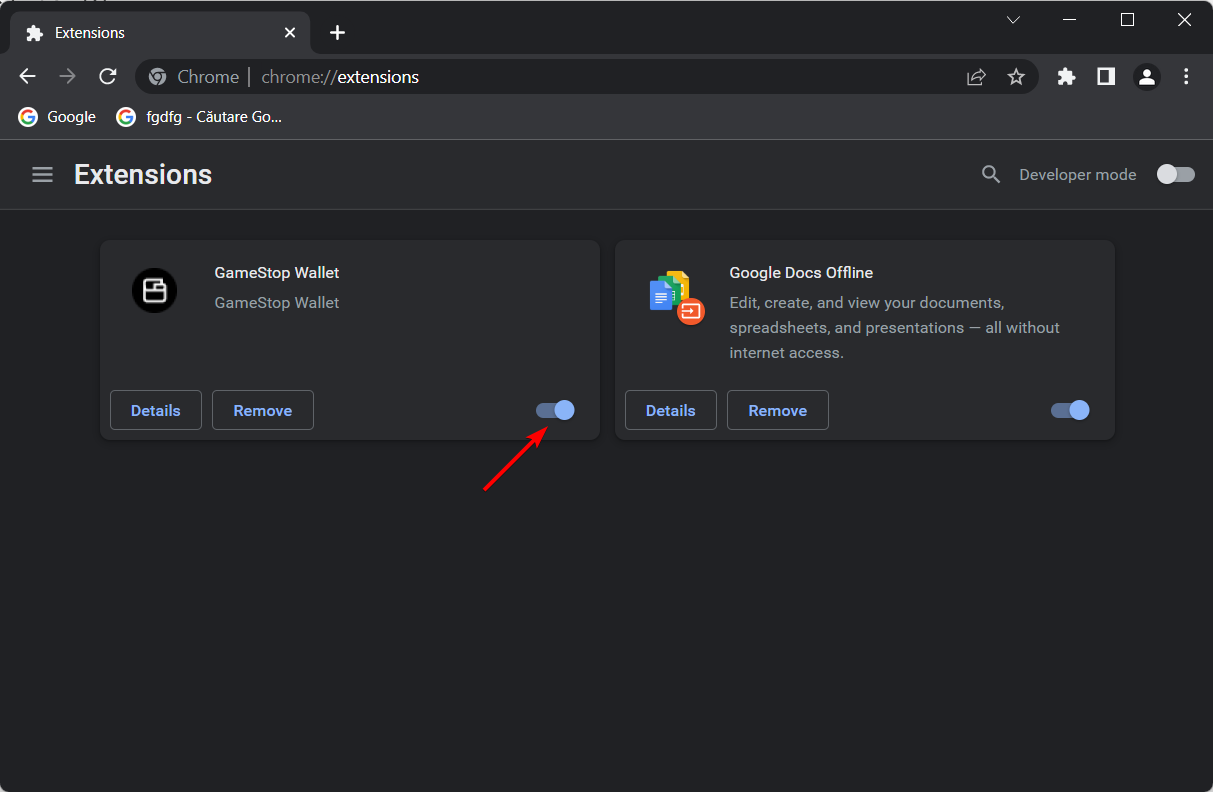








User forum
0 messages