Can I Use Chrome Remote Desktop on Steam Deck?
You can use Steam Remote Play to do the same thing
3 min. read
Updated on
Read our disclosure page to find out how can you help Windows Report sustain the editorial team. Read more

Right now, nobody still figured out how to use Chrome Remote Desktop on a Steam Deck. You can install Chrome Remote Desktop on Linux, but using a Debian 64-bit package. Steam Desk is based on Arch and it doesn’t support it. Of course, you can force the things if you install Windows 11 on Steam Deck and then install Chrome Remote Desktop if you really insist.
However, why complicate things when you can use the Steam Remote Play to steam games to and from your PC on and to Steam Desk? Here’s how you can do that easily.
You can use Steam Remote Play instead
1. Ensure both devices are on and connected
The first and most important part is that to turn on your PC and Steam Desk, connect them to the same local network and to the same Steam account.
This will ensure that both devices are on the same page when it comes to the list of games and account.
2. Enable Remote Play on your PC
- Open Steam on your PC.
- Go to Steam > Settings.
- Select Remote Play.
- Check the box for Enable Remote Play.
- Click on Advanced Host Options and adjust settings if necessary:
- Check Change desktop resolution to match streaming client.
- Check Prioritize network traffic.
3. Enable Remote Play on your Steam Deck
- Press the Steam button on your Steam Deck.
- Go to Settings.
- Navigate to Remote Play.
- Toggle the Enable Remote Play option.
- You should be able to see your PC in the list below.
4. Start streaming and enjoy your games
- On your Steam Deck, go to your Library.
- Find the game you want to play.
- Click on the game and select Stream.
- Go to Steam on your PC, navigate to remote play and the game you’re streaming on Steam Deck should be right there to access.
You may also start streaming a game on PC and play it on Steam Deck. However, you will need to first install the game on the console first. Don’t worry, the option will be available right in the same Remote Play window.
By following these steps, you should be able to use Steam Remote Play to stream games from your PC to your Steam Deck, or from Steam Deck to PC. Enjoy your gaming experience and keep your Steam Desk updated!
If you need more detailed guidance on any of these steps, feel free to ask in the comments below.
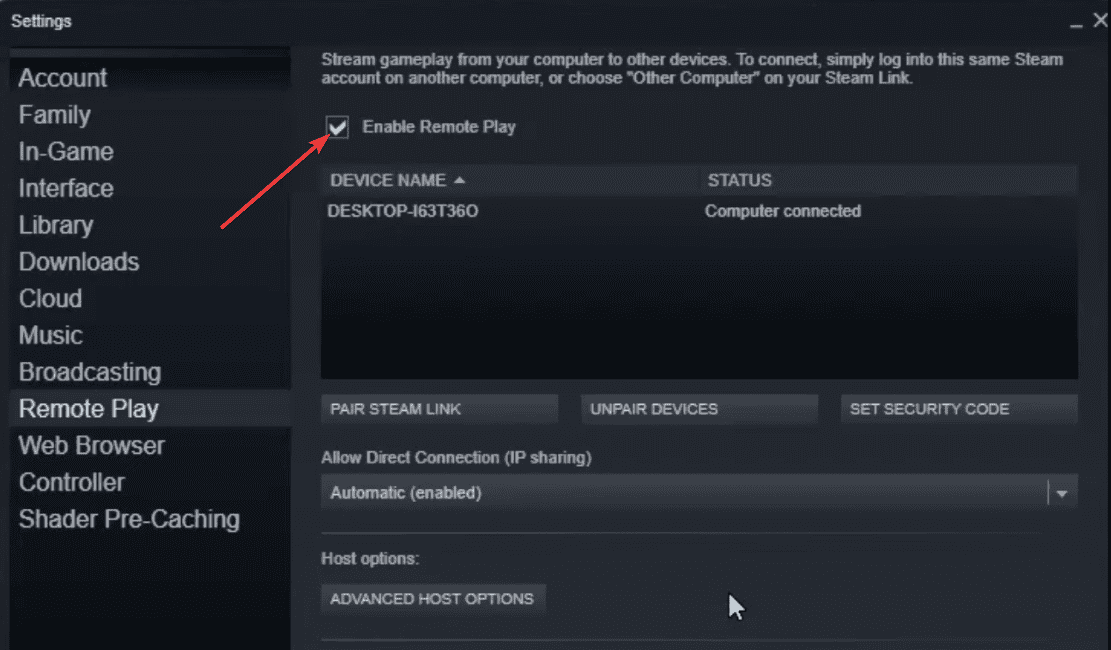
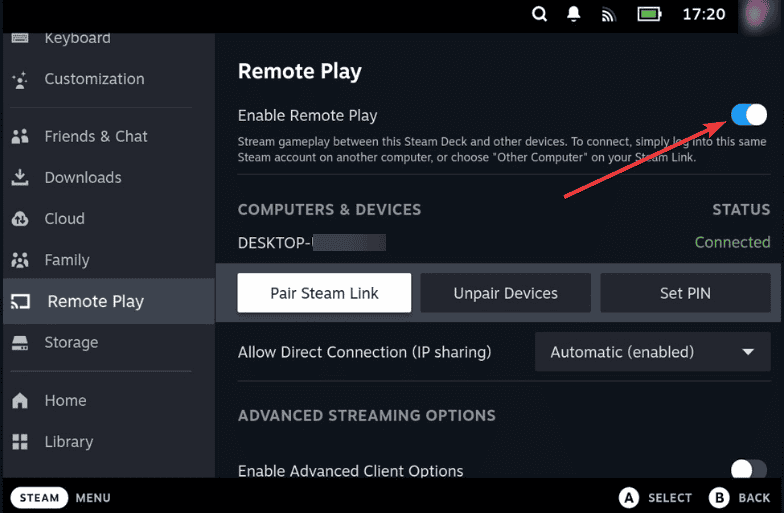









User forum
0 messages