6 Easy Fixes for COM Surrogate High CPU Usage
Tested and proven ways to normalize your system resource usage

In this guide, we will show you the easy ways to fix the COM Surrogate high CPU or high RAM usage. Despite being a basic process, it’s registering high resource usage for some users.
COM Surrogate helps run software extensions and handles tasks like thumbnail extraction in File Explorer. Here’s how to reduce the amount of CPU or RAM it uses:
How do I fix COM Surrogate high CPU, disk and memory usage?
Before starting the steps below, complete any pending downloads. COM Surrogate may be building thumbnail previews, causing high CPU usage.
1. Perform a clean boot
- Press the Windows key + R, type msconfig, and click OK.
2. Click the Services tab at the top, check the box for Hide all Microsoft services, and click Disable all.
3. Choose Startup at the top and click Open Task Manager.
4. Right-click each of the processes there and select Disable.
5. Now, go back to the System Configuration window and click Apply, followed by OK.
A clean boot starts your PC with only essential services. If the issue is fixed, re-enable apps in batches to find the cause.
2. Perform SFC and DISM scans
- Press the Windows key + S, type cmd, and select Run as administrator under Command Prompt.
- Type the command below and hit Enter:
sfc/scannow - Wait for the command to complete, type the command below, and press Enter:
DISM.exe /Online /Cleanup-image /Restorehealth - Finally, wait till this command finishes its operation.
Broken or corrupt system files cause many problems on PCs, and it is not surprising that it can lead to the COM Surrogate high CPU usage. Note that you should run the DISM scan even if the SFC scan fails.
3. Scan for malware
- Press the Windows key, type virus, and select Virus & threat protection.
- Click Scan options.
- Choose your preferred scan option and click the Scan now button.
Malware can sometimes hide under a system process and cause it to behave abnormally. This can be the reason COM Surrogate is registering high CPU usage.
Alternatively, if you want to be sure that you have removed even the most hidden viruses, we recommend using a third-party antivirus like ESET NOD32. This security software scans your PC thoroughly and removes all traces of malware.
4. Close the process using Task Manager
- Press Ctrl + Shift + Esc to start Task Manager.
- When Task Manager starts, find the COM Surrogate process and right-click it.
- Choose End task from the menu.
- If you can’t find the COM Surrogate process, go to the Details tab and search for dllhost.exe.
- Right-click it and choose End Task.
After ending this process, check if the problem is resolved.
5. Use Process Monitor to find the problematic file
- Download Process Monitor.
- Run it and find the file that dllhost.exe is trying to access.
- Remove that file. You might have to close COM Surrogate or dllhost.exe using Task Manager to delete that file.
Sometimes a corrupt image or video file can cause the COM Surrogate high CPU usage issue. In this case, you need to find the file and remove it to restore normal service on your PC.
6. Check your hard drive for errors
- Open the Command Prompt as administrator.
- Type the command below and hit Enter:
chkdsk /f /r - Now, wait for the command to complete and restart your PC.
At times, COM Surrogate does not just register high CPU usage but also high memory use. To make sure everything is alright with your memory, you need to run the CHKDSK command and try to fix any corrupt sectors.
COM Surrogate’s high CPU usage can result from third-party apps, corrupt system files, or malware. To address high CPU usage, perform a clean boot to identify problematic apps, repair any corrupt system files, and run a virus scan to detect malware.
Are you facing a similar issue with Explorer.exe high CPU usage or Windows 11 High CPU Usage? Then, check our excellent guides for the surefire ways to fix them.
Feel free to let us know the solution that helped you fix this issue in the comments below.
Read our disclosure page to find out how can you help Windows Report sustain the editorial team. Read more





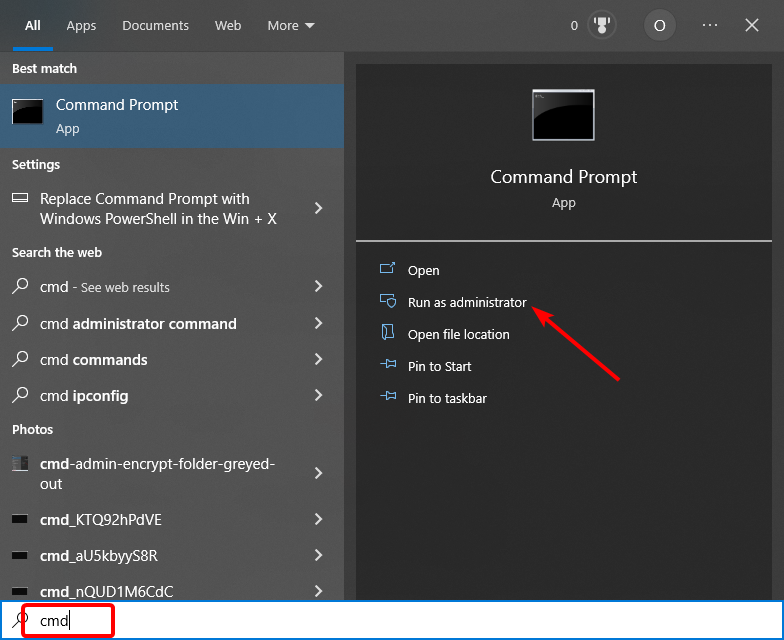
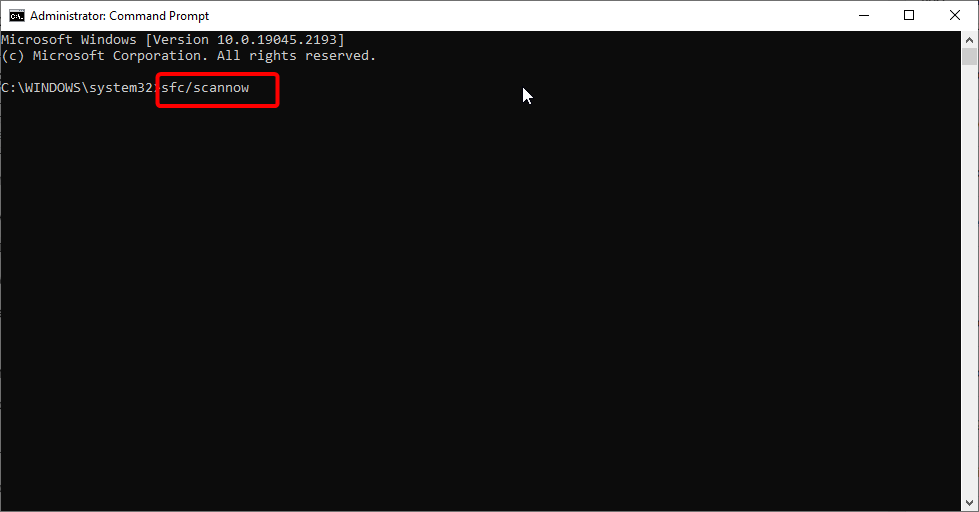

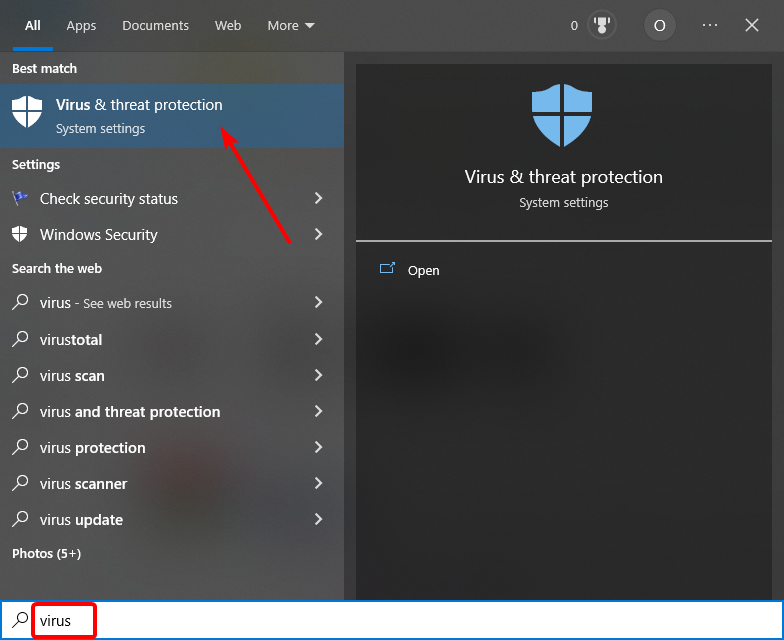
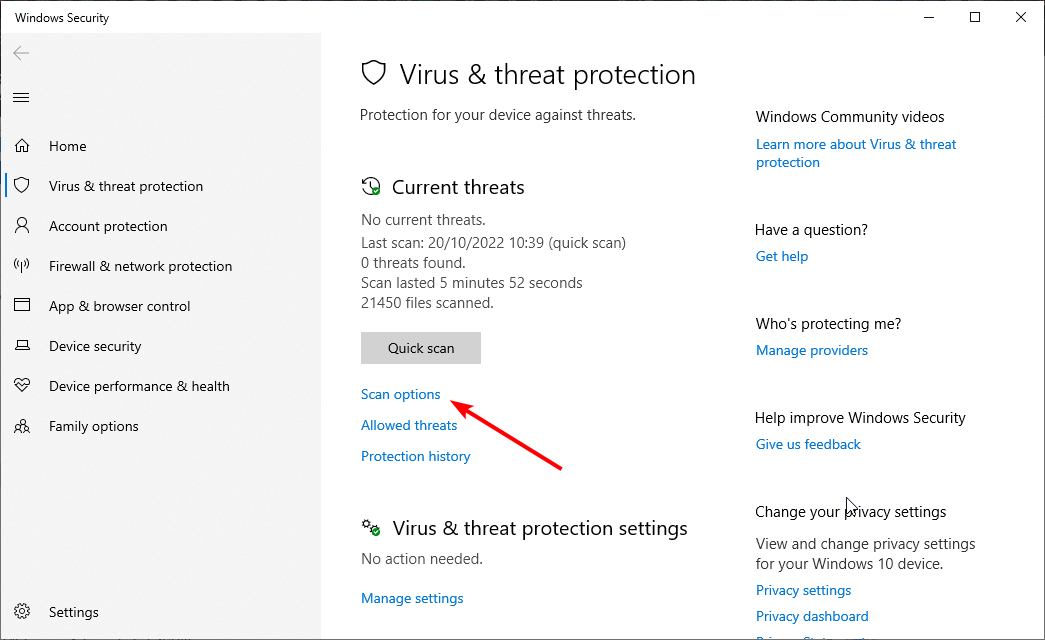
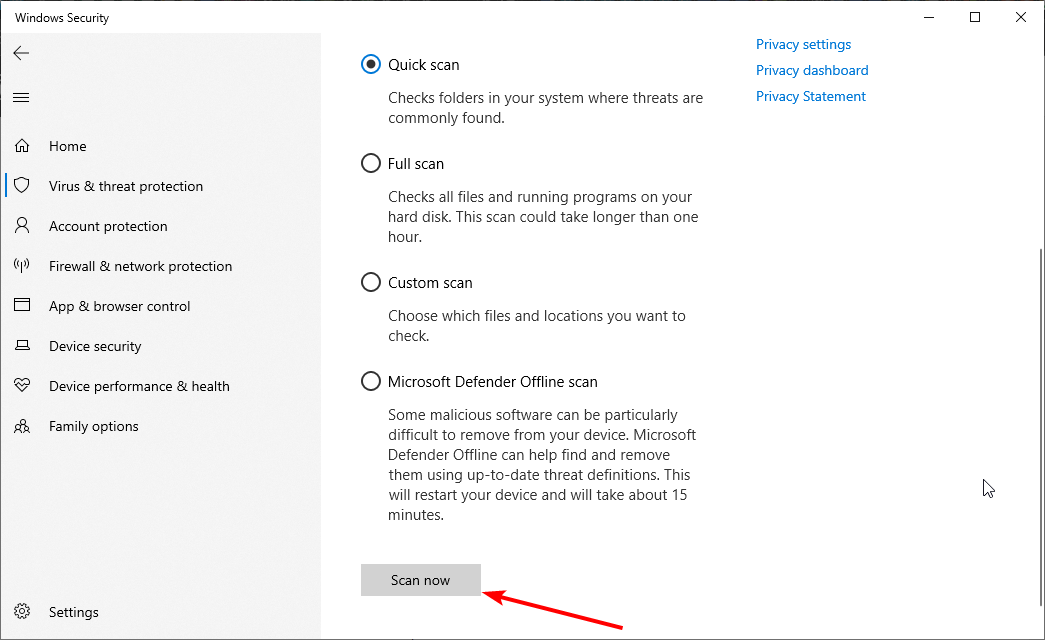
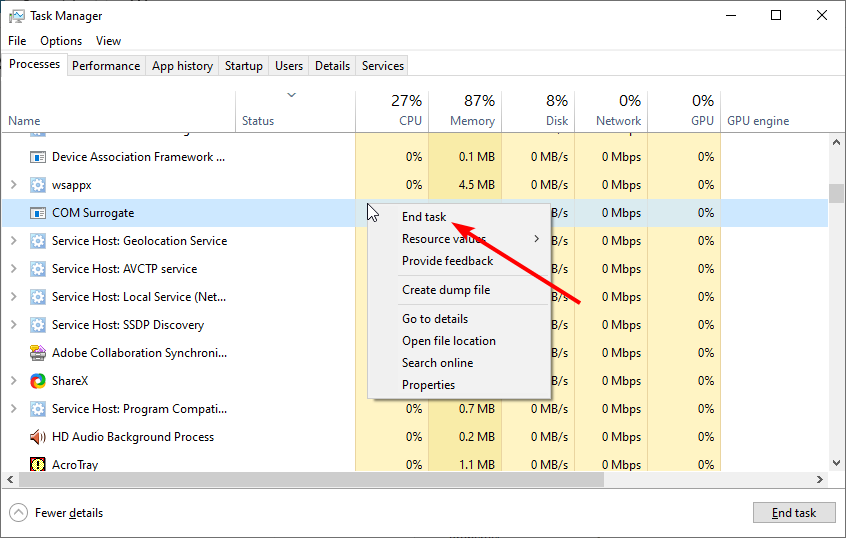
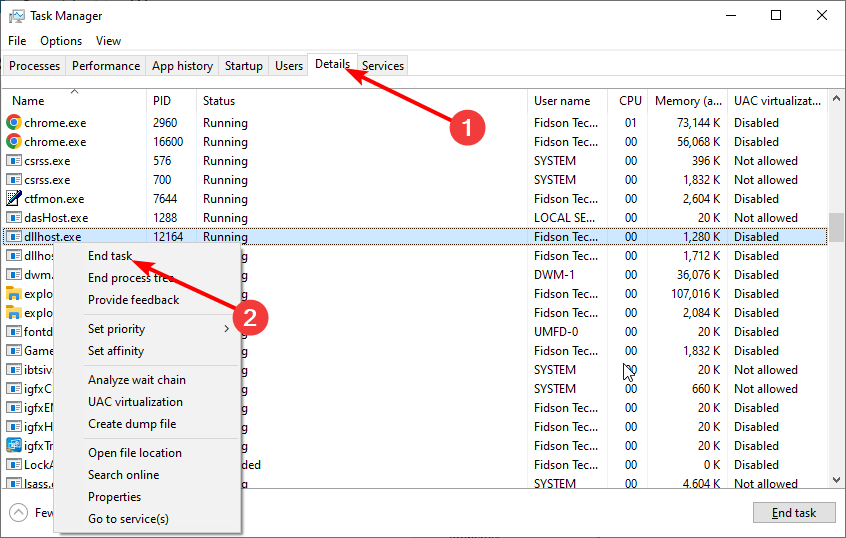
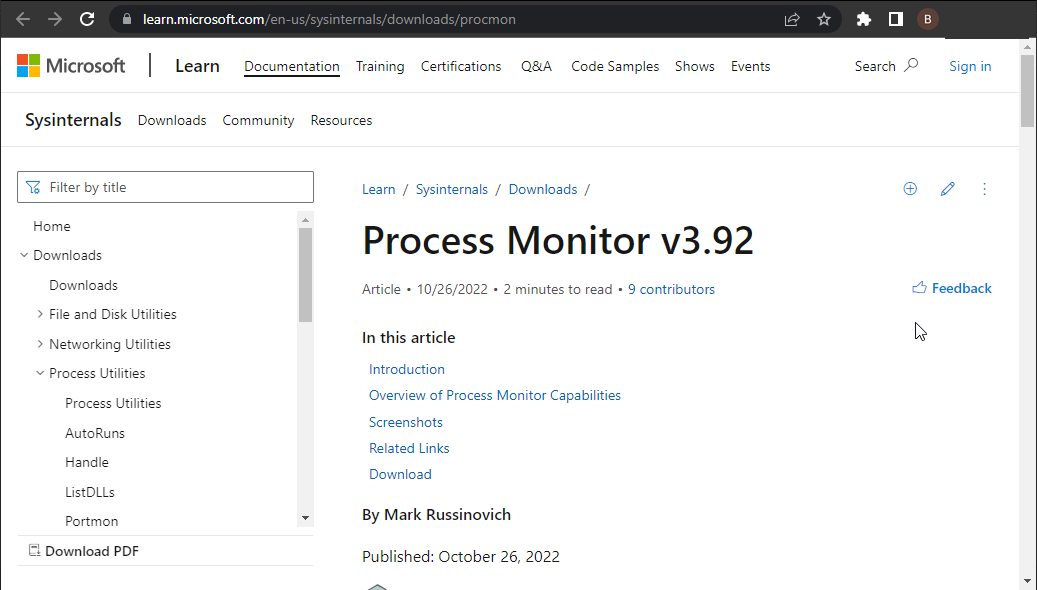
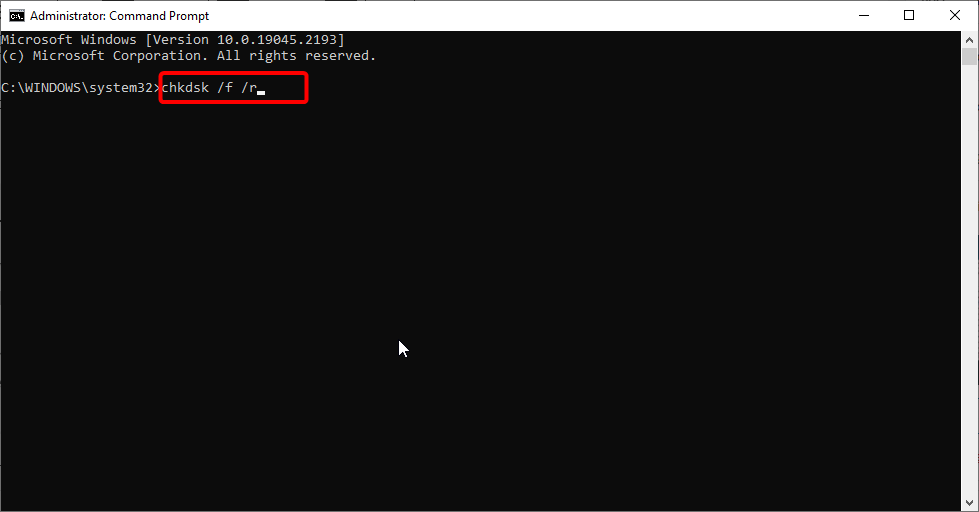
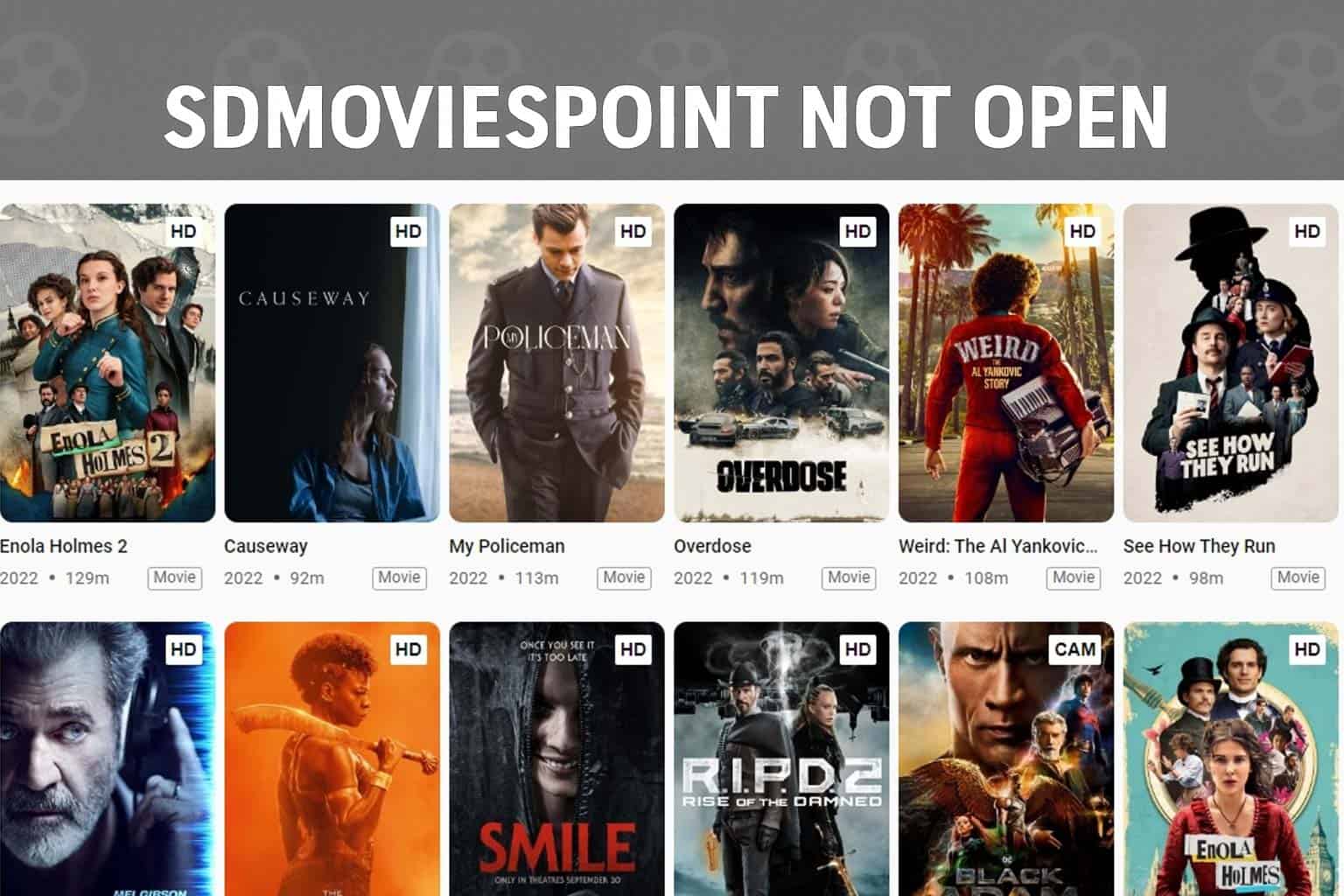

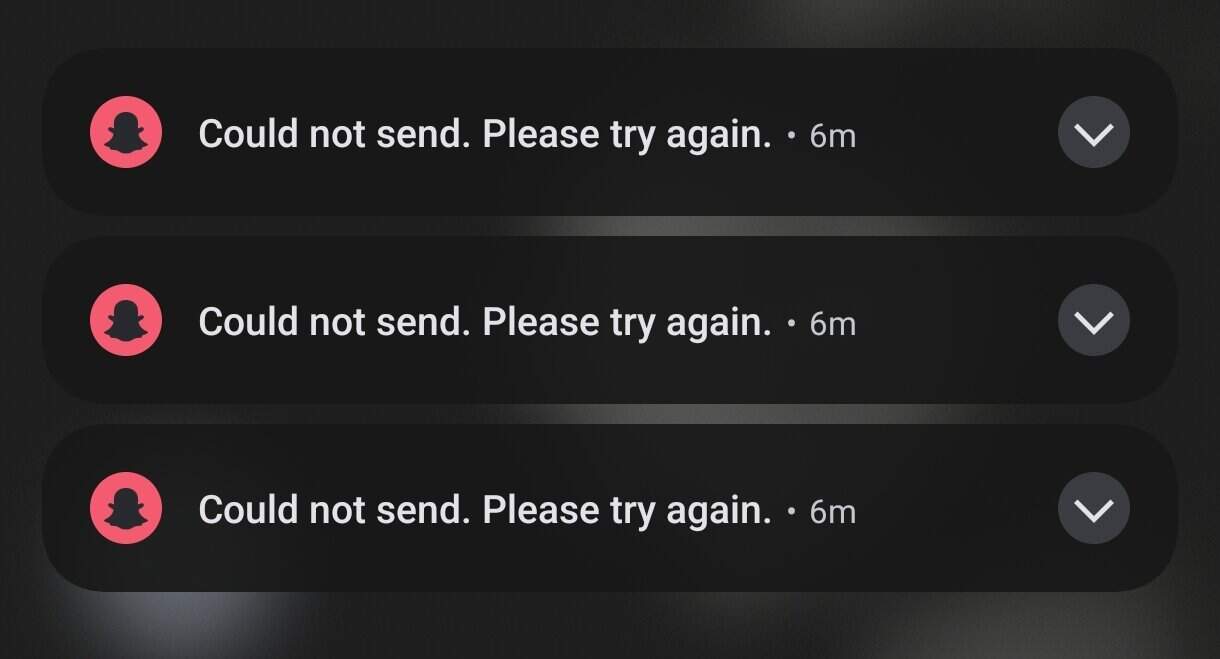

User forum
3 messages