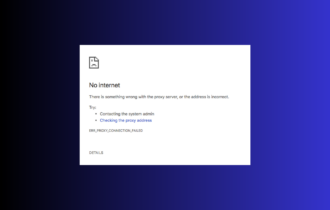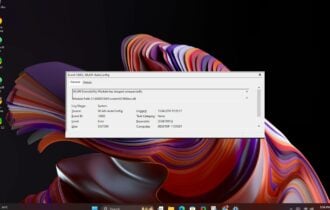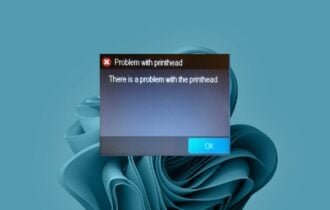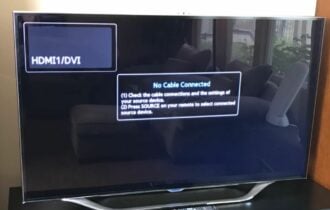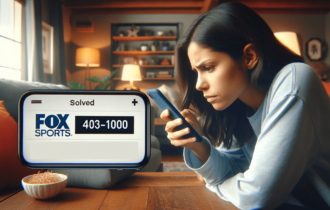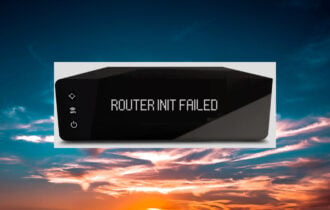Comcast Internet connected but not working [Fix]
4 min. read
Updated on
Read our disclosure page to find out how can you help Windows Report sustain the editorial team Read more
Key notes
- If Comcast Internet is connected but not working, note that even proficient providers have a hard time preventing regular malfunctions.
- Assuming that’s your issue as well, our first recommendation is to check for Internet outages.
- When the Internet is not working but you know that it’s connected, make sure to verify that you paid for the Comcast service.
- You can also sign in to your account and follow the below steps to restart the Xfinity Gateway.

Having a stable Internet connection is a must nowadays. Maybe you are trying to watch a movie, socialize on Facebook, check the news, or play a video game.
Having connection problems frequently can be a real nuisance. Comcast (also known as Xfinity) is one of America’s largest Internet providers.
If your Internet is provided by them and you are having issues with it, you shouldn’t worry. There is always a solution to these problems.
Today we will be discussing and providing quick fixes for all of those pesky issues that are stopping you from enjoying your time on the world wide web.
How do I fix my Comcast Internet connection?
1. Check for Internet outages
- Sign in to your Xfinity account.
- Navigate to the Services tab and click it.
- Click on Status Center.
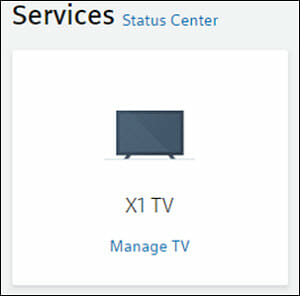
- If it is an outage, a pop-up will notify you. Click on Text me when it’s resolved.

- Type in your phone number, then select Get a Text.
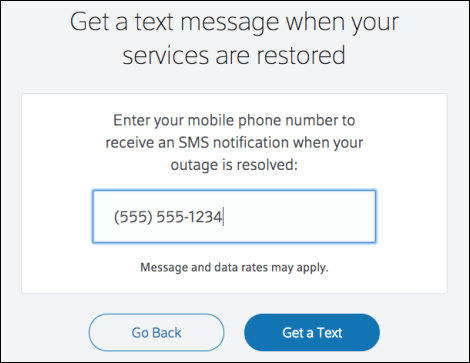
Before we dive into hardware-related stuff, we should make sure that your issue isn’t caused by your Internet provider.
Sometimes your Internet problems do not actually have anything to do with you. Outages are really common, especially during bad weather, or during construction work.
Fortunately, Xfinity has got you covered, providing with an interface that allows you to check for your service’s availability.
2. Check if you paid for the service
- At first, sign in to your Xfinity account.
- You should see Balance Due on the home screen.
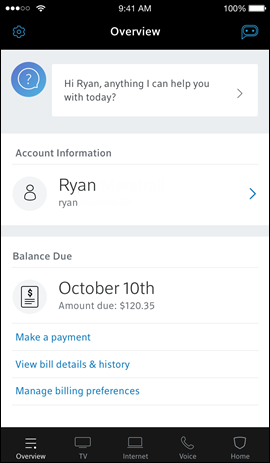
- Tap on View bill details & history.
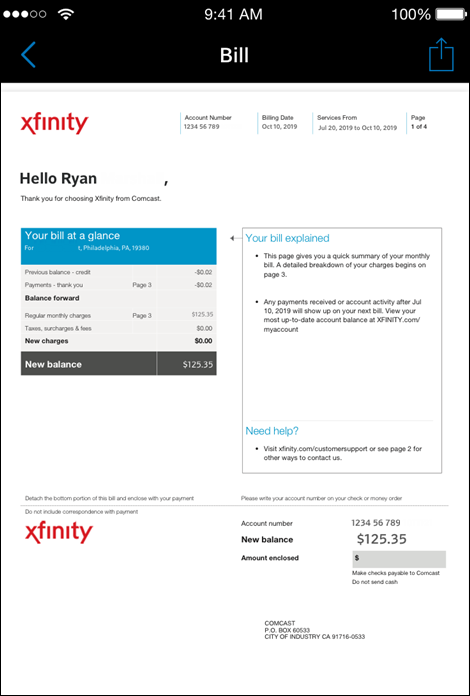
- If you haven’t paid your bill, contact your service provider.
Sometimes you forget about paying for yourservices, which will make your provider cut your internet supply until the problem has been settled.
Use this method to make sure you pay the monthly fee to the provider, otherwise you could be charged extra for not paying in time.
3. Check the power and connection of your devices
- Check if your coax cable is properly connected to your wall outlet and to your desktop.
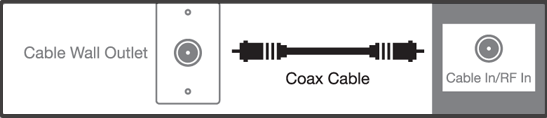
- Make sure that your Ethernet cable is properly connected to both your desktop and your wireless.
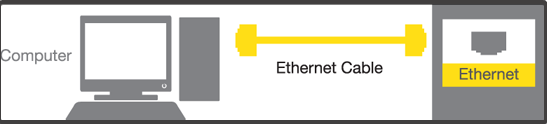
- See if your power cord is connected to your wall outlet.
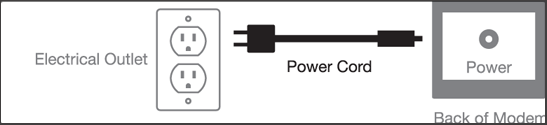
Even if your devices are connected, it is always good to unplug and plug them again. Moreover, make sure you apply a bit of pressure when plugging them back in.
Ethernet not working even when the cable is properly connected? Count on us to solve the problem.
4. Restart your Xfinity Gateway
- Start by signing in to your Xfinity account.
- Scroll until you see Manage Internet and click on it.
- Click on Restart Modem.
- Select Start Troubleshooting and wait for your modem to restart.
Sometimes your modem’s information can get messed up, resulting in abnormal behavior. If this is the case, following the steps should fix the problem in no time.
5. Restart your wireless router and modem manually
- Unplug your modem and router from their Internet and power sources.
- Leave them unplugged for approximately one or two minutes.
- Plug them back in.
- Wait for the modem and router to configure themselves.
Similar to the 4th step, sometimes all you need to do is just restart your router. You can do this manually, as presented above.
Internet problems are really common. Most of the time, the issue comes from your provider, or from a faulty or malfunctioning device. This article covered all these potential issues.
Most of them should be easily fixed. However, if the problem persists, use the official Xfinity contact form. And, as always, don’t hesitate to use the comments area to let us know which fix worked for you.