My computer doesn't recognize Ledger Nano S
3 min. read
Updated on
Read our disclosure page to find out how can you help Windows Report sustain the editorial team Read more
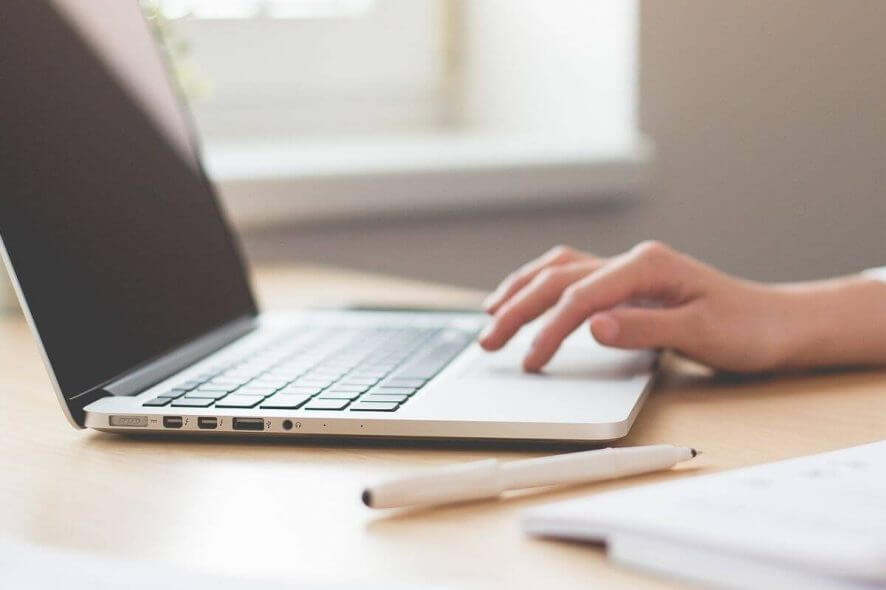
Some users have noticed that their computer doesn’t recognize the Ledger Nano S hardware wallet. This issue can become extremely annoying in the case that you need access to your cryptocurrency.
This issue had some users worried about losing their funds, but that is not the case. This issue seems to be caused by server-side error, and it can be easily fixed if you follow the troubleshooting methods found in this article.
Please follow the steps carefully to avoid complicating things even more. Read on to find out how to do it.
What to do if Ledger Nano S isn’t recognized on Windows 10?
1. Turn off your VPN service and anti-virus software
- Depending on what specific VPN and anti-virus software you’re using, the exact steps will vary a lot.
- In order to try to see if your security setup is stopping Ledger Nano S from being recognized, the easiest way is to turn both these services off temporarily.
- After turning both VPN and anti-virus software off, check to see if the issue persists. If it does, please follow the next method.
2. Update USB Input Device drivers
- Click on Cortana search box -> type in Control Panel -> choose the first option from the top.
- Navigate to Devices and Printers.
- Double-click the Nano S and select the Hardware tab.
- Right-click the USB Input Device -> select Properties.
- Click on Change Settings.
- Select the Driver tab.
- Click on Update driver and select automatic detection.
- Repeat the steps for both USB Input Devices.
Looking for a good cryptocurrency VPN? Here are our top picks!
3. Change USB cables
If your computer still doesn’t recognize Ledger Nano S you can try this method: a number of users have solved their issue by simply switching the USB cable they were using to connect their Nano S, with the original USB cable.
4. Update your device firmware
Note: Please make sure that the 24-word recovery phrase is written down. This will allow you to restore your private keys and recover your access to the crypto assets.
- Uninstall all applications from your device.
- Open the Manager in Ledger Live.
- Select the blue Update button.
- Click Continue and check to see if the Identifier matches the one in your Ledger device.
- Press the right button on your device to start the update.
- Enter your PIN code to confirm access.
- Disconnect the USB cable when you see either Follow device update instructions, or Update.
- Press and hold the left button on your device while reconnecting the USB cable. (release button once Bootloader displays).
- Wait for the Update process to completely finish and for the message Firmware updated to appear.
Please feel free to let us know if this guide helped you solve your Ledger Nano S issue. You can do so by using the comment section below.
READ ALSO:












