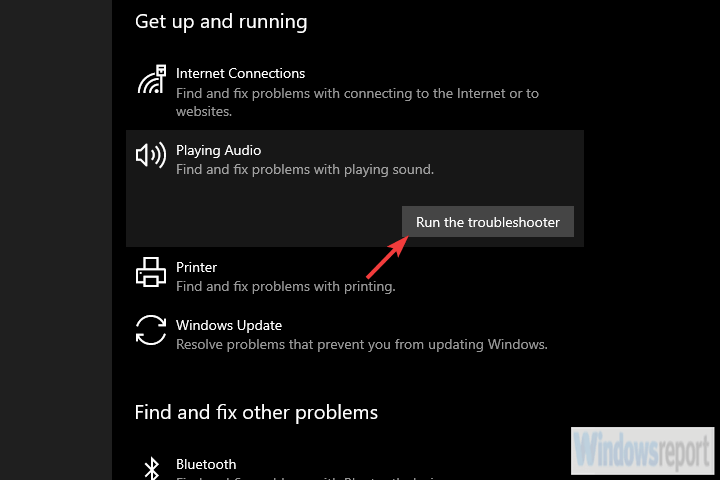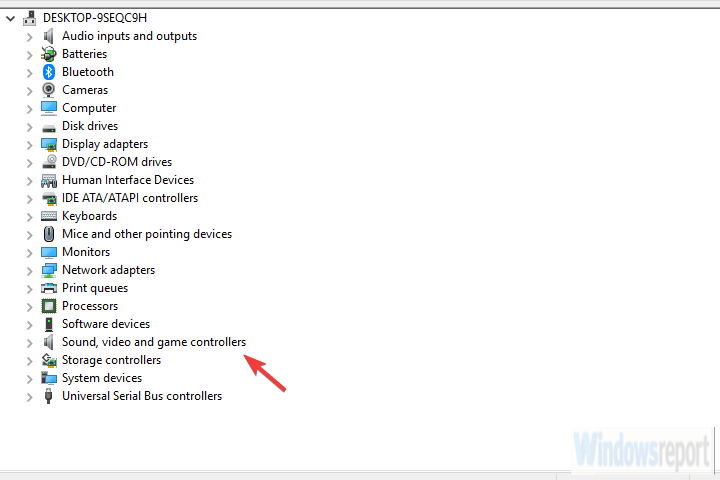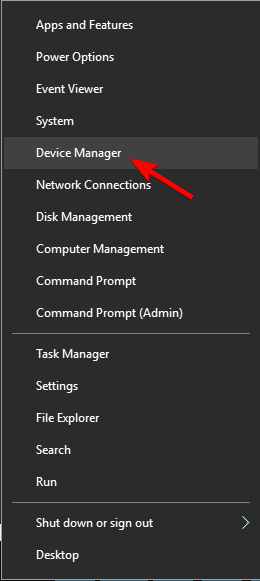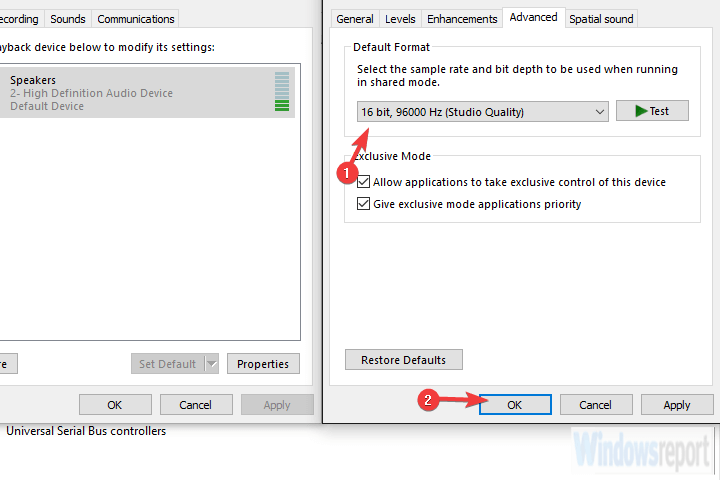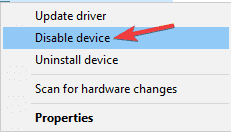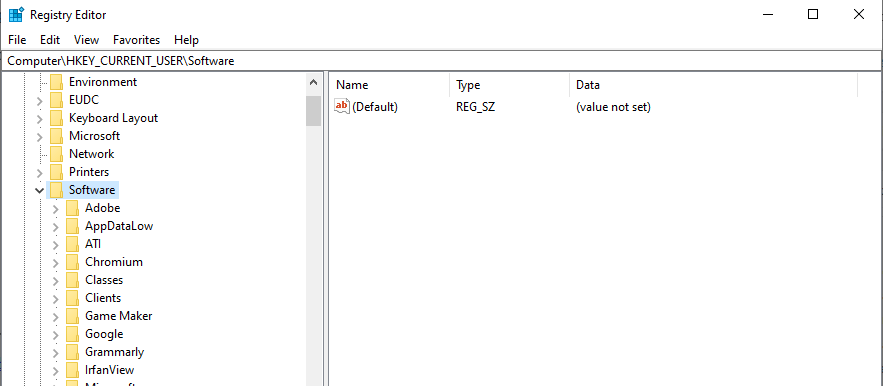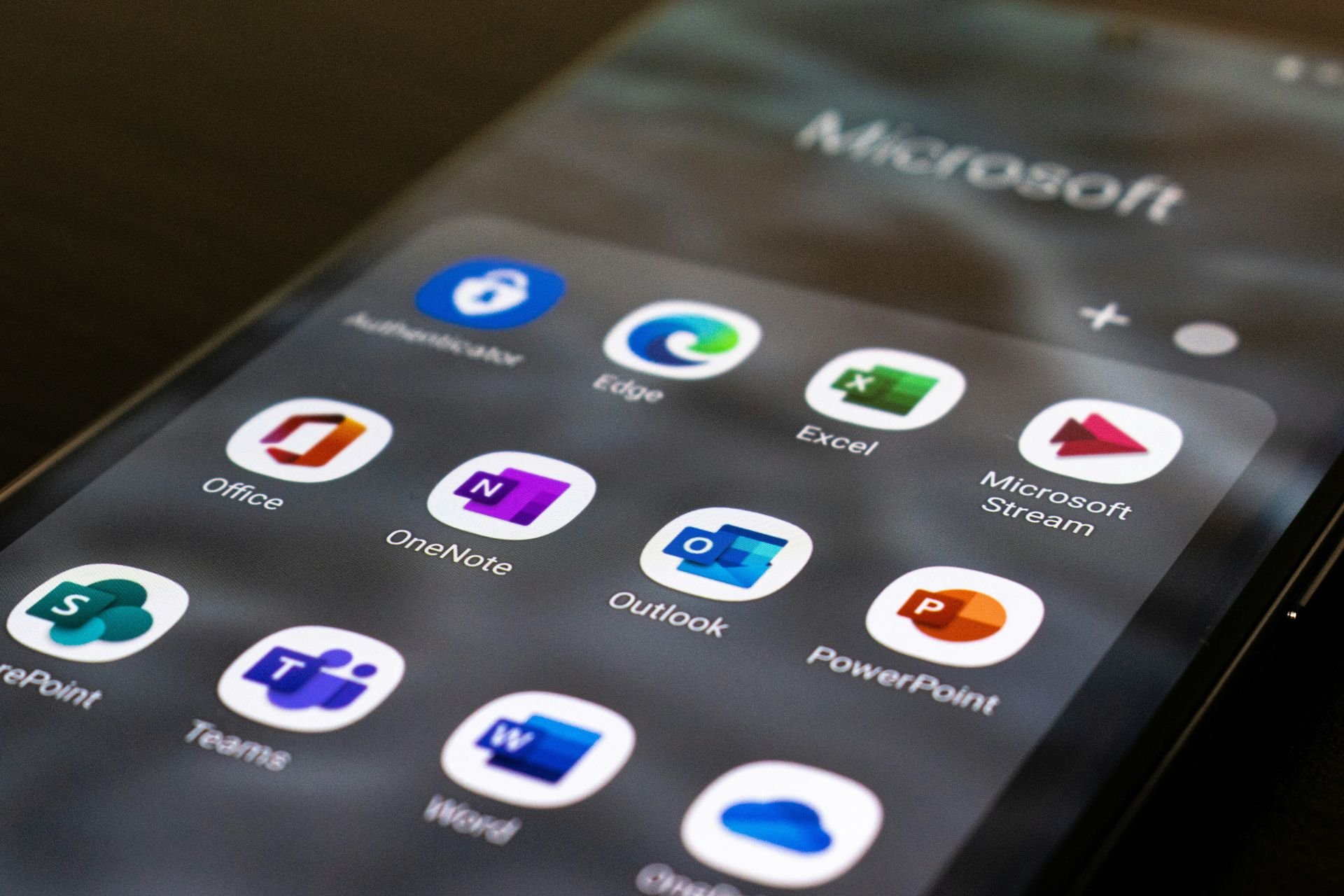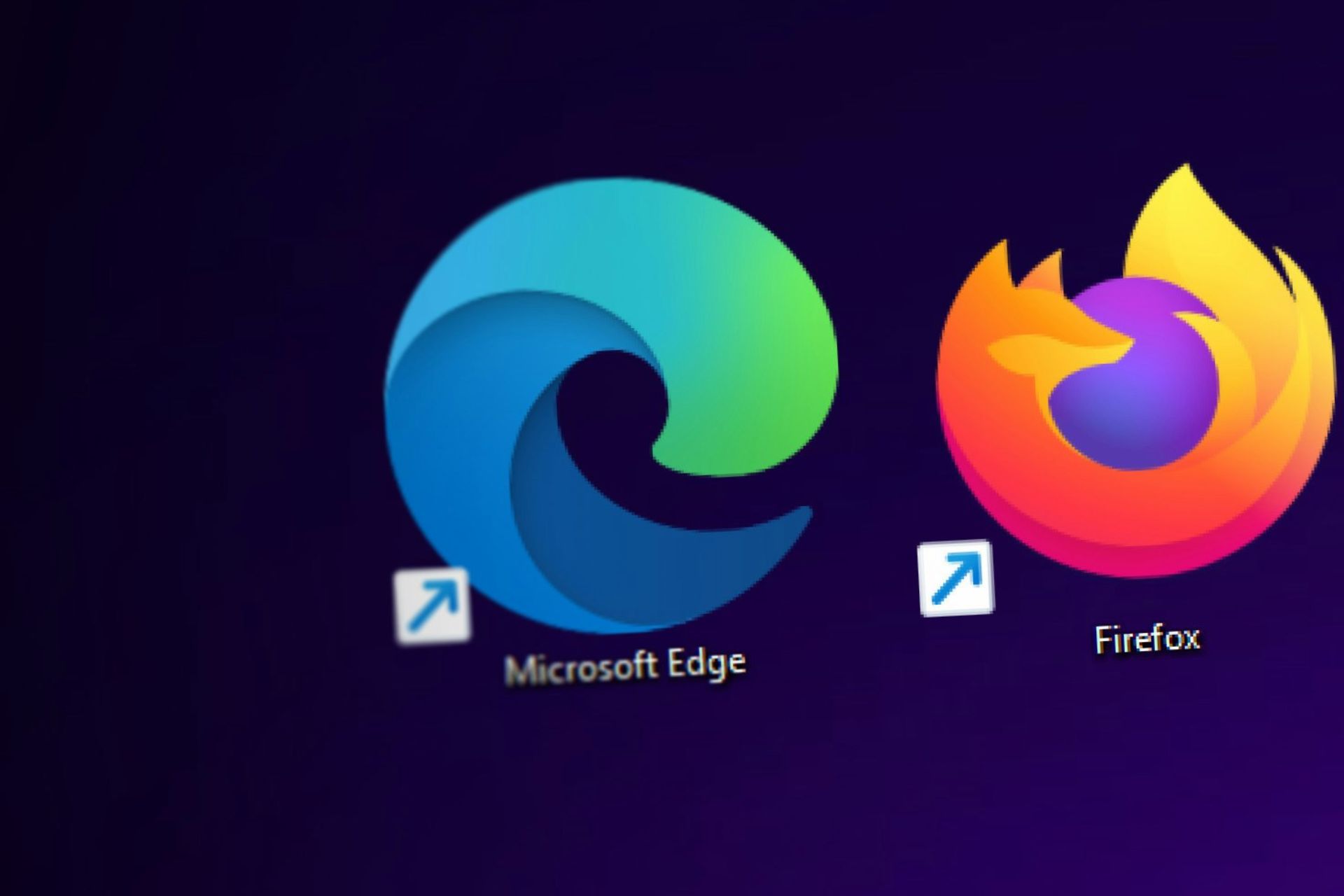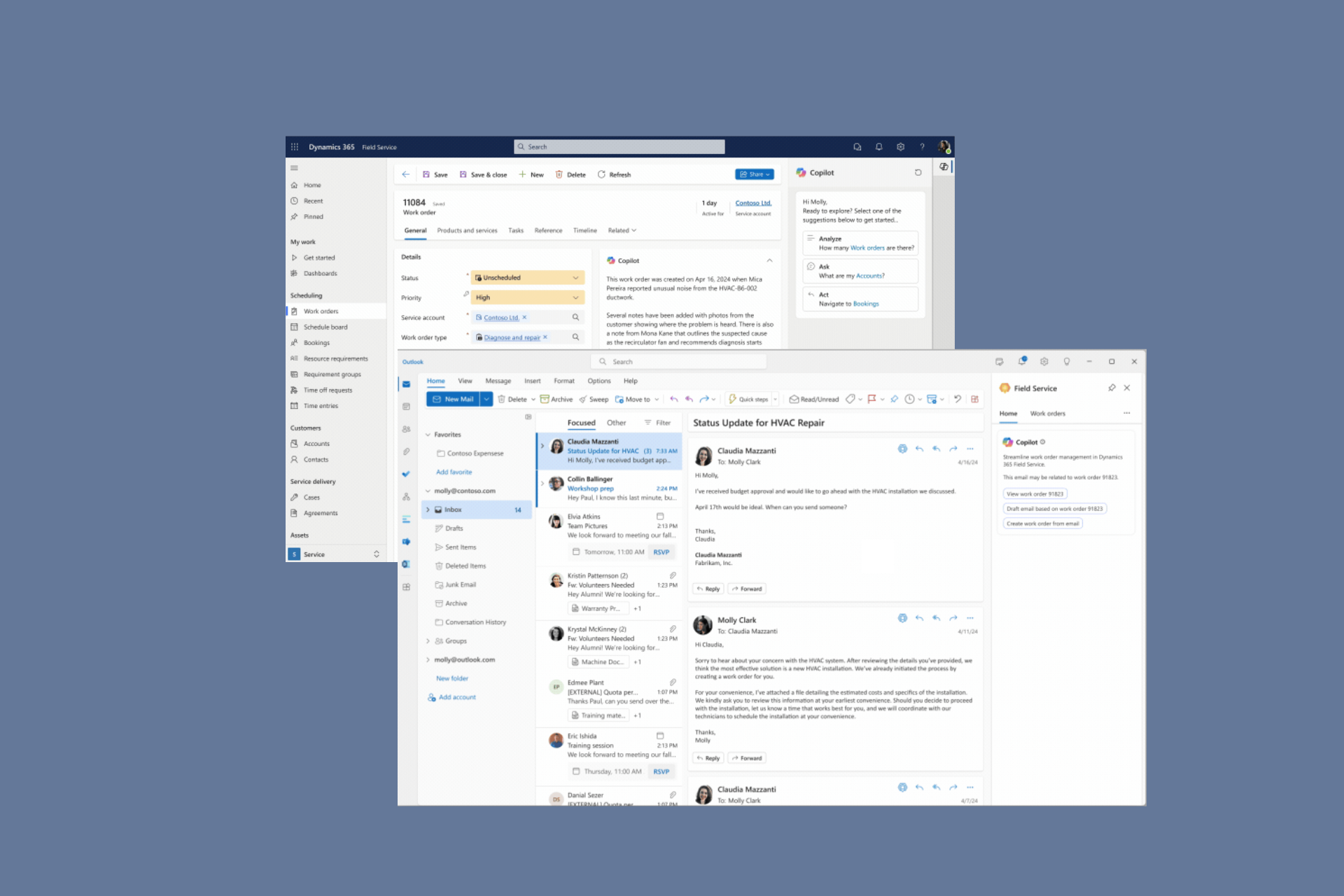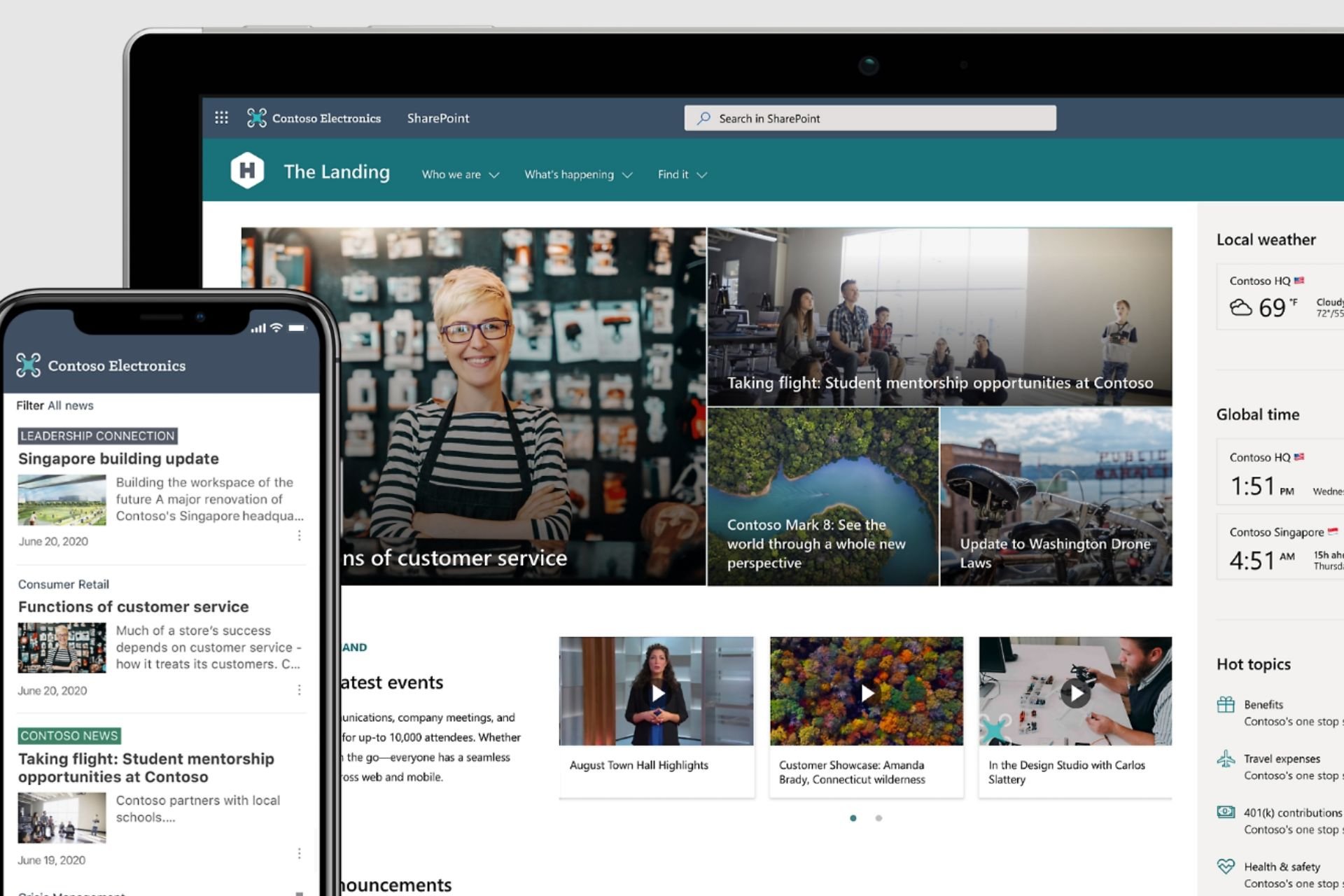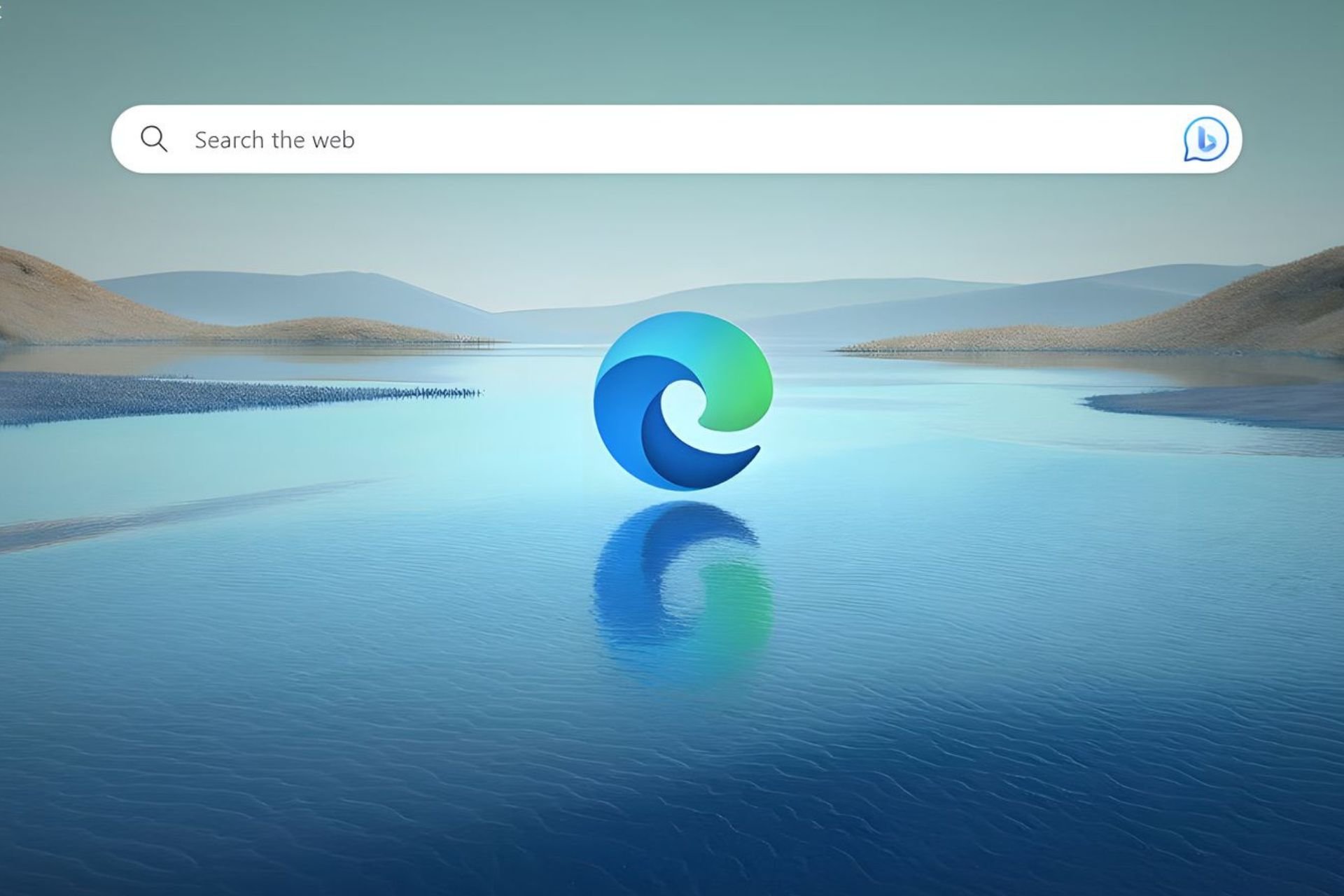Creative SB X-Fi has no Sound on Windows: 6 Ways to fix
This can be caused by issues with the onboard sound card
4 min. read
Updated on
Read our disclosure page to find out how can you help Windows Report sustain the editorial team Read more
Key notes
- If the Creative SB X-Fi external card has no sound, it might be due to an outdated driver.
- You can also fix this issue by changing the bitrate.
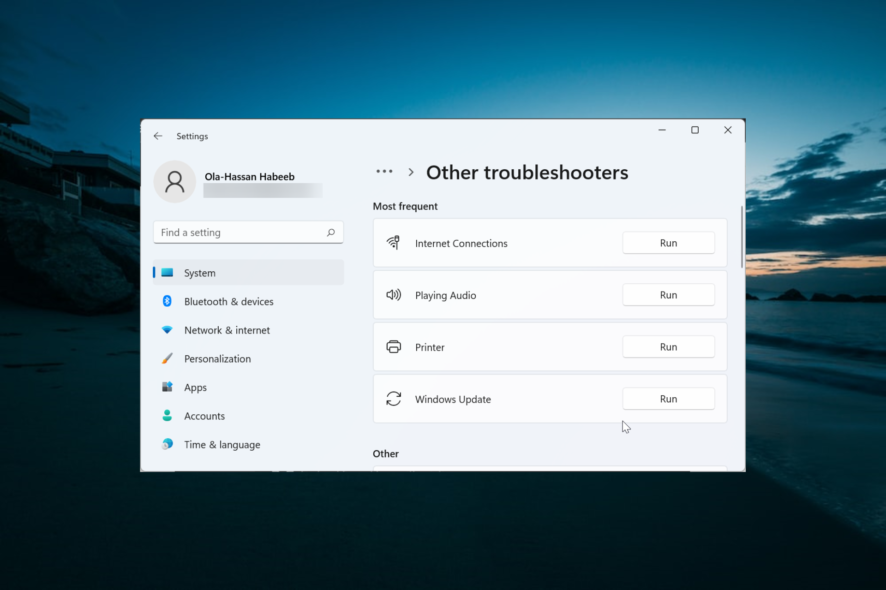
Users who like their sound to be as crispy, and especially professionals, will go for an external sound card for a variety of reasons. The Creative Sound Blaster X-Fi XtremeMusic series are top-of-the-line sound cards.
However, they seem to have an issue on Windows, as either the sound is distorted or there’s no sound at all. We tried to shed some light on this problem, so check our solutions below.
How can I fix Creative Sound Blaster X-Fi sound issues?
1. Run the Sound troubleshooter
- Press the Windows key + I to open Settings.
- Choose Update & Security.
- Select Troubleshoot from the left pane.
- Expand the Playing Audio troubleshooter and click Run the troubleshooter.
For the majority of affected users, issues started after a major Windows update. And it looks that some system changes made after the update broke the Creative SB X-Fi soundcard.
The first step to try is running the built-in troubleshooter. This helped some users address both problems with sound quality and the complete absence of the audio output from Creative SB.
2. Disable and re-enable the device
- Right-click Start and open Device Manager.
- Expand the Sound, video and game controllers.
- Right-click on SB X-Fi and choose Disable device from the contextual menu.
- Reboot your PC and re-enable the device.
If the previous step didn’t help you get the sound back to normal, we suggest navigating to Device Manager and disabling the device. Once you reboot your PC, you can re-enable it again, and hopefully, the sound will get back.
There seems to be a slight problem with certain external soundcards after system updates. This should deal with that.
3. Reinstall or rollback sound drivers
- Right-click Start and open Device Manager.
- Expand the Sound, video and game controllers.
- Right-click on SB X-Fi and choose Uninstall device.
- Reboot your PC and look for changes.
The next applicable solution is to stick with system-provided drivers. The thing is, you can either reinstall them, and the system will install drivers again, or roll back to a previous version.
One of the two options should work for you, so try them both and look for improvements or resolutions.
For a quicker process, you also have the option to use dedicated driver update software. It will automatically find the best driver versions for your sound hardware and install it in just a few moments.
4. Change the bitrate
- Right-click on the Sound icon in the notification area and open Sounds.
- Choose the Playback tab.
- Right-click on your default device and open Properties.
- Under the Advanced tab and Default format, select 16bit 96000 Hz (Studio Quality) and confirm changes.
Another frequently mentioned solution is to change the default bitrate. Namely, it seems that the standard 16-bit bitrate doesn’t work well, but as soon as you change it to 24-bit Studio Quality, everything starts working.
Even though we can’t say with certainty what exact bitrate will work for you, you can try multiple options until you find out which one works.
5. Disable onboard sound
- Right-click Start and open Device Manager.
- Expand the Sound, video and game controllers.
- Right-click on the onboard sound device and disable it.
- Reboot your PC.
Even though, theoretically, the onboard and Creative SB X-Fi should work together, we can’t be sure. Therefore, some users found a way to resolve the issue by disabling the onboard sound.
This might or might not work, but we suggest giving it a go. If it doesn’t work, you can always enable it again and try something else.
6. Uninstall everything and install the official driver
Finally, if nothing worked, you can ditch all you have and install a fresh set of drivers and associated applications. We can say that this is the last thing we could think of.
The exception is, of course, rolling back to the previous Windows 10 version or just waiting for Microsoft/Creative to deal with it.
- Uninstall Creative Suite.
- Delete all associated files from the Program Files and AppData folders.
- Open Registry Editor and delete these two entries:
Computer\HKEY_CURRENT_USER\Software\Creative TechComputer\HKEY_LOCAL_MACHINE\SOFTWARE\Creative Tech - Reboot your PC and wait until Windows installs drivers.
- Download and install drivers from here.
- Reboot your system and check for improvements or resolutions.
With that said, we can conclude this article on the Creative SB X-Fi Windows with no sound. If Sound Blaster X-Fi Xtreme music is not working, check our detailed guide to fix it.
In case you have any questions or suggestions, be so good to share them with us in the comments section below.