How to Fix Crunchyroll Error 403: 5 Tested Solutions
Usually, error 403 in Crunchyroll is all about georestrictions
5 min. read
Updated on
Read our disclosure page to find out how can you help Windows Report sustain the editorial team. Read more
Key notes
- Crunchyroll forbidden error 403 often arises when users try to watch geographically restricted video content with inadequate VPN software.
- Some users might be able to fix this problem quickly by selecting a different server.
- You might also have to consider changing to alternative VPN providers to resolve this issue conveniently.
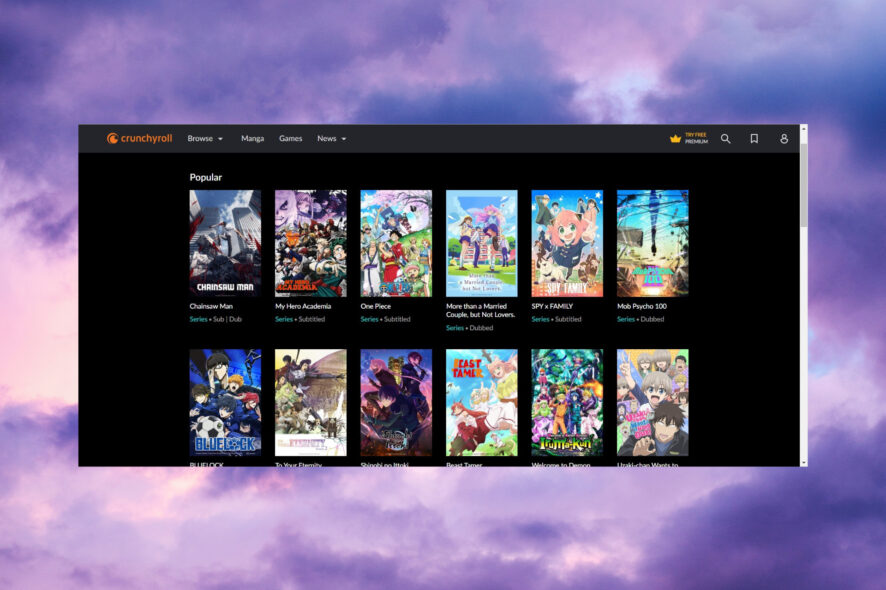
Crunchyroll is a streaming service with an extensive library of anime videos for subscribers to watch. However, a forbidden 403 error can arise when users try to access Crunchyroll video content or pages. Consequently, users can’t view Crunchyroll videos or website pages when that issue arises.
What is the Crunchyroll 403 forbidden error?
The 403 forbidden error is a common one that can arise for many websites. Although there is some variation in 403 forbidden error messages, they usually mean users are trying to access forbidden website resources (or content).
Here are some of the reasons why you’re encountering the 403 forbidden error message in Crunchyroll:
- Geographical restrictions – Crunchyroll is limited to users outside the United States. Therefore, many users outside the U.S. utilize VPN software to bypass the service’s geographical restrictions. However, Crunchyroll blocks a lot of VPN IP addresses.
- Server outage – Sometimes, the service may be off due to server outage or maintenance. You may use an online tool like Downdetector to see if that is the issue with Crunchyroll.
- Old cached page versions and URL typos – Some problems within your browser or an incorrectly written address may result in error 403.
So, Crunchyroll users aren’t always trying to access forbidden video content when error 403 arises.
Now that we know what this is all about, let’s go to the actual solutions to fix the problem as quickly as we can.
How can I fix Crunchyroll forbidden error 403?
Before getting to more complex solutions, let’s cross some preliminary checks and actions that may solve the problem quicker:
- Restart your browser or try to access Crunchyroll on a different browser.
- If you’re utilizing a VPN, try selecting a different server to connect to Crunchyroll. For bypassing Crunchyroll’s U.S. restrictions, you’ll probably be able to choose numerous different state servers.
- Log out and into your Crunchyroll account.
If you already tried all these actions, let’s go to the actual solutions to fix the error 403 in Crunchyroll.
1. Clear your browser’s cookies and cache data
Google Chrome
- Click the Chrome’s Menu button (the three vertical dots), select More tools, and pick Clear browsing data.
- Select All Time on the Time range drop-down menu, select the Cached images and files and the Cookies and other site data checkboxes, and hit the Clear data button. You may select Browsing history as well.
Firefox
- Click the Open Application Menu button in Firefox and select Settings.
- Choose Privacy & Security from the left and press the Clear Data button.
- Select the Cookies and Site Data and the Cached Web Content options, then press the Clear button.
Edge
- Press Edge’s Menu button and click Settings.
- Select Privacy, search, and services on the left and press the Choose what to clear button.
- Select the Cookies and Cached images data options and click Clear now to erase the data.
We have outlined the methods to clear the cache on the most popular browsers out there. However, the method is very similar for other browsers as well.
2. Reset your web browser
Google Chrome
- Type the following line in Google Chrome’s URL bar, and press the Enter key:
chrome://settings/ - Scroll down the Settings tab, and click Advanced to expand it.
- Then click on Reset and clean up, and select the Restore settings to their original defaults option.
- Press the Reset settings button to confirm.
Firefox
- Enter the following line in Firefox’s URL bar, and hit the Return key:
about:support - Press the Refresh Firefox button.
- Then click again the Refresh Firefox button in the pop-up window to reset the browser.
Edge
- Type the following line in Edge’s URL bar, and press the Enter keyboard key:
edge://settings/reset - Click Restore settings to their default values option and press the Reset button.
3. Try a VPN known to work with Crunchyroll
If selecting different servers with your current VPN doesn’t do the trick, you might need better VPN software. NordVPN is among the best VPN providers for Crunchyroll which has more than 5,000 servers. About 1,970 of those are U.S. servers you can connect with to access Crunchy’s U.S. catalog.
NordVPN comes with advanced features few other VPN providers can match. It works with several protocols and utilizes AES-256-CBC encryption algorithms. Furthermore, NordVPN doesn’t restrict connection speeds or bandwidth, which minimizes video buffering.
Other NordVPN features
- It enables users to connect with P2P sharing and Tor networks
- NordVPN’s kill switch automatically disconnects PCs when VPN connections drop
- Users can pause VPN connections with NordVPN’s pause option
- Comes with a 30-day refund guarantee
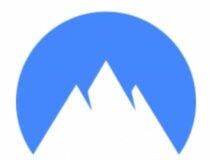
NordVPN
Let NordVPN protect your PC and get unlimited speeds and bandwidth to reduce video buffering.4. Disable your VPN if you don’t need it for Crunchyroll
 NOTE
NOTE
- Click the Start button, type network connections, and select View network connections to open the window in the snapshot directly below.
- Right-click your listed VPN connection and select the Disable option.
Of course, you may also access the menu of your VPN software and disable it from there.
The above resolutions are the most likely fixes for Crunchyroll error 403. Note that utilizing VPNs to bypass video geo-restrictions can be considered a breach of Crunchyroll’s terms of service. So, users who do so run the risk of possible Crunchyroll account sanctions.
You might also be interested in how to fix the Internal Server Error on Crunchyroll. This guide will help you fix the problem quickly.
For any other questions or suggestions, don’t hesitate to write about them in the comments section below.




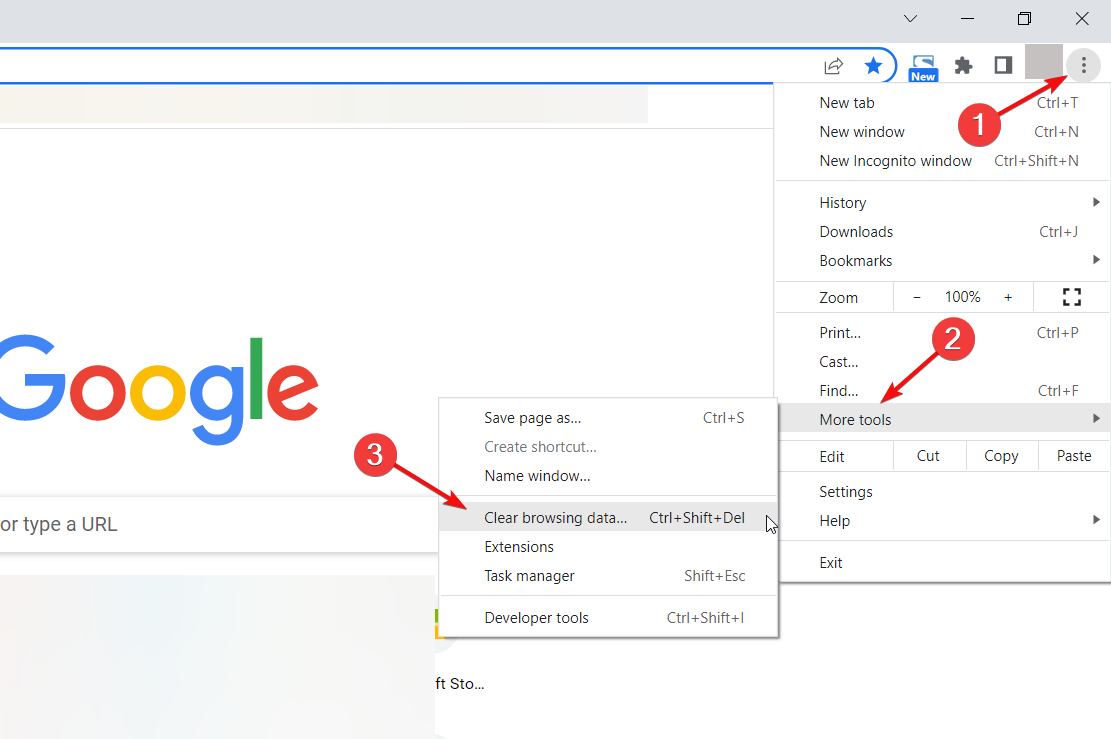
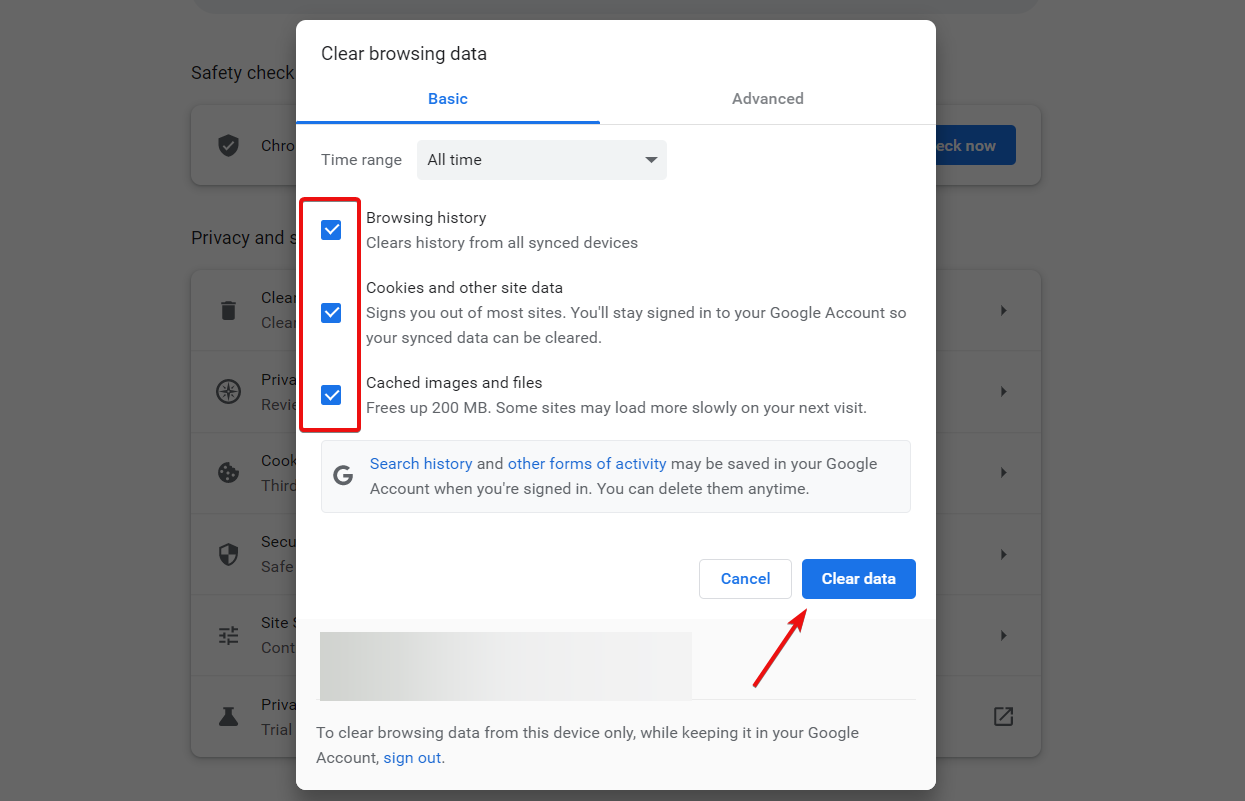
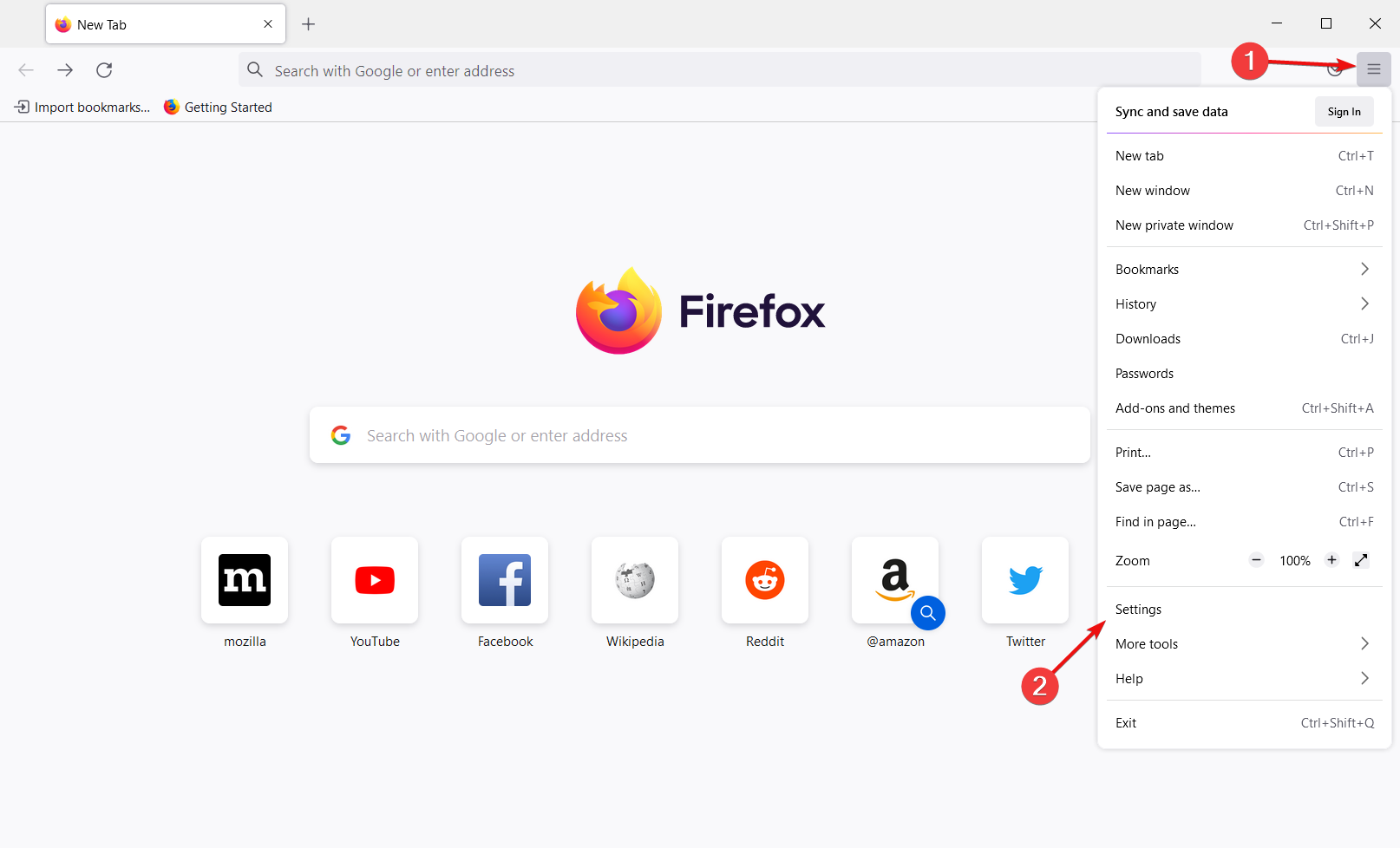

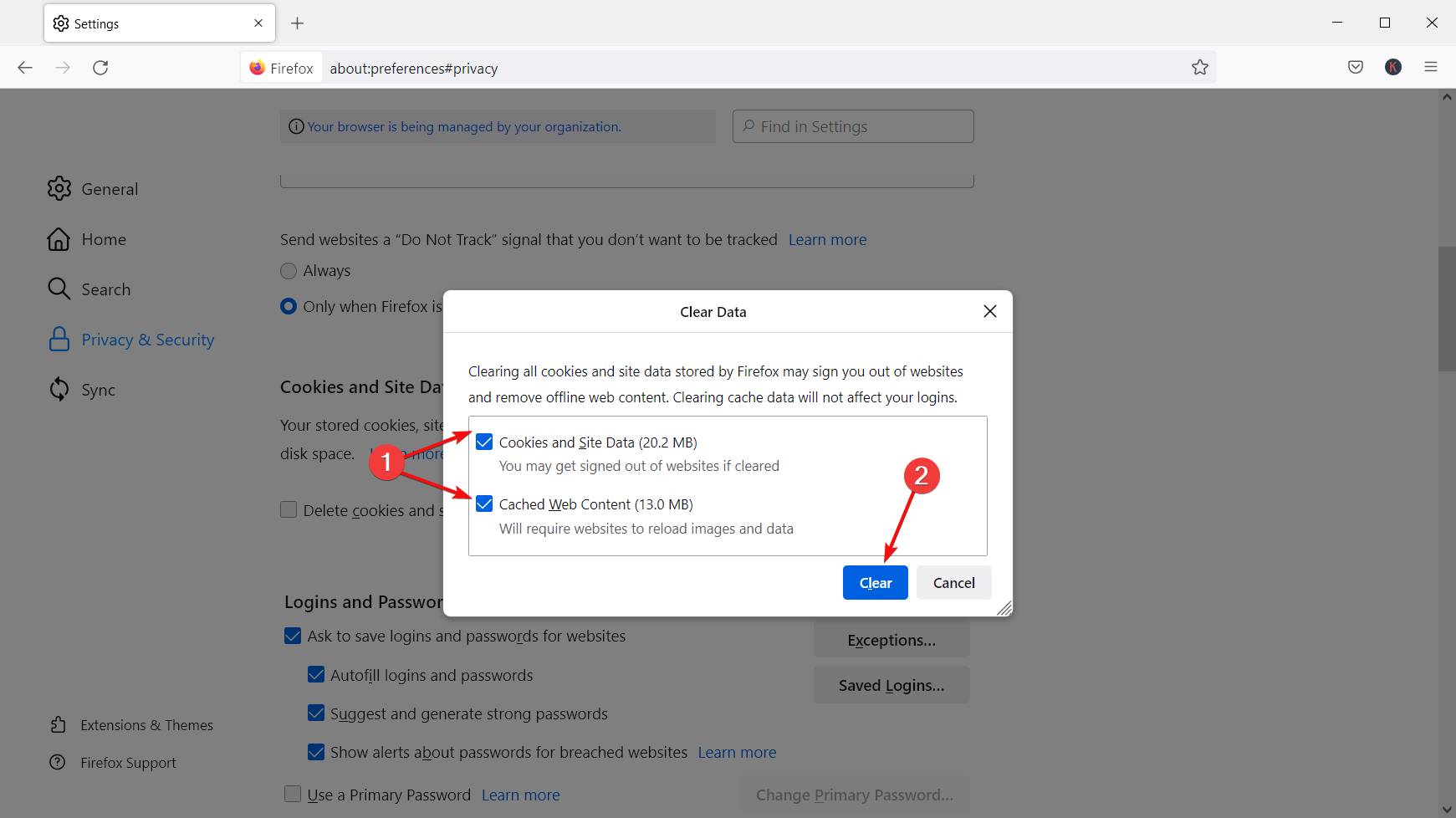
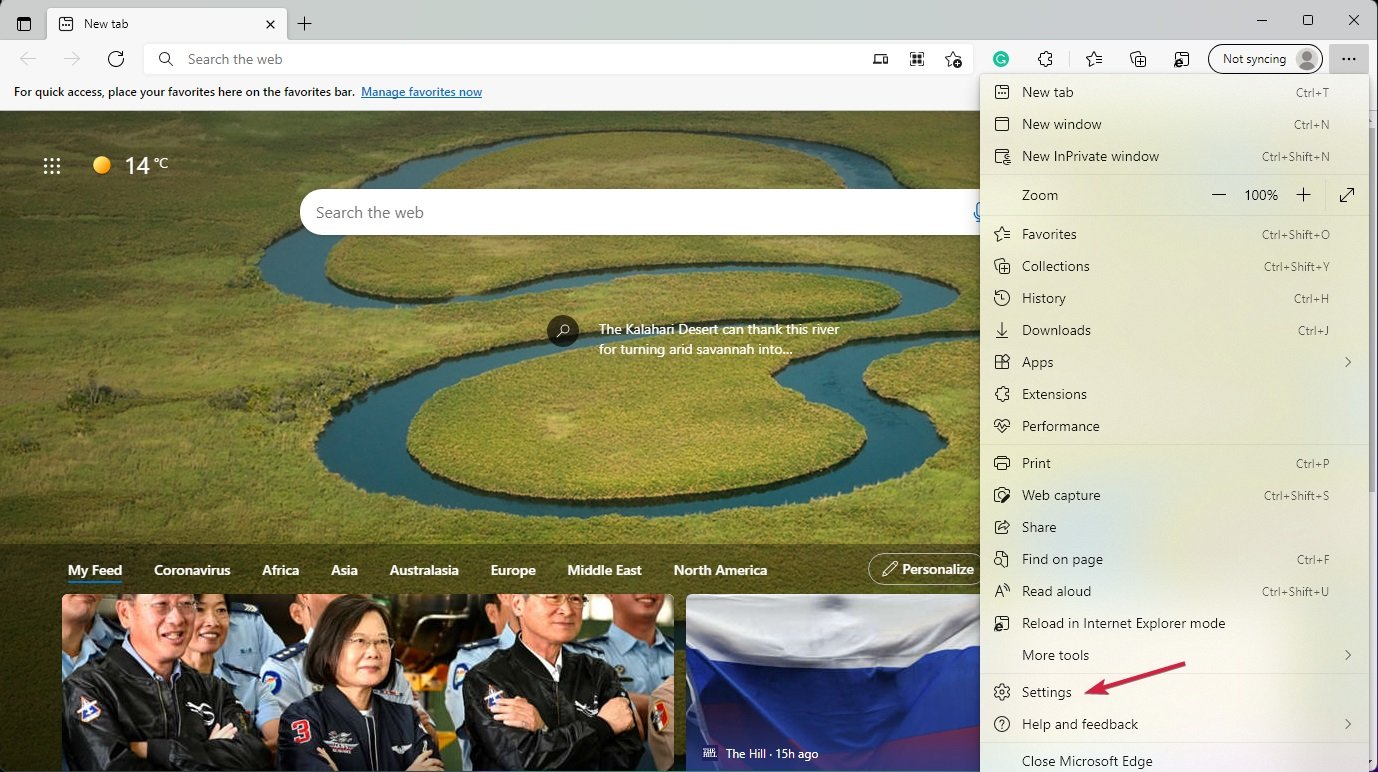
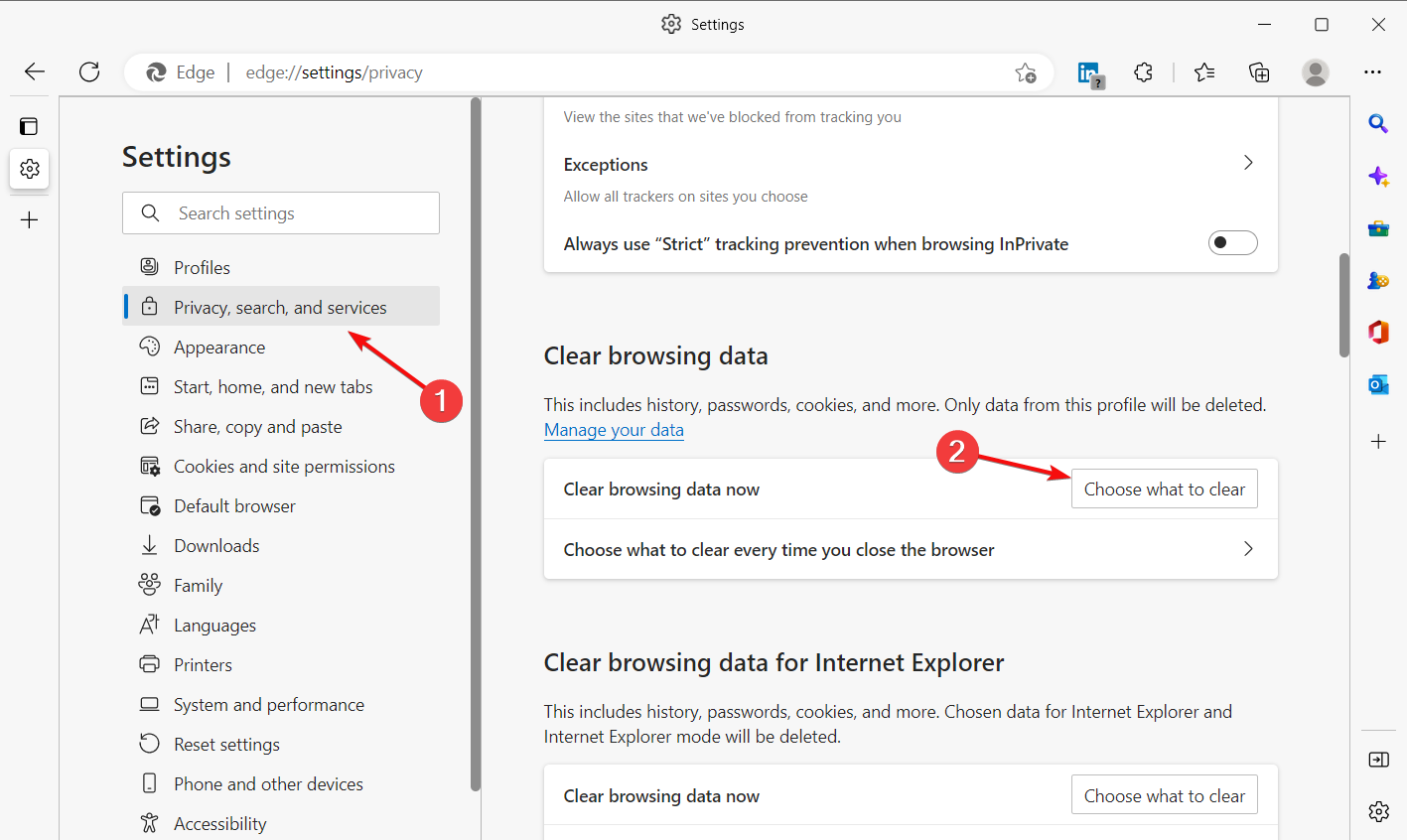
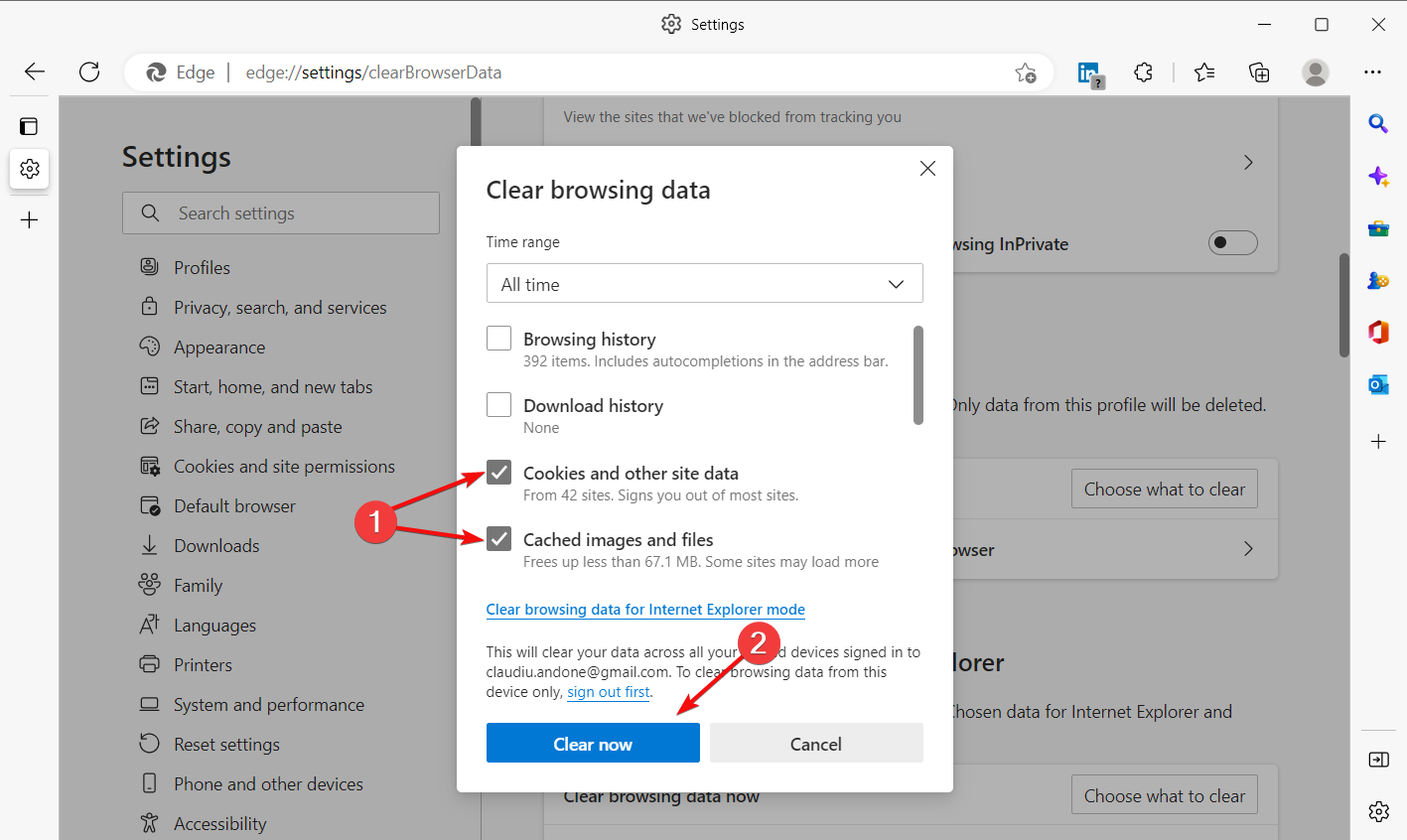
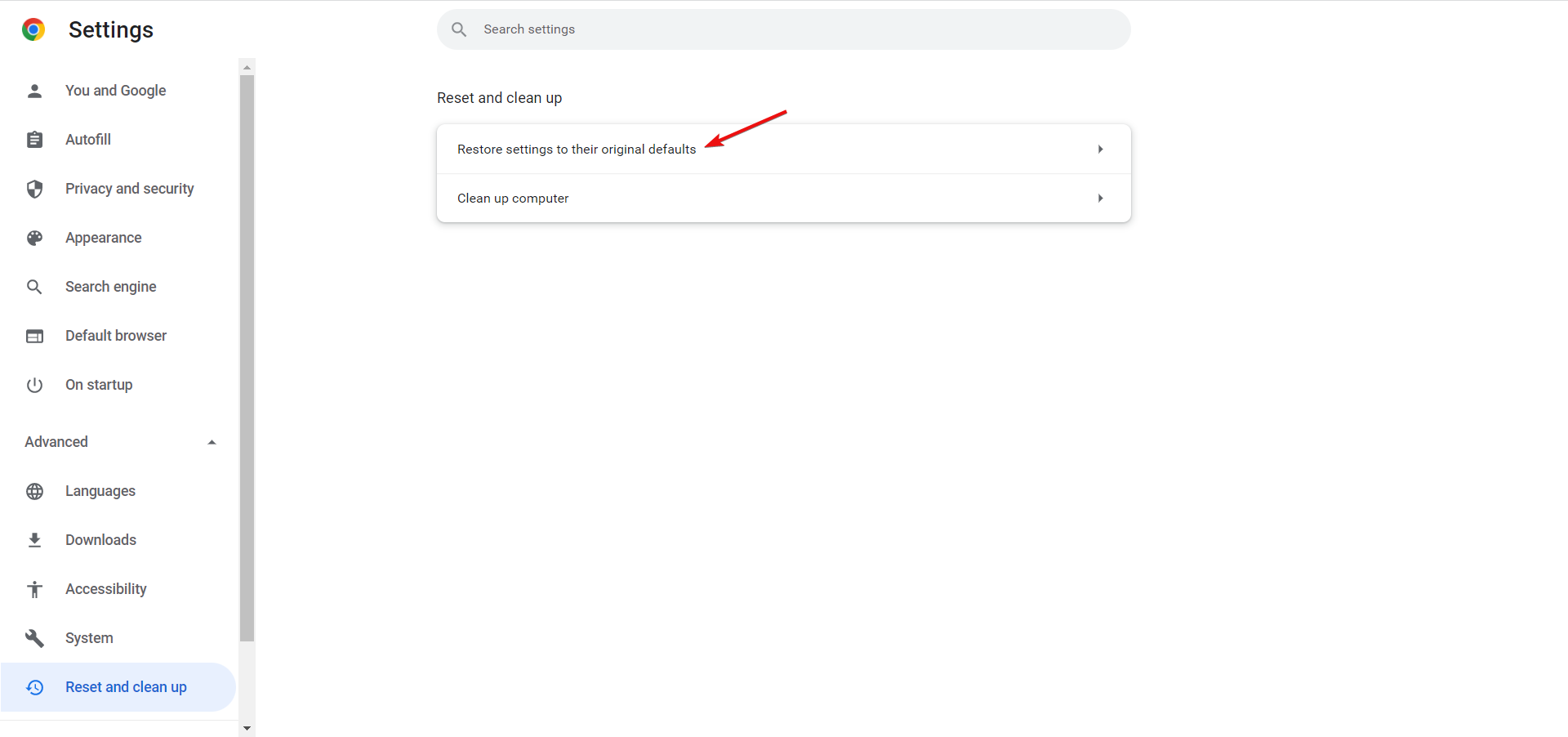
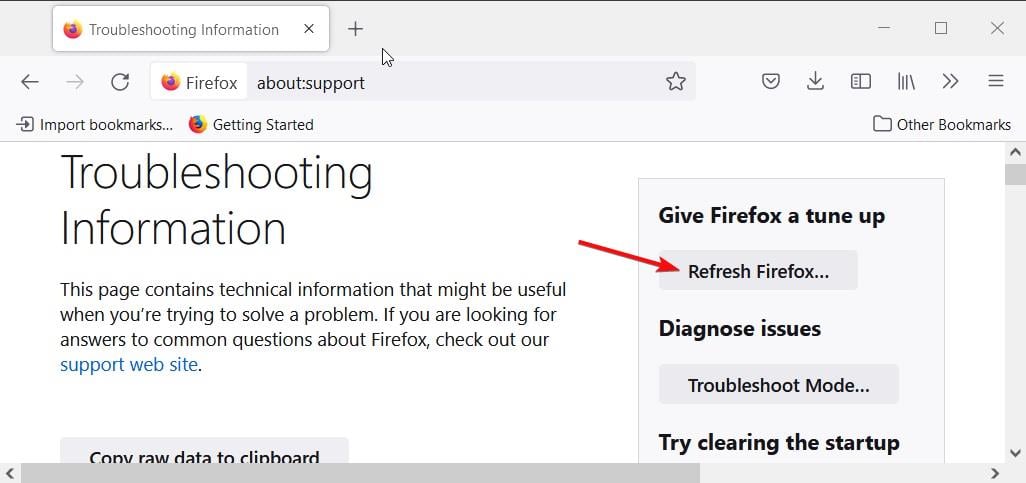
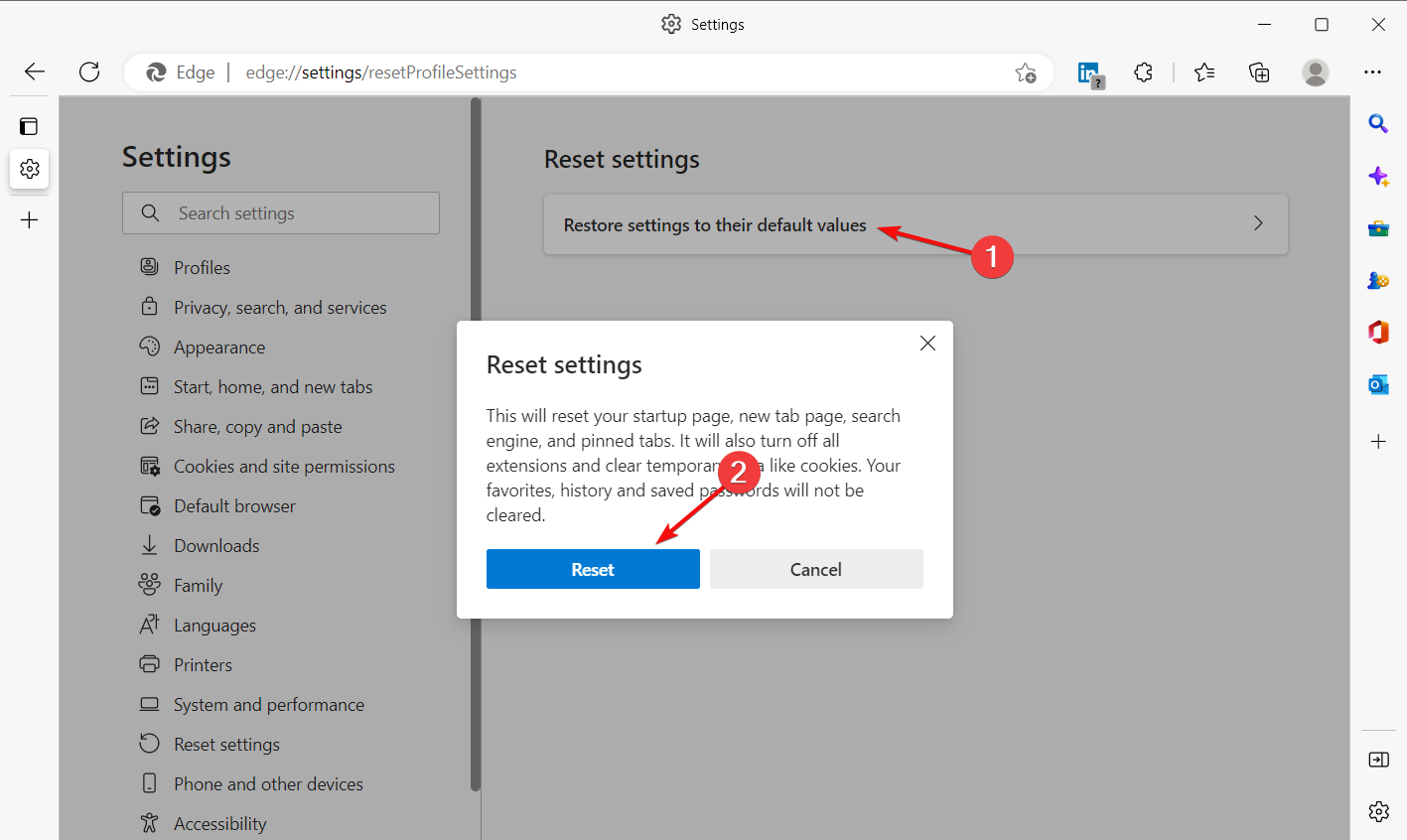
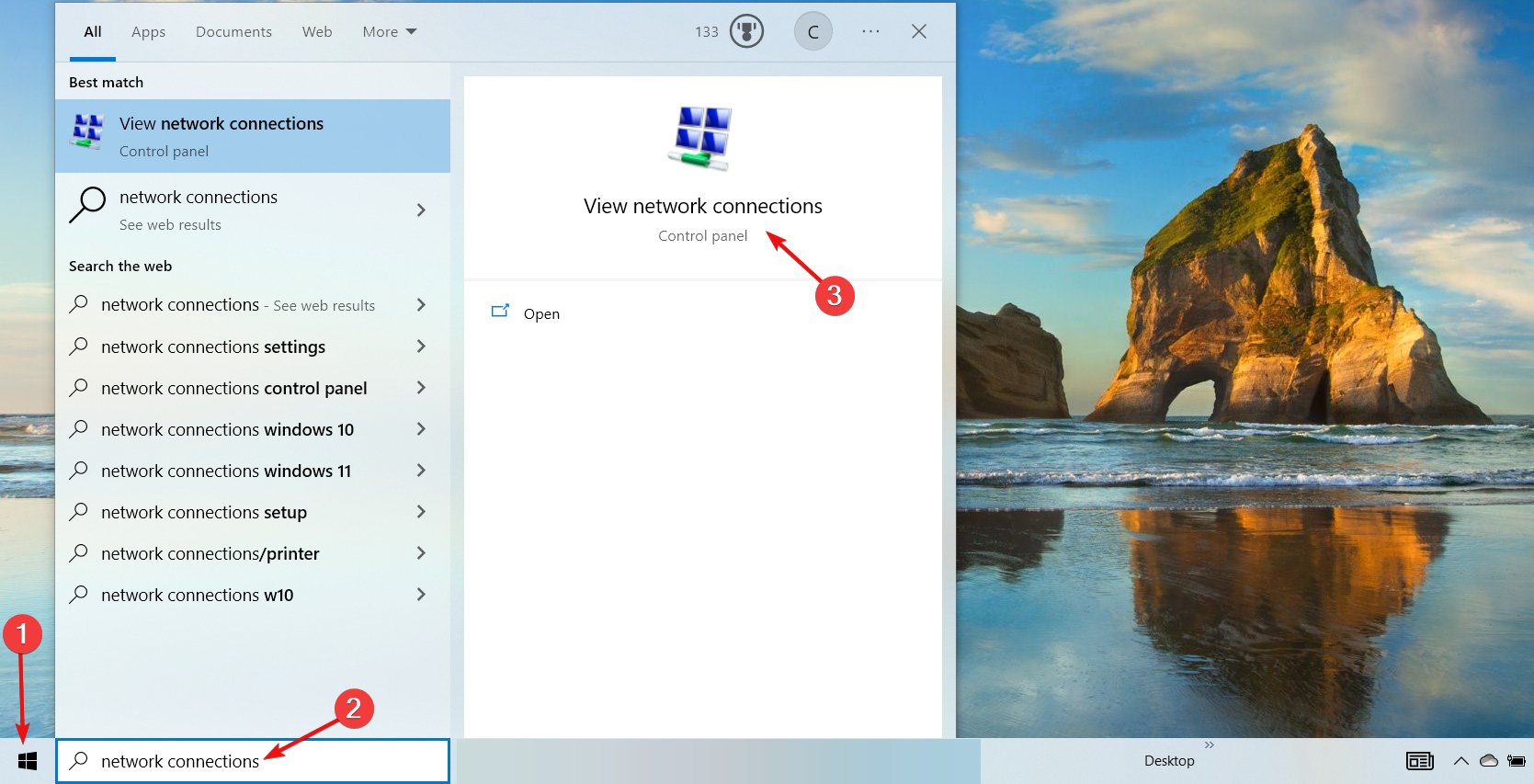








User forum
1 messages