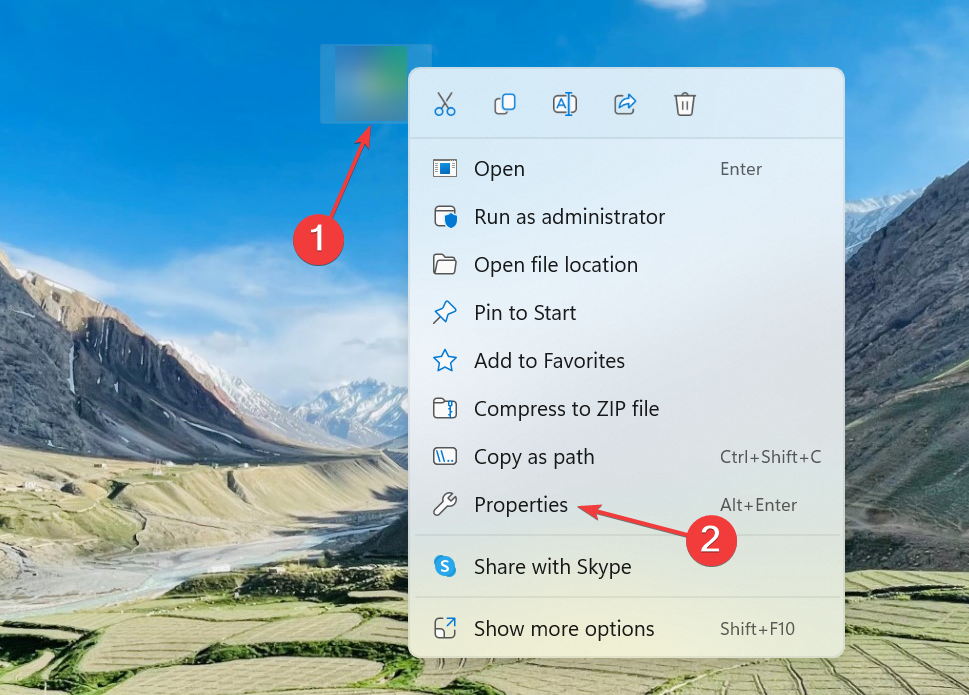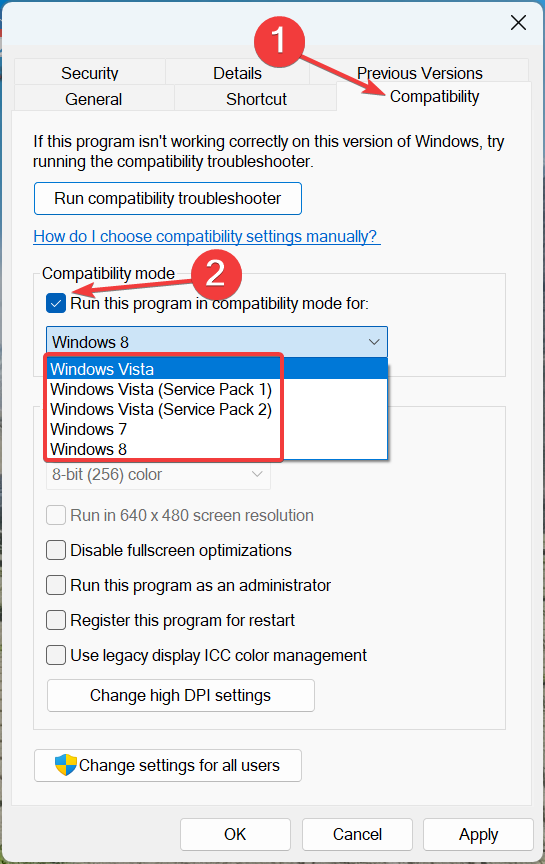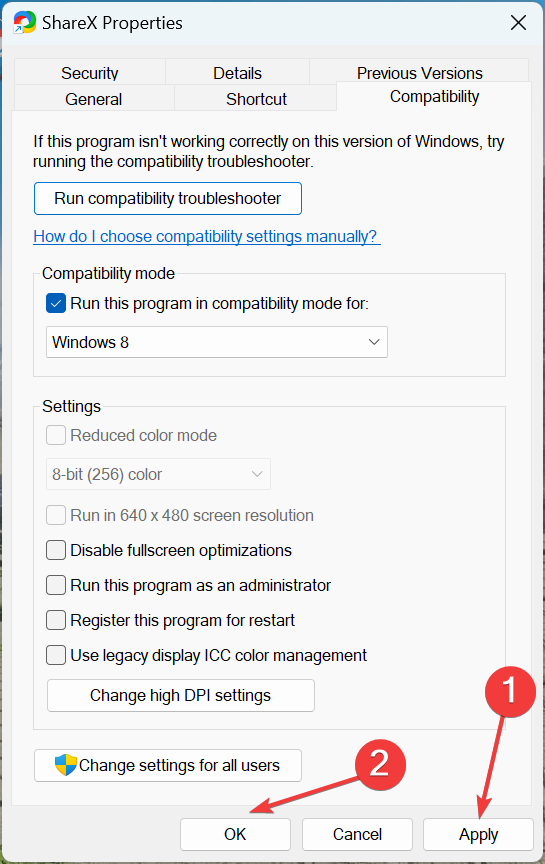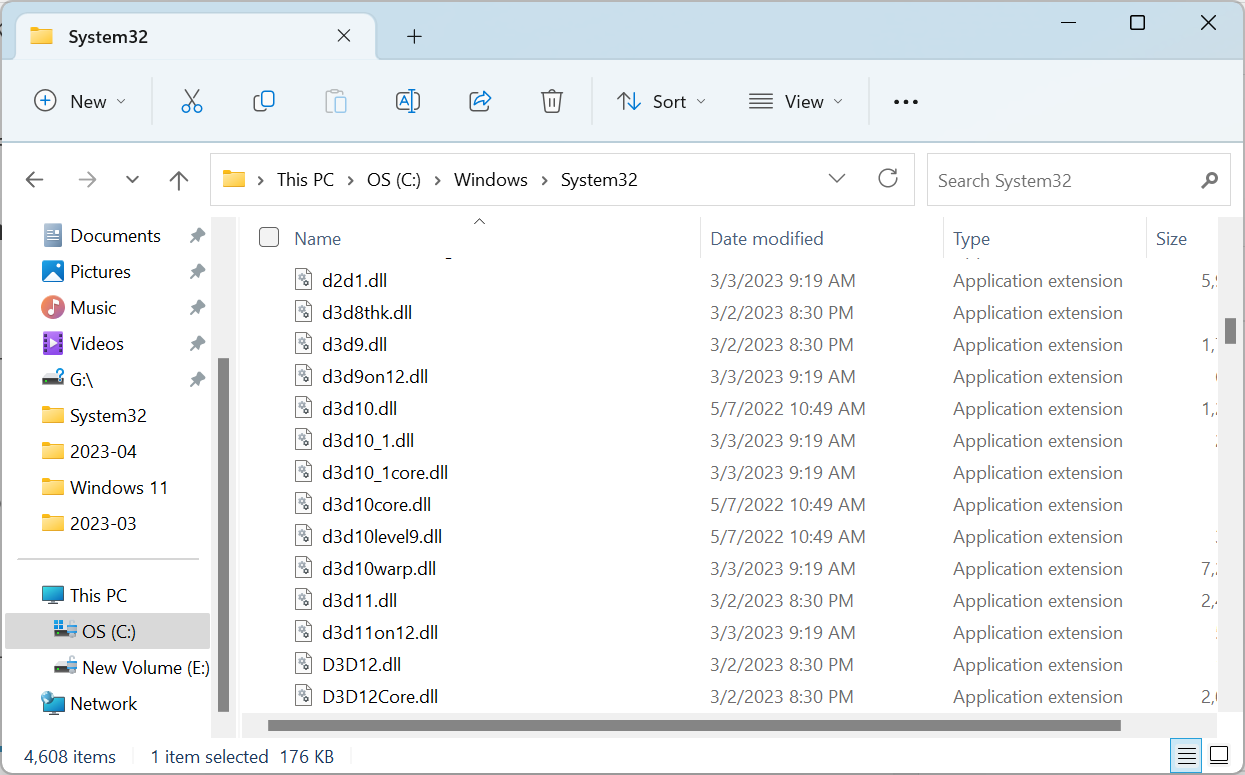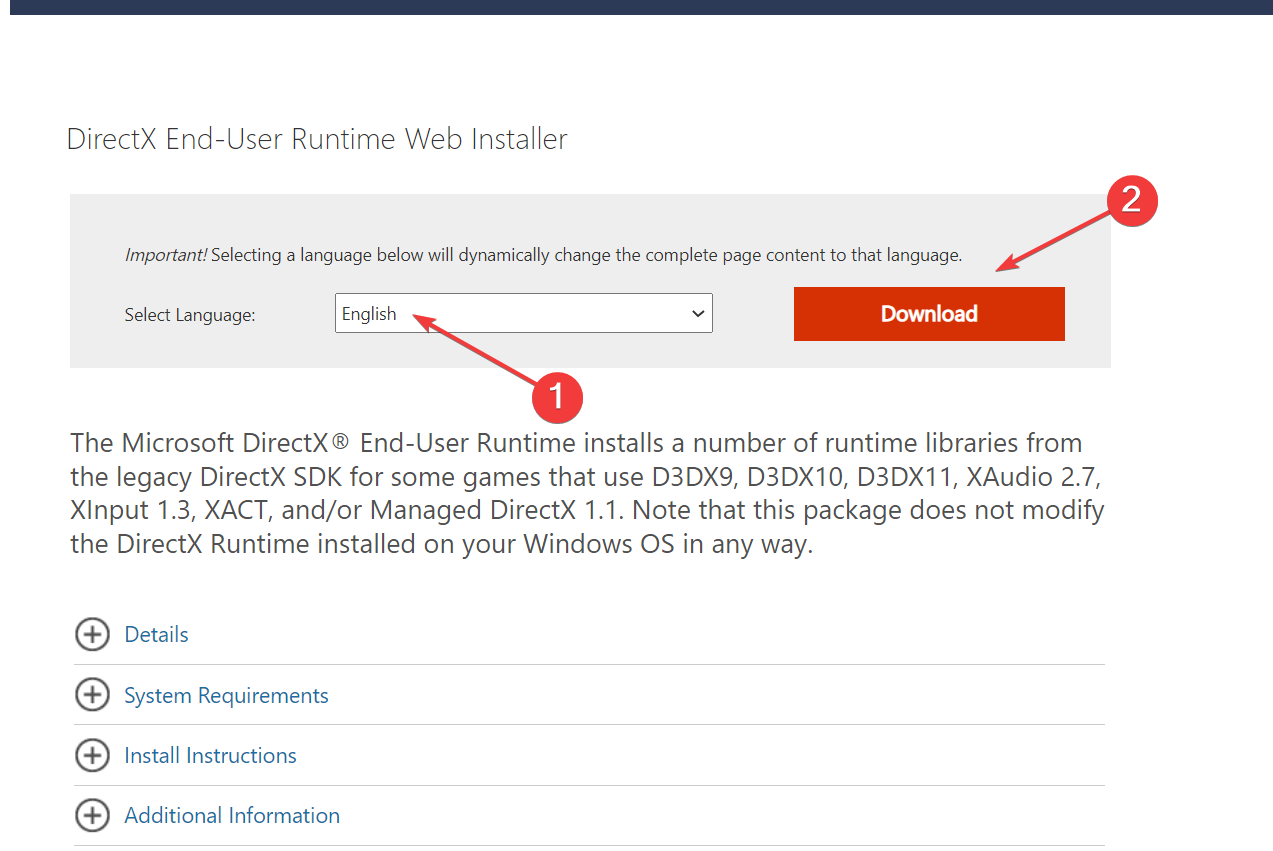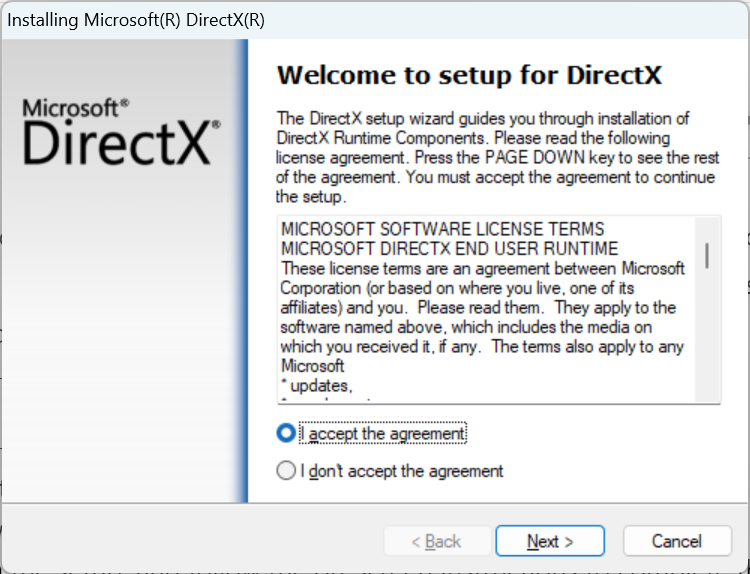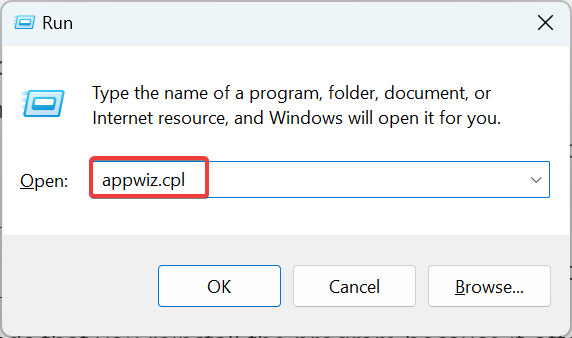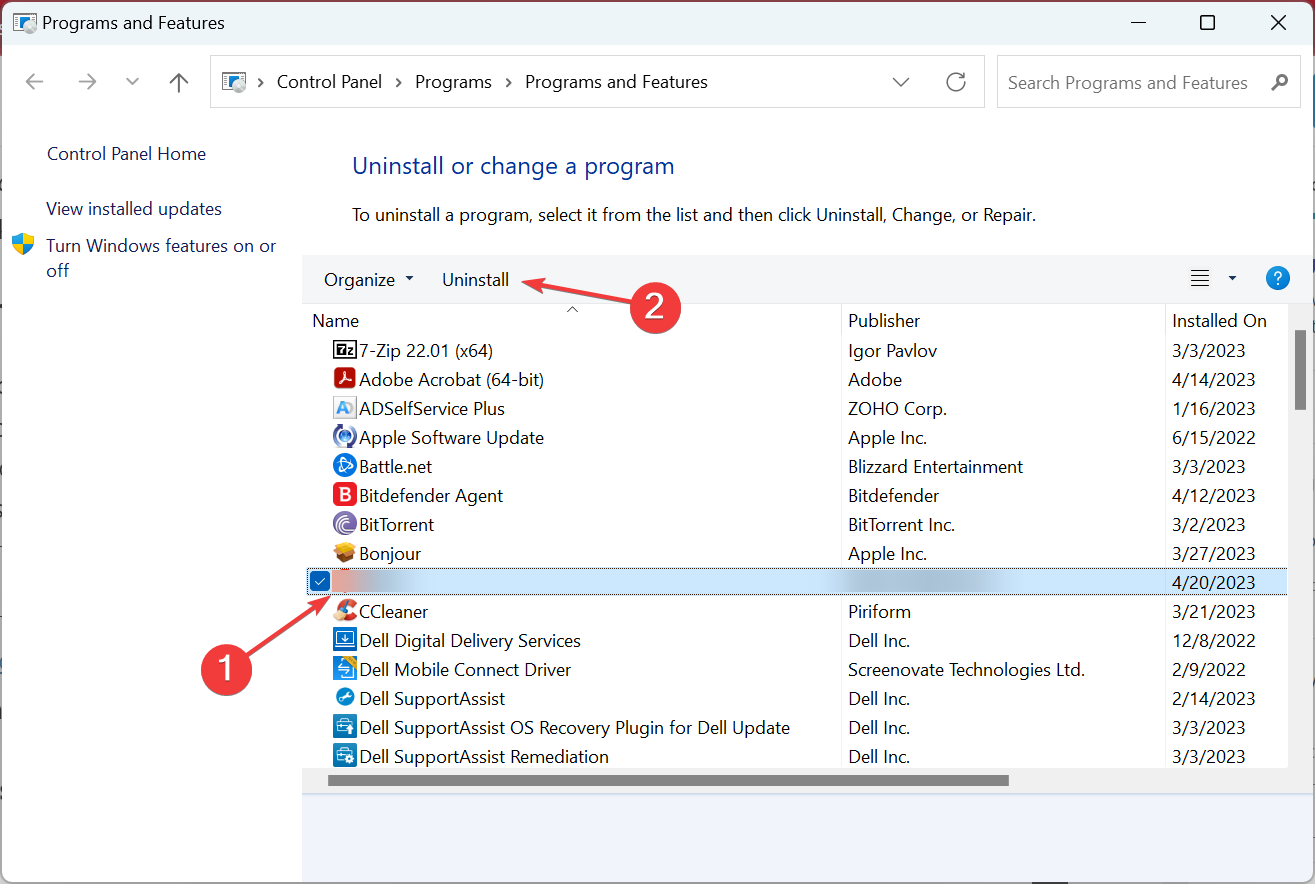d3d8.dll Missing or Not Found? 5 Ways to Fix It
Find easy solutions to download the missing DLL
4 min. read
Updated on
Read our disclosure page to find out how can you help Windows Report sustain the editorial team Read more
Key notes
- The d3d8.dll is linked to DirectX is being used by apps and games for decades.
- When programs can’t find the DLL, it’s either the program’s incompatibility or missing DirectX components to blame.
- Those looking for a quick resolution should use a dedicated DLL repair tool, though we have a few other solutions.
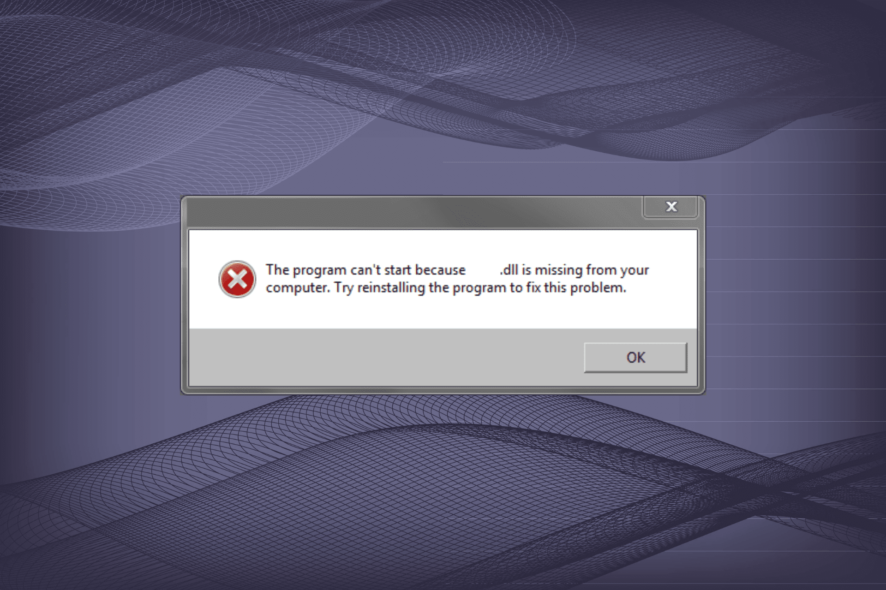
Amongst the hundreds of DLLs published by Microsoft, not all are available by default in Windows, and some come bundled as a part of additional packages. One of these, the d3d8.dll, is related to DirectX, and when the DLL is missing, several apps fail to launch.
DLL or Dynamic Link Library files are shared by several applications, and some use them simultaneously. Besides, due to repeated changes made to DLLs, the chances of encountering an error with these are higher. So, let’s find out why d3d8.dll is missing in GTA 3 and other games.
Why is d3d8.dll not found?
Here are the primary reasons the DLL is not found in Windows:
- Program not compatible with the OS: The errors with this particular DLL have been reported on forums as early as the year 2000, indicating that even the programs released back then required the DLL. So, incompatibility could be an underlying cause here.
- Missing DirectX files: Since d3d8.dll is related to DirectX, issues with the software or missing files can lead to DLL errors.
- DLL is unreadable: After repeated changes over time, a DLL may become unreadable to all or some programs.
- Corrupt system files: A common reason you are getting the d3d8.dll error in ReShade is corrupt system files, and there are a few quick scans that might help.
What can I do if d3d8.dll is missing?
1. Use a dedicated DLL repair tool
While there are a few ways to replace or download d3d8.dll, most are either too complex or require additional resources that are often difficult to locate. That’s why most users go with a reliable DLL repair tool.
2. Run the program in compatibility mode
- Right-click on the affected program’s launcher, and then select Properties.
- Navigate to the Compatibility tab, tick the checkbox for Run this program in compatibility mode for, and select a previous iteration of Windows from the list.
- Once done, click on Apply and OK to save the changes.
Often running a program in compatibility mode helps fix things when d3d8.dll is the faulting module. Remember, you may have to try out a few iterations before finding the one that works for the program.
3. Manually move the DLL from another device
Whenever a DLL is missing, experts recommend manually transferring it from another healthy device to the affected PC, given they both run the same operating system and the other computer has the DLL. For those wondering where do I put d3d8 dll, the file location is:C:\Windows\System32
In some cases, the DLL will be found in the program’s directory instead of the System32 folder. Whatever the case, when transferring the DLL, make sure to copy it to both the System32 folder and the program-specific directory.
4. Download DirectX End-User Runtime Installer
- Go to Microsoft’s official website, select the desired language from the dropdown menu, and click Download.
- Run the setup, and follow the on-screen instructions to complete the installation.
- Once done with it, restart the computer for the changes to come into effect.
Since the DLL is linked to DirectX, missing software or components are just as likely to trigger issues with d3d8.dll in Rome Total War. And installing the DirectX End-User Runtime package should do the trick.
5. Reinstall the affected program
- Press Windows + R to open Run, type appwiz.cpl in the text field, and hit Enter.
- Select the program that’s throwing the error, and click Uninstall.
- Choose the appropriate response when prompted and follow the on-screen instructions to complete the uninstallation.
- Once done, restart the computer and then reinstall the program from the official source.
Often the problem arises due to an improper app installation, especially when you have a missing d3d8.dll in Command and Conquer Generals. So, uninstall the application and then do a fresh install of it. You can also use an effective uninstaller software to clear leftover files and registry entries.
Besides, download one of the best DLL repair tools, as these will help prevent such errors from reappearing.
Tell us which fix worked for you in the comments section below.