Fix: USB not Working on Dell Docking Station
Drivers or hardware issues could be the underlying cause
3 min. read
Updated on
Read our disclosure page to find out how can you help Windows Report sustain the editorial team. Read more
Key notes
- Dell docking stations help to connect several external devices to your laptop, like USB devices, through a single cable.
- Common reasons why a Dell docking station USB is not working are outdated drivers or problems with the hardware.
- You can fix things by ensuring optimal power supply or updating the drivers, amongst other solutions.
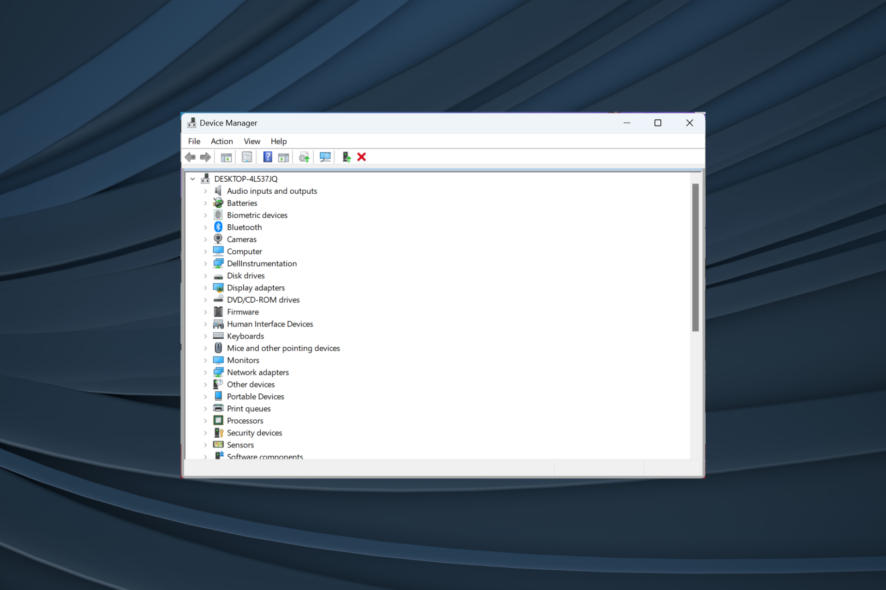
Docking stations are used to enhance connectivity and productivity in laptops. It is a device to connect your laptop to a keyboard, mouse, monitor, printer, backup drives, storage, and LAN, all at once. But the USB port is not working on a Dell docking station for many uses.
When the USB ports on a Dell docking station stop working, it becomes difficult to transfer data efficiently, access external storage, or even use the connected devices or peripherals connected. Keep reading to find out the solutions!
Why are my USB ports not working on my Dell docking station?
- Incompatible or obsolete drivers: Using incompatible or outdated drivers can cause the Dell docking station’s USB ports to not function properly.
- Hardware issues: Damaged USB ports, defective or broken USB cables, or loose connections may cause the docking station issue.
- Insufficient power supply: If sufficient power does not reach the docking station, the USB might start malfunctioning.
- Outdated firmware: Outdated firmware may cause the USB ports on the docking station to perform poorly.
How do I fix the Dell docking station USB not working issue?
Before we proceed to the slightly complex ones, here are a few quick solutions to try:
- Ensure that the docking device is connected to a reliable power source, ensuring that it is powered adequately. Also, try reconnecting the docking station to your laptop to check for loose ends.
- Verify that all the devices, including the laptop, the USB devices, and the docking device, are securely connected. Try replacing the USB cables since the connectivity issue may be due to faulty USB cables.
If none work, move to the fixes listed next.
1. Update drivers
- Press Windows + X to open the Power User menu, and select Device Manager.
- Locate the docking station, right-click on the device, and then select Update driver.
- Choose Search automatically for drivers and then wait for the process to complete.
If this doesn’t work, go to Dell’s website and look for the latest version of the USB driver for your device. Make sure you download the driver compatible with your device and your Windows version.
Once you have updated the drivers, check whether the device is detected on your laptop’s Device Manager.
However, updating driver manually can be tricky and even risky for your system. That being the case, it’s more effective to update all the PC drivers with specialized input from a dedicated driver application.

Outbyte Driver Updater
Approach this easy-fix and intuitive driver update software to fully optimize your PC.2. Update firmware
Make sure you have the latest BIOS on your laptop. Update BIOS on your device from the support website.
Also, verify whether the BIOS has a setting to turn on/off the USB and make sure it’s set to Enabled.
We hope this guide helped you when the Dell docking station USB is not working. If the docking station is not detected altogether, you might have to run a hardware and devices troubleshooter.
Tell us which fix worked for you in the comments section below.
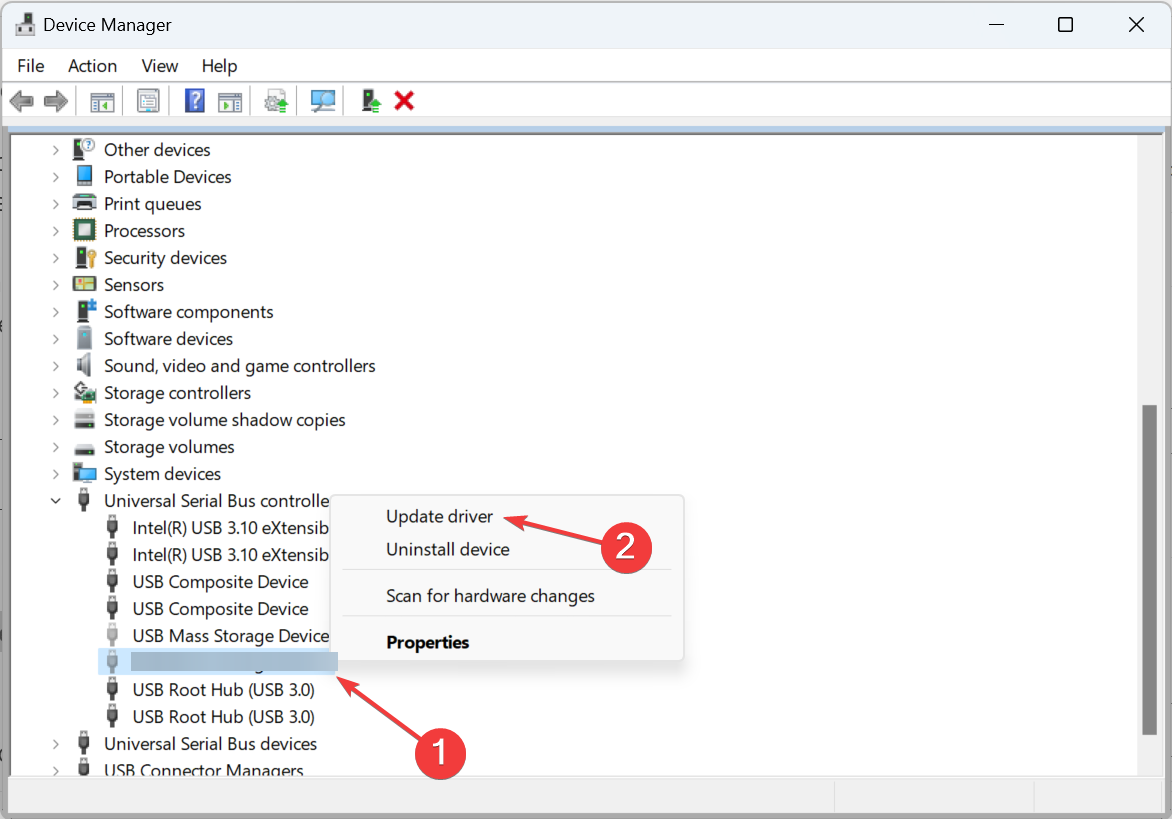
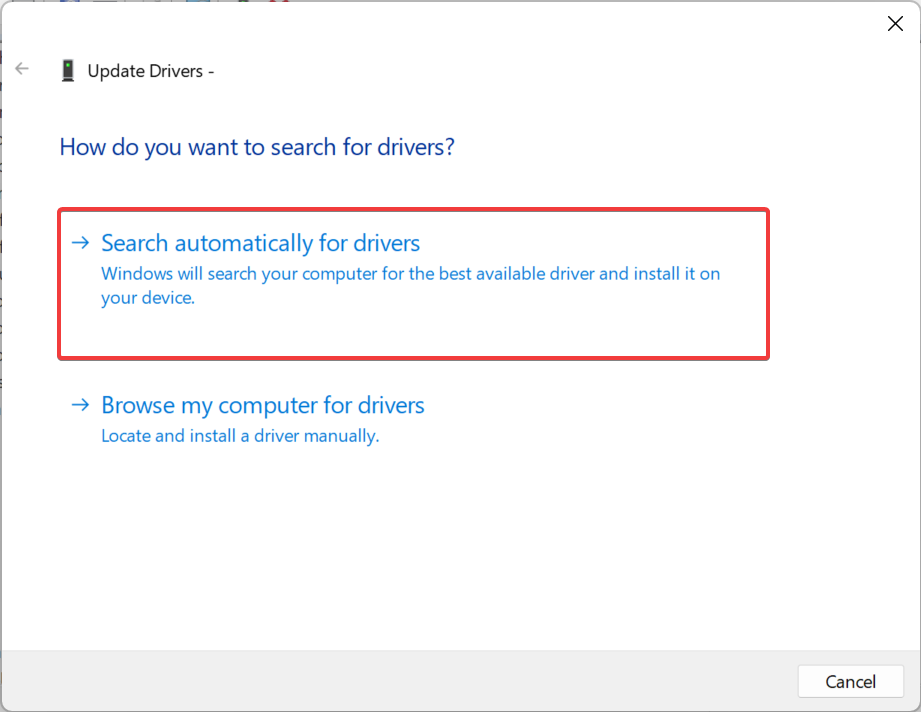
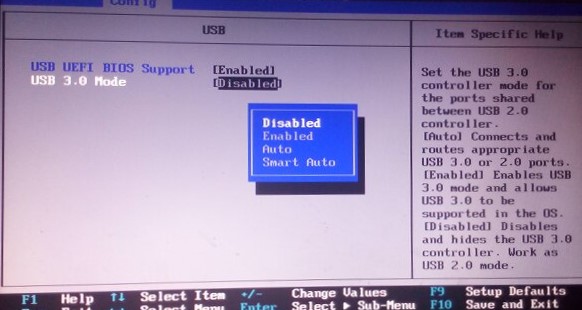




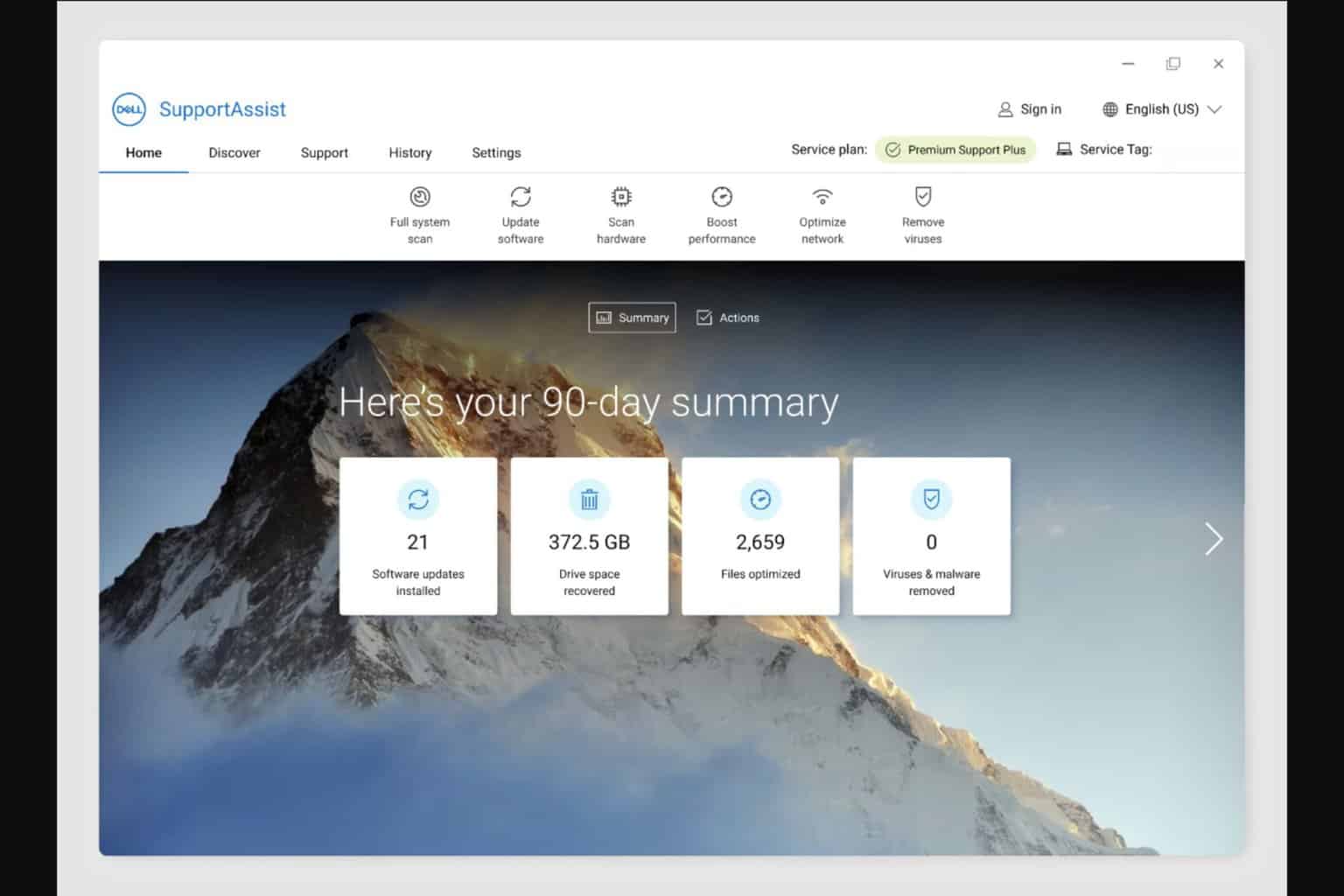



User forum
0 messages