How to Download Dell SupportAssist on Windows 11
With it, you can optimize the PC, improve performance, and eliminate threats
4 min. read
Updated on
Read our disclosure page to find out how can you help Windows Report sustain the editorial team. Read more
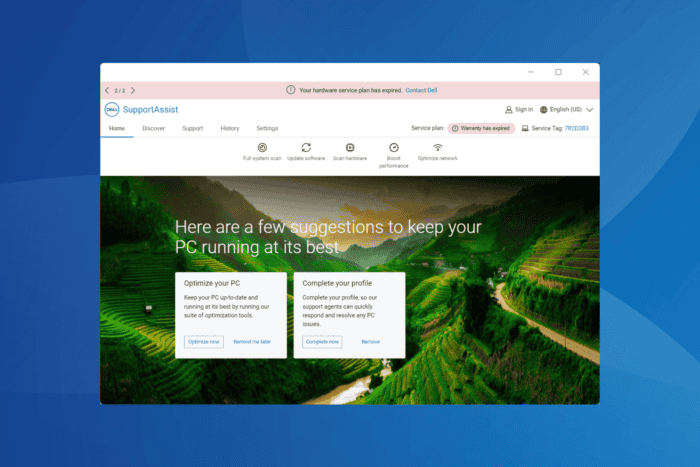
The Dell SupportAssist utility (previously Dell System Detect) is designed to improve the performance of your PC by fixing hardware issues, clearing non-critical files, optimizing performance, and eliminating active threats. You can download Dell SupportAssist for Windows 11 from the official website!
Given that the app is developed by Dell, many believe that it would be more useful than third-party alternatives on a Dell PC. Whether that is the case or not, let’s find out, along with everything you need to know about Dell SupportAssist on Windows 11!
How can I download Dell SupportAssist on Windows 11?
- Go to Dell’s official website, and click on SupportAssist for Home PCs if your computer is not a part of any organization.
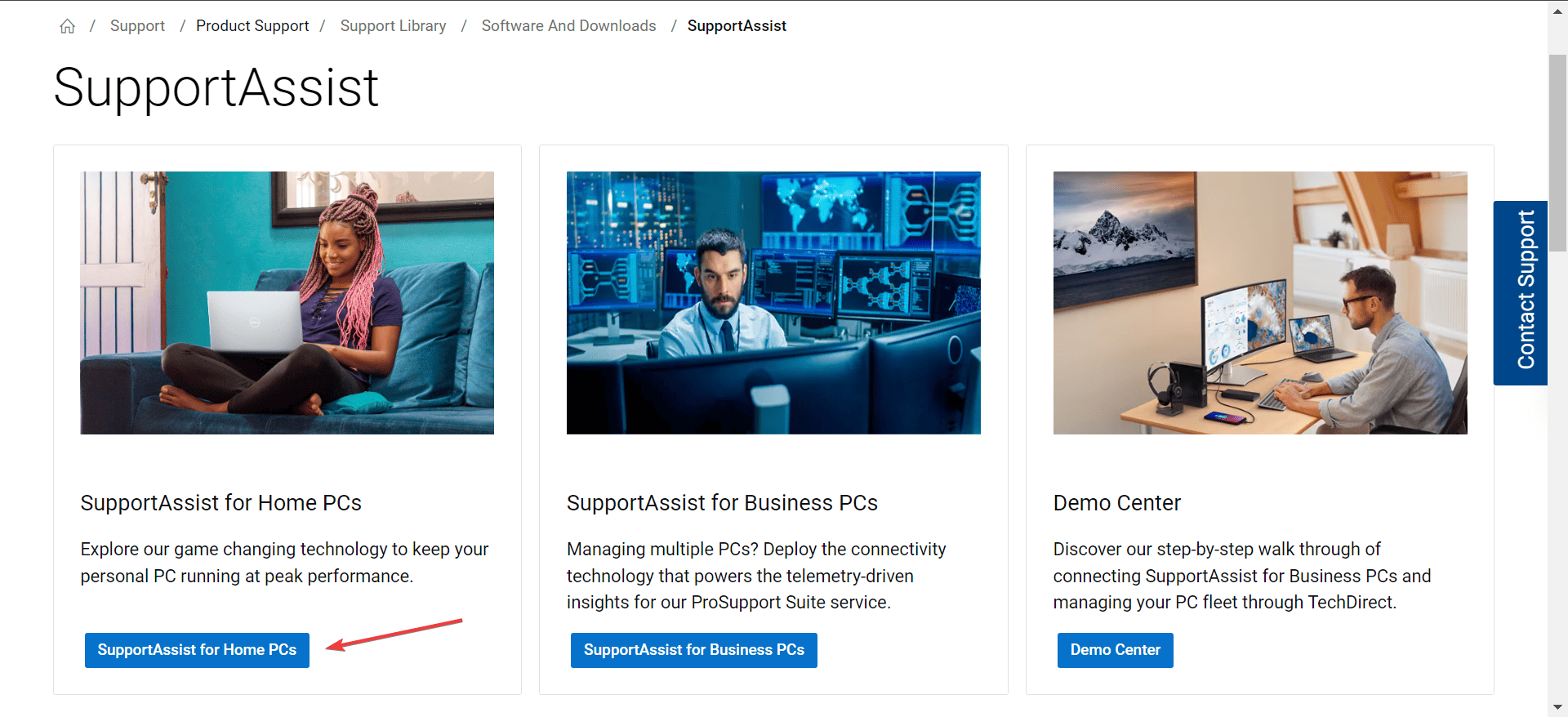
- Click on the Download Now button to get Dell SupportAssist 64-bit for Windows 11.
- Head to the Downloads folder and run the SupportAssistInstaller.exe file.
- Click Yes in the UAC prompt.
- Follow the on-screen instructions to complete the process. The installation may take some time. For me, it took 5-7 minutes.
- Once the installation is complete, you are asked to create a profile. Do that or click on Remind me later to proceed to the Dell SupportAssist.
In Dell SupportAssist’s Home tab, you will find five options at the top in the free plan:
- Full system scan: Performs all the operations listed below at once.
- Update software: Improves stability and performance by installing the latest updates.
- Scan hardware: Identifies and resolves hardware conflicts and issues.
- Boost performance: Frees up space on the hard drive, removes clutter, and enhances file optimization.
- Optimize network: Updates device settings for improved Internet speed and network connectivity.
Paid customers also have the Remove viruses option, which can track and eliminate malware and viruses from the PC.
You then have the four other tabs:
- Discover: Lists Dell’s products and services.
- Support: Lists FAQs for the different functionalities available in Dell SupportAssist and performs quick performance-related operations.
- History: Lists the recent system activity of Dell Support Assist, i.e., operations performed using the tool in the last 90 days.
- Settings: Allows you to configure the Internet connection, perform scans and optimizations, and change the notification settings.
Is Dell SupportAssist worth it?
The Dell SupportAssist on Windows 11 is a great utility for anyone who wants to automate software and driver updates and run scans in the background. However, the utility has often been found to cause high CPU usage or increased RAM consumption, thereby slowing down the PC.
So, if you can perform these tasks, say, manually install the drivers, use Windows Security for malware scans, or clear files using Disk Cleanup, there’s no need to download Dell SupportAssist on Windows 11.
Such utilities are often categorized as bloatware in Windows, and many recommend uninstalling it. Because Windows offers equally effective alternatives to all the functions they perform!
What can I do if Dell SupportAssist is not working on Windows 11?
- Update DellSupportAssist: When Dell SupportAssist is not working, your primary approach should be to update the app. Newer versions are more refined and compatible with Windows 11.
- Download Microsoft .NET Framework: Go to Microsoft’s official website > click the Download button for .NET Framework 4.5 > run the setup and install the framework.
- Run critical services: Press Windows + R to open Run > type services.msc > hit Enter > right-click on Dell Data Vault Collector and select Start. Similarly, run Dell Data Vault Processor, Dell Data Vault Service API, and Dell SupportAssist Agent.
- Reinstall Dell SupportAssist: Press Windows + R to open Run > type appwiz.cpl in the text field > hit Enter > select Dell SupportAssist > click on Uninstall > click Yes in the confirmation prompt > after uninstallation, restart the PC > re-download Dell SupportAssist.
This detailed overview of Dell SupportAssist tells you how to download the app on Windows 11, its various functions, and the app’s effectiveness. If you find it useful, perhaps switch to a paid Dell Support plan for enhanced security and improved optimization.
Or if you are only aiming for performance, discover expert tips to make your Windows PC faster than ever! If you’re using legacy operating systems, we have a whole guide dedicated to running Dell SupportAssist on Windows 7, so you might want to check it out.
For any queries or to share your review of Dell SupportAssist for Windows, drop a comment below. If you don’t want to use this tool anymore, we also have a new guide on how to uninstall Dell SupportAssist.
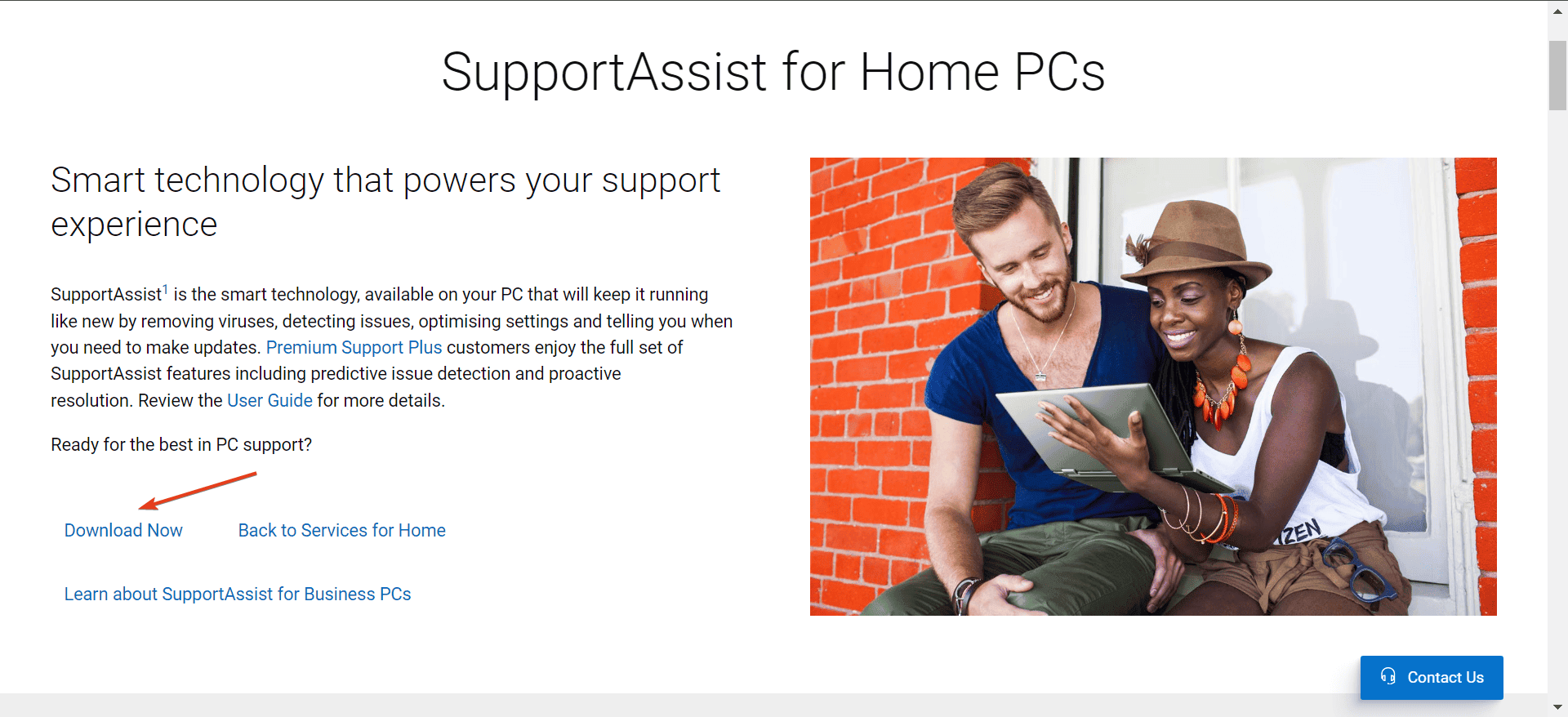
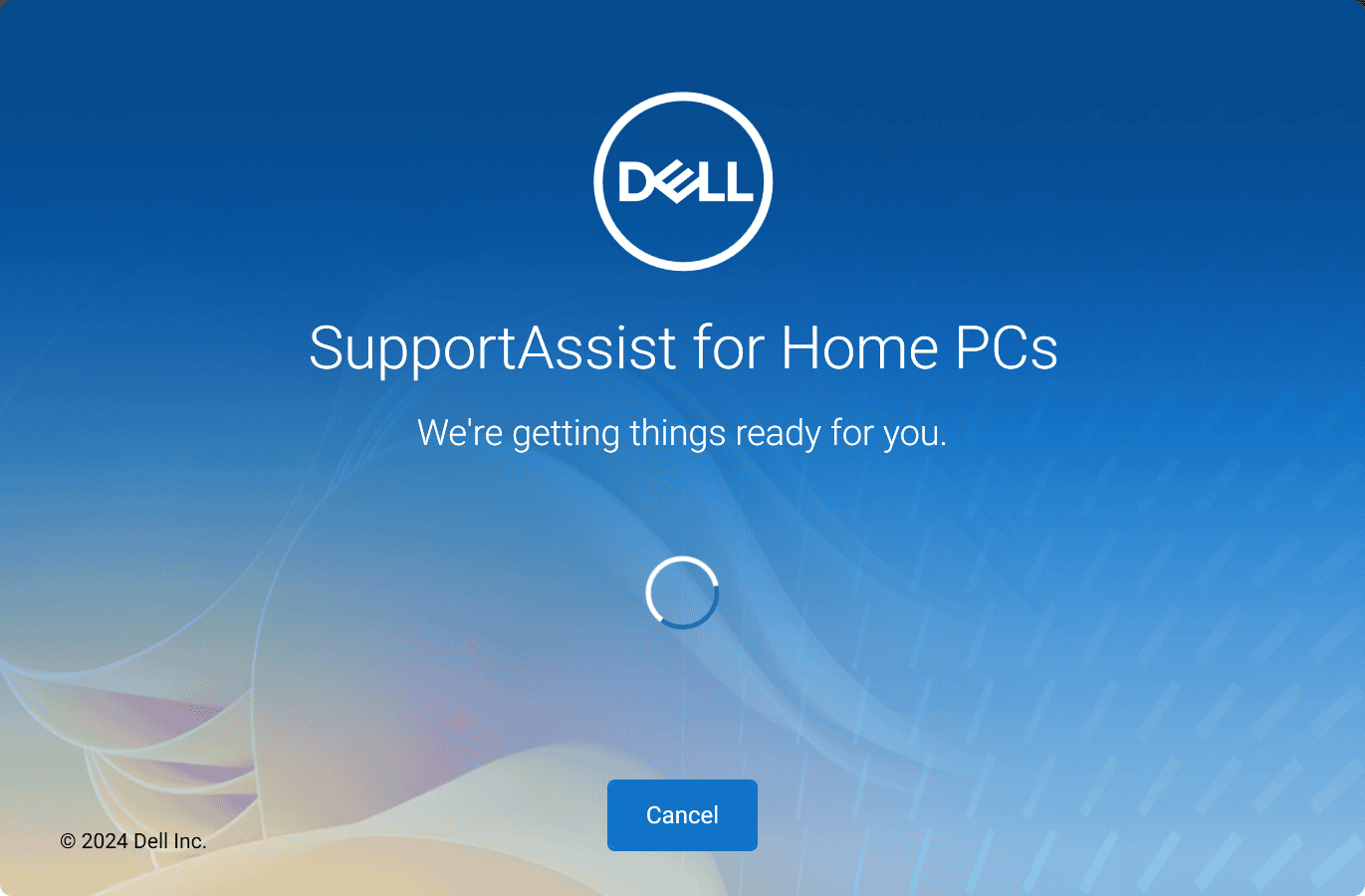
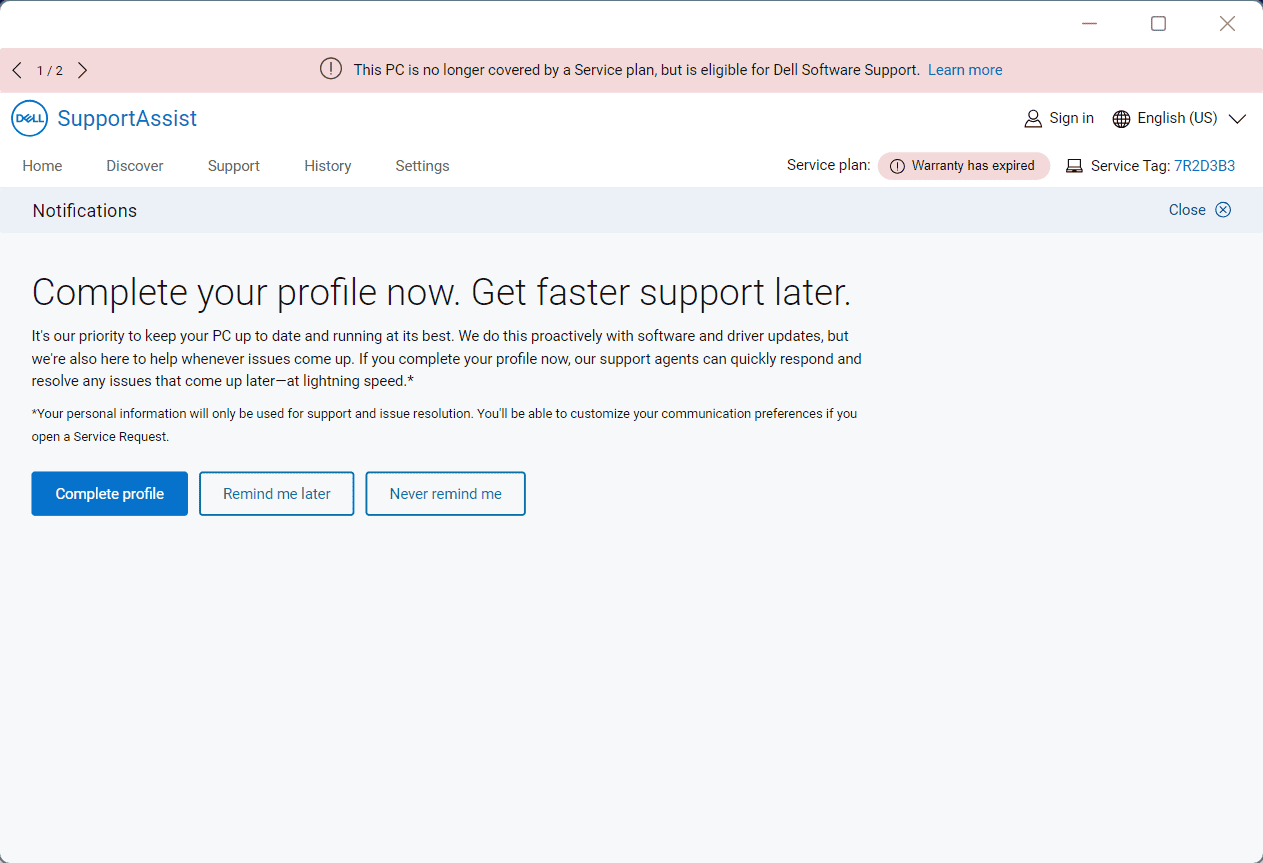
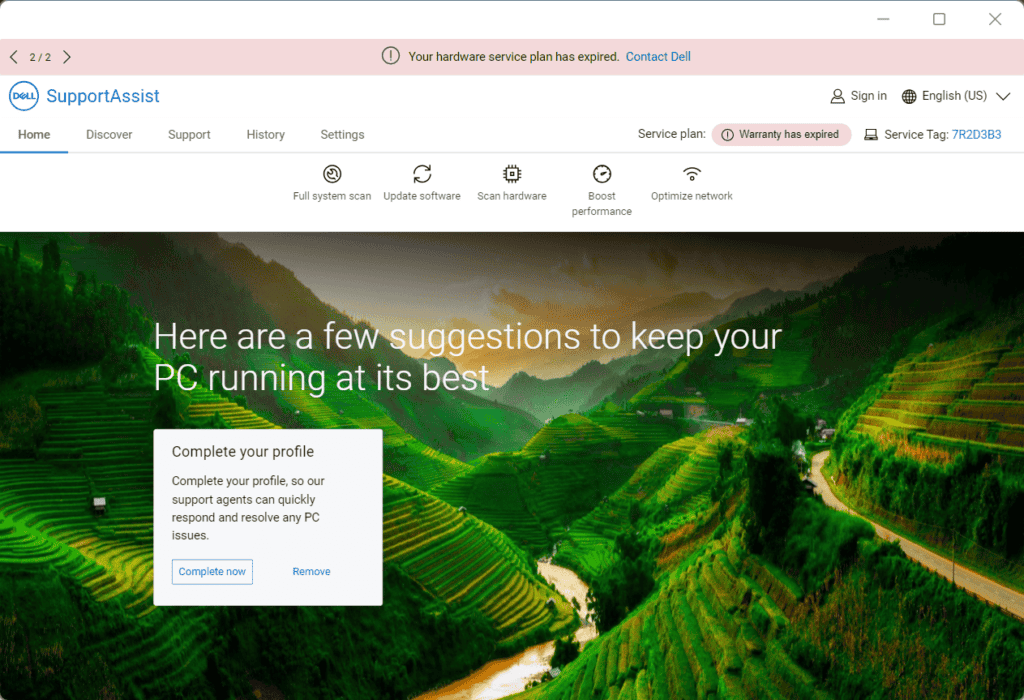
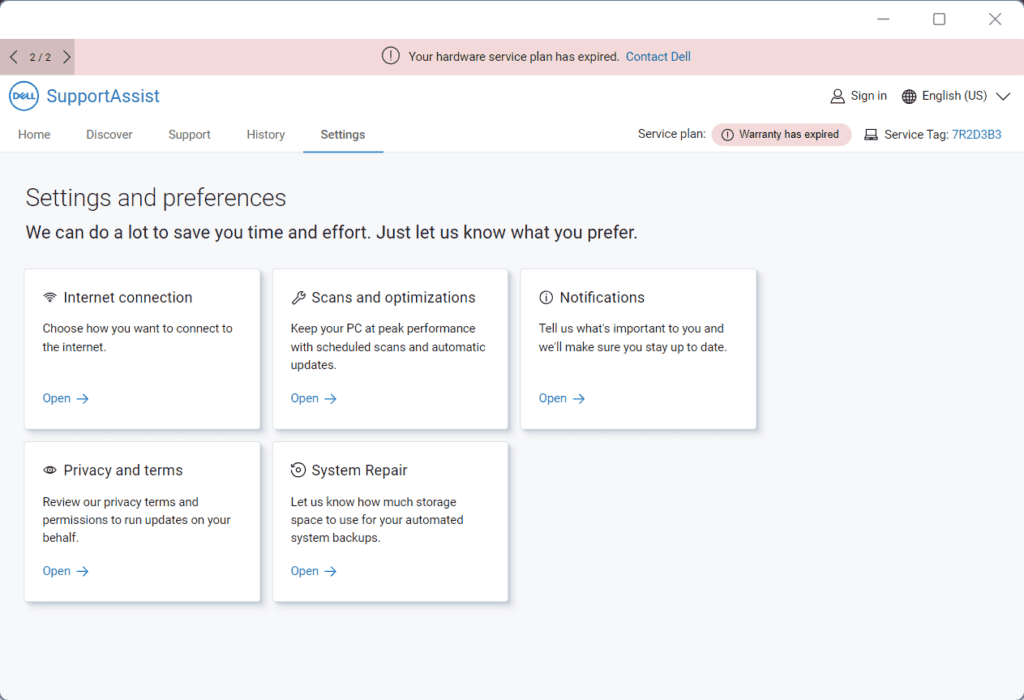
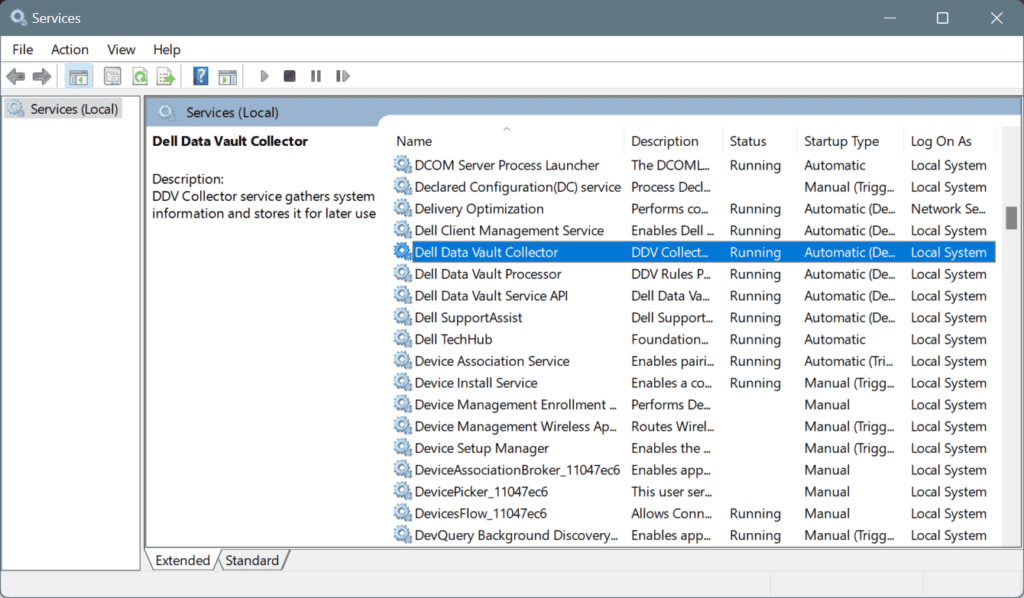

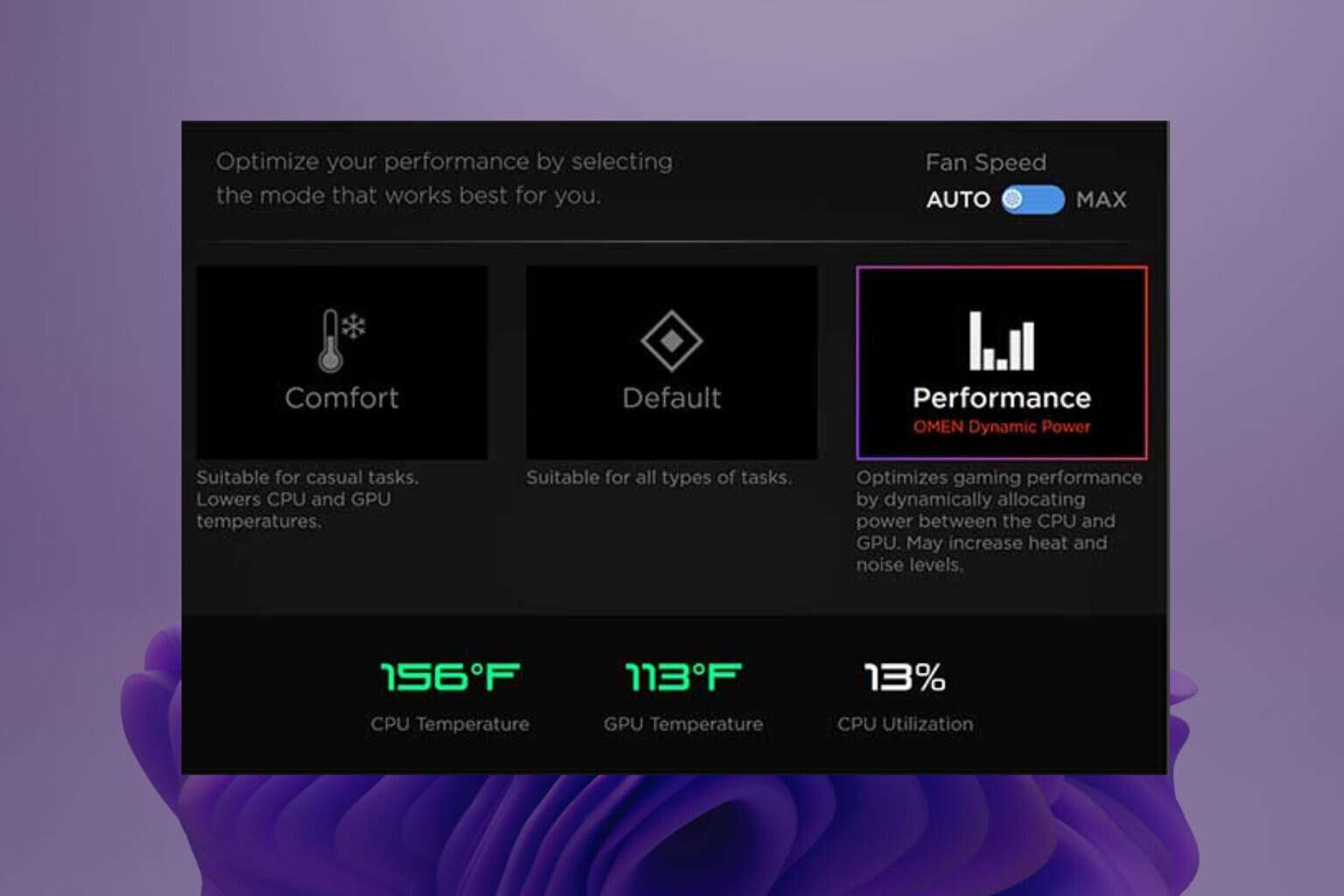
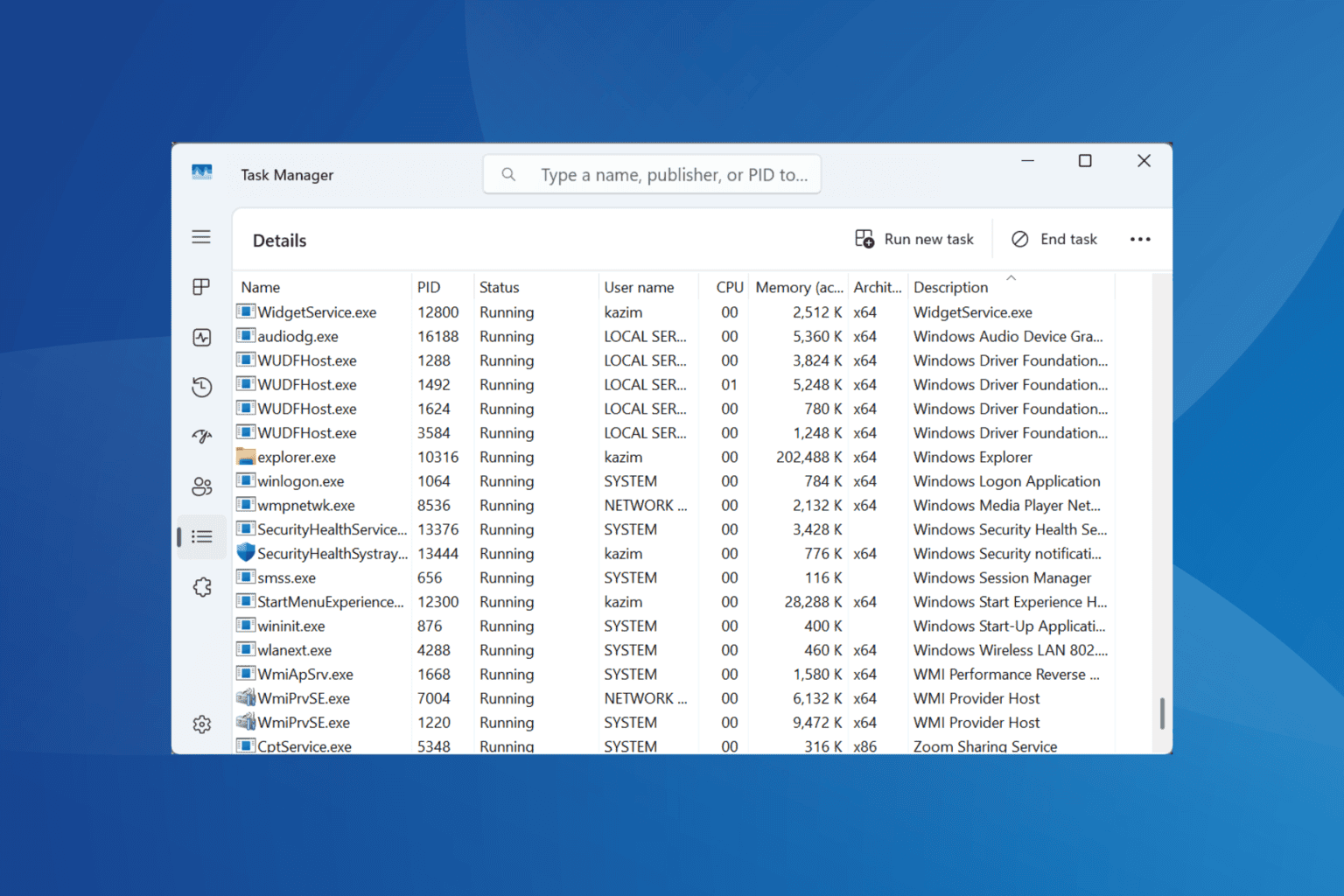


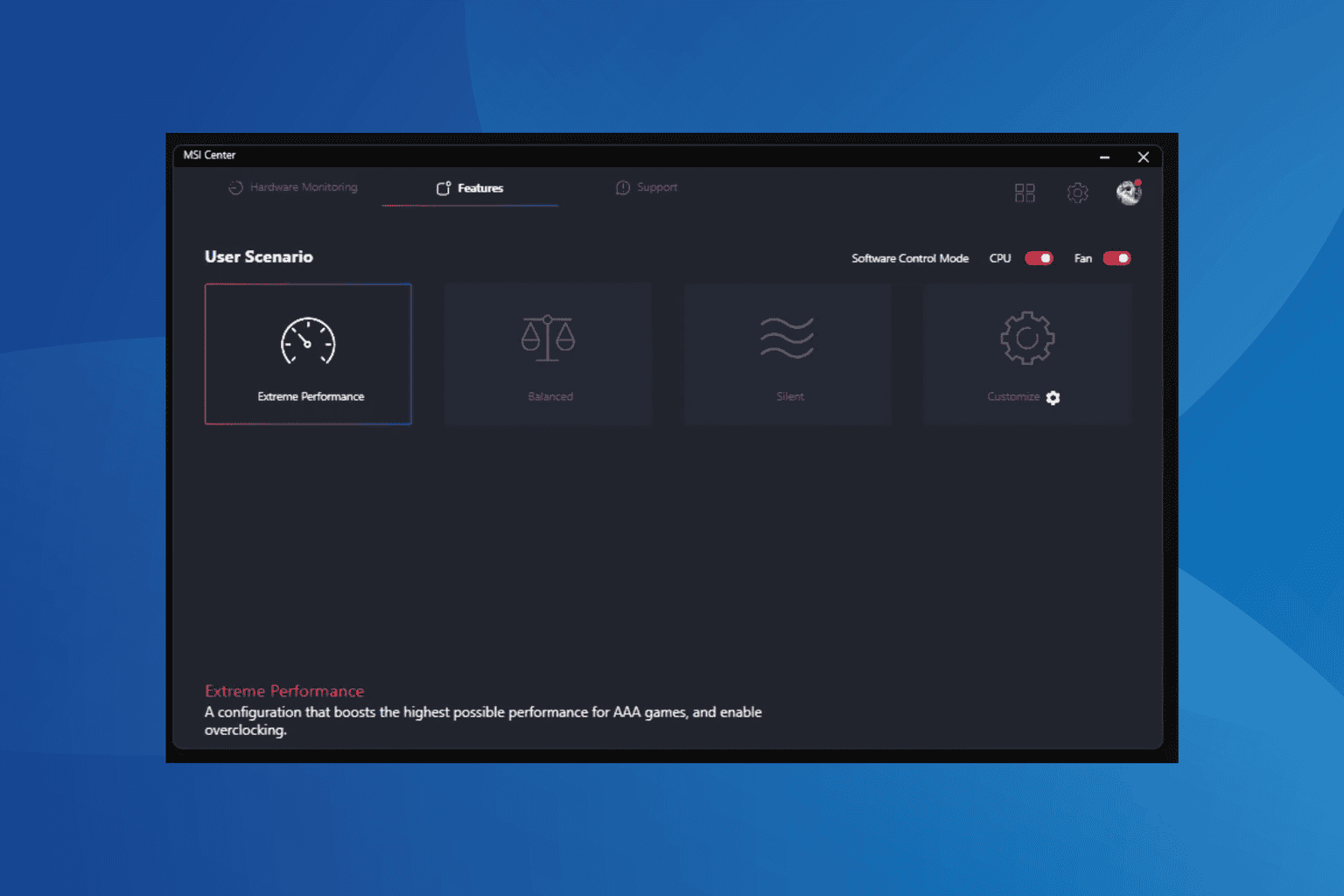
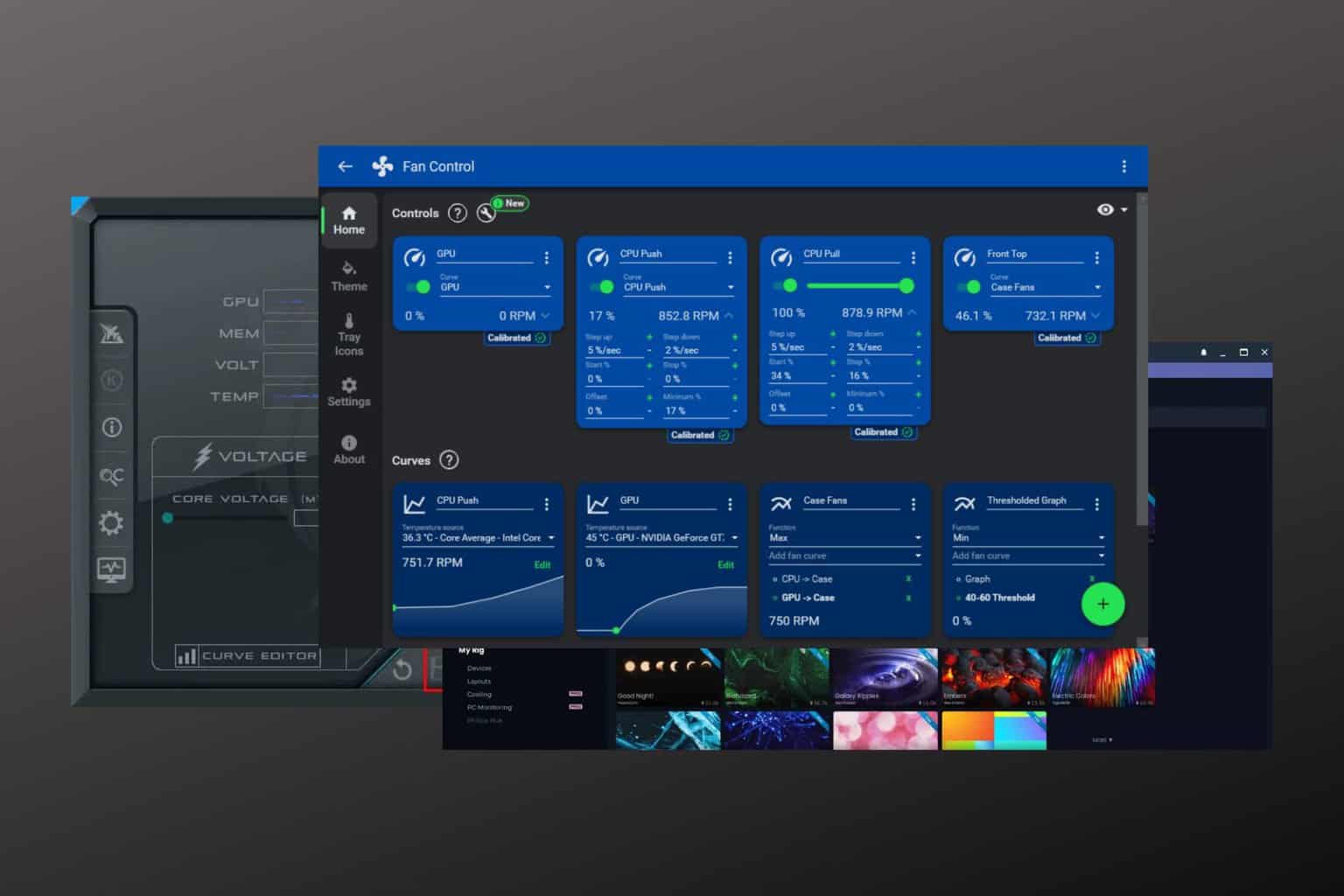
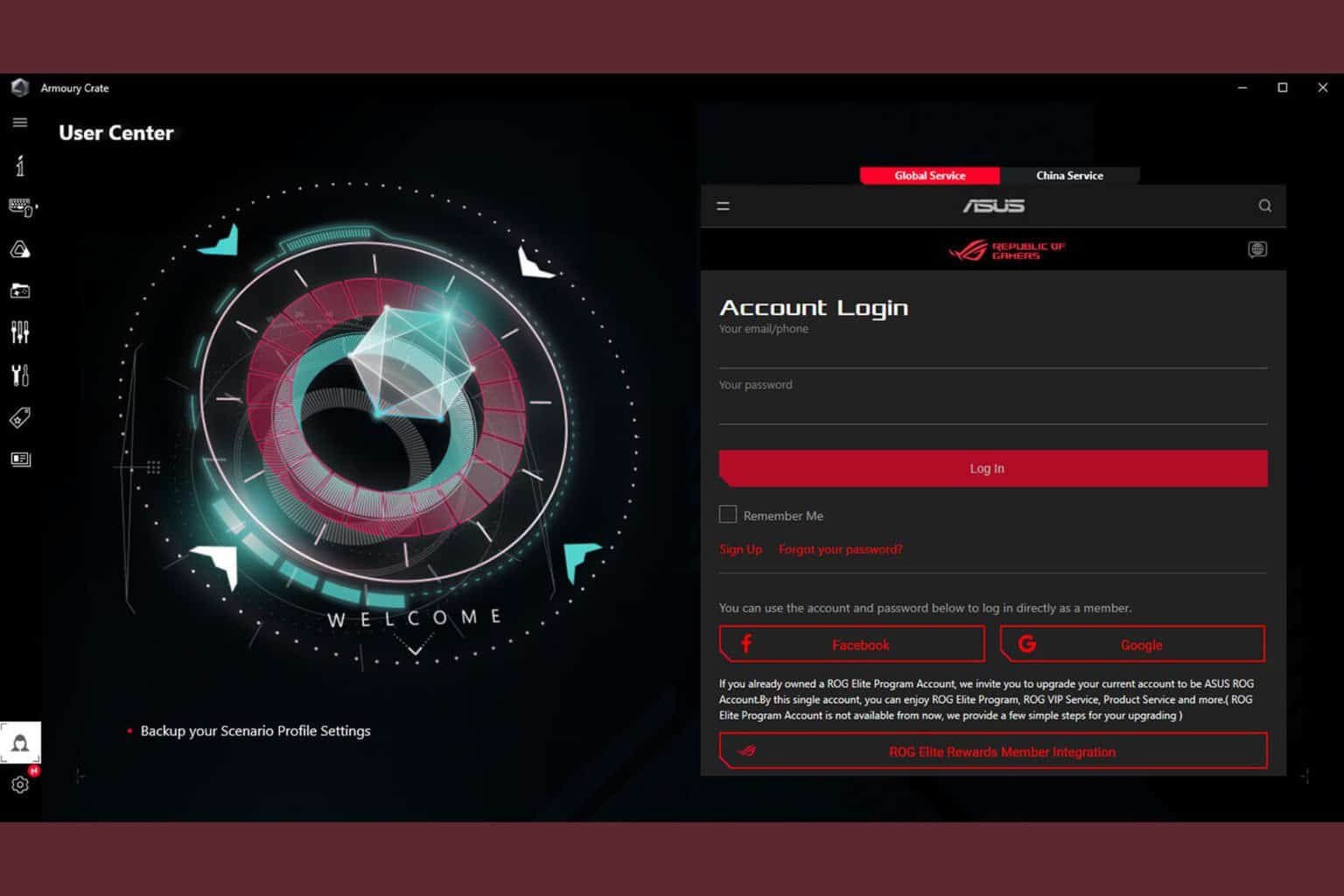
User forum
0 messages