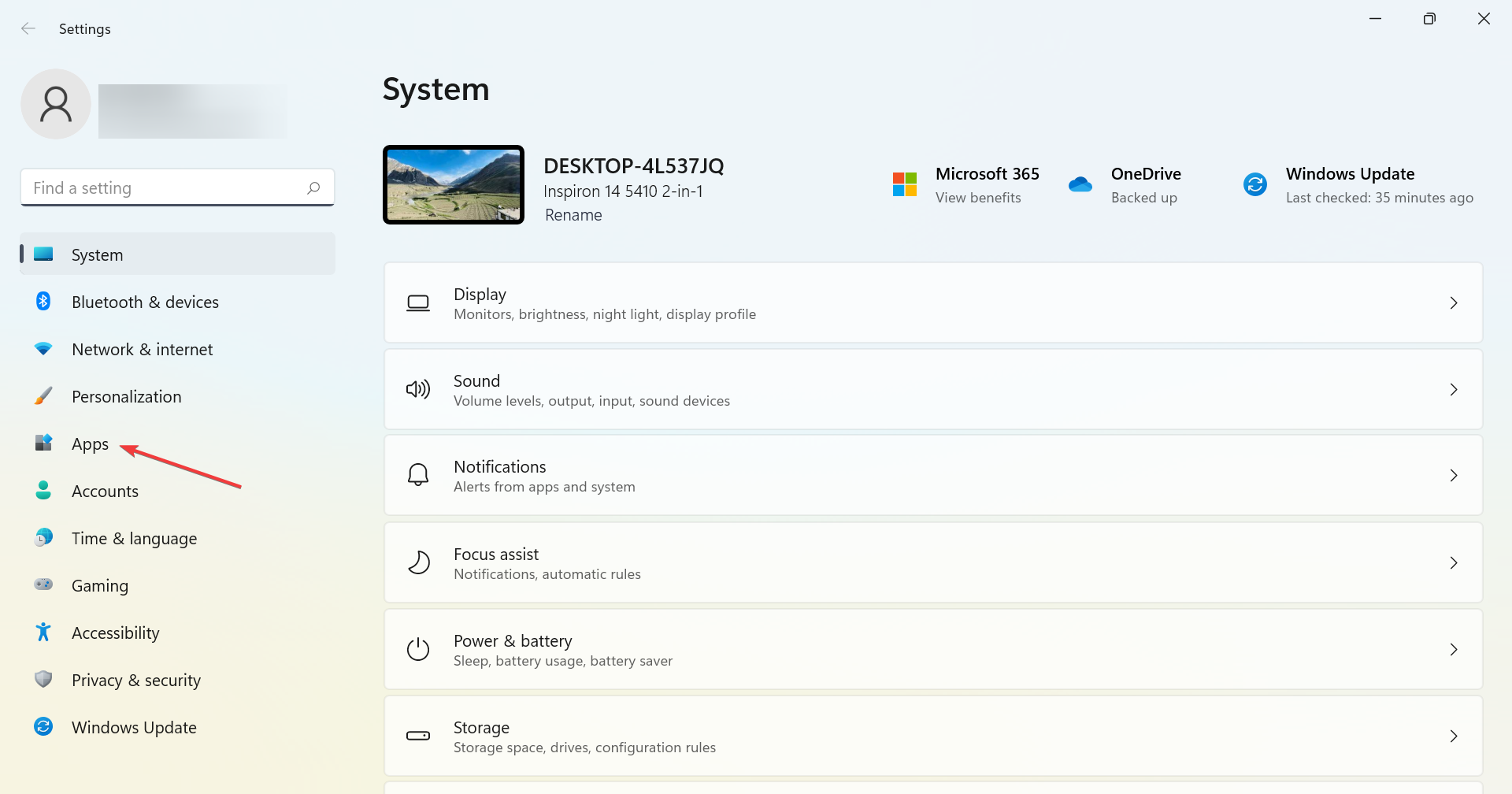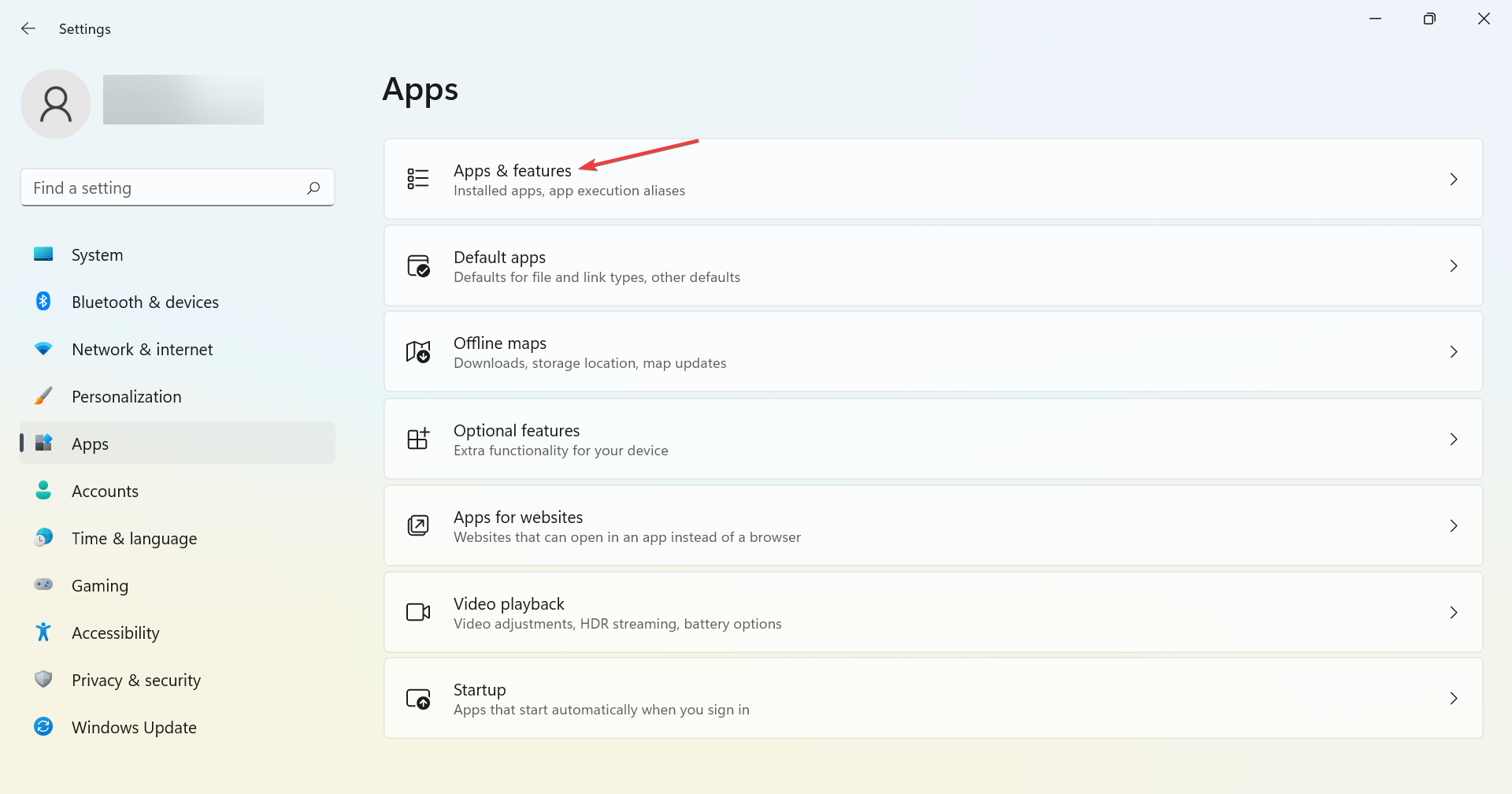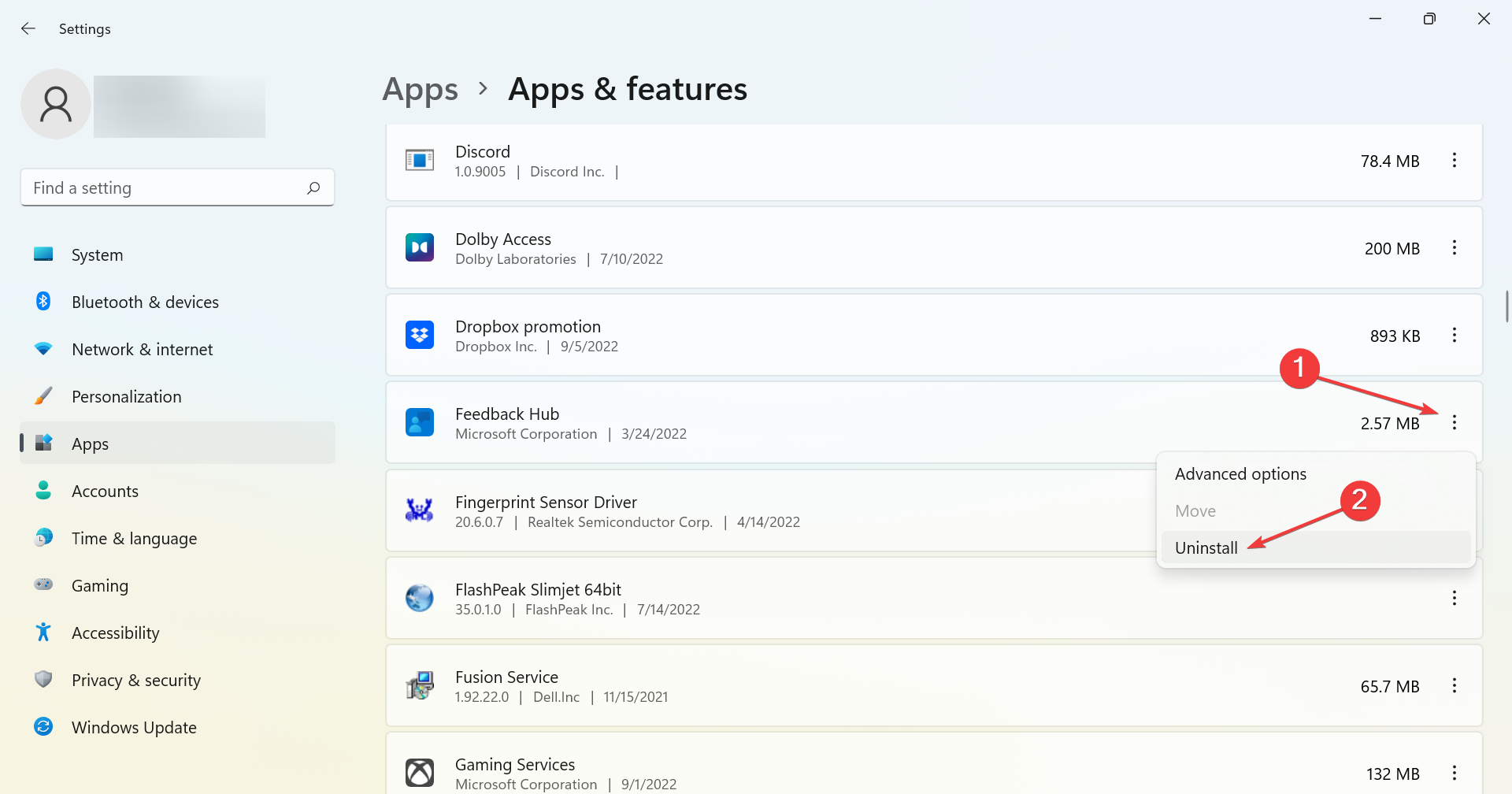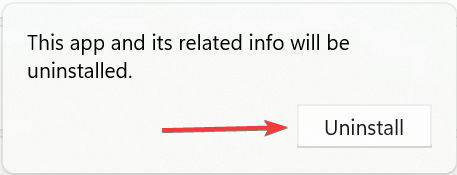Remove Windows 11 Bloatware [How to]
Remove apps from Windows 11 bloatware list to improve performance
10 min. read
Updated on
Read our disclosure page to find out how can you help Windows Report sustain the editorial team Read more
Key notes
- Bloatware in Windows 11 is something we are all aware of and have been looking for ways to remove them.
- You can easily remove most bloatware with ease, but some might require dedicated software uninstaller.
- We have also detailed what bloatware is and if removing it offers any benefit.
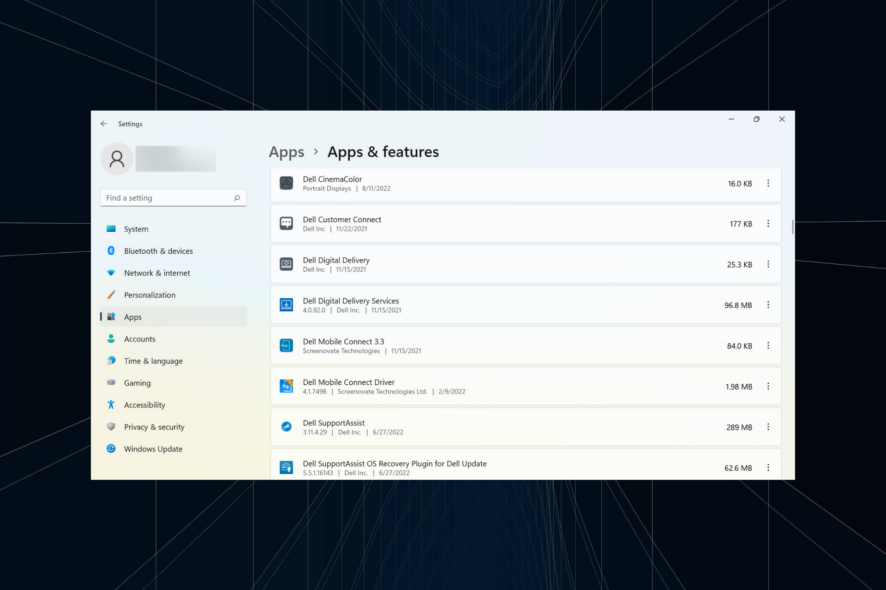
Microsoft has always been a target of OS puritans because of its incessant approach to bundling unwanted programs or bloatware in Windows 11.
If you want to free up disk space on Windows PC and improve your performance, it’s necessary to remove those apps.
This is simpler than you think, and this guide will show you how to do it.
Which apps are bloatware in Windows 11?
- Windows PC Health Check: Used by many to verify if their PC meets the system requirements for Windows 11. But once you are on the latest iteration, there’s no need for the app.
- Facebook: The desktop app for the popular social media platform, though most users don’t need it.
- Instagram: You can access Instagram via the website, and the app offers no real benefit.
- Twitter: Twitter, too, is accessible via the official website and the mobile app, and both these are usually the preferred medium for access.
- Netflix: The desktop app for a popular streaming service, though not used by most users. You can safely uninstall it.
- Prime Video: The web version is a preferred channel, and the desktop app offers no real utility.
- Solitaire Collection: A game on Windows 11, but if you are not a gaming fan or not into this particular genre, uninstall Solitaire Collection right away.
- TikTok: It’s a popular short-form video creation and hosting platform, but the mobile app is far more popular and often a preferred option. Go ahead and safely uninstall it.
- Mixed Reality Portal: Useful only if you have a compatible headset connected, thus categorized under bloatware. You can always reinstall Mixed Reality Portal from the Microsoft Store if needed.
- News: Not a great app for regular updates from around the globe. Much better options are available on the web.
- CCleaner: The free version of CCleaner often comes preinstalled with the PC, and the software does a decent job. But, it’s still not meant for everyone, and installation should be optional.
- Dropbox Promotion: Comes preinstalled on Dell laptops and is of no use to most users.
- Feedback Hub: The app allows users to submit feedback to Microsoft, but if you haven’t ever submitted one like most other users, uninstalling it wouldn’t affect any critical aspect.
- Gaming Services: If you are not into gaming, uninstalling the app would be perfectly fine. Moreover, you can always reinstall it from the Microsoft Store.
- Microsoft Teams: If you rely on other platforms for video calls and conferencing, say, Zoom or Google Meet, having Microsoft Teams installed isn’t a good idea. Takes up 147 MB even when it’s never been opened.
- Mail and Calendar: The app allows you to access emails and schedule activities, but there are other far more reliable options.
- Microsoft To Do: Allows you to manage all the tasks, be it work, shopping, creating a reading schedule, or basically anything else. But do you really need a desktop app for it? If the answer is no, it will be bloatware for you.
- OneNote: Used to create and share notes with other users. But OneNote is not the preferred option for many, and uninstalling it is often the wise choice.
- People: The app allows users to create a list of contacts from all email addresses and effectively manage them. If you feel like it’s a worthy addition, use it, but most users don’t, and hence it falls under bloatware in Windows 11.
- Phone Link: Used to connect Android devices to the Windows PC. If you don’t have an Android phone, uninstall the bloatware in Windows 11. Phone Link could be useful to some, but since it comes preinstalled, we have categorized it as bloatware.
- Spotify: Spotify is one of the largest music streaming platforms that has expanded tremendously in recent years. But most of you wouldn’t even have noticed the desktop app for it.
- Tips: Microsoft Tips provides users with basic information about using the various features and exploring the nooks and corners of the OS.
- Weather: Provides weather updates to users, but with the availability of other such apps, this one seems to have lost prominence and is rarely used.
- Xbox: If you don’t have an Xbox account or use the platform, the app is of no use.
- Xbox Live: Again, the app offers no real utility to most users. It’s dedicated to Xbox users and if you are not one, uninstall it to free up storage space in Windows 11.
- uTorrent: The app allows users to download torrent files over the Internet. It’s a good app but shouldn’t come preinstalled on the PC since not many users rely on torrent. You are free to uninstall it.
- Print 3D: The app is meant for users with a 3D printer. As is the case with other similar ones, it should be available as an optional app and not come preinstalled with the OS.
- Sticky Notes: Very similar to their real-life counterpart, Sticky Notes allows users to quickly jot things down and put them on the desktop.
- Terminal: Windows Terminal allows users to open command line applications in various tabs, be it Command Prompt, PowerShell, or Azure Cloud Shell, amongst others. But since all these are already available, many go ahead and uninstall Terminal.
- Maps: Microsoft Maps is not as effective as Google Maps, and for most users, having this kind of application installed on the computer makes no real sense.
- Cortana: It’s a virtual assistant that comes preinstalled but is not used by most users. If you are one of them, uninstalling it should clear up space.
- Xbox Game Bar: A part of the Xbox package preinstalled on Windows PC. If you are not an Xbox user, remove the bloatware from Windows 11.
- Xbox Console Companion: The Xbox Console Companion allows you to enjoy multiplayer gaming, but as is the case with all Xbox apps, this too can be uninstalled by non-Xbox Windows users.
- Get Started: A Microsoft app that helps users set up Windows and install the programs most suited for them. If you know your way through the OS and are an experienced user, Get Started offers no utility.
- Media Player: A built-in audio and video player, but most of us rely on VLC Media Player and other third-party options.
- Candy Crush Saga: It’s the desktop app for the popular Candy Crush game and can be easily uninstalled if you are not a fan of it.
- Power Automate Desktop: The app helps users create and run automation. Though, it’s not needed by most.
- McAfee Antivirus: The trial version of McAfee often comes preinstalled with the PC, and it’s usually done by the manufacturer. But Windows Security, the built-in antivirus, is just as good.
- Norton Antivirus: Another antivirus installed on Windows 11 devices by manufacturers and should be uninstalled since you only get a free version, which lacks advanced features.
- 3D Viewer: The app can be used to view 3D models on the desktop, but most of us never really use it.
- Groove Music: It’s an audio player that supports a wide array of formats and is compatible with several devices. But, the app has already been discontinued, and there are better options available.
- Snipping Tool: An app to capture and edit screenshots in Windows 11. It recently received an upgrade but is still no match for the best snipping tools in Windows.
- Voice Recorder: As the name suggests, it is used to record audio clips. And like most users, you would have never used the app. So, go ahead and uninstall this Windows 11 bloatware to free up storage space.
- Java: It was a critical part of Windows until a few years ago, but with websites making the switch to more advanced technologies, the app isn’t useful anymore.
- WinRAR: Used to open ZIP and RAR file formats, amongst many others, though 7-Zip is a far better alternative and free to use.
- Clipchamp: It’s a video editor preinstalled on some Windows 11 devices. But Clipchamp has several limitations and is not ideal for most users, thus making it a Windows 11 bloatware.
- Adobe Creative Cloud Express: It’s a collection of Adobe apps, and if not used, it shouldn’t occupy much space. But why keep it installed when you don’t need it in the first place?
- My Dell: The app is present on Dell computers and is used by some. But for most, it’s bloatware in Windows 11, uninstalling, which carries no major harm.
- Dell Customer Connect: An app that allows Dell to collect reviews and feedback from users. If you don’t intend to do that, remove the program from Windows 11.
- Dell Cinema Color: Used to optimize the display on Dell devices using advanced hardware and software. Not a great utility for many and can be safely uninstalled.
How do I remove bloatware in Windows 11?
1. Via the Settings app
- Press Windows + I to launch the Settings app, and select Apps from the left.
- Click on Apps & features on the right.
- Now, click on the ellipsis next to the bloatware, and select Uninstall from the flyout menu.
- Again, click Uninstall in the confirmation prompt.
This is probably the easiest way to uninstall an app in Windows 11. And it will allow you to remove most of the bloatware installed in Windows 11.
Even though some of the bloatware wouldn’t have an uninstall option, you can remove these as well. Find out how in the next section.
2. Use a Windows 11 bloatware remover
A few bloatware in Windows 11 are meant to remain installed, no matter whether you need them or not. The Uninstall button for these would be greyed out in the Settings app.
In such cases, you can either use Windows PowerShell or choose the simpler method, i.e., a dedicated software uninstaller tool.
A dedicated software helps remove a large range of software, including the most tricky ones, with relative ease. Also, it will identify and remove any Registry entries or other leftover files from the program.
This should boost the computer’s performance since you end up clearing more storage space than you would have with the manual method.
Should I remove bloatware?
This is the tricky part! As you may have noticed earlier, several of the applications might seem useful. And many of us often use these. So, before you go ahead and uninstall it, identify whether the application performs the intended purpose for you.
For instance, if you use Microsoft Teams for work-related purposes, it isn’t bloatware anymore but becomes a crucial program. Once you have identified this aspect, deciding whether to keep an app or remove it would be a lot simpler.
And remember, uninstalling bloatware in Windows 11 is actually quite helpful. It not just helps clear the storage space but also improves the system’s performance.
Besides, several bloatware are configured to load when you turn on the computer, thus increasing the boot time. So, after you have uninstalled all these, the computer will turn on faster.
Uninstalling bloatware might also help fix overheating issues in Windows 11 if it was high resource consumption that caused the problem.
So, in all, removing bloatware in Windows 11, or any iteration of the OS for that matter, is quite beneficial, given the program offers no real utility to you.
If you are not amongst the 11% of users unbothered by Windows 11 bloatware, the guide will surely help you remove these in no time.
Hopefully, Microsoft will listen to the community and, based on feedback, remove these software intrusions, as small and insignificant as they may be.
Also, if you have found other bloatware installed on your Windows 11 computer, do not forget to drop their names in the comments section below.