Disney Plus login not working? Try these solutions
4 min. read
Updated on
Read our disclosure page to find out how can you help Windows Report sustain the editorial team. Read more
Key notes
- Many users reported issues with the Disney Plus login where the dedicated button is grayed out and nothing happens when they access it.
- In this scenario, reinstalling the app is the fastest and easiest solution.
- If you’re running it on a PC, you can also bypass this issue with a quick trick described in our guide.
- Make sure your application is updated because a new patch might solve this problem.
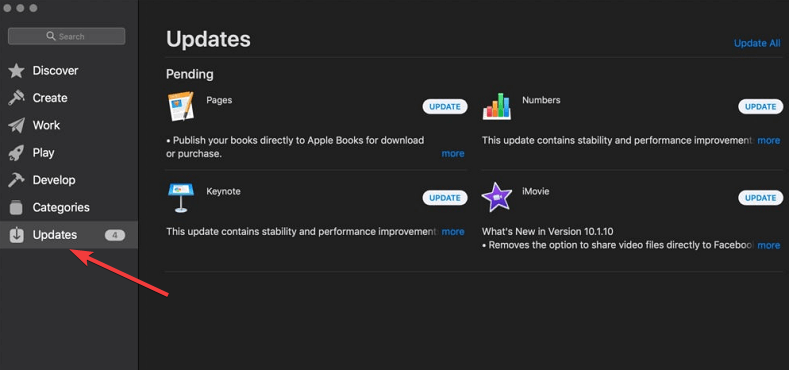
Disney Plus, despite its entry into the video streaming niche in 2019, already made a name for itself as preferred by Disney, Pixar, Lucasfilm, or Marvel brand fans.
There are plenty of reports of glitches and errors experienced by subscribers, including the Disney Plus login button not working.
When you click Log in nothing happens. It simply turns gray and no loading occurs. And that can be pretty annoying to say the least.
In other words, the Disney Plus login is not working or the login page is not loading but don’t let this ruin your experience.
In this guide, we will share a few tips and solutions which we have found to have worked for making the Disney Plus login button function again.
What can I do if I can’t log in to Disney Plus?
1. Reinstall the app
To fix this you could also try uninstalling and then reinstalling the Disney Plus app. This generally helps to reduce the storage that it takes up, but also loosens up any unpleasant errors you might be facing.
For example, on Android devices, tap Play Store, then tap the Menu. Hit My Apps, tap on Disney Plus, then on Uninstall and confirm.
You can now go back and look up for Disney Plus in the Google Play Store and proceed to reinstall it once again.
Lastly, log back into your Disney Plus account using the same email and password registered with it.

Disney Plus
Reinstall Disney Plus to get rid of many of the possible issue you might encounter with the app.2. Quick nifty trick
In case of experiencing this issue on your computer, apply this nifty trick first. Just scroll down a bit until it also gives you the option to sign up.
After that, just click login and it should allow you to click the button again. It worked for some users so try it out now.
3. Look out for Disney Plus updates
- Launch the Mac App Store by using Finder.
- Next, click on Updates from the left-hand side menu.
- Finally, click on the Update button next to the Disney Plus app if there is a pending update.
- You could also click Update All to update all apps in the queue.
 NOTE
NOTE
The next thing to look at is a potential new update to install. This streaming platform is not very stable and it needs the security patches that keep it from being a target of data breaches.
That’s why you should expect frequent updates that are released to patch up bugs like the login button not working.
4. Clear your account from other devices
- Go to your account holder profile.
- Select your Character.
- Go to Settings.
- Select Device Management or Registered Devices.
- Select the Remove All Devices option to kick everybody off your Disney Plus account.
Did you use your Disney Plus account on other devices that you don’t own? Then it’s time to clear your account from those devices as that can be a problem.
Like any other online service, from time to time, Disney Plus is having issues and the service is unavailable.
To check if there are any known Disney Plus outage issues, go to the official Twitter page of Disney Plus and check if there are any tweets acknowledging any issues.
If you tried these steps and the Disney Plus login button is still not working, please reach out to customer service on one of the contact channels provided by the service.
We have written extensively about this streaming service so if you run into other problems with the app, read our article on how to fix the most common Disney Plus errors.
Many reported that Disney+ is not working on Firestick, but we have a guide that addresses that issue.
Should you have any other recommendations or advice, feel free to use our comments section below to tell us about them.

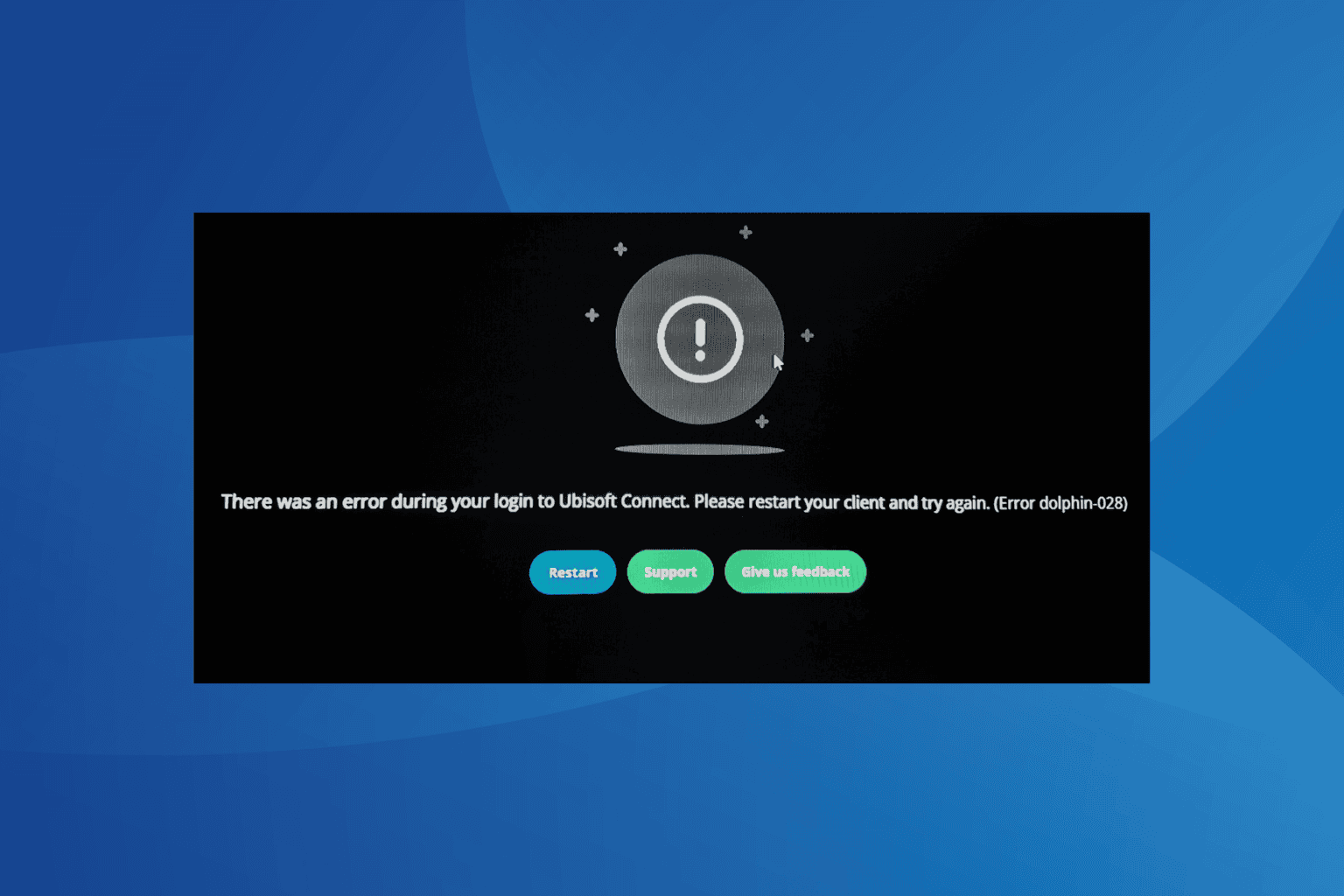




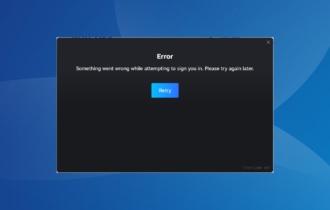
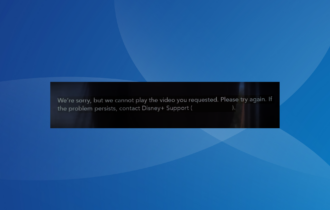
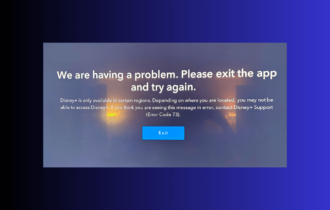
User forum
3 messages