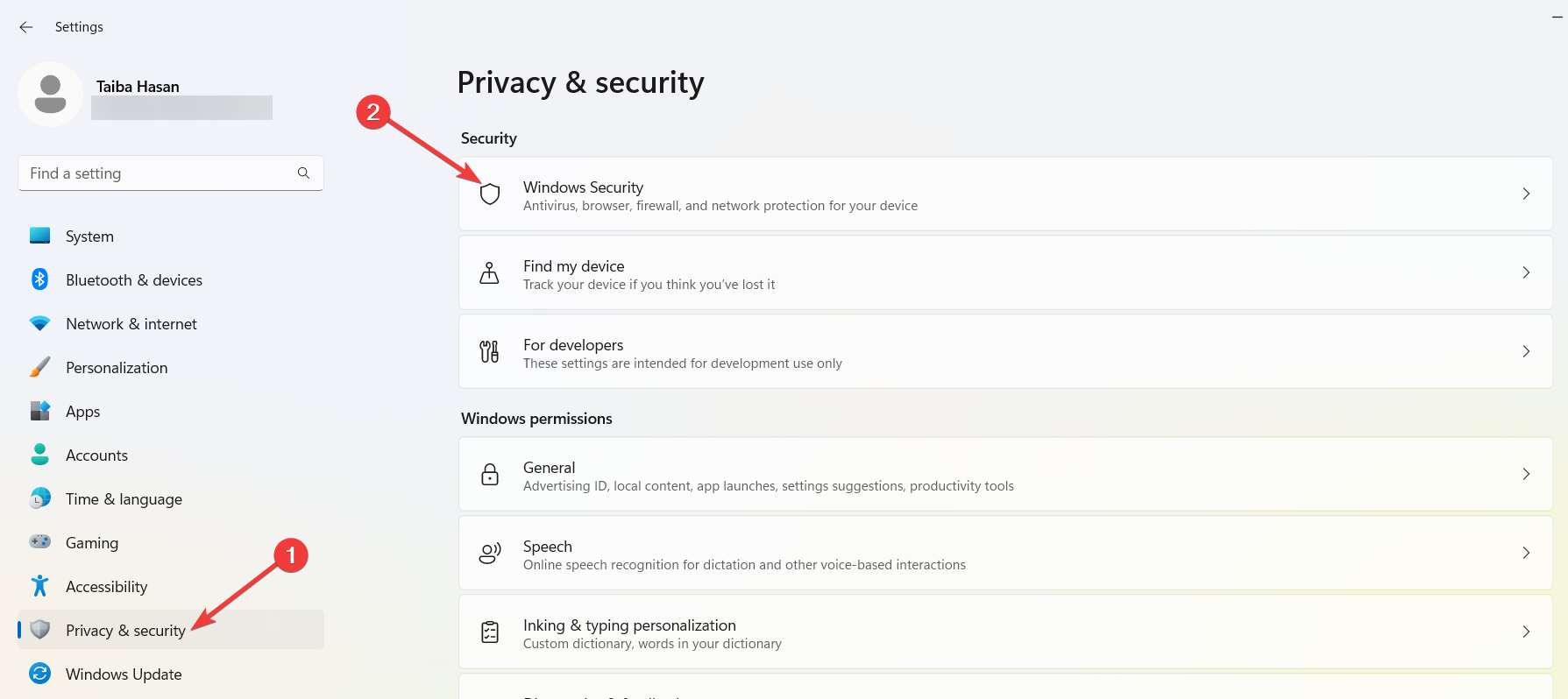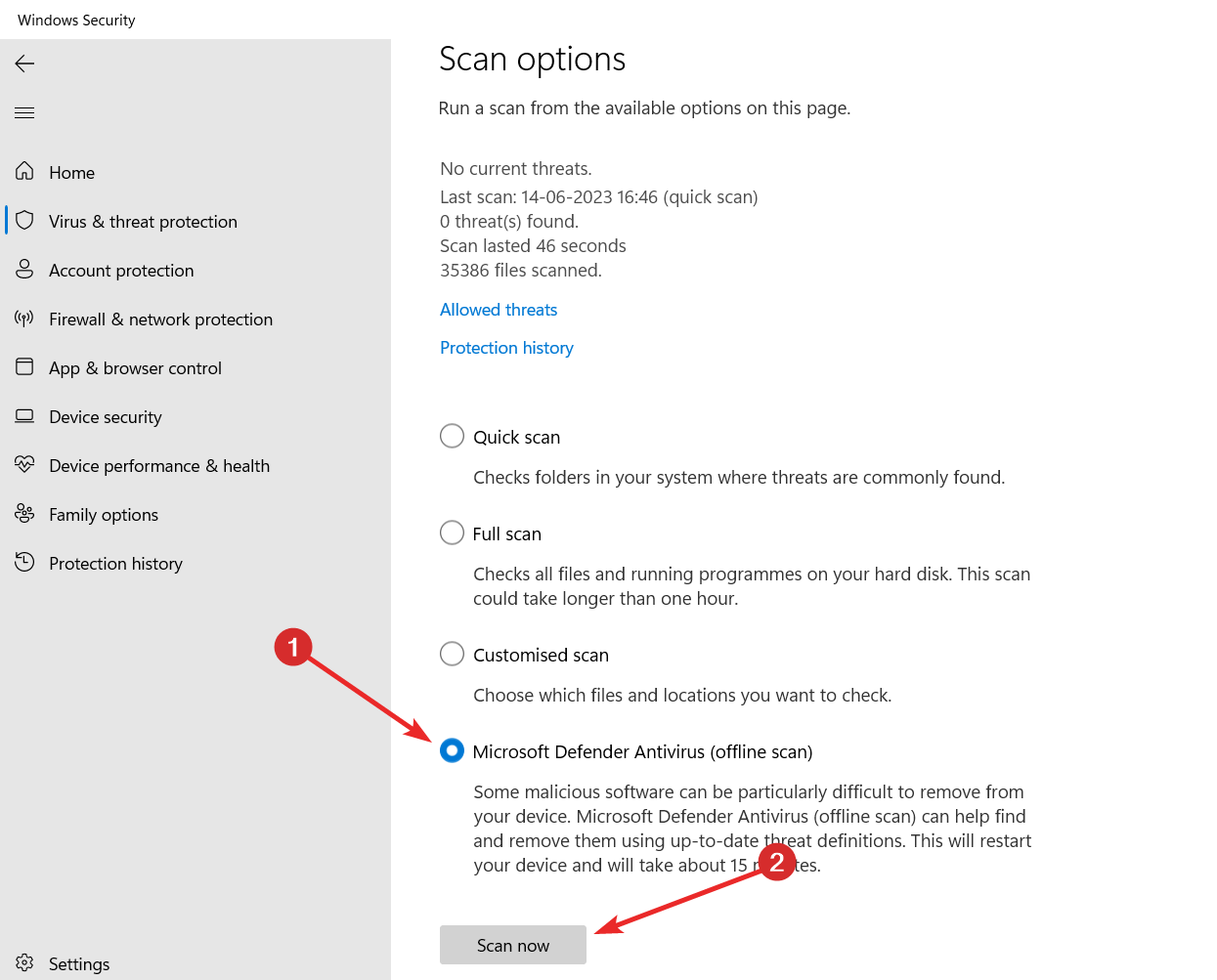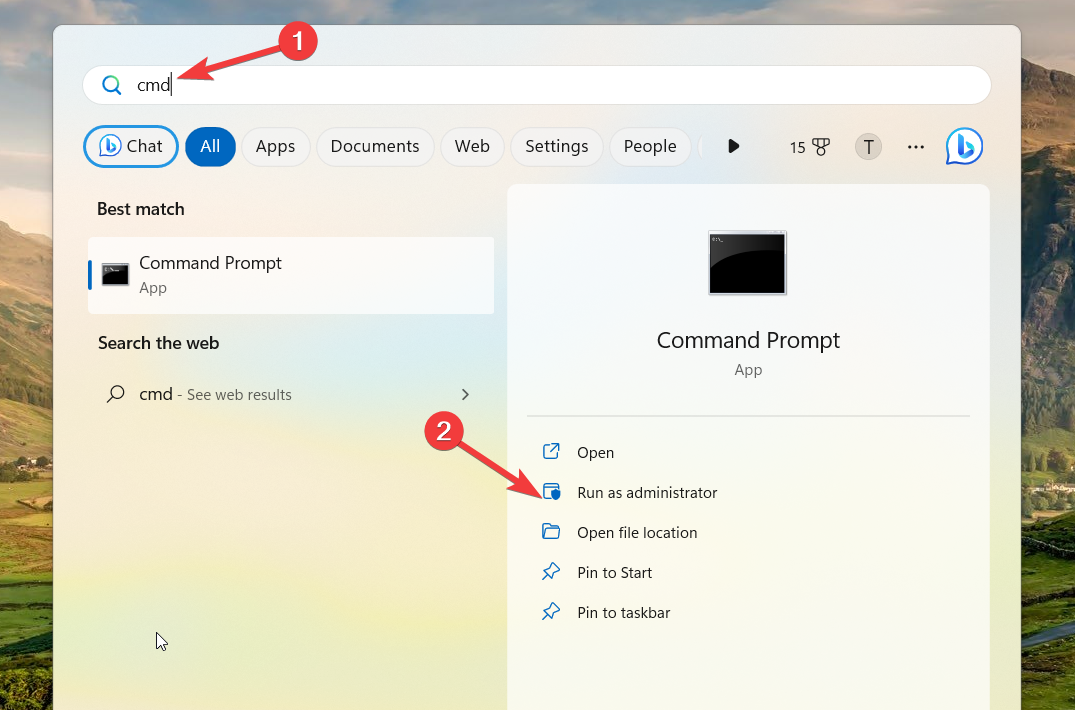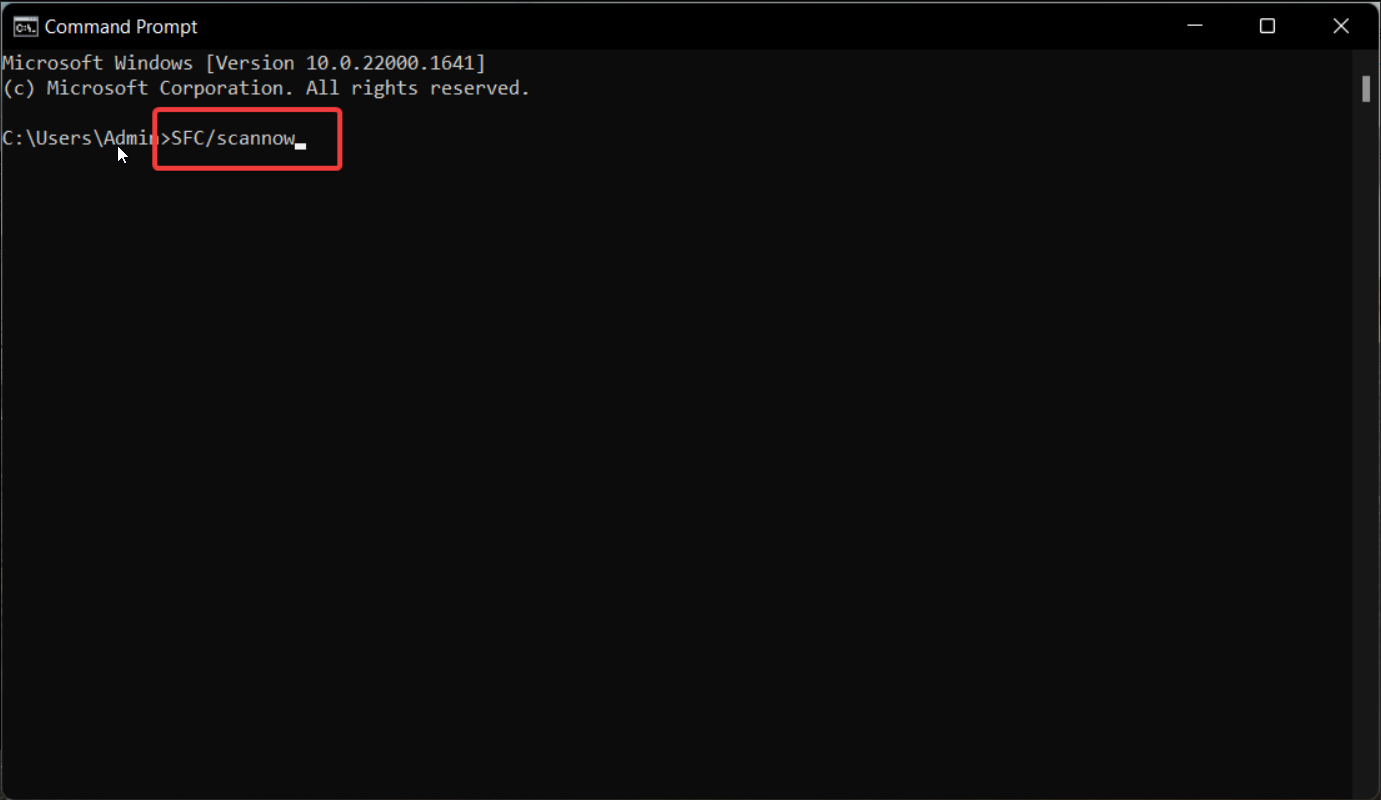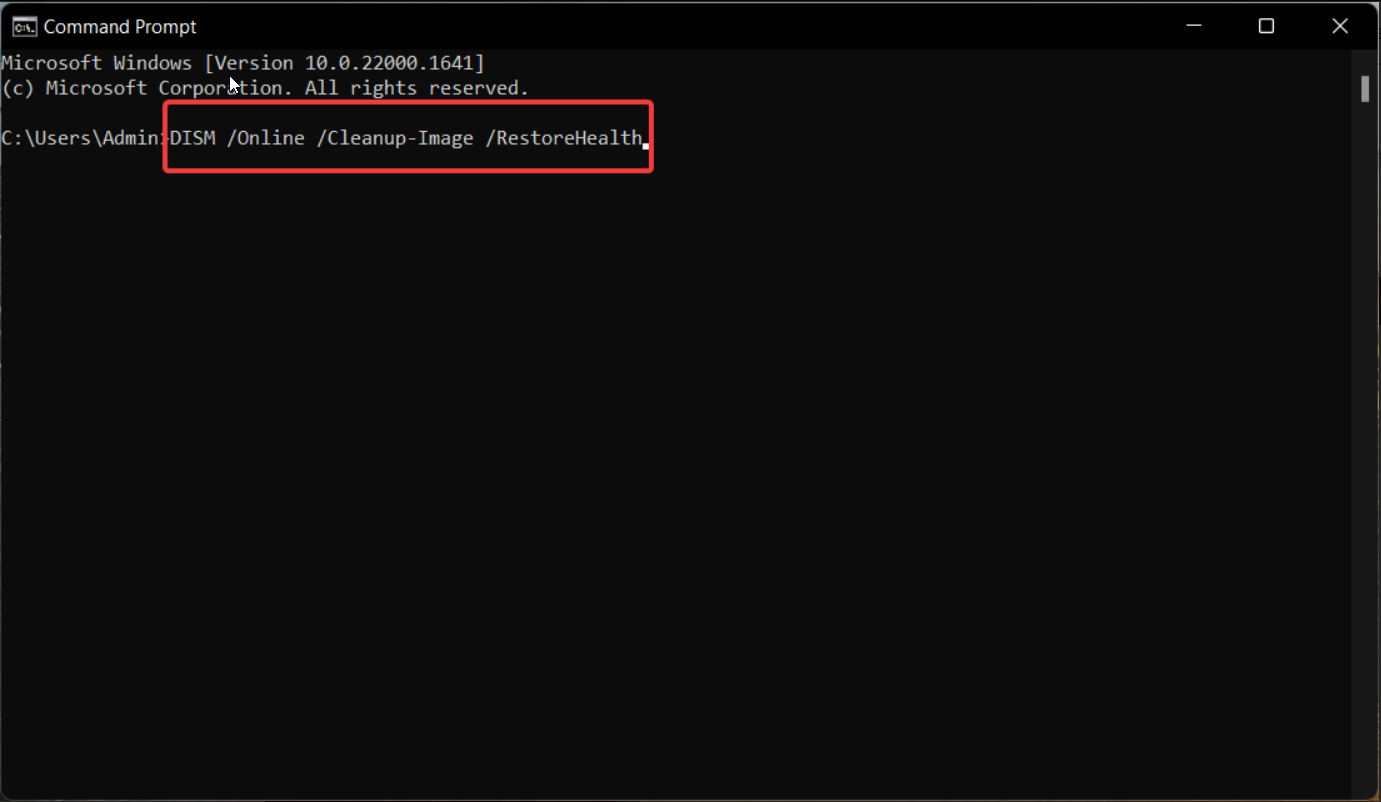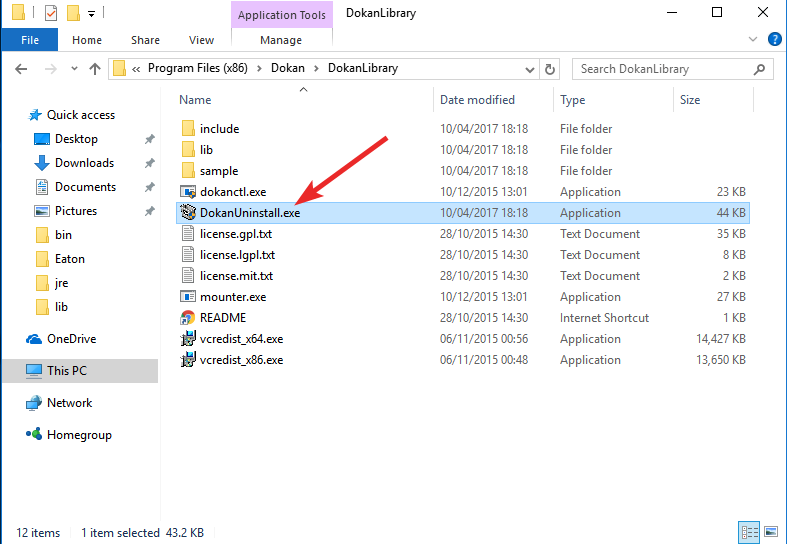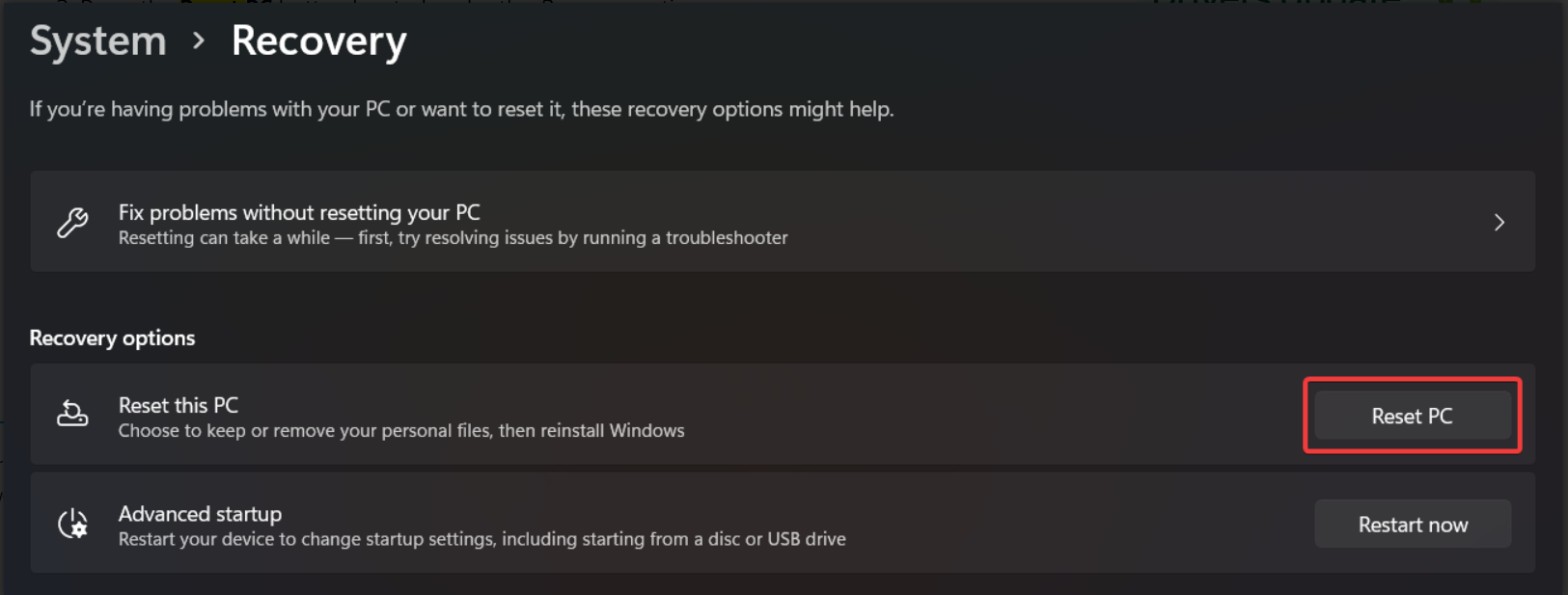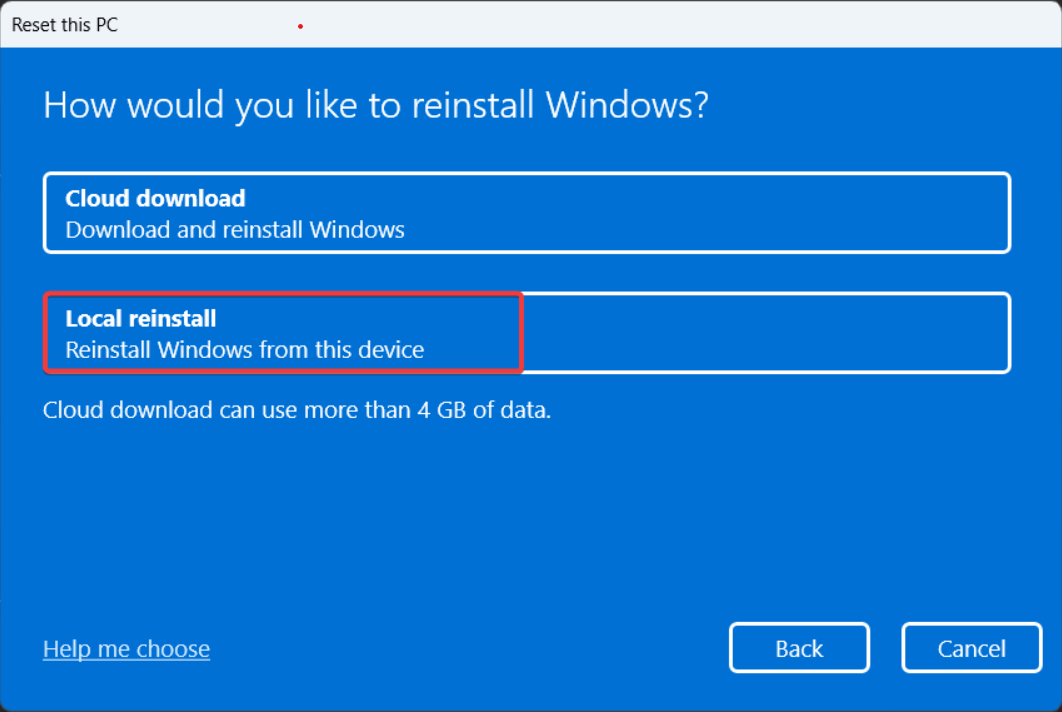What Is Dokan Library & Should You Remove It?
Explore the guide to discover the effective solutions
5 min. read
Updated on
Read our disclosure page to find out how can you help Windows Report sustain the editorial team Read more
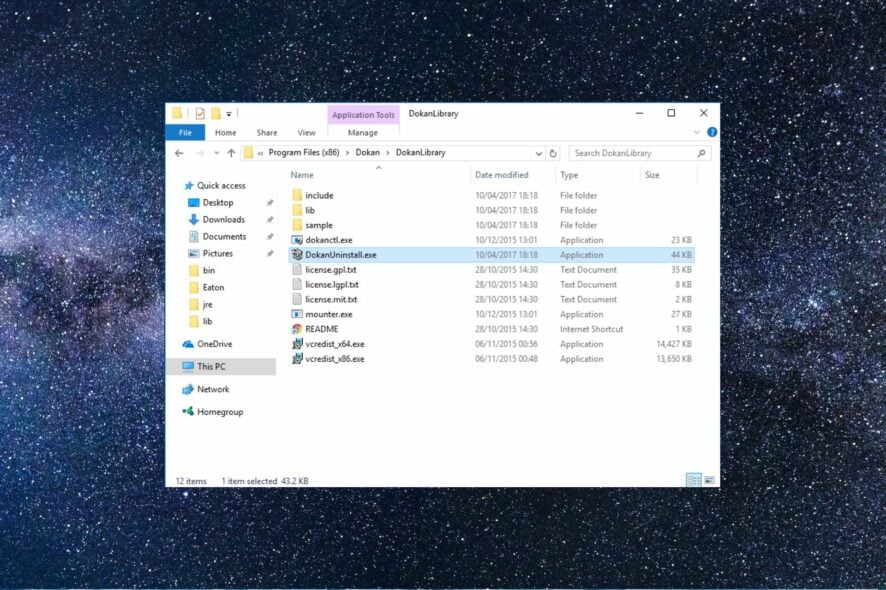
Dokan Library is a software developed by Dokan that often gets installed on your Windows PC when you browse a webpage or install freeware.
If you are skeptical about Dokan Library and want to know if it is safe to uninstall the program from your Windows PC, stay with us as we walk you through the guide.
How do I verify, fix, or uninstall Dokan Library?
1. Verify the signer details
- Launch the File Explorer program using the Windows + E shortcut.
- Copy and paste the following path in the address bar to access the Dokan executable file.
C:\Program Files (x86)\dokan\dokanlibrary\dokanctl.exe - Right-click dokanctl.exe and select Properties from the context menu.
- Go to the Digital Signatures tab of the dokanctl.exe properties dialog box and check if Dokan is listed as the name of the signer.
Verifying the digital signature of Dokan Library will help you decide whether or not an executable file of Dokan Library is legitimate or malware.
2. Run a virus scan
- Press the Windows + I shortcut to launch the Settings app.
- Switch to Privacy & security from the left navigation pane and Windows security from the right.
- Select Virus & threat protection under Protection areas.
- Next, click Scan options located under Current threats.
- Select Microsoft Defender Antivirus (offline scan) from the list and press the Scan now button.
- Wait for the scan to complete and reboot your system.
A virus scan will look for the malware infection and will expunge them to resolve the issues with the Dokan Library.
In order to scan your PC system efficiently, you better rely on a machine-learning antivirus that offers improved diagnosis and virus removal.
⇒ Get ESET HOME Security Essential
3. Repair dokanctl.exe with SFC and DISM scans
- Press the Windows key to bring up the Start menu, type cmd in the search menu on top, and choose the Run as administrator option from the result section.
- Press the Yes button to launch the User Account Control window.
- Type or paste the following command and hit Enter to execute it.
SFC/scannow - After the message verification is 100% complete appears, execute the command given below.
DISM /Online /Cleanup-image /Restorehealth - Reboot your PC after the DISM scan repairs the corrupt system files.
SFC (System File Checker) and DISM (Deployment Image Servicing and Management) will diagnose and repair the missing or corrupt OS files with any data loss.
4. Uninstall Dokan Library
- Use the Windows + E shortcut key to launch the File Explorer.
- Navigate to the following path in the File Explorer window to access the Dokan Uninstaller.
C:\ProgramFiles (x86)\Dokan\DokanLibrary\DokanUninstall.exe - Double-click the uninstaller to launch it and follow the step-by-step process to uninstall Dokan Library.
If the Dokan Libary is still causing problems, you should uninstall the Dokan Libray to get fix the related issues. Since Dokan Library is not a core Microsoft app, uninstalling it is completely safe.
5. Reset the Windows PC
- Bring up the Settings app using the Windows + I shortcut key.
- Scroll down the System settings and select the Recovery option from the right section.
- Press the Reset PC button on the next page.
- A Reset this PC pop-up will appear. Choose the Keep my files option to reset Windows without affecting your files and data.
- Select the method you would like to opt for reinstalling Windows from the next screen. You should go for Local reinstall option to quickly reset and Windows.
Resetting your Windows PC will reset and wipe out all misconfigured settings, uninstall the apps, and restore the system files to the default state.
After the local installation is completed, the Dokan Library will be completely removed from the system if it wasn’t uninstalled completely in the previous step.
What is Dokan Library?
Dokan Library 0.6.0 is a program bundle developed by Dokan, with dokanctl.exe being the main executable file. It is a controller service designed to run in the background without any intervention.
The program helps you develop your file system without writing a device driver that works in kernel mode.
Here are some of Dokan Library known errors on Windows PC: dokanctl.exe application error, dokanctl.exe failed, Cannot find dokanctl.exe, dokanctl.exe has encountered a problem and needs to close. We are sorry for the inconvenience, dokanctl.exe is not a valid Win32 application, dokanctl.exe not found, Error starting program: dokanctl.exe, Faulting Application Path: dokanctl.exe.
If you are also experiencing similar errors, read below to find effective solutions to resolve them.
That’s all about it! Hopefully, you now understand everything about Dokan Library and the relevant methods to fix the related issues.
Before you leave, you may want to check out the guide to resolve the file system error -1073740791 to fix the affected apps.
In case you have any questions for us, feel free to drop them in the comments section.