Download & Install Phoenix Browser for Windows XP 32/64 Bit
Phoenix is a mobile browser but it can also be installed on Windows
4 min. read
Updated on
Read our disclosure page to find out how can you help Windows Report sustain the editorial team. Read more
Key notes
- With over 50M downloads and a 4.5 out of 5 stars Play Store rating, the Phoenix browser is one of the most popular apps on Android.
- It's a fast and lightweight browser that saves data, allows you to download any video from the web, and blocks ads.
- The good news is, that you can also download & install the Phoenix browser on a desktop running on Windows XP 32/64 bit using an Android emulator.

Trying to download & install the Phoenix browser for Windows XP but have no idea how to do that. In this post, we will guide you through the process, so read to know more.
Specially designed for Infinix smartphones, the Phoenix browser can be installed on any phone from the Google Play Store.
One of the most popular apps in the Play Store, the browser is known for its speed, rich features, and the ability to save data.
If you are looking for the best browsers with the least data consumption, you can refer to our detailed post to know more.
So, if you want to download & install the Phoenix browser for PC, read on to know more.
What is the Phoenix browser used for?
Phoenix browser is a free browser specially intended for mobile phones and tablets. However, you can also download and install the browser on a Windows desktop.
It’s a compact and lightweight app, that not just helps you with the known for its amazing features like:
- Fast web page loading and quick downloads
- Detect downloadable videos on a web page with a smart video download
- Block annoying ad pop-ups with the built-in ad-blocker
- It uses up less data
- Disable images with no image mode
- Watch videos right within the browser using the integrated video player
- Delete browsing history with privacy mode
- Access to the latest headlines
- Day and night mode/QR code scanner/multi-tab manager
- Supports all major browsers, and also cross-device browsing
Quick Tip:
While Phoenix is a great browser, for the Windows version Opera One offers far more features, among which it has social app integration with WhatsApp or Messenger, meaning you don’t need to have additional tabs open to stay connected.
It also comes with a mobile phone version called Opera Mini. For smartphones, it offers options like mobile data saver, which can reduce data consumption by up to 90%, a native ad blocker, and speed optimization.

Opera One
Fast and reliable, gathering all the features and add-ons in one app.Is the Phoenix browser free?
Yes, the Phoenix browser is free to download and you can enjoy all the above features at no cost.
However, if you want to access and download better-quality videos, you may need to register and pay a nominal fee.
What is the best browser for Windows XP?
While Microsoft ended support for Windows XP in 2014 followed by Google, Opera, and Mozilla, the operating system has still got an extensive fan base.
Having said that, there are some third-party browsers that work flawlessly on Windows XP, including Phoenix, if you are a fan of it on your Android devices.
So, if you are wondering how to download & install Phoenix for Windows XP 32/64 bit versions, here we have a quick guide.
How do I download and install Phoenix on my PC?
- Download & install a trusted Android emulator on your Windows 11 PC.
- For example, we have downloaded BlueStacks here.
- Now, open the APK and click on the Google Play Store shortcut to launch the app.
- Sign in with your Google credentials.
- Now, search for the Phoenix browser and click on the result.
- Next, click on Install.
- Once downloaded, click on Open.
Now that you have successfully downloaded and installed the Phoenix browser PC exe on your Windows XP platform, you can start browsing and enjoy its features.
Can the Phoenix browser download movies?
Yes, you can stream movies and download files while saving data on any website.
Once you have downloaded the APK and installed the Phoenix browser through the Play Store, here’s how you can download movies:
- Launch the browser and go to your favorite movie website.
- Here, search for the movie and next to it, you can now see a download icon in blue on the bottom right corner.
- Click on it to open the Media Detector. Here, click on the blue download icon next to the movie file.
Once downloaded, you can now watch the movies offline on your Phoenix browser and save data.
Therefore, if you are a fan of the Phoenix browser and want to install it on your PC running on Windows XP, you can follow our above solution to enjoy its benefits.
But if you are looking for the best fastest & strongest browsers for all devices, you can refer to our detailed post for an insight.
For any other queries on browsers, you can leave your message in the comments box below.







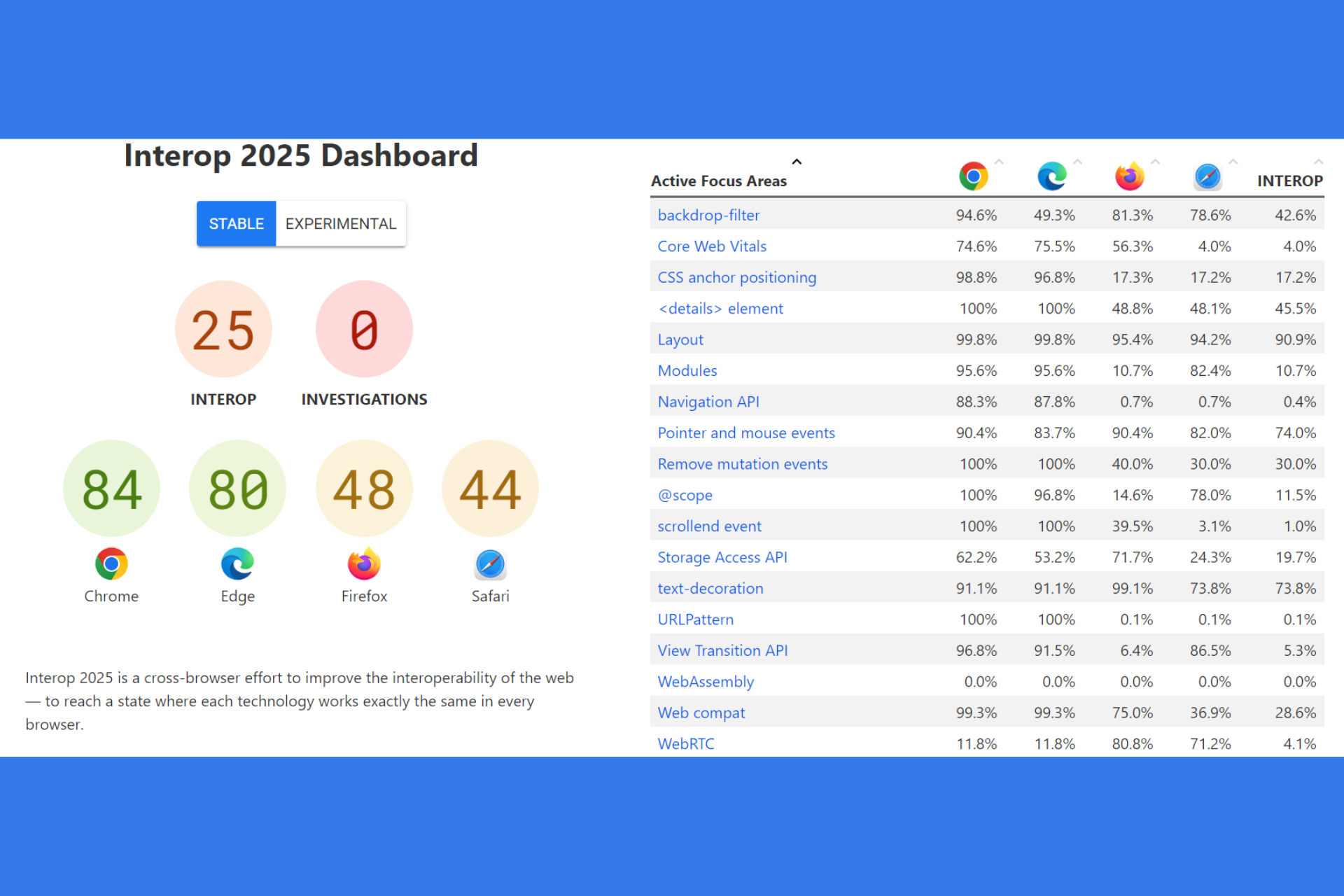



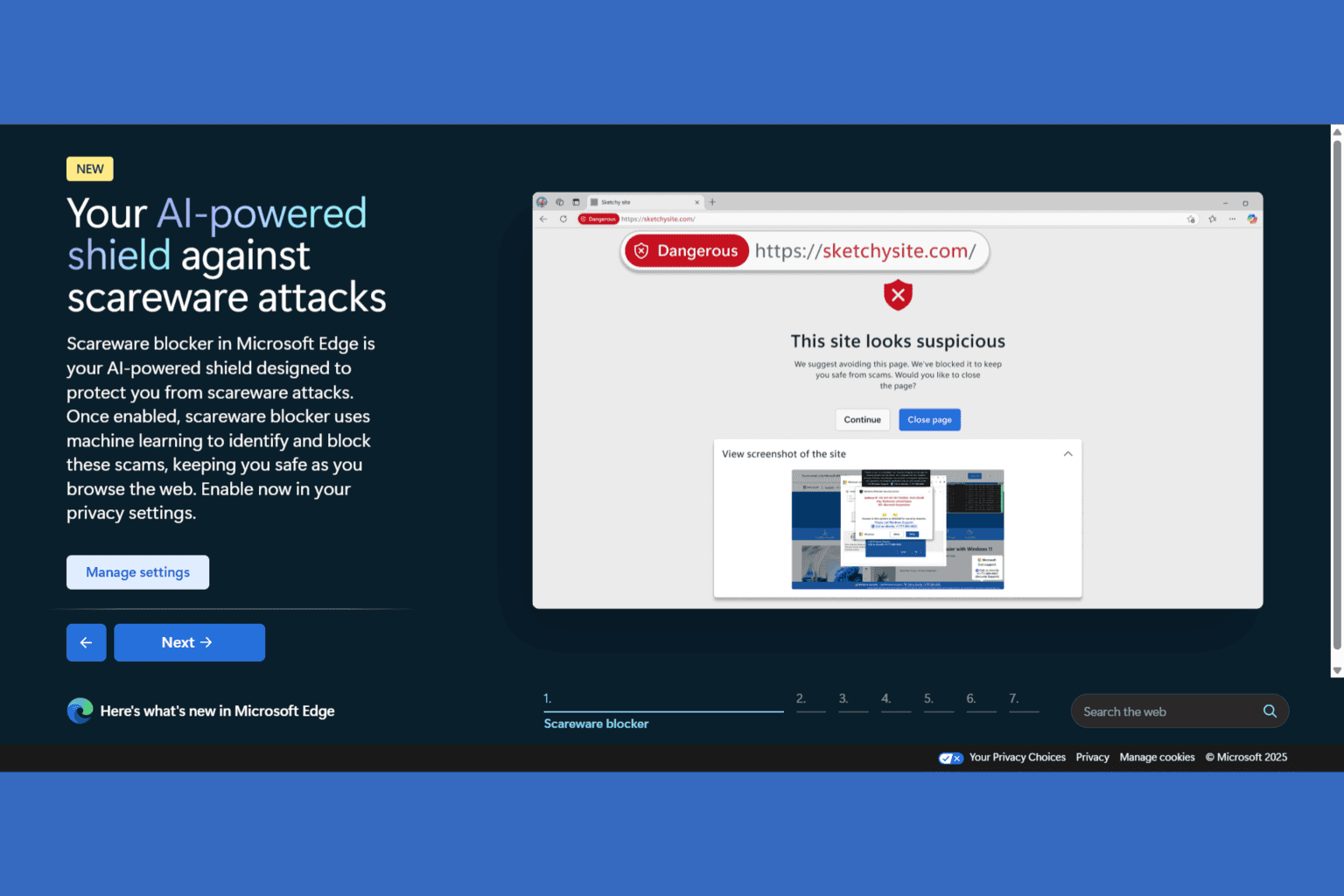
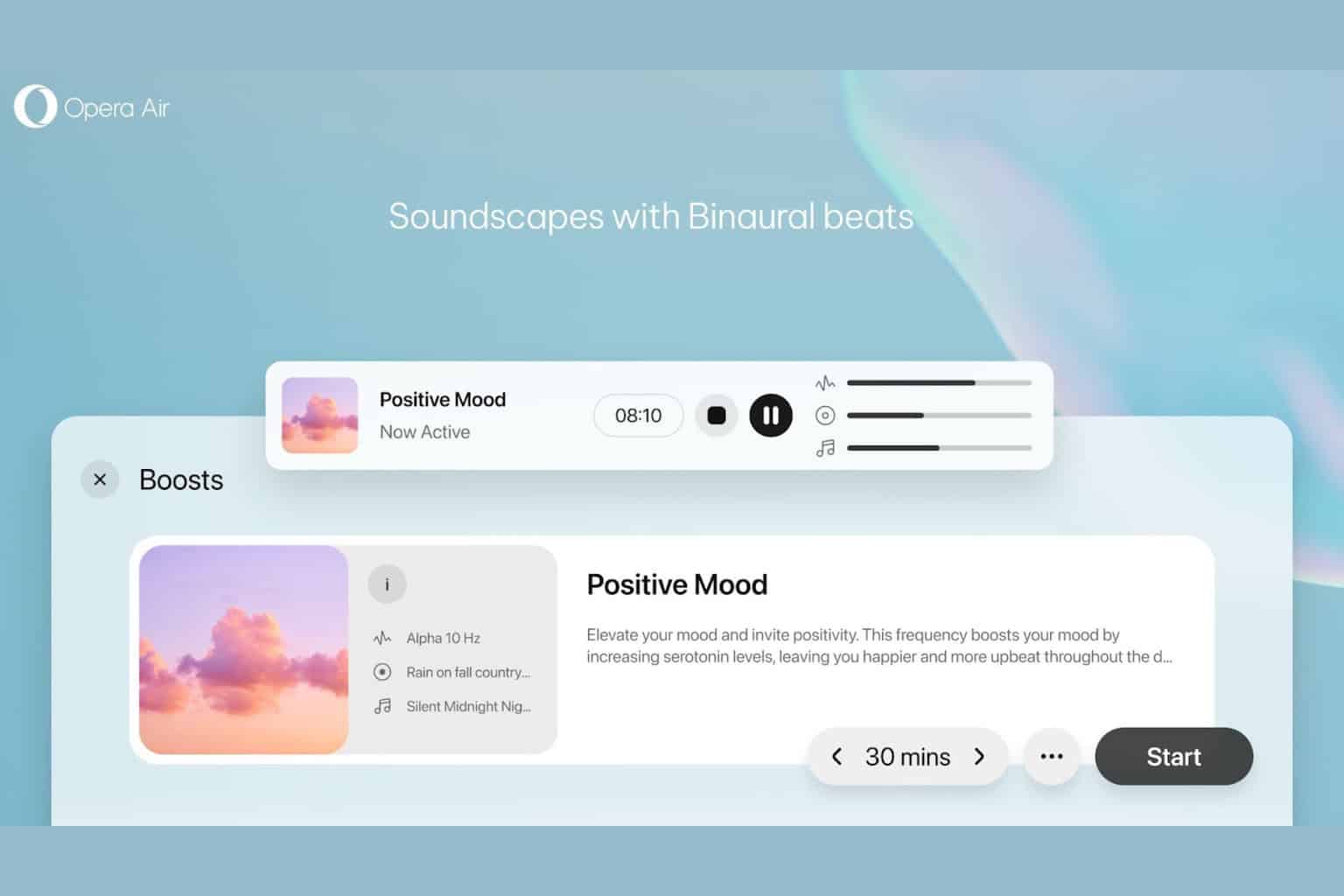
User forum
0 messages