How to Download & Install Telegram on Windows 11
Unlock chats on the big screen with Telegram for desktop
3 min. read
Updated on
Read our disclosure page to find out how can you help Windows Report sustain the editorial team. Read more
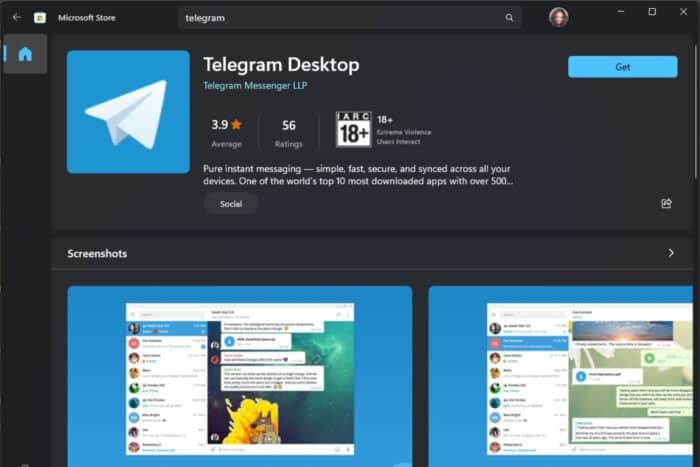
Telegram is a widely known social app but most users like it for its privacy so if you’re looking to bring its functionality to your Windows 11 desktop, we explore the easy ways to download it.
Downloading Telegram on your Windows 11 device simply means you want to extend its functionality on a larger screen. The good thing is it syncs messages in real-time so you won’t be missing out. Further, you can still use it on your phone and desktop simultaneously.
As for system requirements, as long as you have enough RAM since the app is approximately 160MB and when you factor in cache and all the files you’ll be receiving, you need enough storage space for it to run smoothly.
How do I download Telegram on Windows 11?
1. By using the official website
- Launch your browser and go to the official Telegram website.
- You’ll be redirected to the Windows version download page. Click Get Telegram for Windows x64.
- Once the download is complete, tap the Downloads icon on the top right corner to access the file. Click it to run the setup.
- Click OK to set Telegram’s location or Browse if you wish to install it in a different location.
- You’ll be prompted to create a desktop shortcut then in the next window, click Install.
- Follow the installation prompts to complete the process.
2. By using the Microsoft Store
- Click on the Search box on your taskbar, type Microsoft Store and click on the corresponding entry.
- In the search bar, type Telegram then hit Get.
- Wait for the installation to complete then launch the app.
If your Microsoft Store is not downloading apps, you can turn to third-party apps but only if the official site is not an option.
Most third-party sites have the legitimate Telegram app for Windows 11, but some also bundle malware in these apps, so you need to do your due diligence if you go this route. Windows 10 users can get their Telegram app too and we’ve discussed how to download it in our article.
Should you face any issues during the installation such as Telegram download stuck, we have a dedicated fix for this. And once launched and Telegram is not working, check out how to fix it.
Further, if you’re looking for a speedier Telegram version or more cross-platform encrypted messaging apps, we have a rich list we think you should review.
We also have a comprehensive Discord vs Telegram battle especially if you’re torn on which messaging app best meets your needs.
That’s it from us but do let us know if you have any additional thoughts or comments down below.
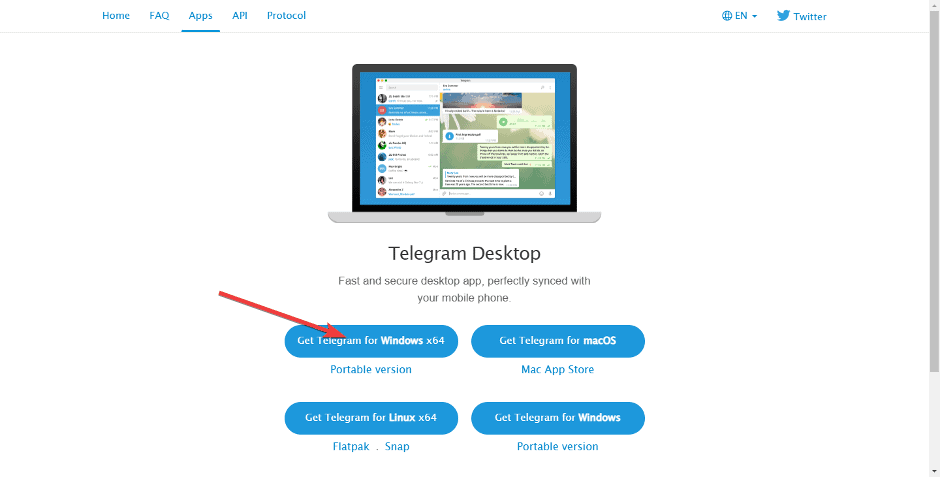
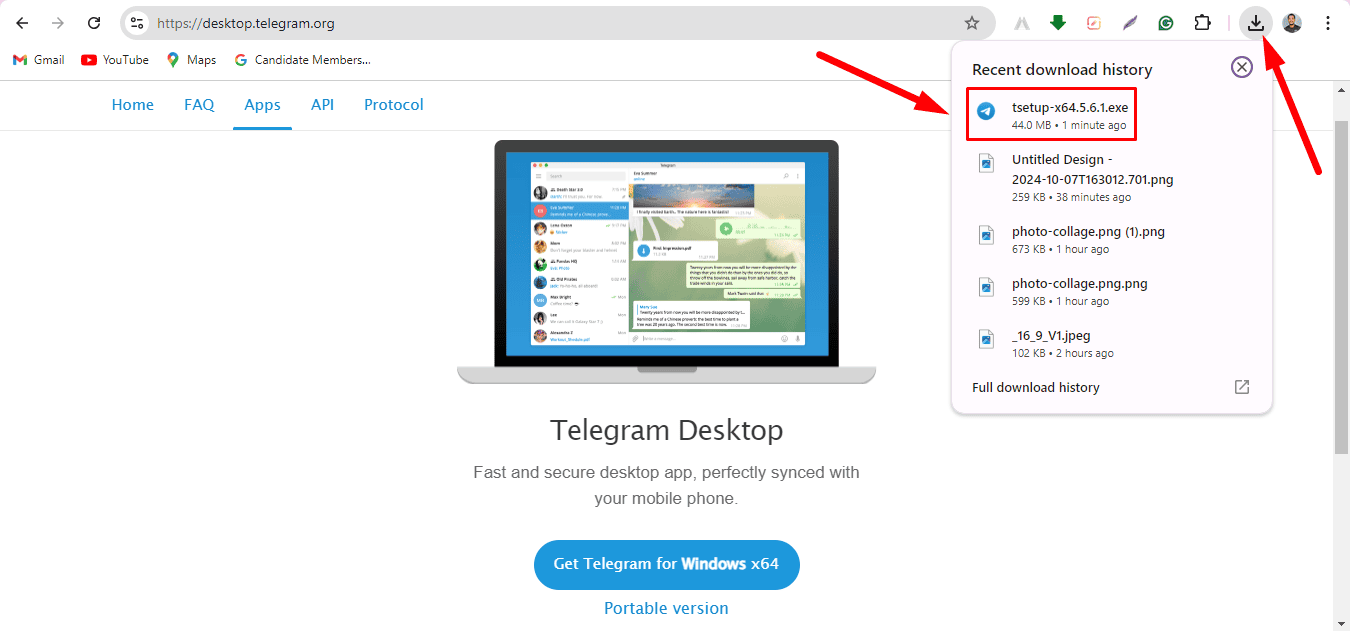
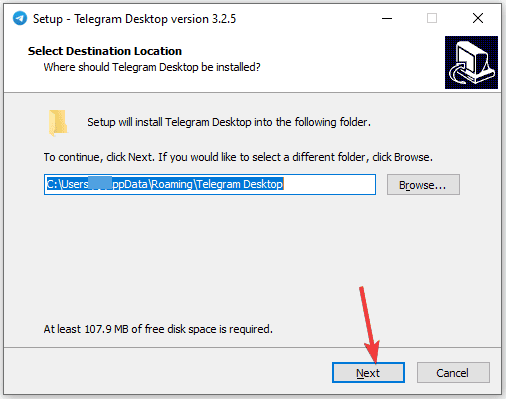
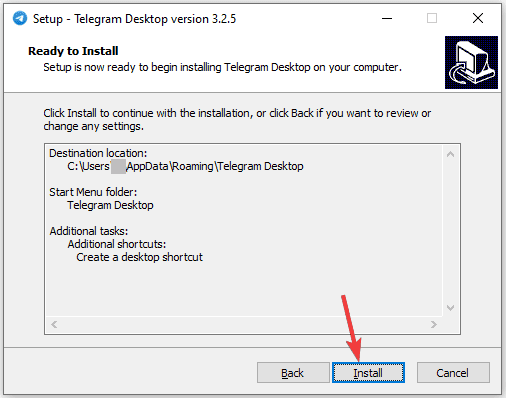
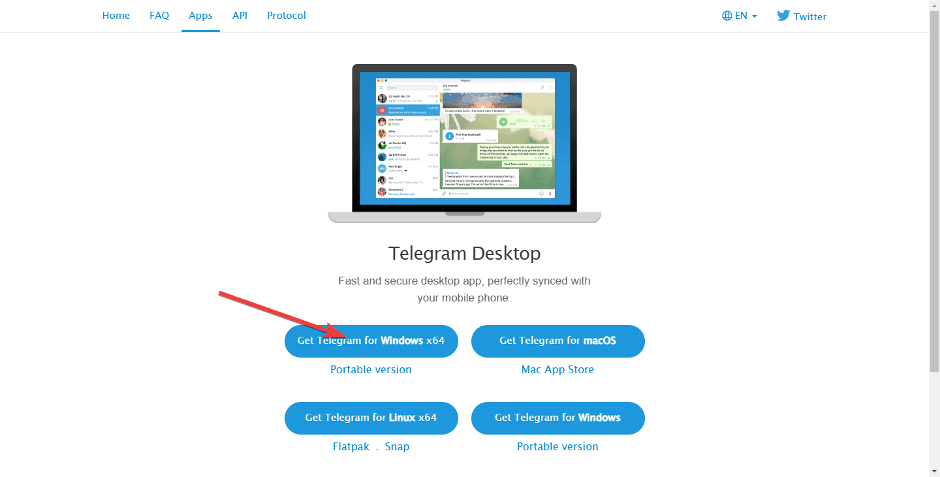








User forum
0 messages