How to Download Windows 11 ISO Without Product Key
Apply the steps from our detailed procedure with no hesitation
4 min. read
Updated on
Read our disclosure page to find out how can you help Windows Report sustain the editorial team. Read more
Key notes
- In order to download Windows 11 ISO without a product key, you can follow the same steps as usual, but with a small twist.
- Before moving on to the installation process, check out Windows 11's system requirements.
- Don't miss out on our section on why you should activate your operating system.

As of today, Windows 11 has passed the beta stage, and you no longer need to participate in the Windows Insider program to update to the release build of the OS. Thus, we will show you how to download Windows 11 ISO without a product key.
You can even get away without entering a product key, allowing you to use the new operating system for free.
However, as you will see in our last section, you might want to reconsider purchasing a product key as there are some drawbacks to an unactivated OS. But for now, let’s see the Windows 11 system requirements and then move on to the installation process. Follow along!
What are the Windows 11’s system requirements?
In general, as long as your computer or laptop satisfies the minimal requirements, you’ll be able to update to Windows 11 in the same manner you would usually update to new iterations of Windows.
Here are the minimum requirements shared by Microsoft on its official page. Once you meet all of them, you can proceed with the installation process:
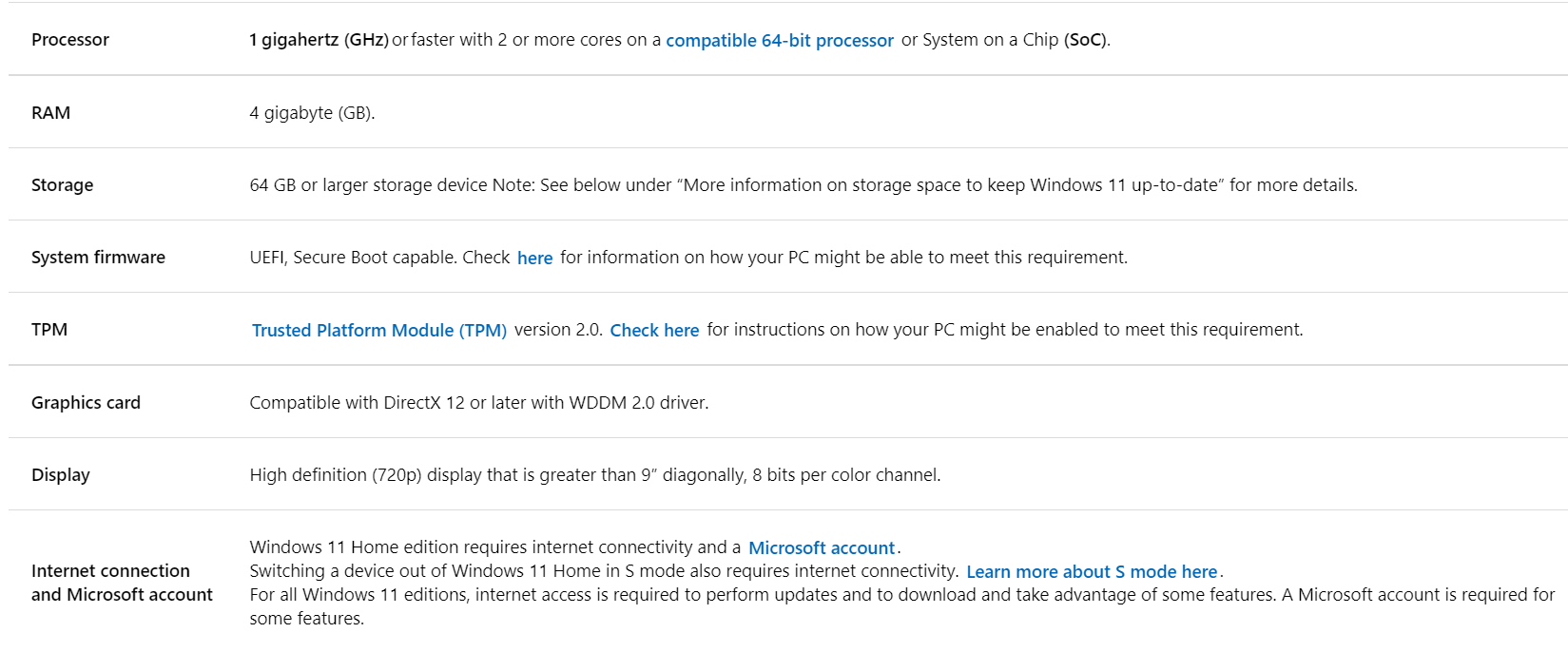
If you’re looking for more information than just the Windows 11 requirements, such as its specifications, compatible devices, and CPU compatibility list, we recommend reading our linked post. Now, let’s move on to the download of Windows 11 ISO without a product key.
How can I download Windows 11 ISO without a product key?
Use Microsoft’s page
- Head to Microsoft’s official page for Windows 11 downloads and scroll down until you meet the Download Windows 11 Disk Image (ISO) section. Now click on Select download and choose Windows 11.
- Hit the Download button and select the language that you want. Lastly click on Confirm and 64-Bit Download, once it appears.
- Once the ISO file has downloaded, right-click on it and choose Mount. Alternatively, you can use PowerISO to mount the file. The software allows you to do more actions like extracting, editing, creating and converting ISO files.
- A new virtual drive will be displayed inside your File Manager window. Click on it, then double-click the setup file to start the installation process.
- When you will be asked to introduce a product key, simply click on the Skip button, or Do this later, depending on what you get. However, you will be able to use Windows 11 without activating it, with a few drawbacks.
If interested, download the Windows 11 23H2 ISO file and get access to the latest features of the big update. To learn more, check out this guide.
Why should I activate Windows 11?
The Activate Windows message will continue to appear in the bottom-right corner of your screen if you have a Windows PC running on it that is not activated.
Even though several methods exist for removing the Activate Windows watermark, it may reappear if there are any problems with the Registry files.
Alternatively, if you do not wish to change files in the Registry Editor, you must accept this watermark as a part of your computing experience.
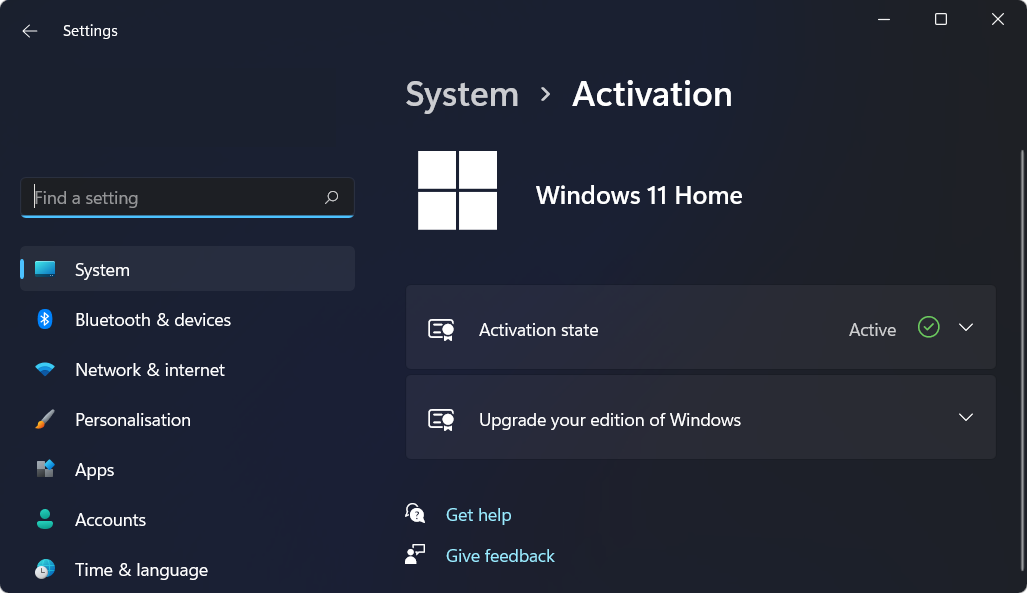
If you do not activate Windows 11, you will be unable to make any changes to your Personalization options. In other words, you cannot change your wallpaper, theme, title color, Start Menu color, transparency, or any other aspect of your computer.
This is arguably the most inconvenient aspect of not having a properly activated copy of Windows since you will have to stick to the default settings.
Furthermore, numerous messages, delivered at regular intervals, may prompt you to activate your Windows installation with a product key. This popup notice may appear when viewing a movie or reading an article online, depending on your location.
Suppose you decide to activate your operating system. In that case, we recommend only buying product keys from the official vendor, as otherwise, you could get a virus or even buy expired licensing keys.
For more information on activation, do not hesitate to check out our post with what to do if you can’t activate your copy of Windows 11.
Alternatively, if you get the 0xc004c060 error code, take a look at our article on how to fix Windows 11’s activation error 0xc004c060.
Users also reported getting the 0xc004f213 error number, to which we have responded with a thorough guide on how to fix the activation error.
Was this guide helpful for you? Do let us know in the comments section below whether you will activate your copy of Windows 11. Thanks for reading!

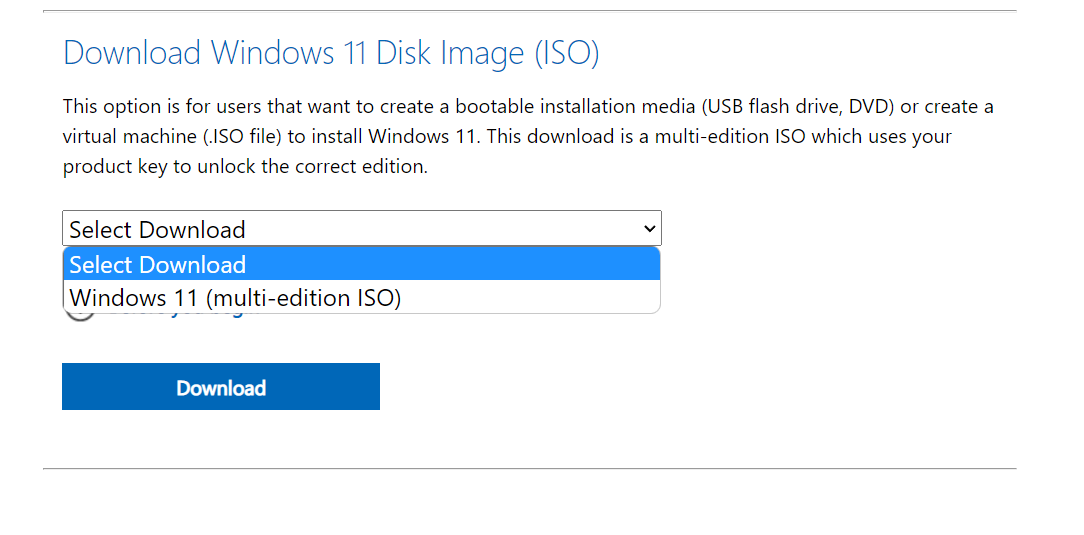
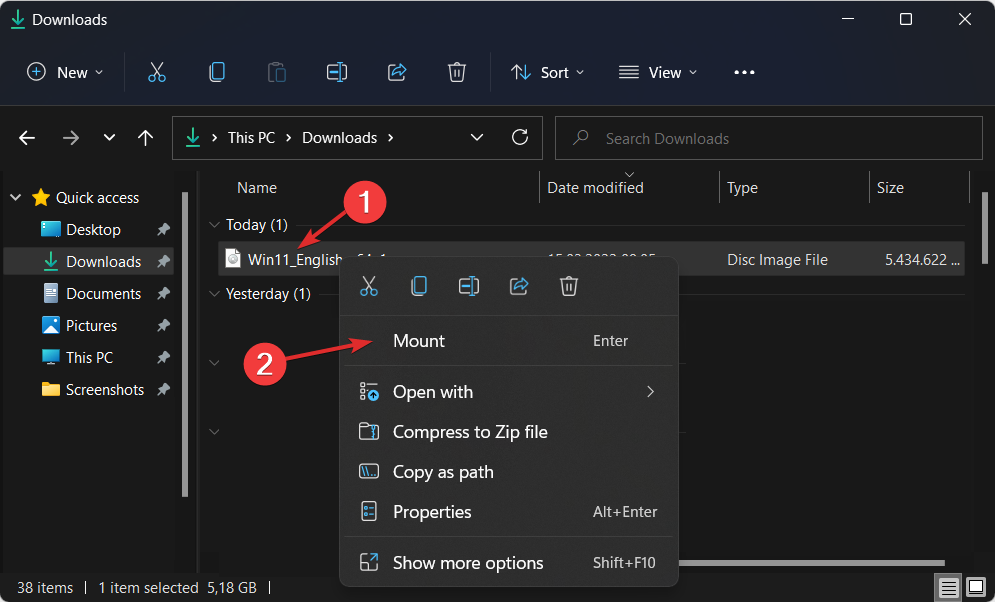
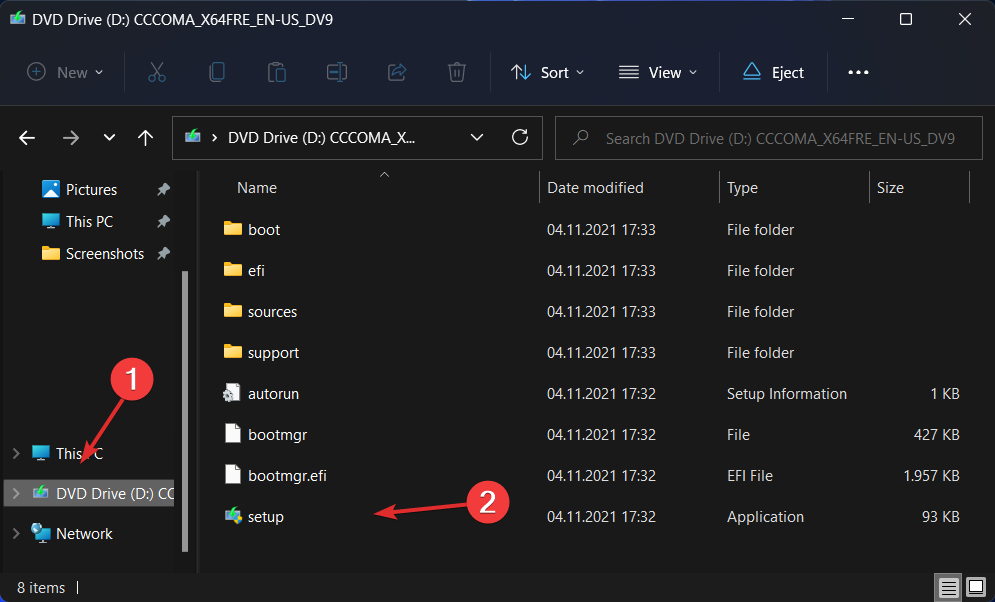








User forum
0 messages