How to Get the Dymo LabelWriter 400 Driver
Dymo is still hosting the download link for the previous software
2 min. read
Updated on
Read our disclosure page to find out how can you help Windows Report sustain the editorial team. Read more
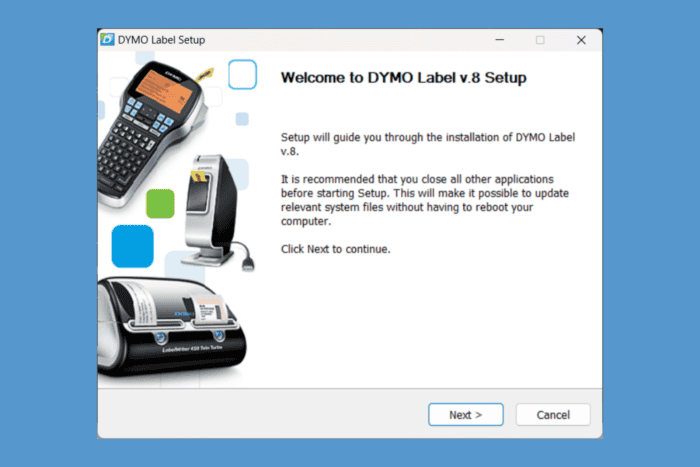
Dymo LabelWriter 400 is obsolete and Dymo doesn’t offer support for this model anymore, so the driver is nowhere to be found. Well, almost nowhere. Here, you will learn how to download and install the Dymo LabelWriter 400 driver on your Windows PC.
How do I download the Dymo LabelWriter 400 driver?
1. Get the driver from a Dymo repository link
Unfortunately, on the Dymo support page, you will only find the software and drivers for the LabelWriter 450 series.
However, Dymo is still hosting an old link for the Connect for Desktop Windows old version that supports LabelWriter 400 printers.
What you’re looking for is the DLS8Setup.8.5.4.exe and after you download the file, make sure you uninstall any software from Dymo first, then run the installer. Also, keep the executable in a safe place for later.
The software seamlessly works on Windows 10 and Windows 11 and it will recognize your Dymo LabelWriter 400 printer.
2. Contact Dymo
If the software download doesn’t work for you, fill in the Dymo support contact form and hope that they are kind to offer their assistance even if LabelWriter 400 is out of support.
However, you will have to provide an image with the proof of purchase. You probably don’t have the receipt, but you might get away with just a photo of your printer.
We need to mention that the first solution worked for most users so try that first. For some, it also worked installing the DCDSetup1.4.6.37.exe, which is the current installer for series 450 and you may try that as well.
We hope that our concise guide helped you install the Dymo LabelWriter 400 driver and software and now your label printer is back online and working.
If you know about any other possible solution, let us know in the comments below.








User forum
0 messages