Saved Passwords Missing in Edge: How to Recover Them
A corrupt browser profile may unsync all your passwords
4 min. read
Updated on
Read our disclosure page to find out how can you help Windows Report sustain the editorial team. Read more

Microsoft Edge is the default browser and PDF reader for Windows OS. However, many of our readers complained about saved passwords missing in Edge. In addition, it makes it difficult to access the password manager.
Why are my saved passwords missing in Microsoft Edge?
Different factors can contribute to saved passwords being missing in Microsoft Edge. The primary reason could be bugs and glitches in the app development. Other factors are:
- Malware or viral attacks – Malware or virus attacks can intrude and corrupt the data stored in the password manager, preventing access to saved passwords. Also, it can result in the Edge browser freezing.
- Corrupt browser profile – A corrupt browser profile can cause issues with saved passwords that become inaccessible or cause errors when the browser attempts to use them.
- Add-ons and extensions – Installing browser extensions such as privacy or security tools can result in saved passwords getting deleted or missing.
- Privacy settings error – If you have enabled passwords under the privacy settings, it deletes saved passwords when the Edge browser is closed.
These reasons may differ on various PCs. Finally, we will show you how to retrieve your saved password and prevent further occurrences.
What can I do if saved passwords are missing in Microsoft Edge?
Before trying any advanced password recovery options, apply the following:
- Enable the password manager in the Microsoft Edge browser.
- Run a virus scan on your PC using a third-party antivirus.
- Update the Microsoft Edge browser on your PC.
- Use a third-party password manager. Such an app will help you save and auto-fill passwords quickly and safely.
After observing the following preliminary check, you can proceed with the advanced steps below.
1. Use Credential Manager to view and recover passwords
- Click the Start button, type in Credential Manager, and press Enter to open it.
- Select Web Credentials to view all saved usernames and passwords in Microsoft Edge.
- Click the drop-down arrow next to the web address, then select Show next to the password to view the password for a particular website.
- You must input your Microsoft or local user account password to view the selected website password.
Using the credential manager to view passwords lets the user view saved passwords individually. Also, you can read about how to fix Credential Manager not working and not saving passwords on your PC.
2. Use the Edge password option to view and recover passwords
- Open the Microsoft Edge browser.
- Click the Menu button in the top-right corner and select Settings from the drop-down.
- Select Passwords from the right pane.
- On the password display panel, select the eye icon beside the password on the website link to reveal the site password.
The above-stated option provides access to view forgotten passwords within Edge.
3. Check the Microsoft Edge Clear browsing data setting
- Launch Microsoft Edge.
- Click on the Menu button in the top-right corner and select Settings.
- Select the Privacy, search, and services option on the left panel.
- Navigate to the Clear browsing data section, and select the Choose what to clear every time you close the browser option.
- See if the Passwords option is toggled on, turn it off, and restart Microsoft Edge.
Turning off the password from the list of what to clear on the Microsoft Edge browser prevents it from deleting passwords when closed.
You can check out our guide to learn about Microsoft Edge to get different levels of privacy control settings.
Read our guide on what to do if Microsoft Edge is slow or lagging on Windows 11 to fix this problem.
Alternatively, you can access our guide on fixing Microsoft Edge not working in Windows to enjoy Microsoft Edge on your PC.
In conclusion, you should be able to gain your lost passwords on Microsoft Edge by following the outlined steps. Now that you’ve recovered your passwords, why not check our guide on how to manage saved Edge passwords on Windows 11?
Should you have further questions or suggestions, kindly drop them in the comments section.










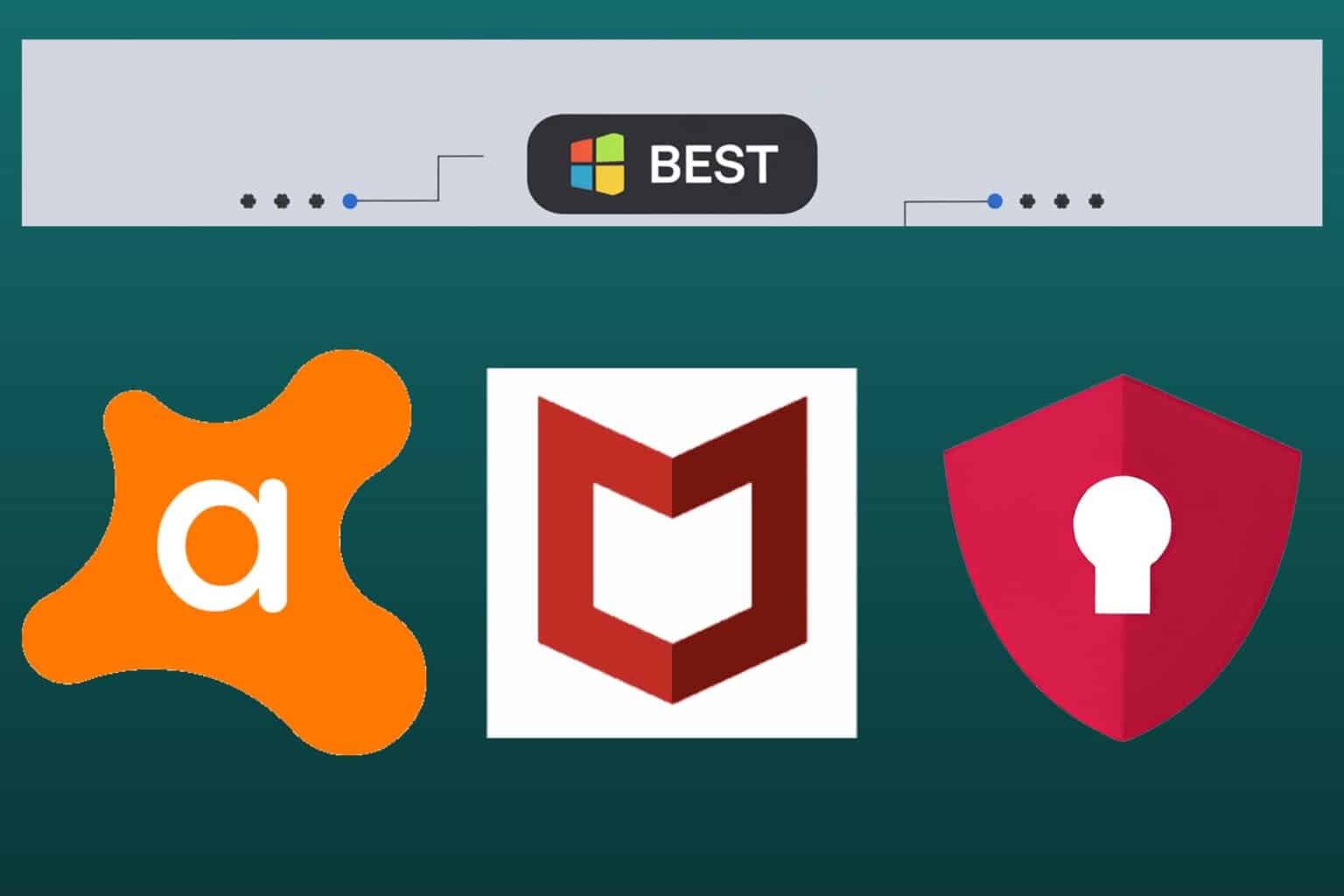
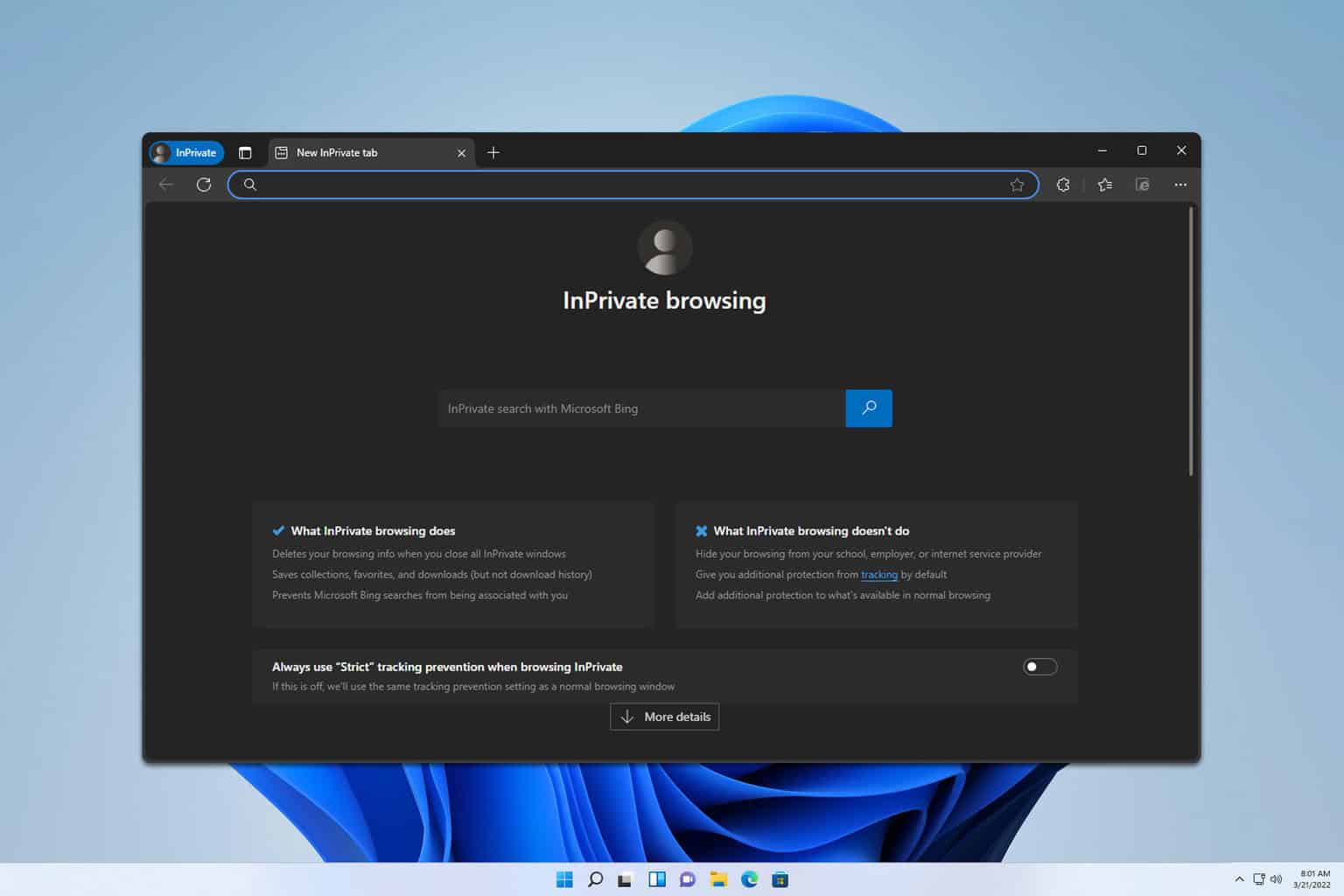
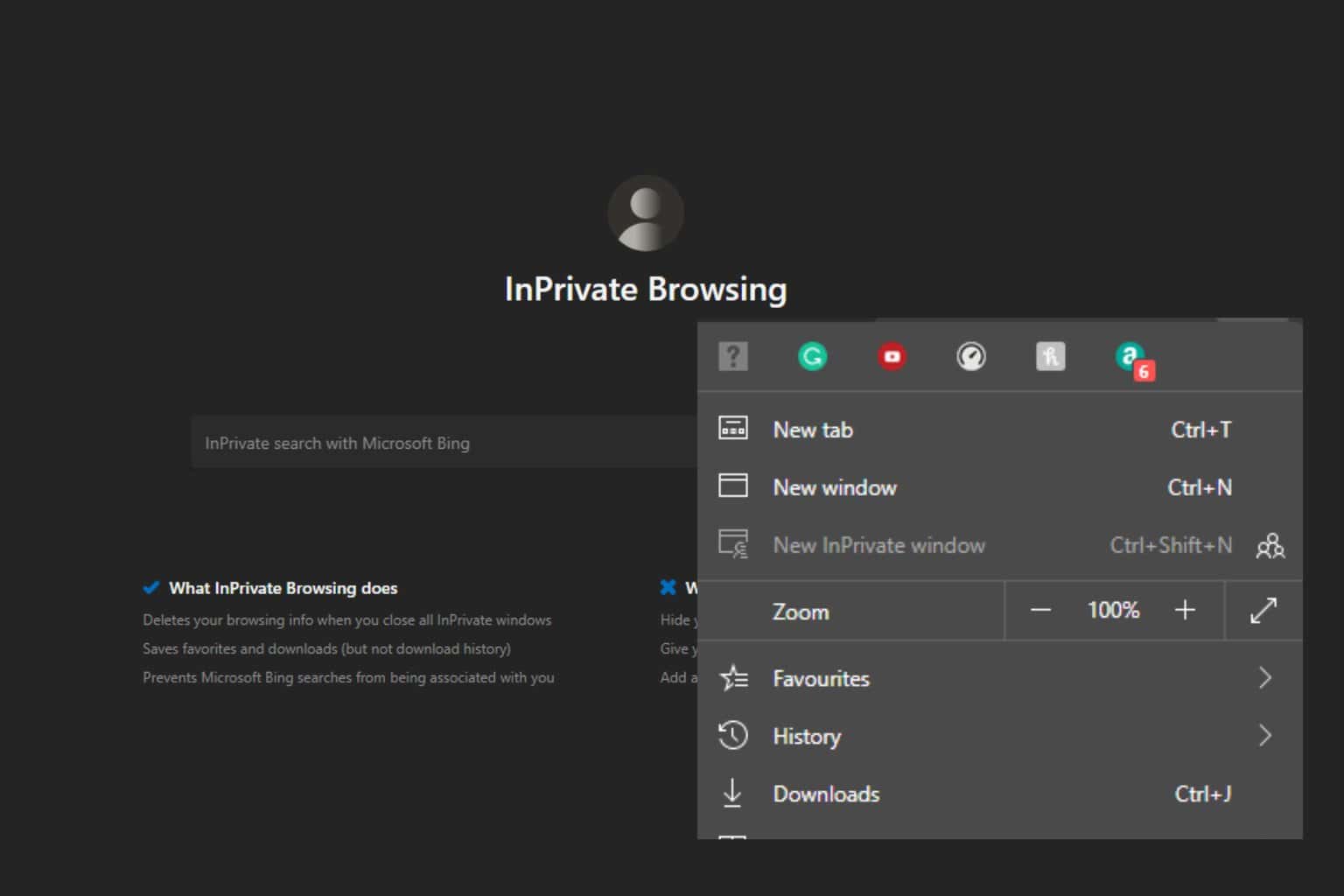
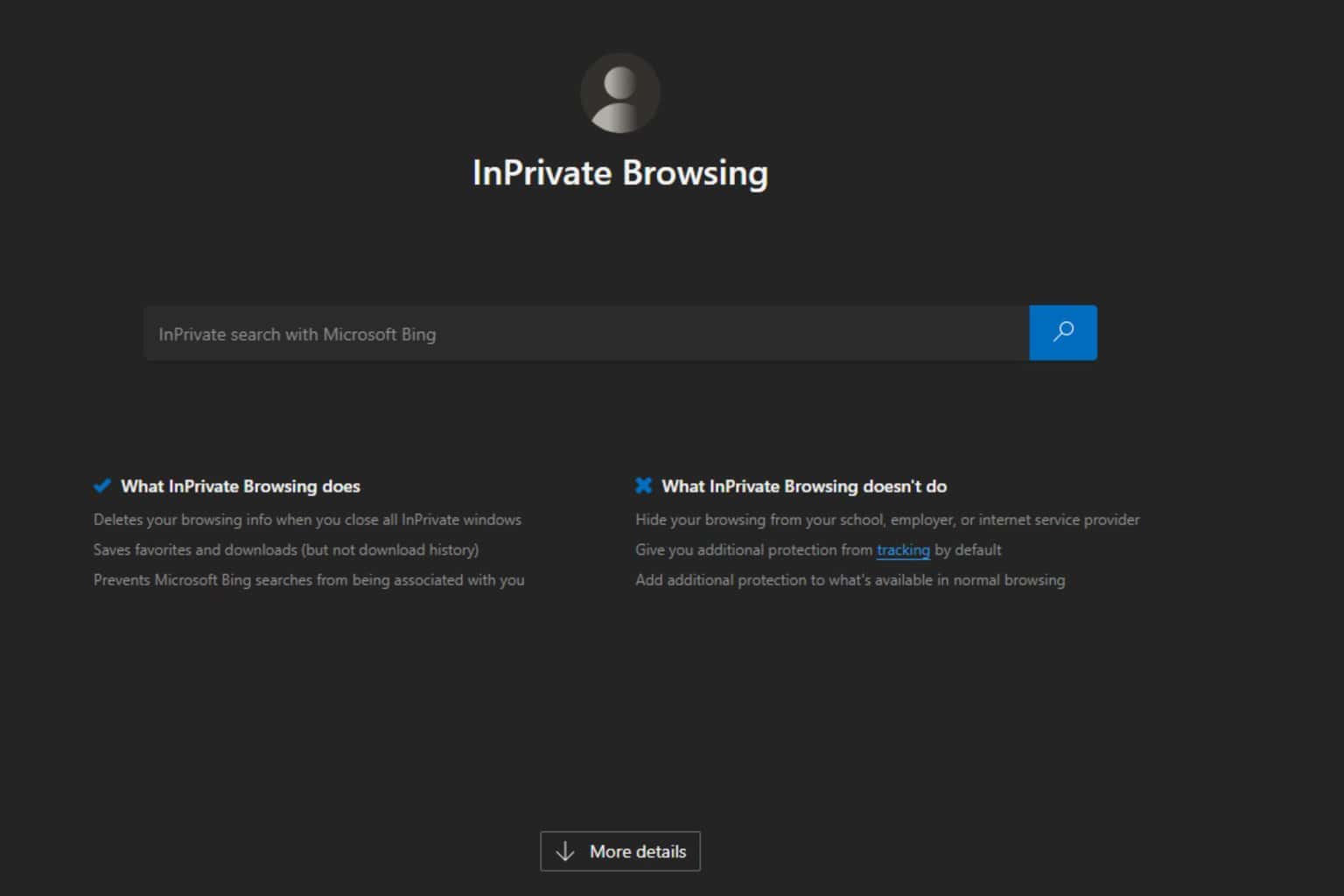
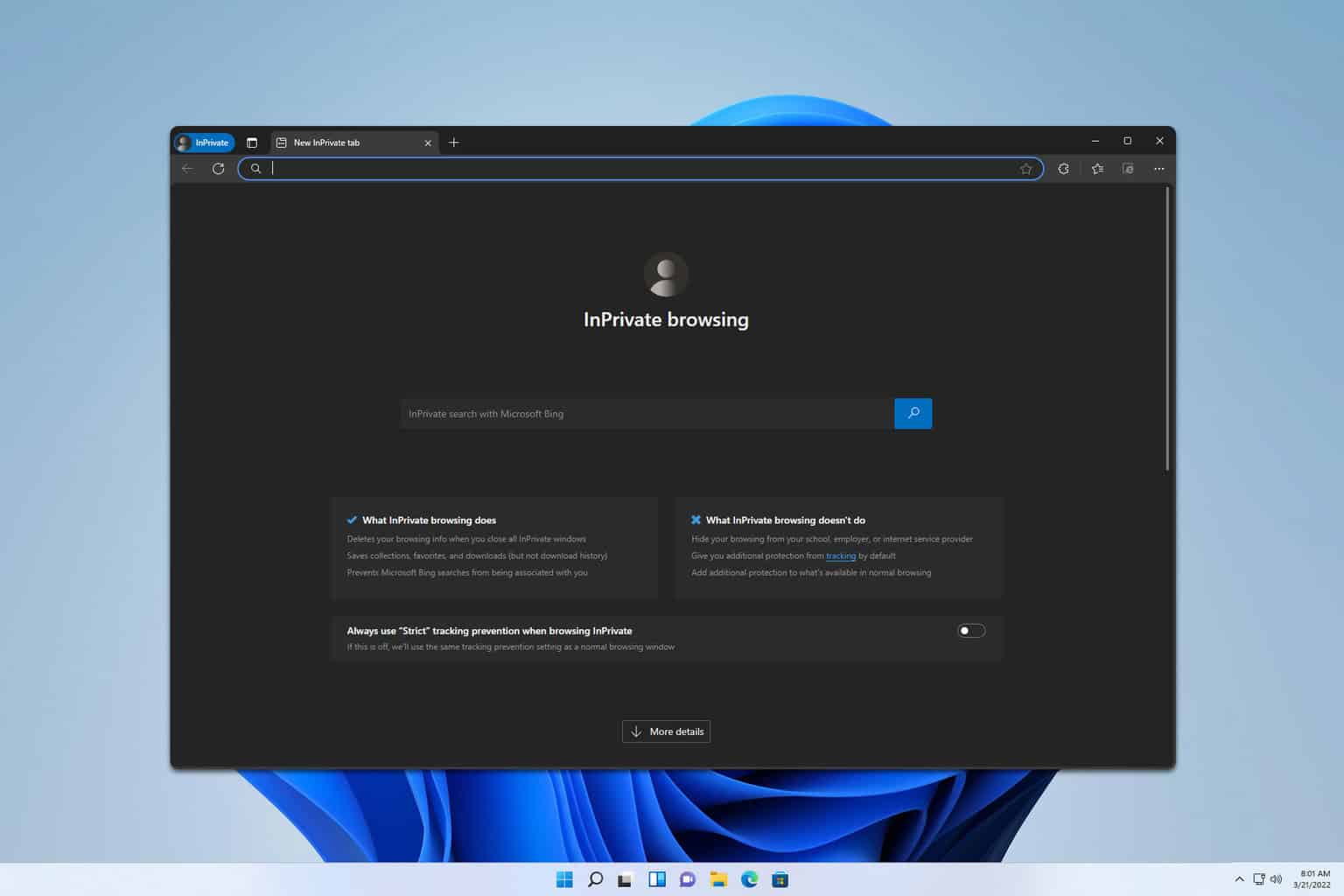
User forum
0 messages