Error Code 0xd0000189 on Xbox One? Try these 5 simple steps
4 min. read
Updated on
Read our disclosure page to find out how can you help Windows Report sustain the editorial team. Read more

The Error Code 0xd0000189 on Xbox One is a common error code that you may encounter while installing or launching games or apps. The error is usually caused due to issues with Xbox Live.
One user took to the Microsoft community forum to explain the issue:
None of my apps or blueray are working. Netflix and now tv. I’m getting error code 0xd0000189, but this error code doesn’t exist and can’t get any help.
If you are also troubled by this error, here are a couple of troubleshooting tips to help you resolve the Error Code 0xd0000189 on Xbox One with a step by step guide.
How do I fix Error Code 0xd0000189 on Xbox One?
1. Run the game in Offline mode
- Press the Xbox button on the controller to open the guide menu.
- From the guide menu, go to Settings > System.
- Select Settings and then choose Network.
- From the Network menu, open Network settings.
- Select the Go offline option.
- This will put your Xbox One console in Offline Mode.
- Once in the Offline Mode, try installing or launching the game or app with the error and check for any improvements.
Changing the network type to Offline mode can help you bypass the issue related to the network and let you play the game without any issues.
How to increase your Xbox One’s download speeds
2. Check Xbox Live service status
- The Error code 0xd0000189 on Xbox One can occur if Xbox Live service is facing outage issues.
- You can check the live status of the Xbox Live service for any outage issues.
- In the Xbox Live status page, go through both Services and Games & Apps section and see if there is an outage.
- Wait till Microsoft fixes the issue and updates the service page. You can get a service status update if you sign in with your Xbox account.
3. Perform a power cycle
- Make sure the Xbox console is powered on.
- Press and hold the Xbox button on the console for about 20 seconds.
- Release the button once the console is powered off.
- Disconnect all the connected cables from the console.
- Wait for a few minutes and then connect the cables again.
- Press the Xbox button again to power on the console.
- Once the console is up and running, try launching the game to check if the error is resolved.
4. Clean alternate MAC address
- Press the Xbox button on your controller.
- Navigate to Settings and choose All Settings.
- Go to Settings and choose the Network tab.
- Select Network Settings.
- open Advanced settings option.
- Int eh Advanced Settings screen, choose Alternate MAC address.
- Under Alternate Wired MAC address select the Clear option.
- Now try to launch the game and check for any improvements.
5. Reset Xbox One
- Press the Xbox button on the controller.
- Go to System > Settings.
- Choose Console info and then select Reset Console.
- There are two ways to reset your Xbox One console.
Reset and keep my games and apps – First select this option. It will reset the OS and delete potentially corrupted data without your game or apps.
Reset and remove everything – Use this option as a last resort. Selecting this option will reset the Xbox One to factory default removing all the data stored in the console. - Once the reset process is complete, try launching the game and check for any improvements.
The error code 0xd0000189 on Xbox One is a common error and usually resolves automatically when the Xbox Live services are fixed. However, if the issue persists, try other troubleshooting tips listed in this article.
For other like errors where the update is stuck, see how to fix it.
[wl_navigator]





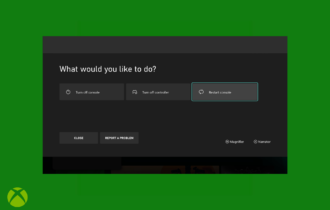
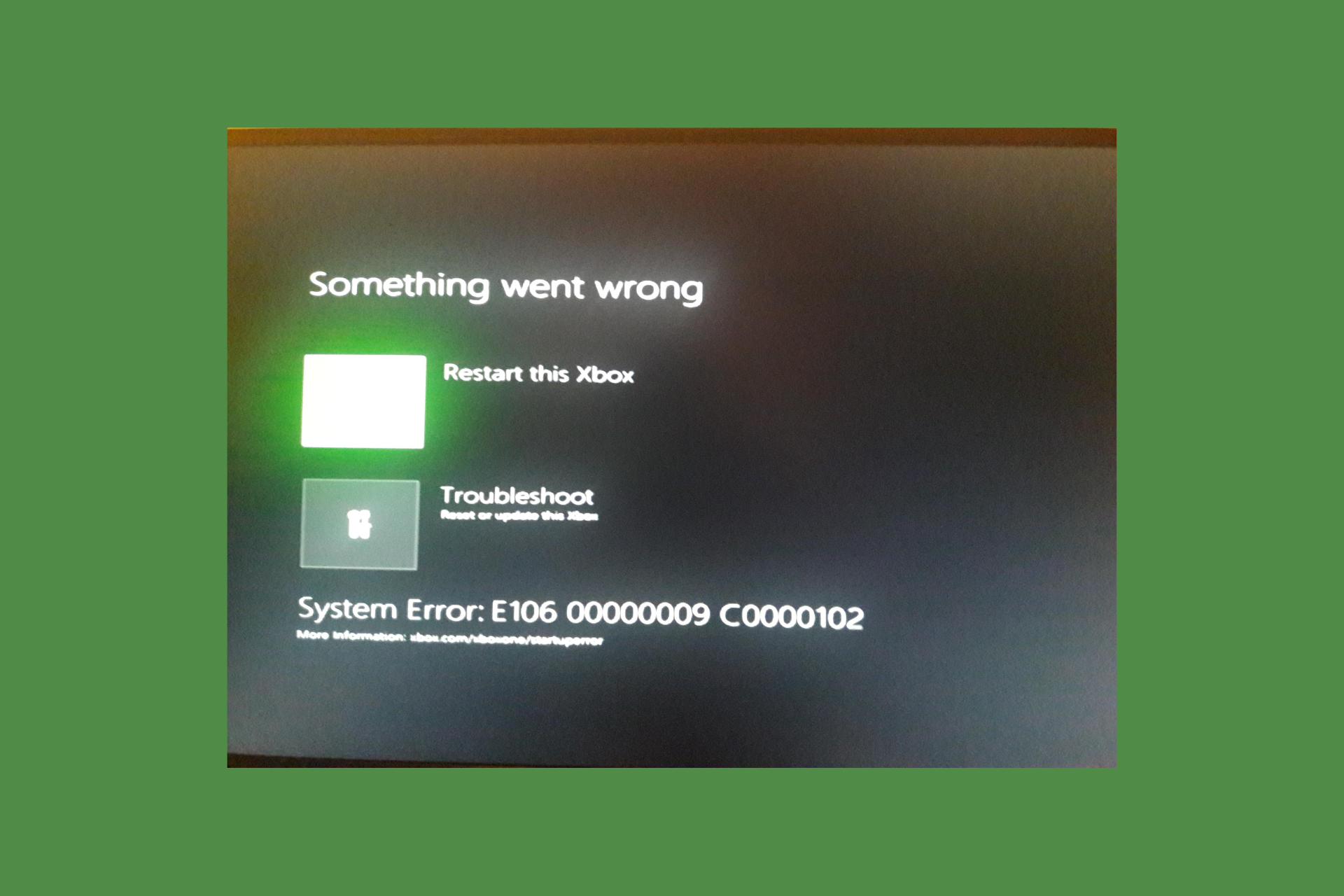
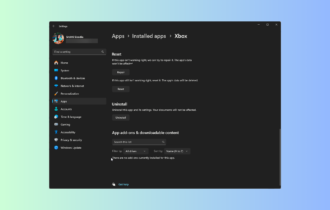
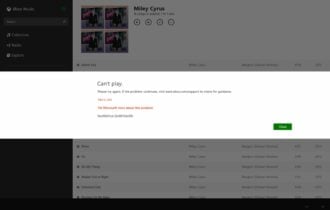


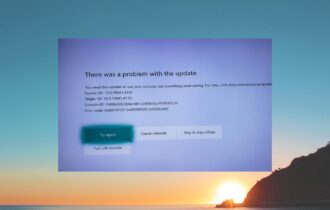
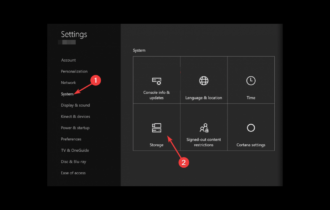
User forum
0 messages