How to Fix Error Code 30204-44 While Installing Office
Reinstall the Microsoft Offie suite to solve compatibility issues
5 min. read
Updated on
Read our disclosure page to find out how can you help Windows Report sustain the editorial team. Read more

Dealing with error code 30204-44 when attempting to download Office? You’re in the right place.
You might have installed the wrong version o, or your product activation failed. This would indicate that there’s a problem with your subscription. Nonetheless, let’s look at how we can fix this issue.
How do I fix Microsoft Office error code 30204-44?
Before trying advanced solutions, try closing all running programs on your PC, updating your oeprating system and uninstalling any previous versions of Microsoft Office before you install the new version
- If you are using a Windows operating system, update it to its latest version, and here’s how to update Windows offline.
- Make sure that you have uninstalled any other versions of Microsoft Project before trying to install this newer version.
1. Repair the Microsoft Office suite
- Hit the Windows + R keys to open the Run command.
- Type appwiz.cpl in the dialog box and press Enter.
- Select your Microsoft Office suite software. Then, click the Change button to open a repair utility for MS Office.
- Select the Online Repair option and click the Repair button.
2. Scan for viruses
- Press the Windows key, search Windows Security, and click Open.
- Select Virus & threat protection.
- Next, press Quick scan under Current threats.
- If you don’t find any threats, perform a full scan by clicking on Scan options just below Quick scan.
- Click on Full scan then Scan now to perform a deep scan of your PC.
- Wait for the process to finish and restart your system.
Scanning the computer for malware can help you prevent issues like error codes 2502 & 2503 on Windows 11.
While Windows Security is a good option to scan your PC for viruses, an advanced tool like ESET HOME Security Essential can do it better.
This tool not only it will make sure that all kinds of digital threats are removed from your device but will keep them away from invading and damaging it thanks to its real-time protection and improved technology.
⇒ Get ESET HOME Security Essential
3. Uninstall all instances of MS Office
- Navigate to your browser and download the Office removal tool and hit the Install button.
- Agree to the terms and conditions.
- Select the version you wish to install. If you see multiple instances of MS Office, check the boxes for each one.
- Click on the Next button.
- Uninstall the program and restart your PC.
- Launch the MS Office installer.
- Follow the on-screen prompts and install it on your PC.
Ensure you remove any leftover files before you reinstall Microsoft Office. Uninstalling older versions will remove all related files and folders from your computer, which makes it easier to reinstall the updated version of the application later on.
What causes 30204 44 while installing Office?
This error code indicates a problem with your Microsoft Office application or installing one of the Office suite products. Other causes include:
- Program conflicts – You may have multiple MS Office installations on your PC. If so, one of its components may create a conflict between the two programs.
- Virus/malware – Your computer may be infected with malware or viruses that affect how Microsoft Office works.
- Missing required files – Some files are often needed for Windows to recognize that a program is installed properly. For instance, you can’t download 64-bit files for a 32-bit OS.
- Outdated Windows version – If you’re running an OS that is too old for the Microsoft Office version, there will be compatibility issues. You need to upgrade to Windows 11.
- Incorrect version – An incorrect version of Microsoft Office may be installed on your computer. This can happen if you download from third-party sites.
- Corrupt file – Sometimes, corrupt files appear in the system folder while installing any new software or application on your computer system. This can be due to virus attacks or other malicious activities done by hackers on your system.
What does incompatible Office products are installed on your machine mean?
Compatibility issues can arise when you install the wrong versions of Office on your computer. For example, if you have an old Word version and a new Excel version, it will not work well together.
When you install Office, it checks for several things. It checks for the latest version of the Office suite and any updates to those products. It also checks to ensure your operating system is compatible with the Office suite.
If one or more of these checks fail, you will see an error message when you launch Microsoft Word or Excel. This is because there are incompatibilities between the versions of Office that are installed on your computer.
At this point, one of the above methods should have resolved the error code 30204-44 during Microsoft Office installation. However, if that’s not the case, contact the Microsoft support page for additional help.
You may also check our guide on fixing the Office Error Code 147-0 because it comes with similar solutions.
If you ca unable open the Microsoft Office suite tools, fixing things won’t take much time.
That’s all we had for this article, but let us know which solution worked for you in the comment section below.
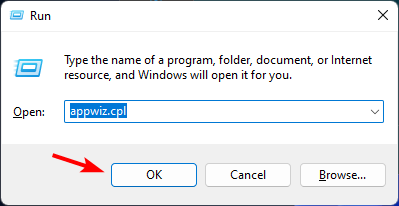



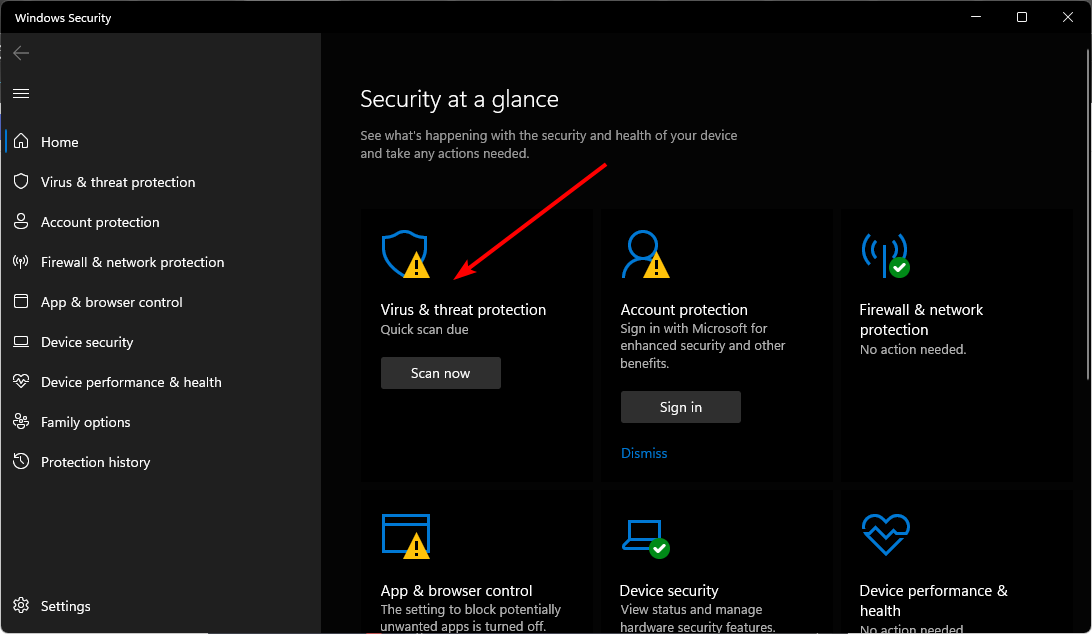

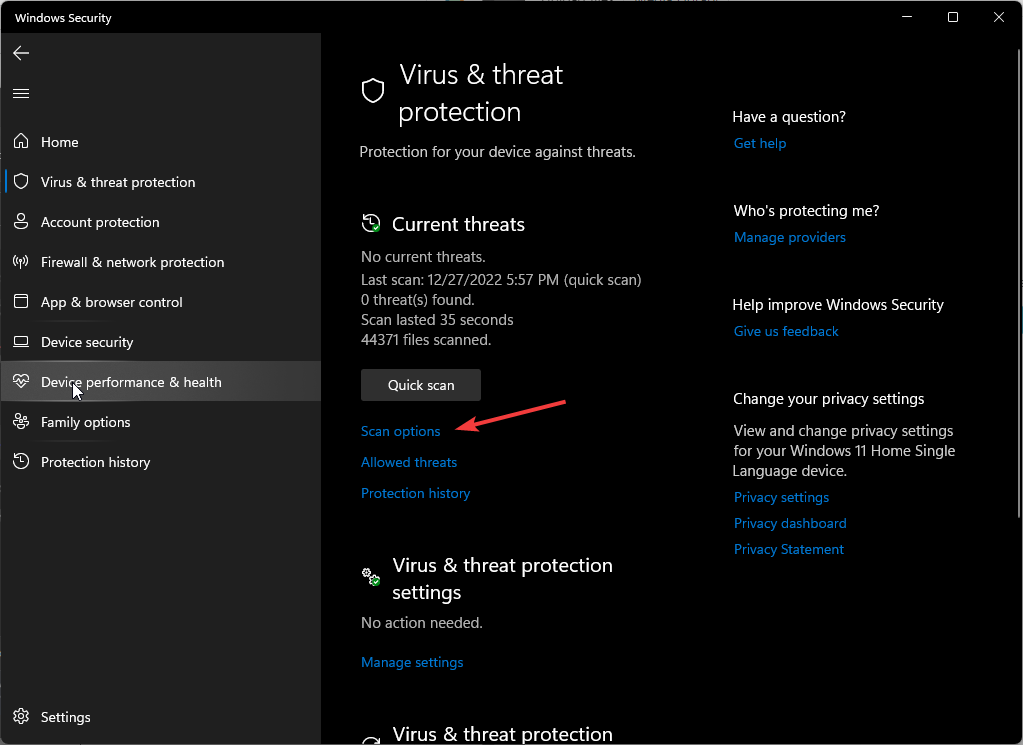
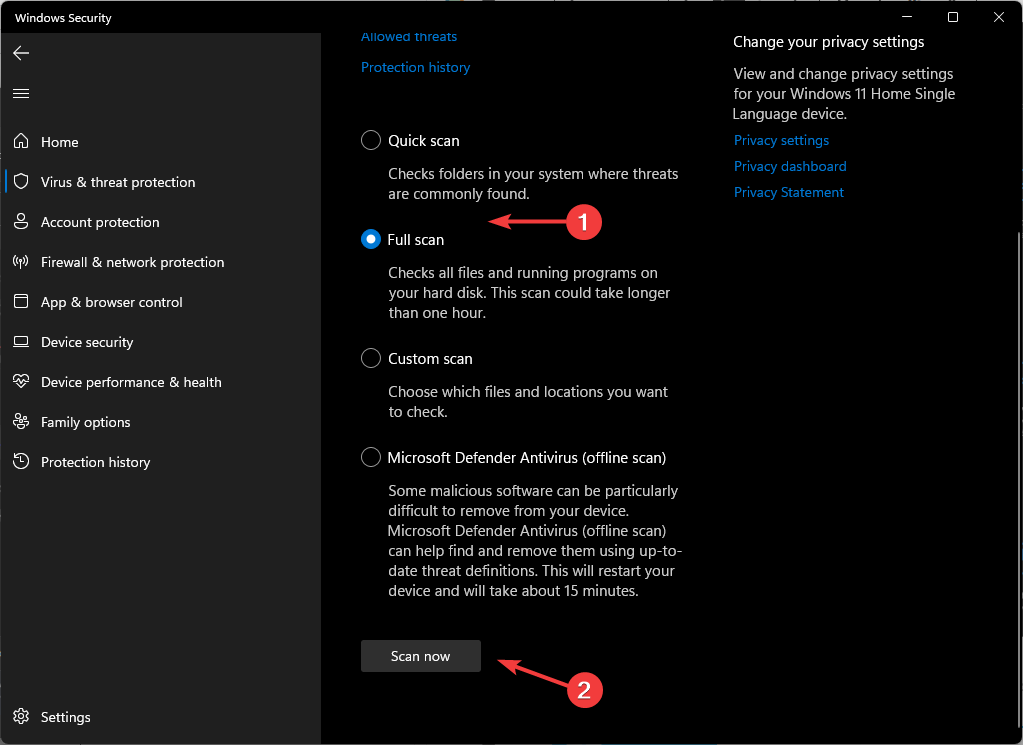
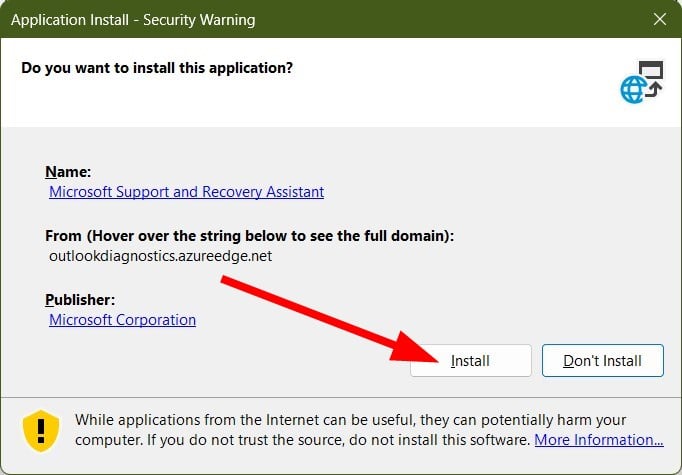
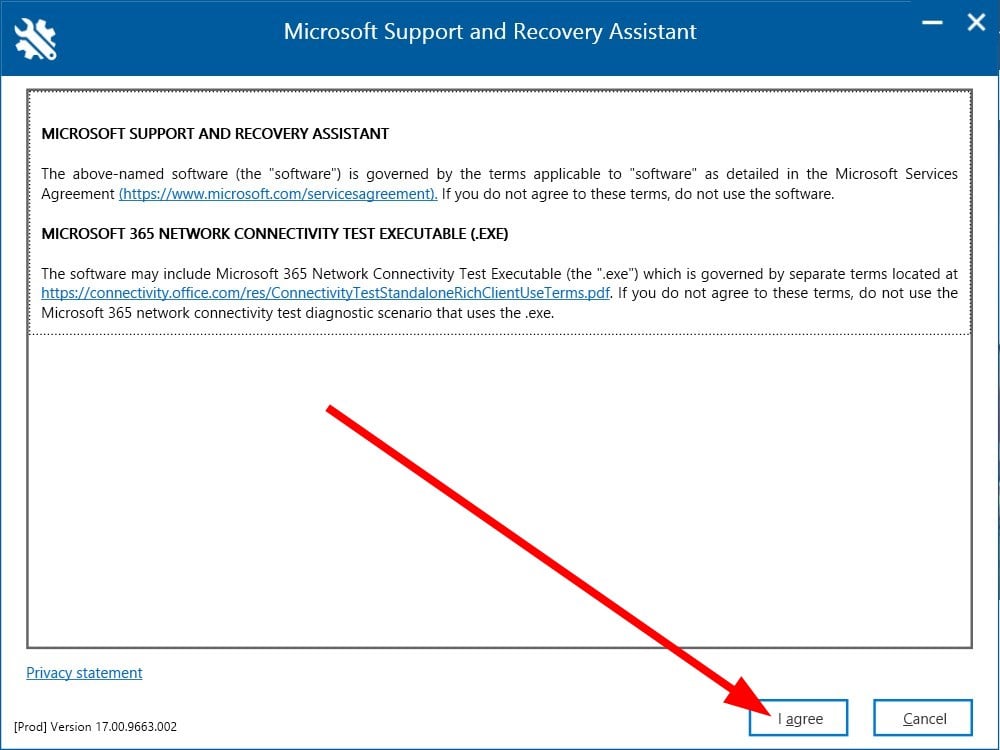
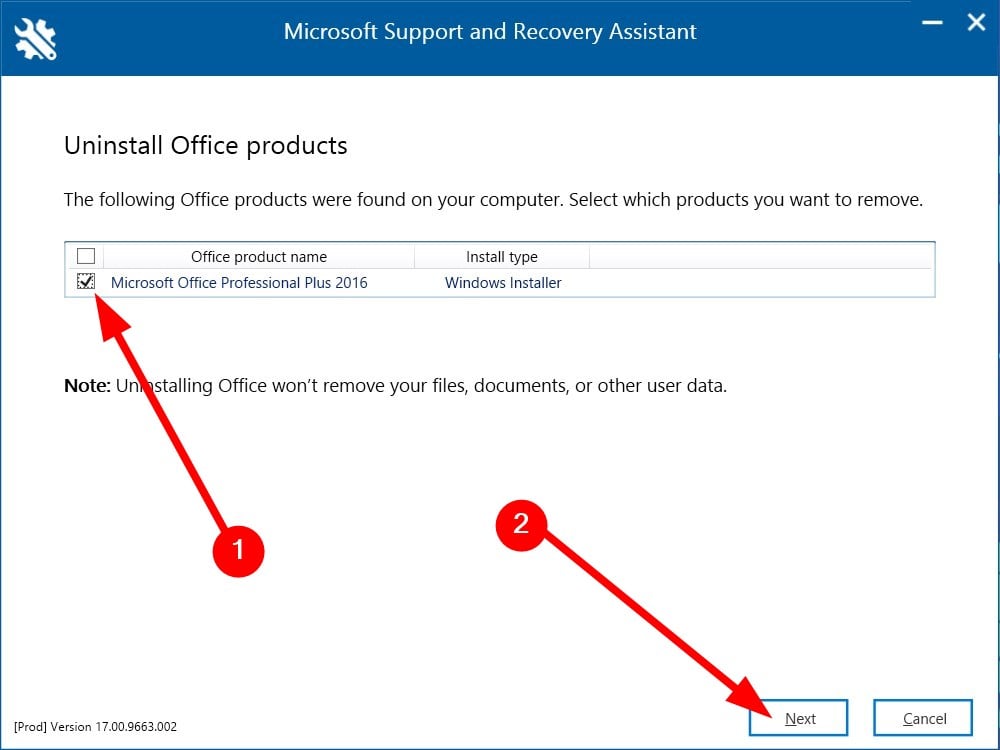
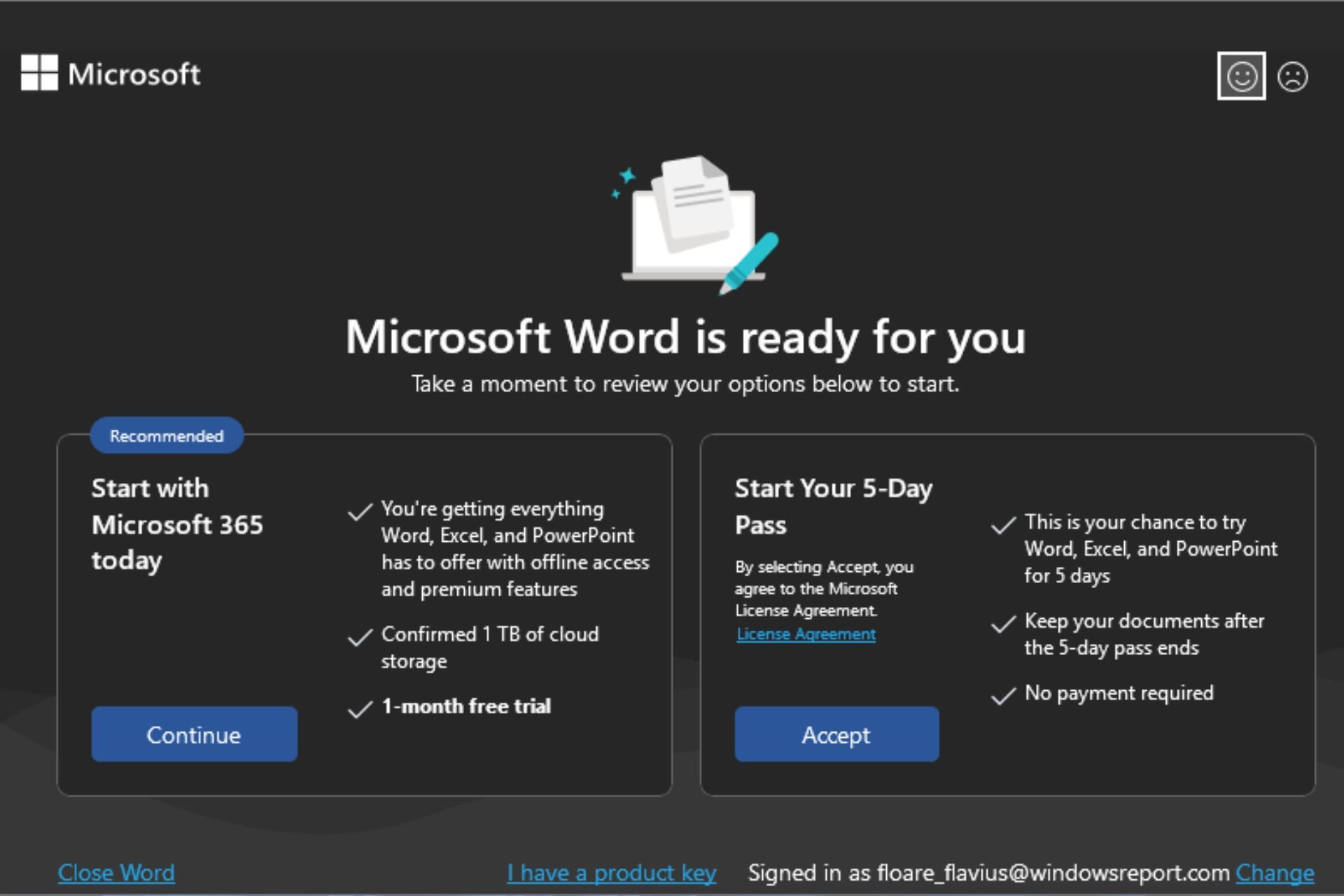





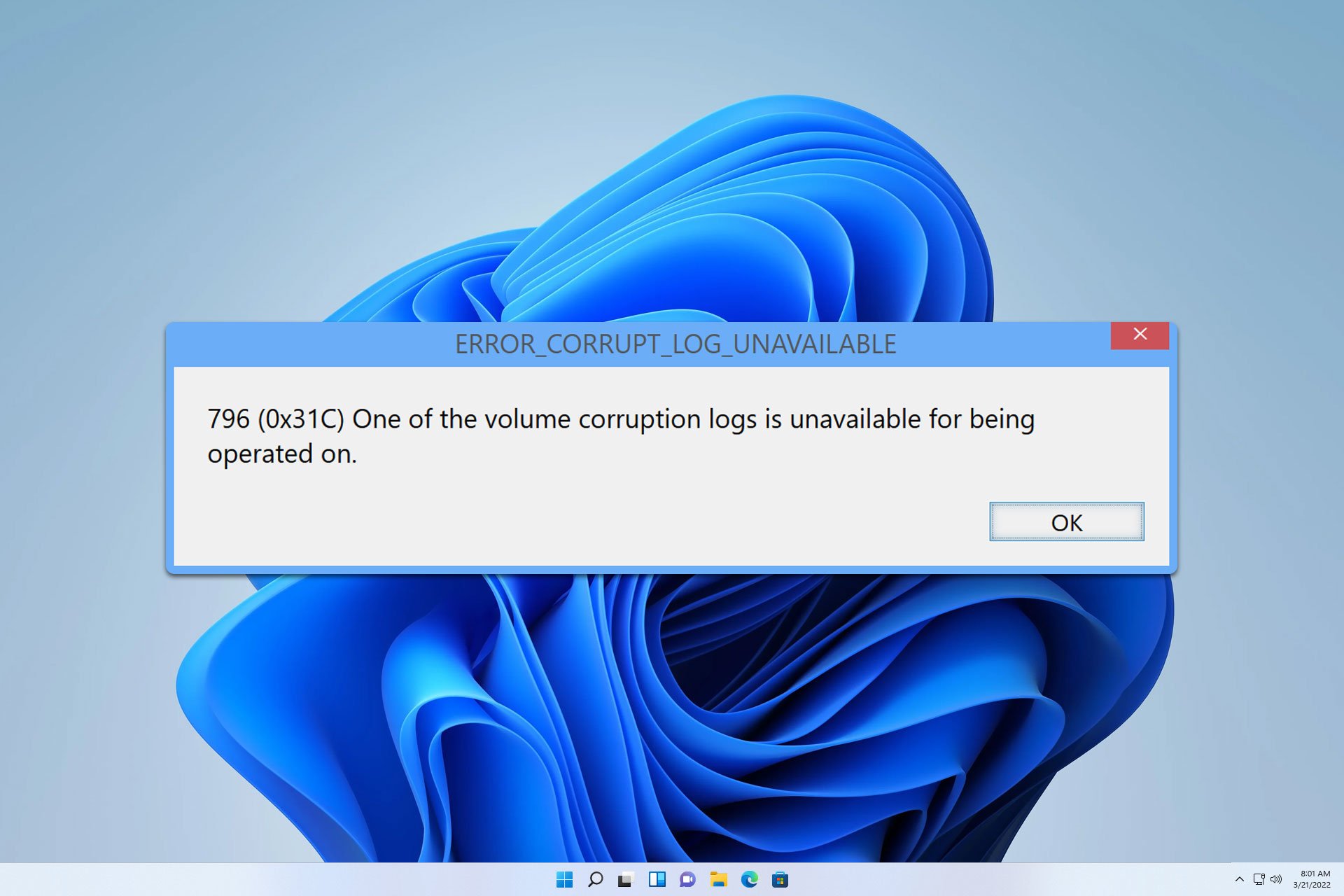
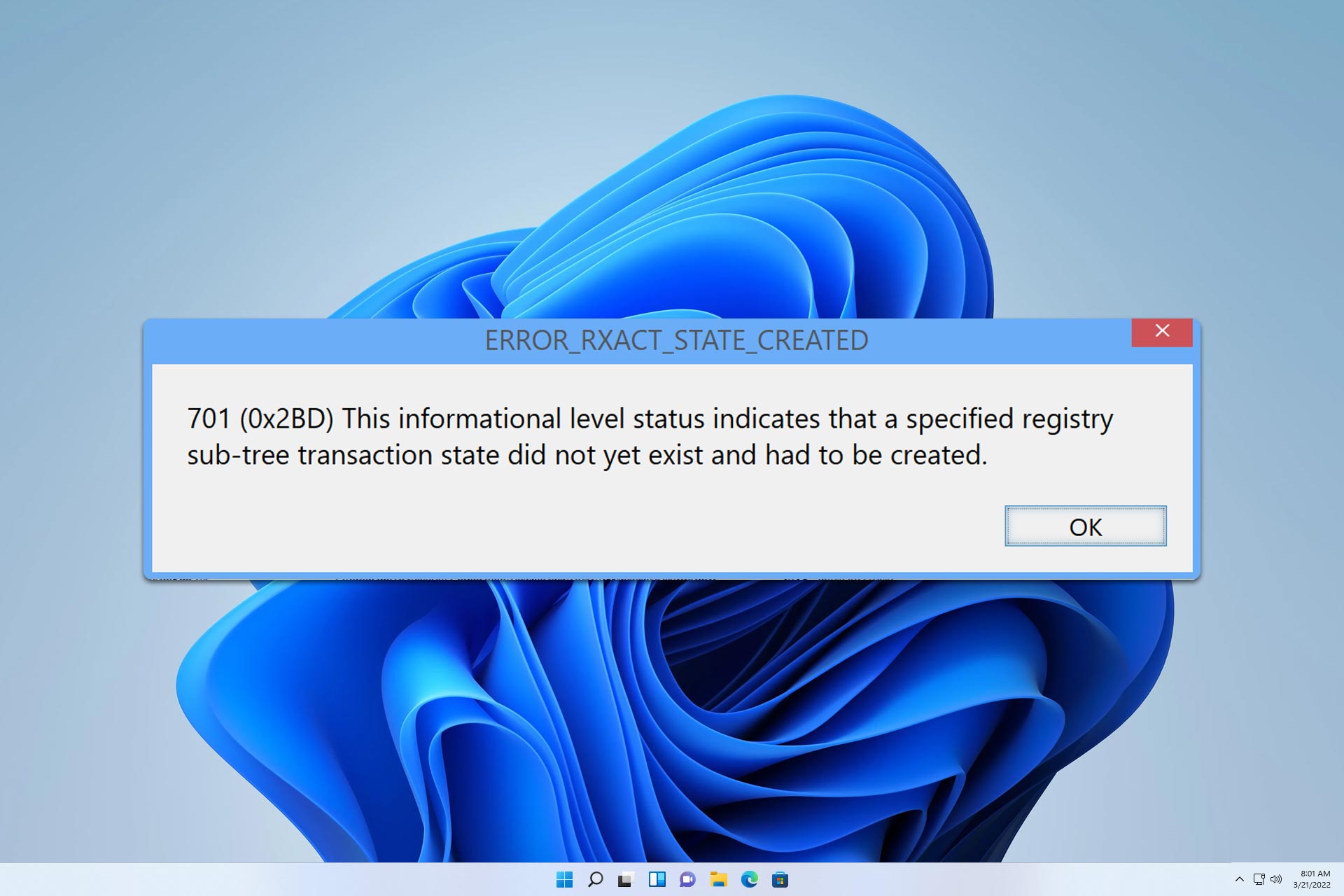
User forum
0 messages