ERROR_NO_EVENT_PAIR: How to Fix Step-by-Step
3 min. read
Updated on
Read our disclosure page to find out how can you help Windows Report sustain the editorial team. Read more

ERROR_NO_EVENT_PAIR BSoD or error message is usually triggered by a corrupt app file, faulty installation, or corrupt system files.
Follow along as we explain below all you need to know to put an end to it.
How to fix ERROR_NO_EVENT_PAIR error in Windows
First, try restarting your PC. A simple reboot reinitializes tasks and cuts down junk processes that can lead to errors. If the error persists, follow the more advanced steps below.
1. Reset or reinstall the problematic app
- If this error happens when you’re trying to install or open a certain app, go to Settings.
- Select Apps> Installed apps.
- Locate the app you want to remove, and select the three dots next to it.
- If the Avanced options option is available, click on it.
- Scroll down to Reset and click the Reset button.
- Follow the on-screen prompts to finish up resetting the app.
- If it’s not, select Uninstall and reinstall the app from the official website.
- If the Avanced options option is available, click on it.
This error could come from faulty software installations or corrupt application files. Resetting or reinstalling the app handles the files so they no longer have such problems.
2. Use the System File Checker
- Press Windows key + S, type cmd and select Run as Administrator.
- Type sfc/sannow and press Enter.
- Wait for the process to complete. This tool searches for and fixes corrupt system files.
- Restart your PC to make sure the changes take effect.
Continue with your usual activity and check I you get the No event pair error again.
3. Run DISM scan
- If you still get the error after an SFC scan, open Control Panel as administrator again.
- Type the following commands, pressing Enter after each one.
- DISM /Online /Cleanup-Image /CheckHealth
- DISM /Online /Cleanup-Image /ScanHealth
- DISM /Online /Cleanup-Image /RestoreHealth
- DISM /Online /Cleanup-Image /CheckHealth
- Wait for the process to complete and restart your PC.
4. Perform a clean boot
- Press Windows key + R, type msconfig and press Enter.
- Under the Services tab, check Hide all Microsoft services, then click Disable all.
- Under the Startup tab, click Open Task Manager and disable startup items.
- Restart your PC.
Now your PC will reboot and Windows will start with only the essential services running. Now, you can re-enable apps and services one-by-one to see which one triggers the ERROR_NO_EVENT_PAIR error.
Once you find it, you can quickly uninstall it from Apps> Installed Apps> Uninstall.
Like other similar errors such as no GUID translation and ft_write_recovery, ERROR_NO_EVENT_PAIR is fixable in just a few simple steps.
We also covered ERROR_EVENT_DONE in our previous articles, so don’t miss it for more information.
This is what you need to know to quickly fix this Windows error. If you’re still struggling with it, please give us more details below and we’ll be happy to help.



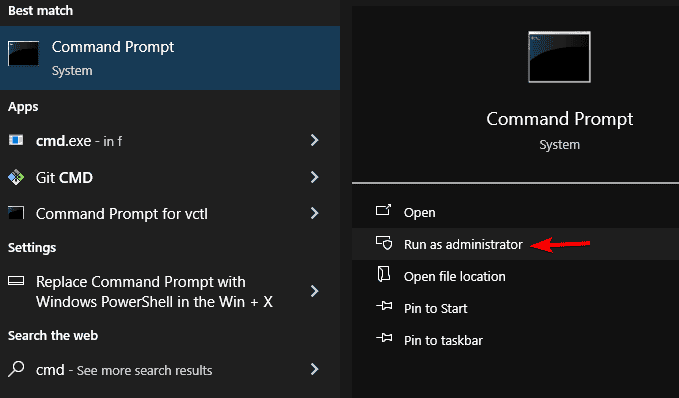
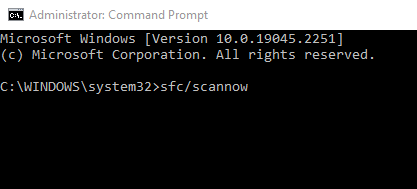












User forum
0 messages