ERROR_SYSTEM_PROCESS_TERMINATED: 5 Ways to Fix
3 min. read
Updated on
Read our disclosure page to find out how can you help Windows Report sustain the editorial team. Read more

ERROR_SYSTEM_PROCESS_TERMINATED 591 (0x24F) suggests a critical system process ha problems. This leads to system crashes, sudden restarts or getting stuck in BSoD.
Today, we’ll show you how to address the most common causes and get rid of the error.
How to fix 591 (0x24F) ERROR_PROCESS_TERMINATED
First, try restarting your PC. If the blue screen error persists, try rebooting in safe mode. Then follow the steps outlined below.
1. Run a SFC scan
- Press Windows key + R, type cmd, and press Enter.
- Type sfc/scannow and press Enter.
- The system file checker will scan and repair file corruption identified on your machine.
- Wait for the process to complete and restart your PC.
If ERROR_SYSTEM_PROCESS_TERMINATED was caused by file corruption, you should get no more errors upon restart.
2. Perform a system restore
- Go to Control Panel and select Recovery.
- Select Open System Restore.
- Choose a restore point before the error started happening and follow the on-screen instructions.
- Confirm you want to revert to a previous point and wait for the process to complete.
Please remember that this action is irreversible and you might lose some recent data like new settings, files, and installed apps. If you want to make sure no data is lost, we recommend making a system backup before you start.
3. Check Windows updates
- Go to Settings > Update & Security.
- Select Check for Updates.
- Install any available updates and check if the ERROR_SYSTEM_PROCESS_TERMINATED message shows up again.
Conversly, if the error appeared after a recent update, consider rolling back the update:
- Go to Settings > Update & Security.
- Select Windows Update.
- Select View update history.
- Click Uninstall Updates. Confirm and wait for the process to complete.
4. Check drivers
- Open Device Manager.
- Expand categories to check all drivers and see if you have any drivers with a yellow warning icon next to them. ⚠️
- Right-click on problematic drivers and select Uninstall driver.
- Restart your PC and check if the error persists. Upon boot, Windows should automatically identify the device and install its corresponding driver.
5. Run a virus scan
- Open Windows Security or your third-party antivirus.
- Click on Virus & Threat Protection.
- Select Full Scan and wait for the process to complete.
- Quarantine or delete any identified threats.
Windows is usually a stable operating system, but it’s no short of errors.
Many people also encounter similar problems like a blue screen when playing games, power state failure errors and password too recent errors.
We also wrote about ERROR_UNEXPECTED_MM_EXTEND_ERR in our latest article, so don’t miss it for more information.
Just like ERROR_SYSTEM_PROCESS_TERMINATED, those errors can be annoying and disruptive, but with a few quick fixes, you can say goodbye to them.

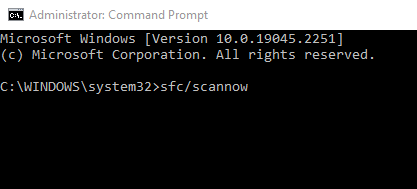







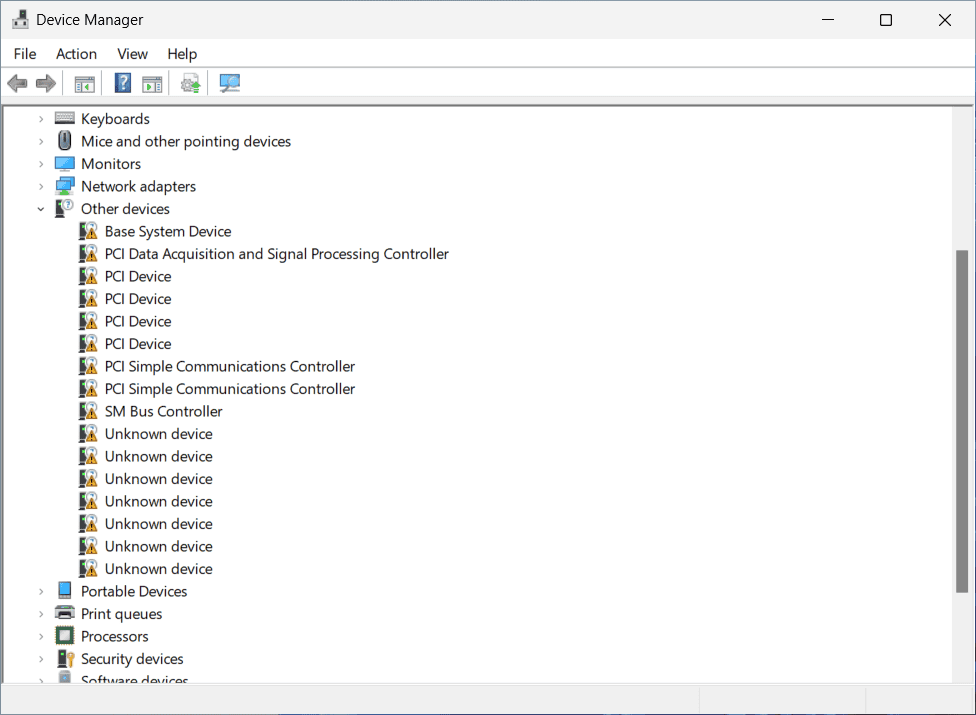











User forum
0 messages