ERROR_SECURITY_STREAM_IS_INCONSISTENT [BSoD Fix]
Check the security permissions of the affected volume
6 min. read
Updated on
Read our disclosure page to find out how can you help Windows Report sustain the editorial team. Read more
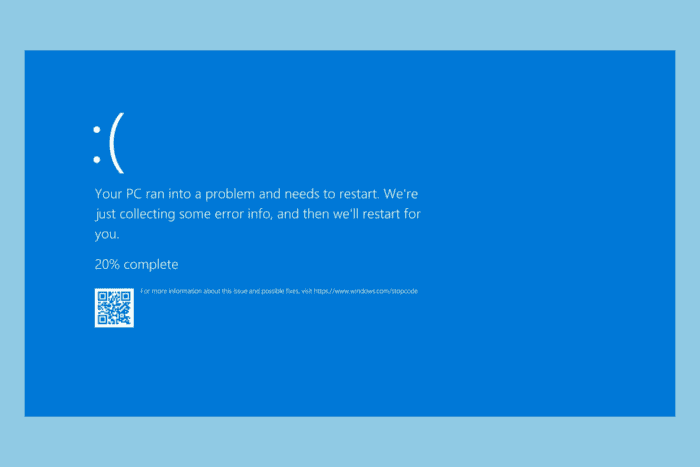
The ERROR_SECURITY_STREAM_IS_INCONSISTENT error code is 306 (0x132), and the error message is: The security stream for the given volume is in an inconsistent state. Please run CHKDSK on the volume. This error occurs when the security stream, including access control lists (ACLs) and other security-related information for a volume, is inconsistent.
This error might occur if the file system is corrupted or other system problems affect the security information of files or directories.
How can I fix the ERROR_SECURITY_STREAM_IS_INCONSISTENT BSoD issue?
1. Run CHKDSK and fix the file system errors
- Press the Windows key, type cmd in the search box, and click Run as administrator from the list of options to launch Command Prompt with administrator rights.
- Click Yes on the UAC prompt.
- Type the following command to fix any errors and locate bad sectors on the disk, after replacing C: with the drive letter for your affected volume, and hit Enter:
chkdsk C: /f /r - If you run this command on the system drive, you will be prompted to schedule a scan on the next restart. Type Y and press Enter.
- Restart your computer and let the CHKDSK scan run during startup.
The scan will check for disk errors and try to fix them. Depending on the size of the disk and the extent of the issues present, it may take some time.
2. Check the security settings of the disk
- Press Windows + E to open the File Explorer window.
- Right-click the affected drive and select Properties.
- Go to the Security tab and click Advanced.
- Check the user names and make the changes to permissions if needed.
3. Use the icacls command to reset drive permissions
- Press the Windows key, type cmd in the search box, and click Run as administrator from the list of options to launch Command Prompt with elevated rights.
- Click Yes on the UAC prompt.
- To reset permissions on a specific file or folder, type the following command after replacing C:\path\to\folder with the actual path on your drive and hit Enter:
icacls "C:\path\to\folder" /reset /t /c /q
This command will reset the permissions of all the files and subfolders in the folder to default. It can also help you fix Access Control List issues and security stream corruption. If you want to learn more about the icacls command, we have a detailed guide for you.
4. Run the SFC & DISM scans
- Press the Windows key, type cmd in the search box, and click Run as administrator from the list of options to launch Command Prompt with elevated rights.
- Click Yes on the UAC prompt.
- To scan and repair the damaged system files on your computer, type the following command and hit Enter:
sfc /scannow - Wait for the scan to complete, then copy & paste the following command to repair Windows images and press Enter:
Dism /Online /Cleanup-Image /RestoreHealth - Once the scan is executed, restart your computer to let the changes take effect.
Running the SFC & DISM scan can also help you fix other BSoD errors like WIN32K_CALLOUT_WATCHDOG_BUGCHECK; read this guide to learn more.
5. Restore your system to the previous version
- Press Windows + R to open the Run window.
- Type sysdm.cpl and click OK to open the System Properties window.
- Go to the System Protection tab, then click the System Restore button.
- Select Choose a different restore point on the System Restore window, then click Next.
- From the list of restore points, select the one before you encountered ERROR_SECURITY_STREAM_IS_INCONSISTENT issue, then click Next to proceed.
- Click Finish to initiate the process.
Windows will restart and try to restore the system settings to the selected point to fix this BSoD error. However, if it fails and you see a System Restore did not complete successfully error message, it could be due to a conflicting driver or other system issues; read this guide to learn more.
6. Run a system repair using Windows installation media
 NOTE
NOTE
Create an installation media
- Go to the Microsoft software download website on another PC and click Download Now.
- Once the mediacreation.exe file is downloaded, double-click to open it and click Yes on the UAC prompt.
- On the Windows 11 Setup wizard, click Accept to agree to the license terms and agreements.
- Plug in your flash drive, choose the USB flash device option, and click Next.
- Select the language, edition, and architecture, then click Next.
- Choose the USB device and click Next.
- Follow the on-screen steps, click Finish, and remove the USB device safely from the PC.
Perform startup repair
- Restart your computer and boot your system using the USB drive. If it still boots normally, change the boot order and then try again.
- Click Repair your computer.
- On the Choose an option screen, select Troubleshoot.
- From the Troubleshoot page, choose Advanced options.
- On the Advanced options screen, select Startup Repair.
- Follow the on-screen prompts to repair all the installation issues.
In conclusion, to fix the ERROR_SECURITY_STREAM_IS_INCONSISTENT BSoD error, you can run the CHKDSK scan to fix the disk issues, check the disk’s security permissions, set them to default, run an SFC and DISM scan, run startup repair, or restore system settings to a previous point.
If you are working on a Windows computer, it is inevitable to avoid BSoD errors. To learn what causes them and the common fixes that you can use, read these separate guides.
Also, if you want to learn more about the error on your computer, you must know how to access the blue screen logs; read this guide for detailed steps.
We also have new guides dedicated to INVALID_SILO_DETACH and ERROR_NOT_TINY_STREAM so you might want to check them out.
Did we miss a step that helped you fix this BSoD error? If so, feel free to share it with our readers in the comments section below. We will add it to the list.
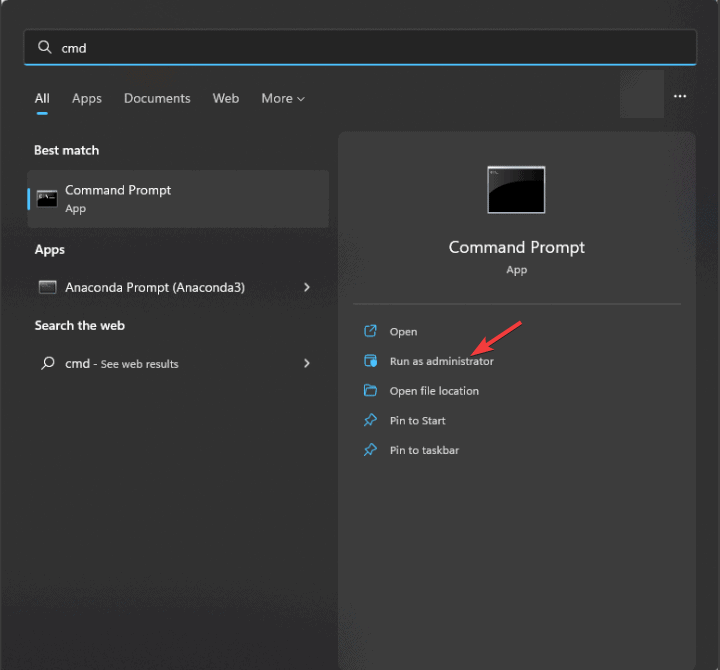
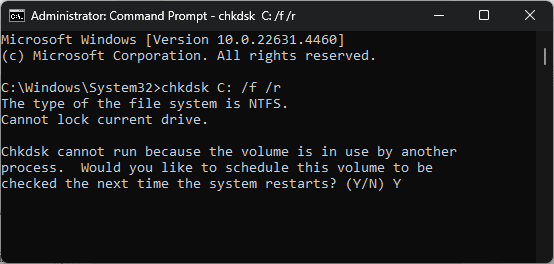
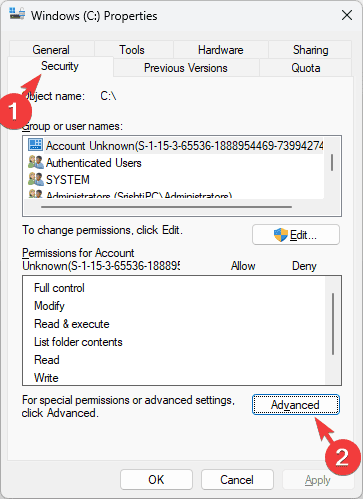
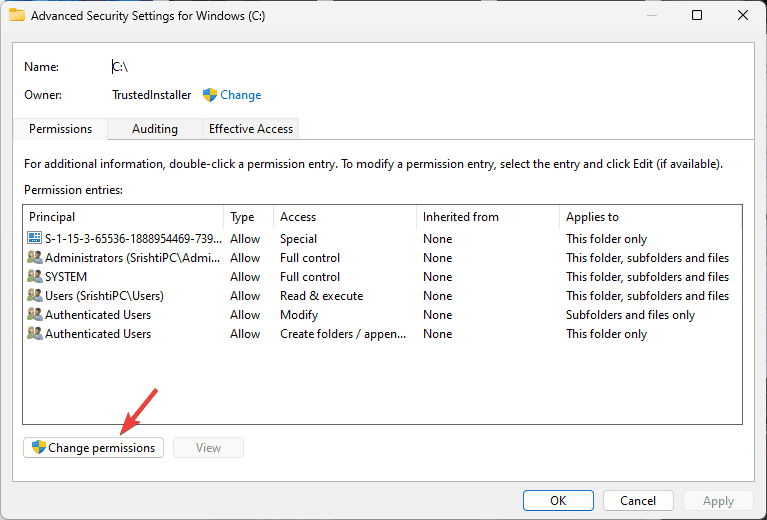
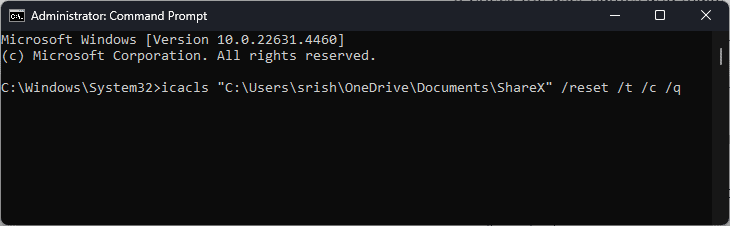
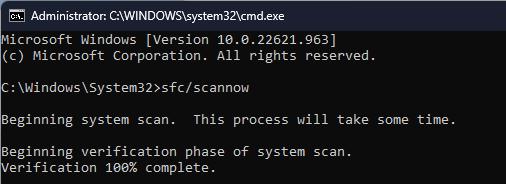
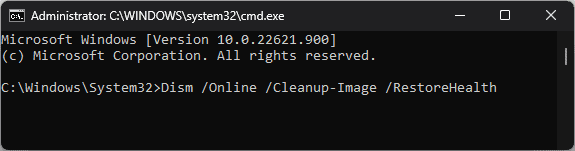
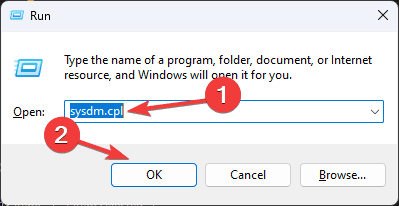
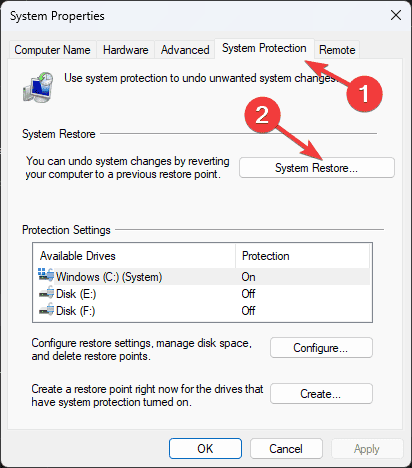
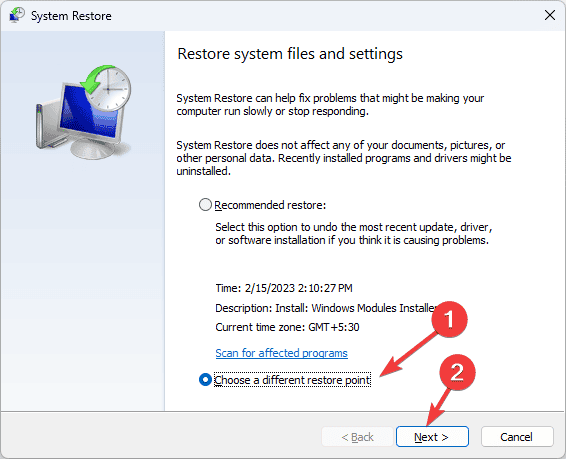
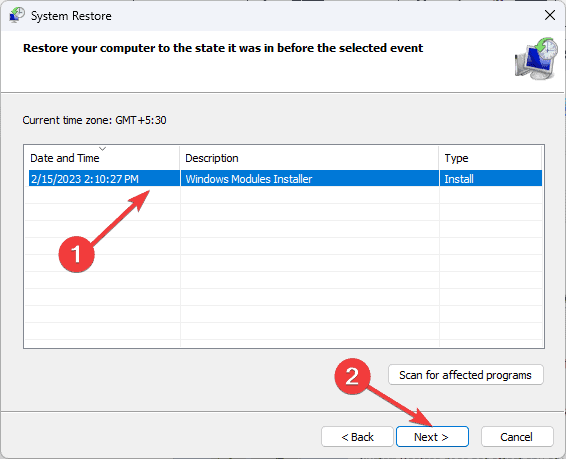
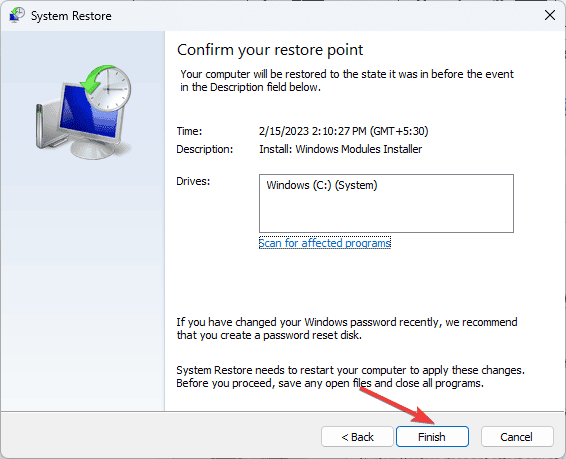
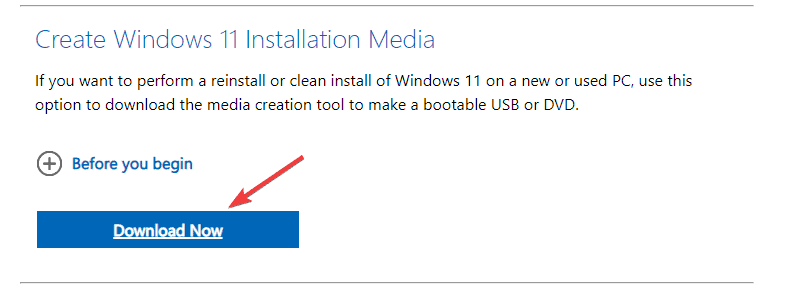
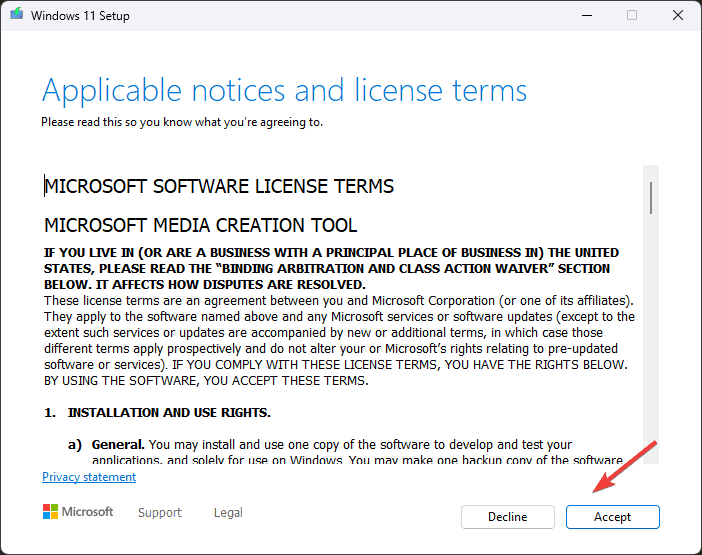
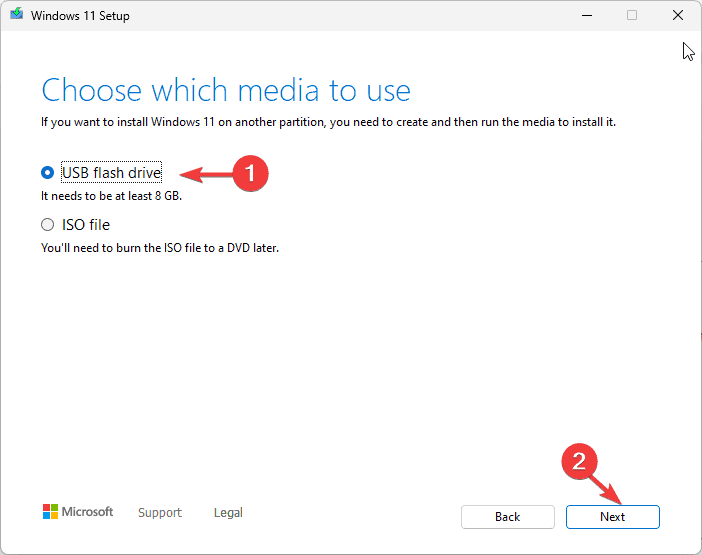
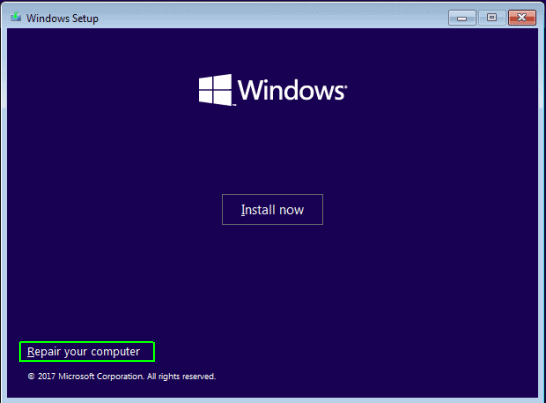
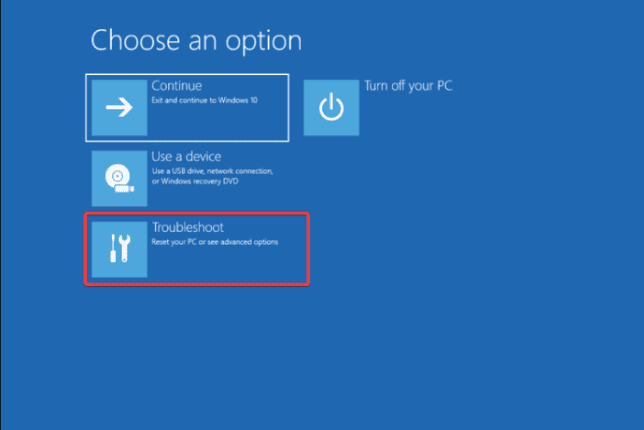
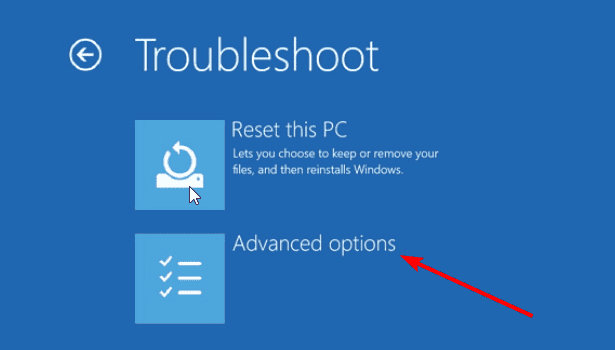
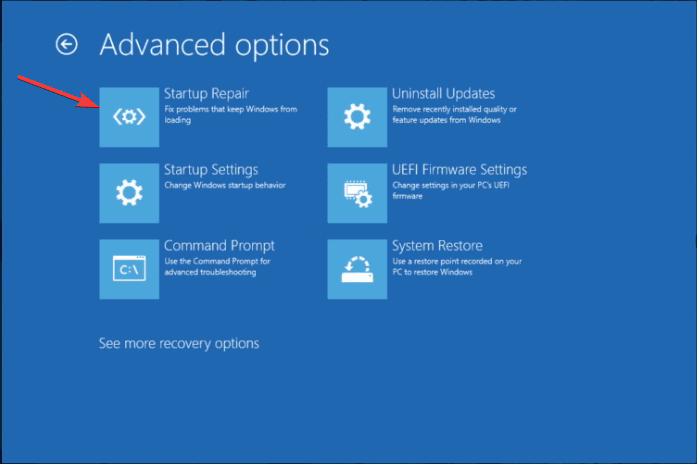








User forum
0 messages