What is Event ID 16 & How to Quickly Fix it
Reconfiguring the network settings usually does the trick!
6 min. read
Updated on
Read our disclosure page to find out how can you help Windows Report sustain the editorial team. Read more
Key notes
- The Event ID 16 in error logs is generated on PCs connected to a domain, mainly due to network issues.
- For some users, Adobe Reader or Virtual Machines also created instances of the log.
- To fix things, run the app as administrator, reset the network settings, or perform an in-place upgrade, amongst other solutions.
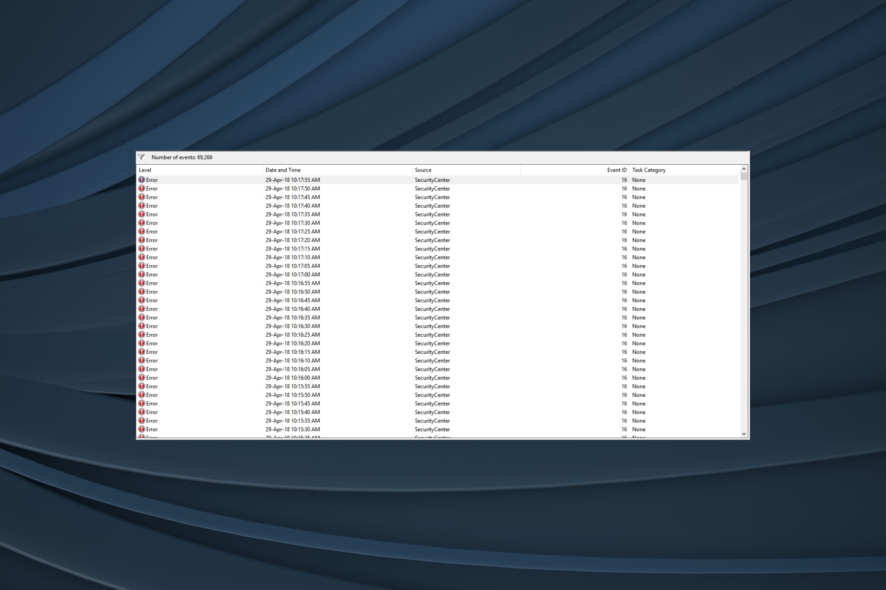
If you were to check the error logs in Windows, there are plenty of these. Most of them are irrelevant, requiring no attention. However, some are critical and need to be addressed right away. One such is Event ID 16, which has been bothering users for a long time.
The error is usually generated on computers that are part of a domain. However, some apps create the Event ID 16 in Windows. Abobe Reader was one. Then, several Virtual Machines, including VMWare, also lead to the error.
If you encounter an error in any of these cases, keep reading to find out how to get things up and running.
What causes Event ID 16?
Here are a few reasons users find the error in Event Viewer on Windows:
- Misconfigured network settings: The error appears when Windows is unable to connect to the Automatic Update service, and this generally happens due to incorrect network settings.
- Corrupt system files: When the PC has corrupt system files, it affects the basic functioning and triggers a range of errors, including a Blue Screen of Death.
- Missing permissions: Some apps require administrative privileges to perform vital functions, and if the permissions are not granted, you may find Event ID 16 generated in the error logs.
- Issues with the DNS: DNS or Domain Name System is vital from the network standpoint, and if the one being used stops functioning, this Event ID can be registered.
How do I fix Event ID 16 in Windows?
Before we head to the slightly complex solutions, here are a few quick ones to try:
- Restart the computer and check it’s still generating Event ID 16.
- Install any pending Windows updates. Also, if it’s an app-related error, download its latest version.
- For users facing hardware issues, ensure it’s properly connected and not malfunctioning.
If none work, move to the fixes listed next.
1. Run the app as an administrator
- Right-click on the launcher for the program generating the error, and select Properties.
- Now, navigate to the Compatibility tab, and tick the checkbox for Run this program as an administrator.
- Once done, click on Apply and OK to save the changes.
Often a quick solution to Event ID 16 is to run the program with administrative privileges. This provides it with the relevant permissions to perform the critical actions.
2. Repair the corrupt system files
- Press Windows + R to open Run, type cmd, and hit Ctrl + Shift + Enter.
- Click Yes in the UAC prompt.
- Now, paste the following commands individually and hit Enter after each:
DISM /Online /Cleanup-Image /CheckHealthDISM /Online /Cleanup-Image /ScanHealthDISM /Online /Cleanup-Image /RestoreHealth - Once done, run this command for the SFC scan:
sfc /scannow - Finally, restart the computer for the changes to come into effect.
Of the many issues, corrupt system files are one that is often difficult to troubleshoot. But with the DISM tool and SFC scan, you can easily replace the corrupt files with the cached copy.
As an alternative, it’s more effective to use a tailored PC repair solution for Windows issues involving corrupted files or other performance troubles.
3. Change the DNS server
- Press Windows + R to open Run, type ncpa.cpl in the text field, and hit Enter.
- Right-click on the active network adapter, and then select Properties.
- Select Internet Protocol Version 4 (TCP/IPv4), and click on Properties.
- Now, select Use the following DNS server addresses, and enter the following in the text field:
- Once done, click OK on all subsequent windows to save the changes.
If it’s a network problem to blame for Event ID 16, your primary approach should be changing the DNS server. We used Google’s Public DNS, but you could use any other, given it’s reliable and error-free.
4. Update the drivers
- Press Windows + X to open the Power User menu, and select Device Manager from the list.
- Locate the affected device, right-click on it, and select Update driver.
- Now, select Search automatically for drivers and let Windows install the best one available locally.
- Once done, restart the computer.
A few users reported Event ID 16 being generated when connecting a device to the computer via Bluetooth. It could be with other adapters as well. And a quick solution is to update the Bluetooth drivers.
Besides, if Windows can’t find one automatically, you can always manually install the driver from the manufacturer’s website.
5. Run the Windows Management Instrumentation service
- Press Windows + S to open Search, type Services in the text field, and click on the relevant search result.
- Locate the Windows Management Instrumentation service, right-click on it, and select Properties.
- Select Automatic from the Startup type dropdown menu, and click on Start if the service is not running.
- Finally, click Apply and OK to save the changes.
6. Reset the network settings
- Press Windows + S to open Search, type Command Prompt in the text field, right-click on the relevant search result, and then select Run as administrator.
- Click Yes in the prompt.
- Run the following commands individually to reset the network:
ipconfig /releaseipconfig /flushdnsipconfig /renewnetsh int ip resetnetsh winsock reset
In case changing the DNS didn’t work, and you are certain it’s the network to blame, resetting the network settings should do the trick when you find several instances of Event ID 16.
7. Perform an in-place upgrade
 NOTE
NOTE
- Go to Microsoft’s official website, choose the OS edition and product language, and then download the Windows 11 ISO file.
- After downloading it, open the ISO, and run the setup.exe file.
- Click Yes in the prompt that appears.
- Now, click on Next to proceed.
- Click Accept to agree to Microsoft’s license terms and click Next.
- Finally, verify that the setup reads, Keep personal files and apps, and click on Install to start the process.
An in-place upgrade generally takes a few hours but is an effective fix against various errors, including Event ID 16. And you don’t lose any apps, files, or configure settings. Once the computer restarts, you shouldn’t find any new instances of the error in Event Viewer.
If none of the solutions worked, we recommend getting the PC inspected by a professional since it could be a hardware issue to blame for Event ID 16.
Before you leave, check some reliable PC repair tools and download one today to automatically eliminate such errors.
If you come across Event ID 158, the highlighted guide will help you go through it quickly. This isn’t the only error, and many reported Event 4502 WinREAgent on Windows 11, but we covered that in a separate guide.
This isn’t the only event you can encounter, and in a recent guide we covered Event ID 7034, so don’t miss it.
For any queries or to share the solution that worked for you, drop a comment below.
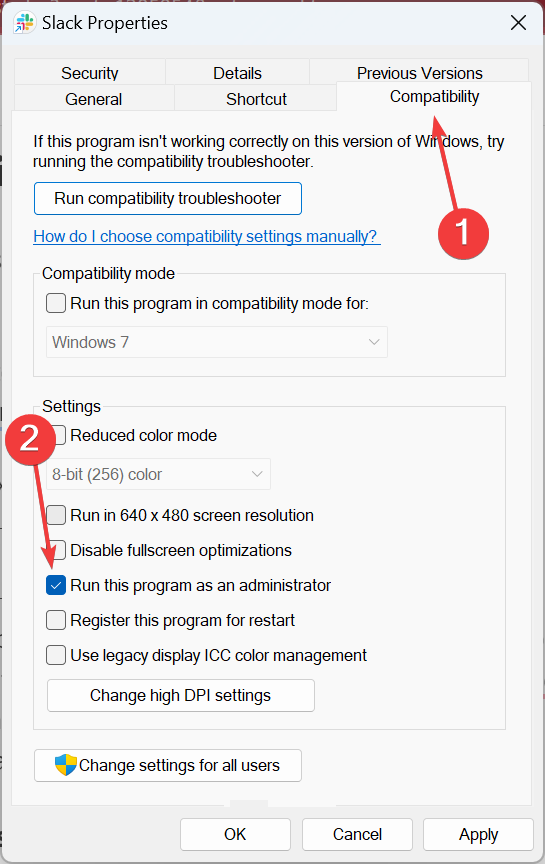
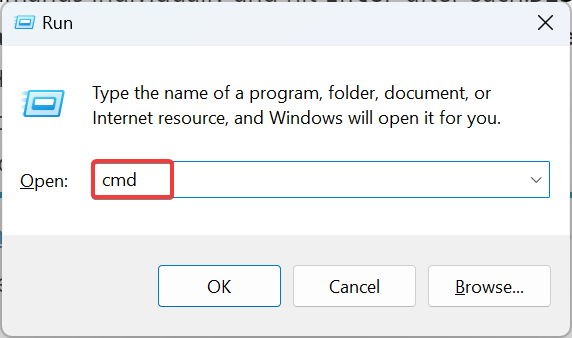
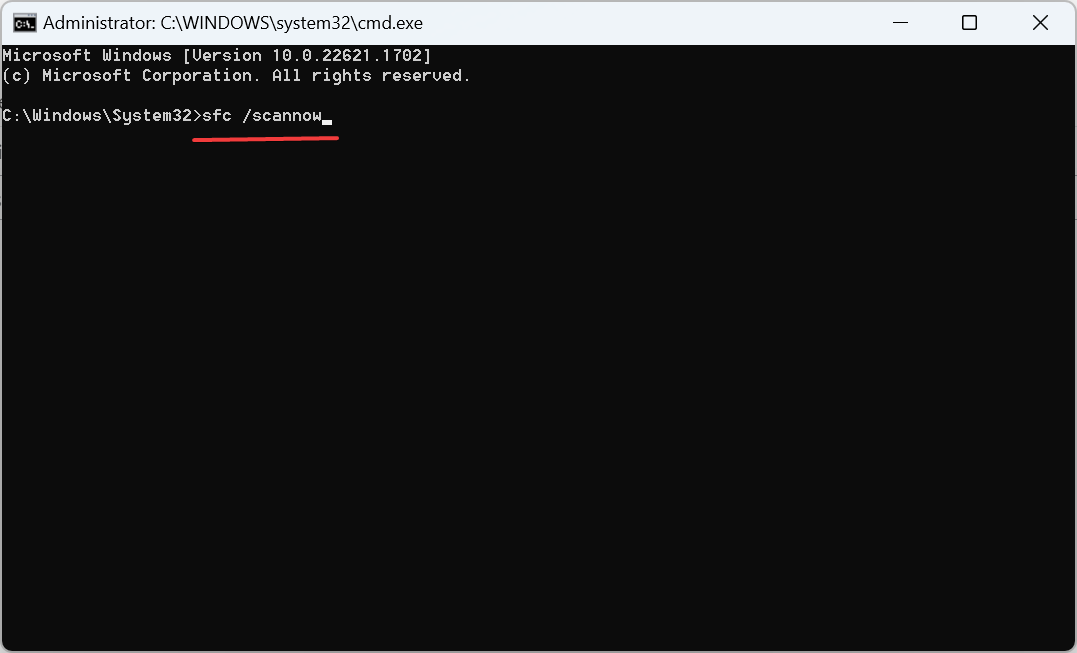
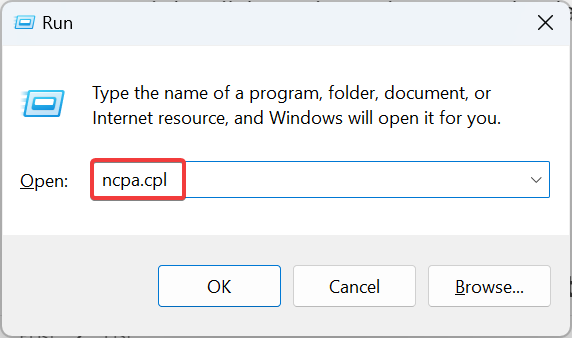
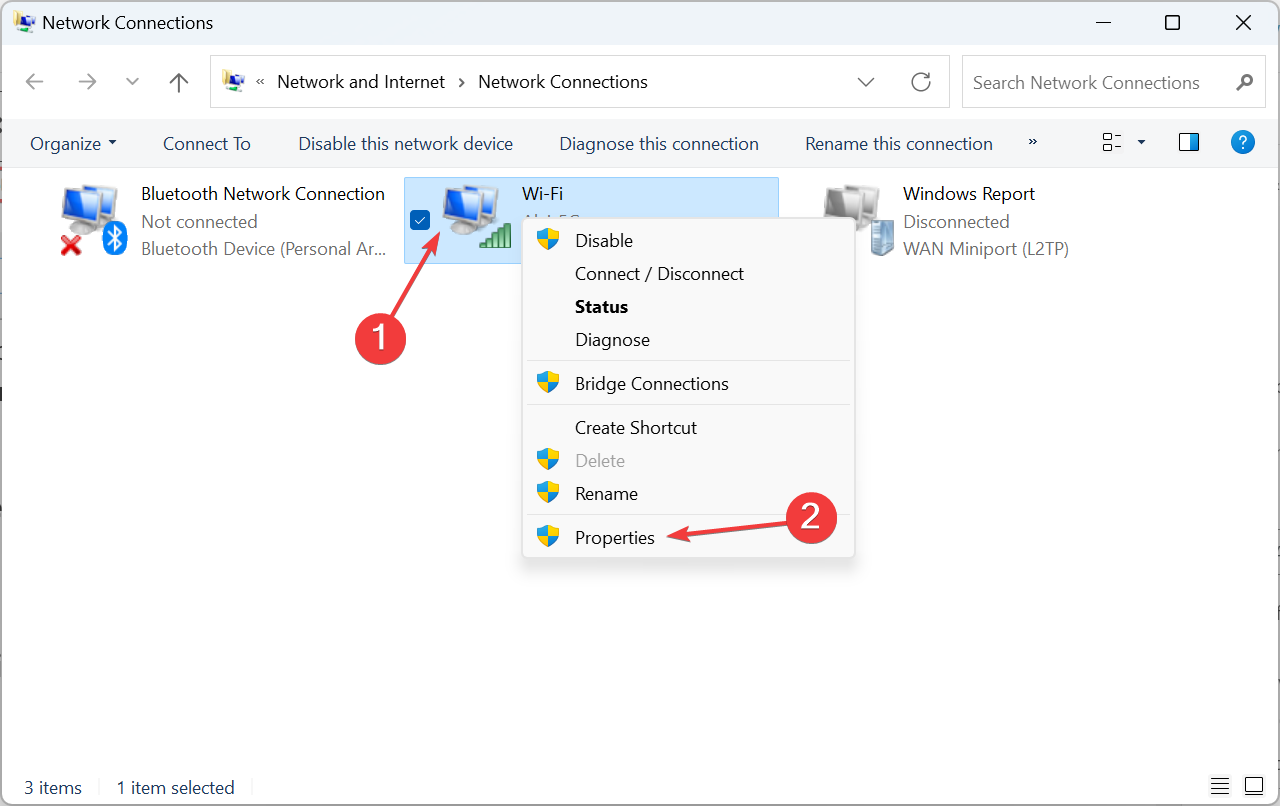
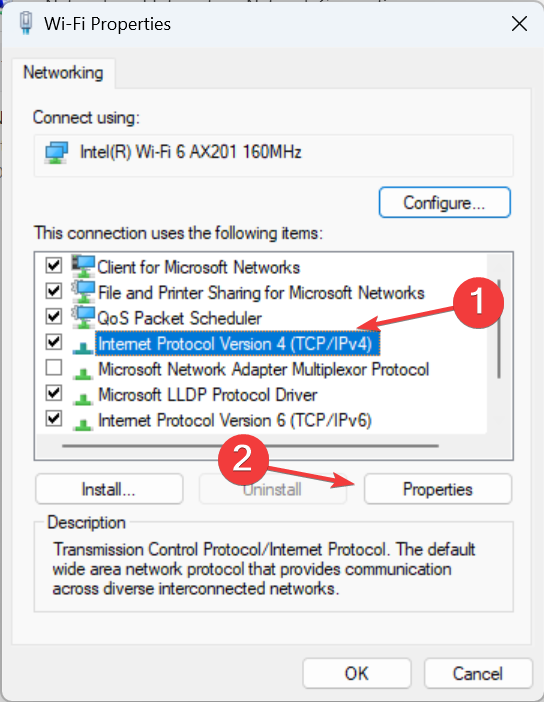
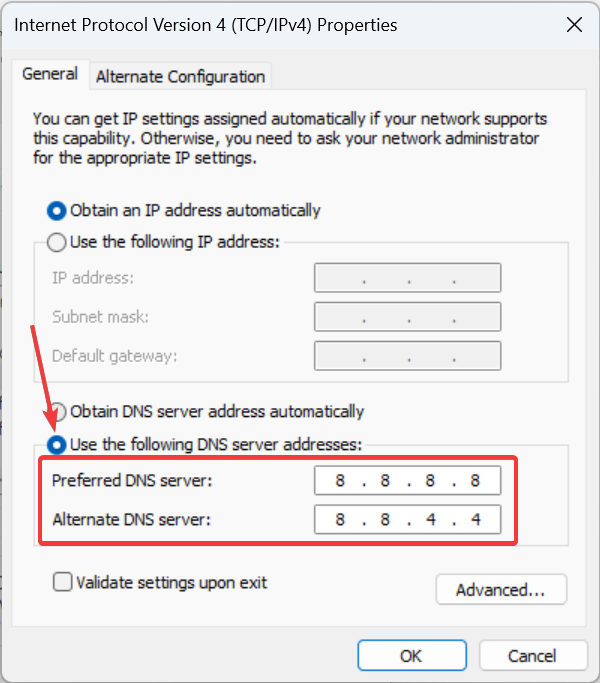
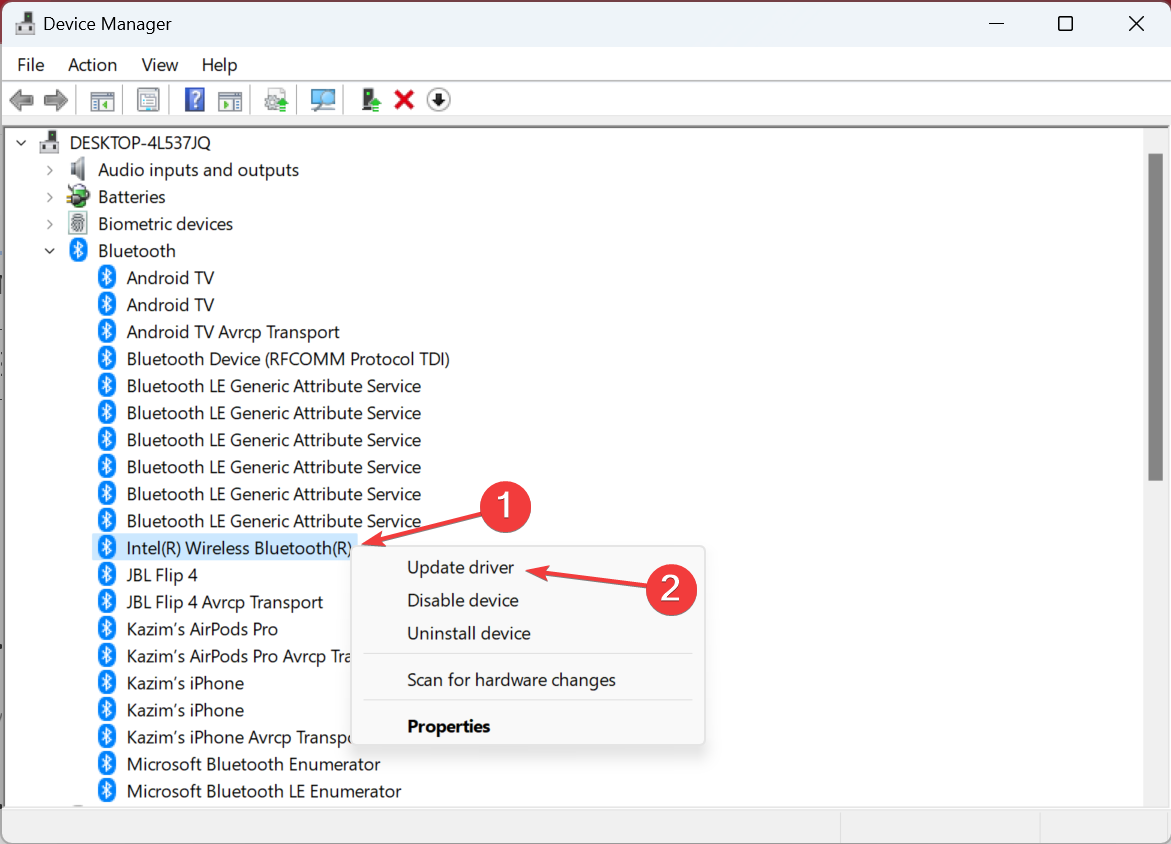
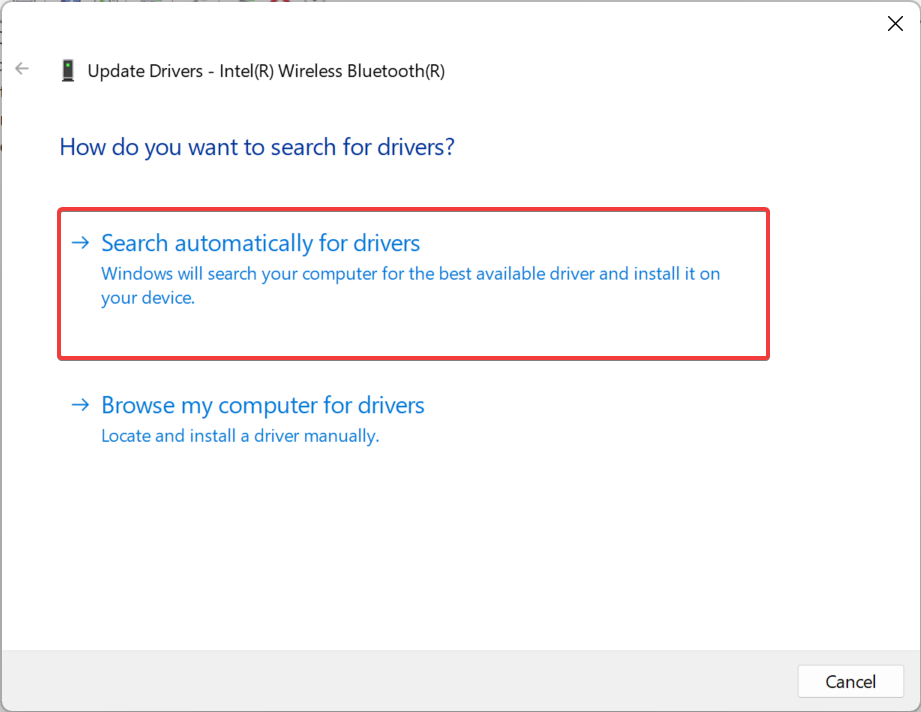
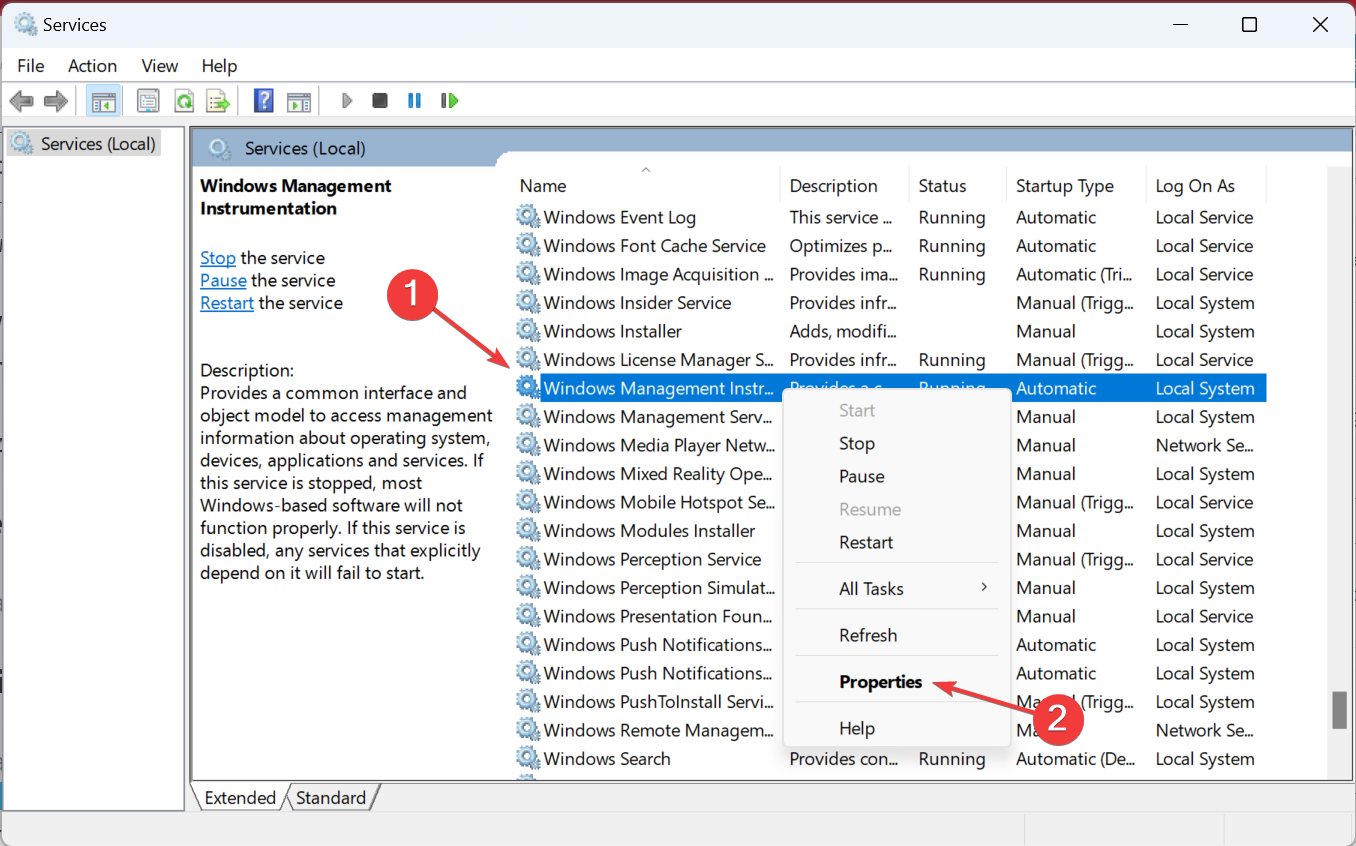
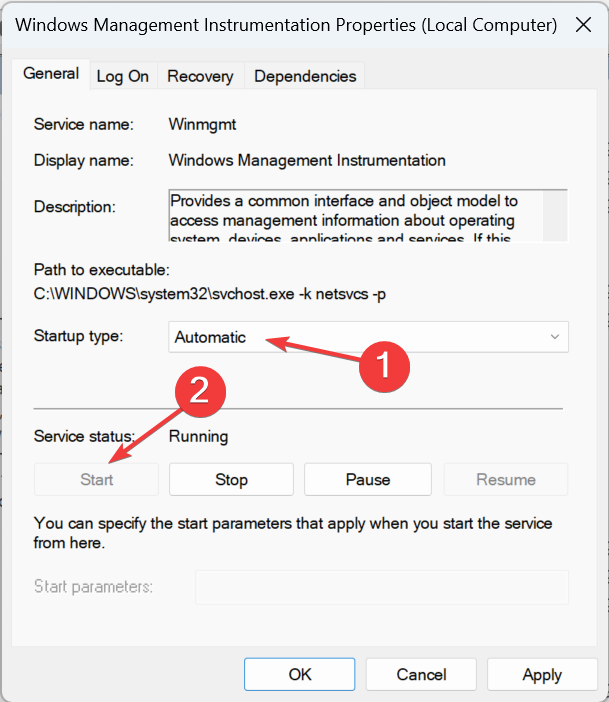
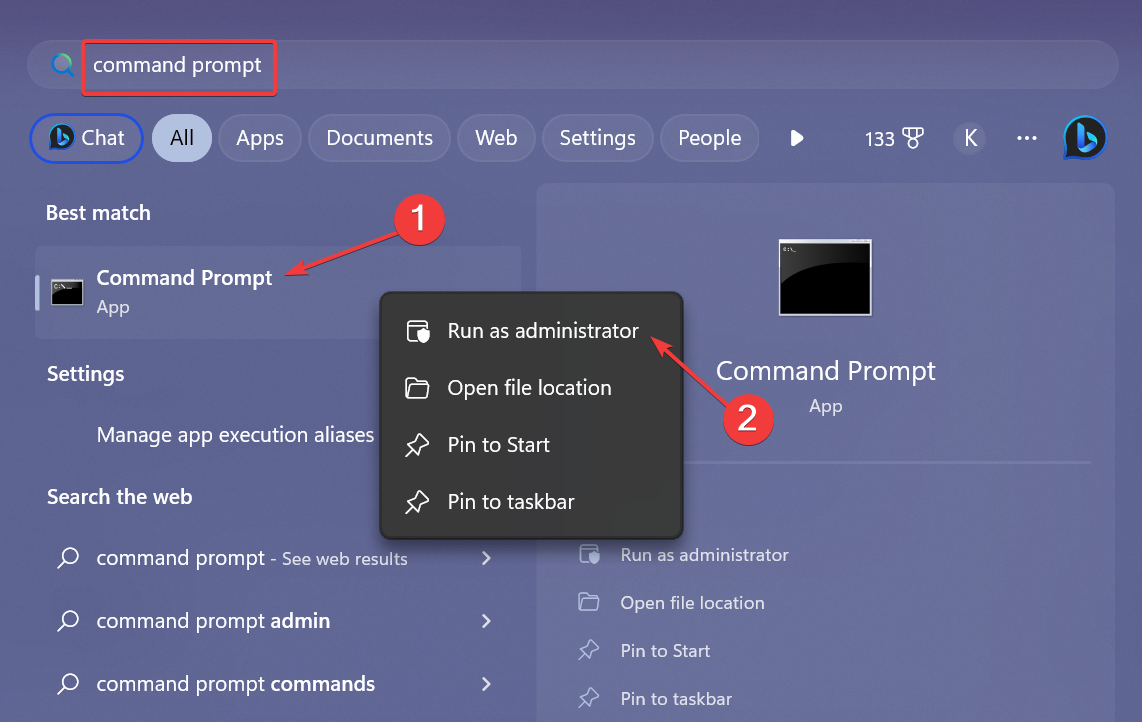
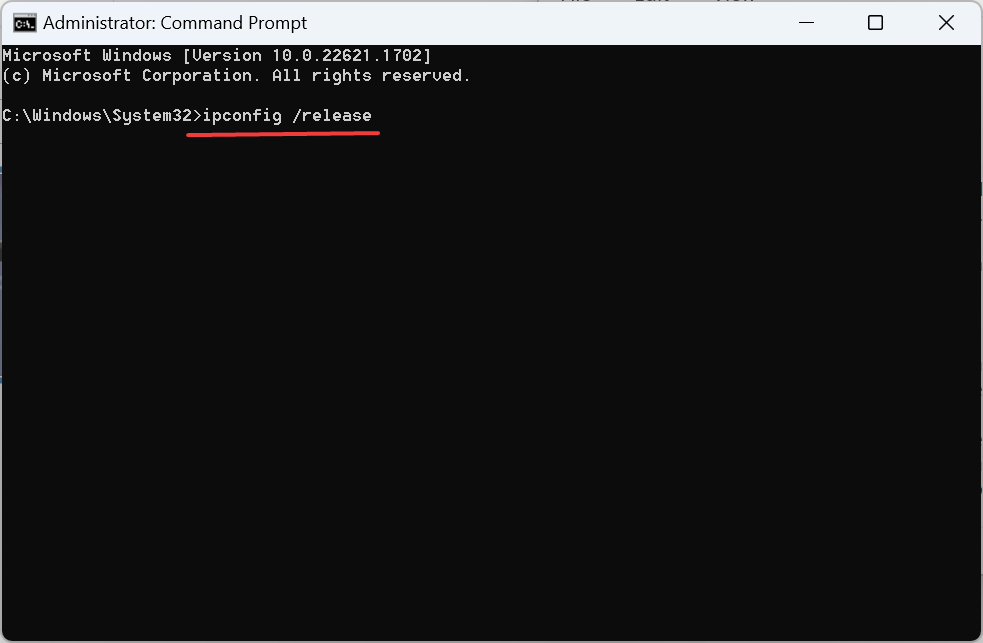
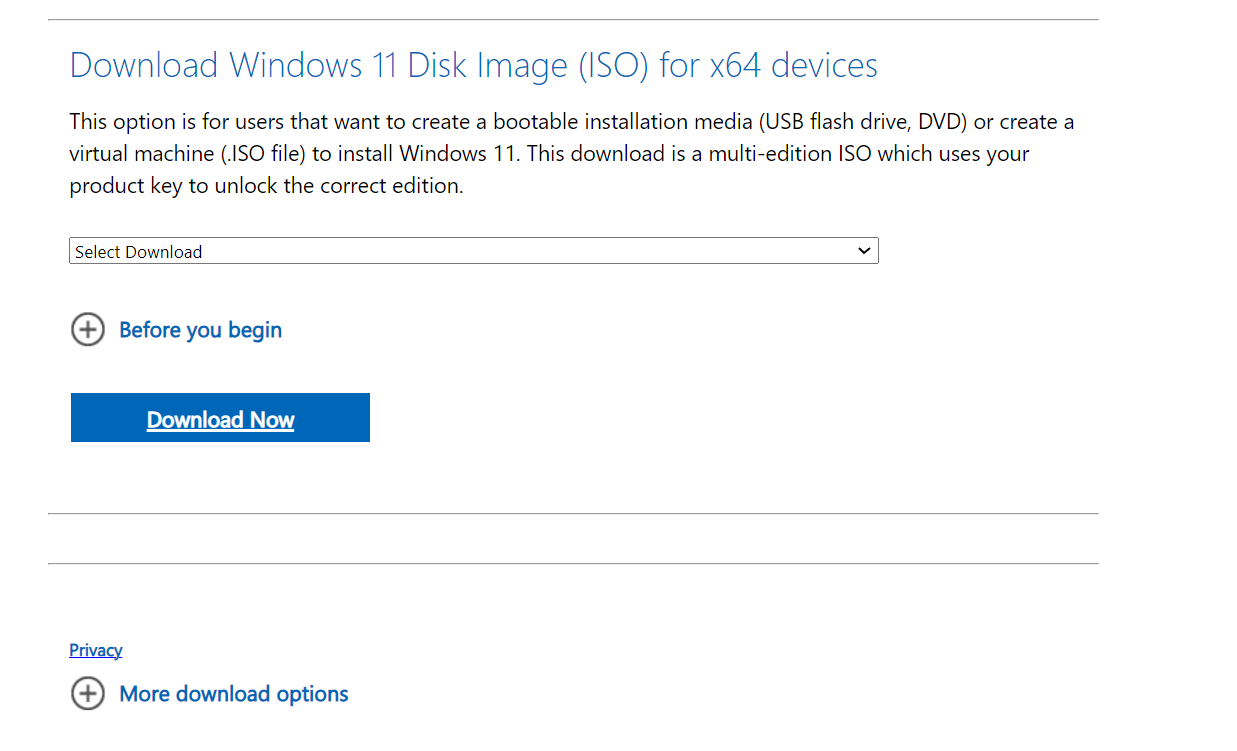
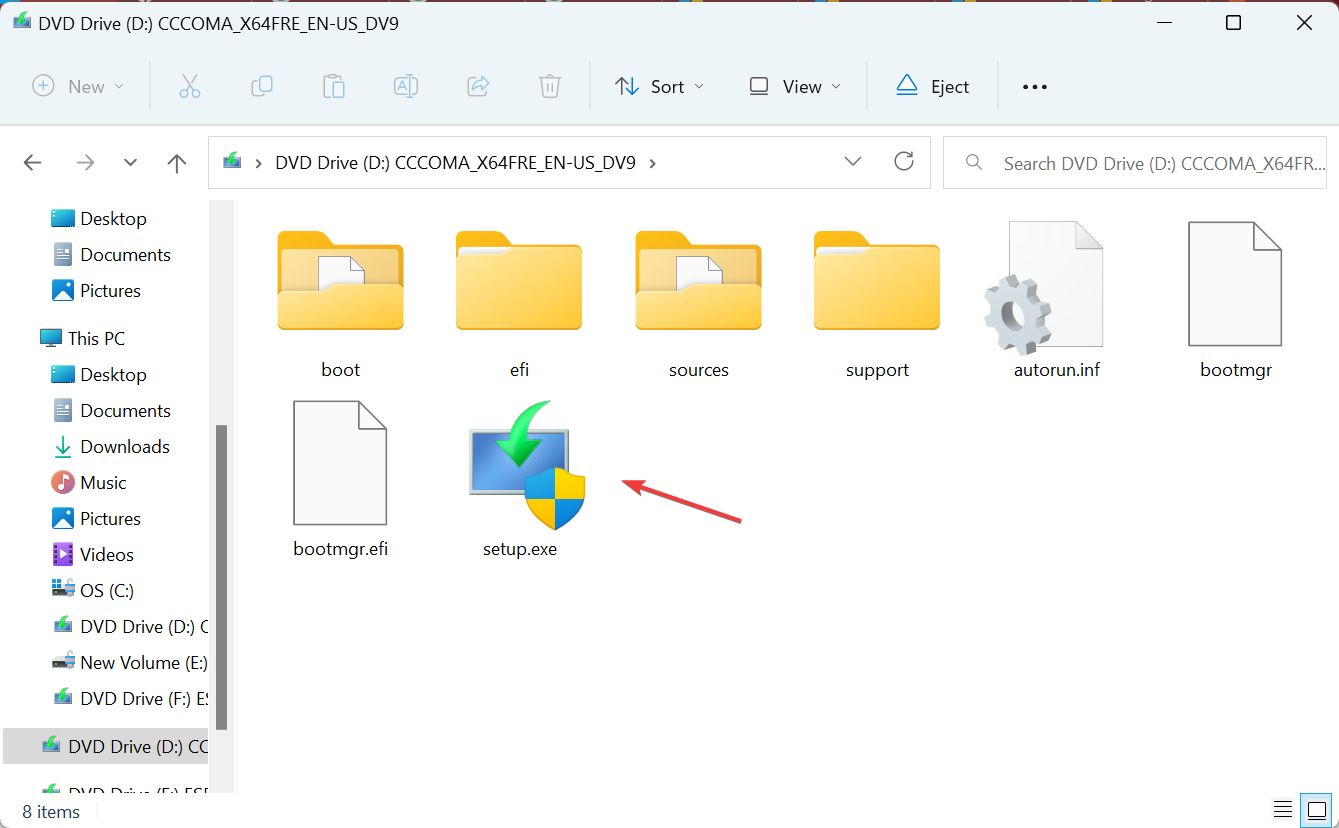
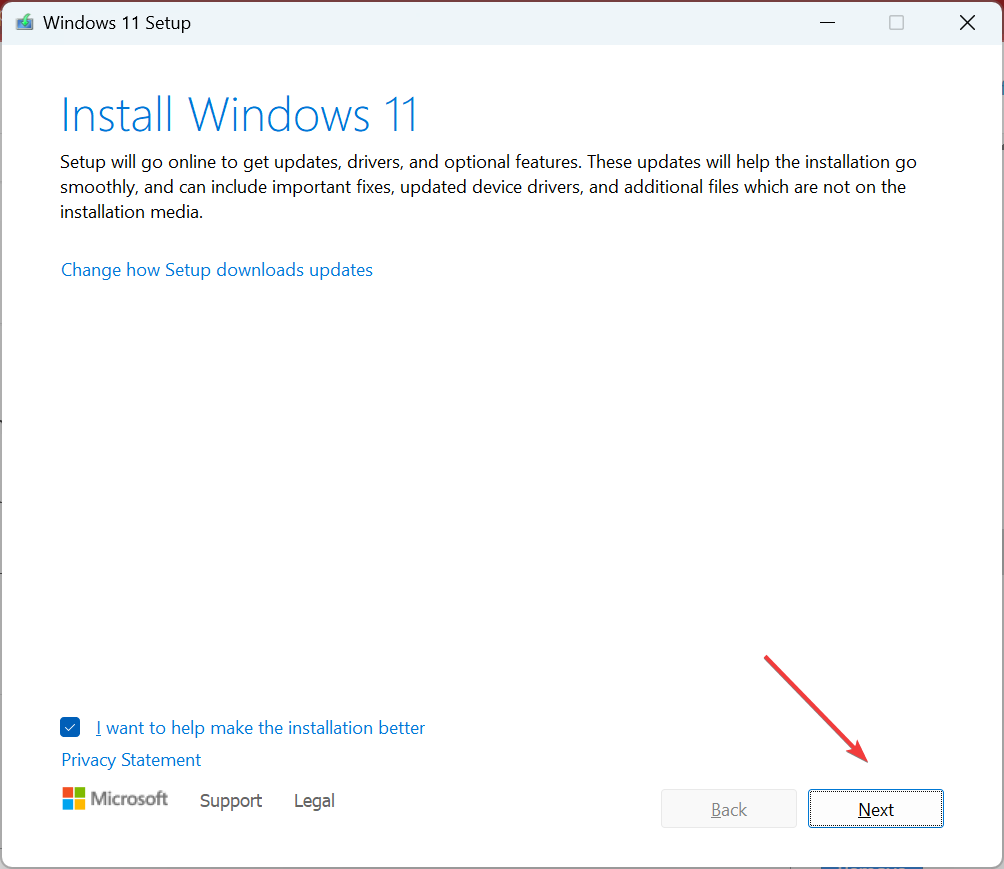
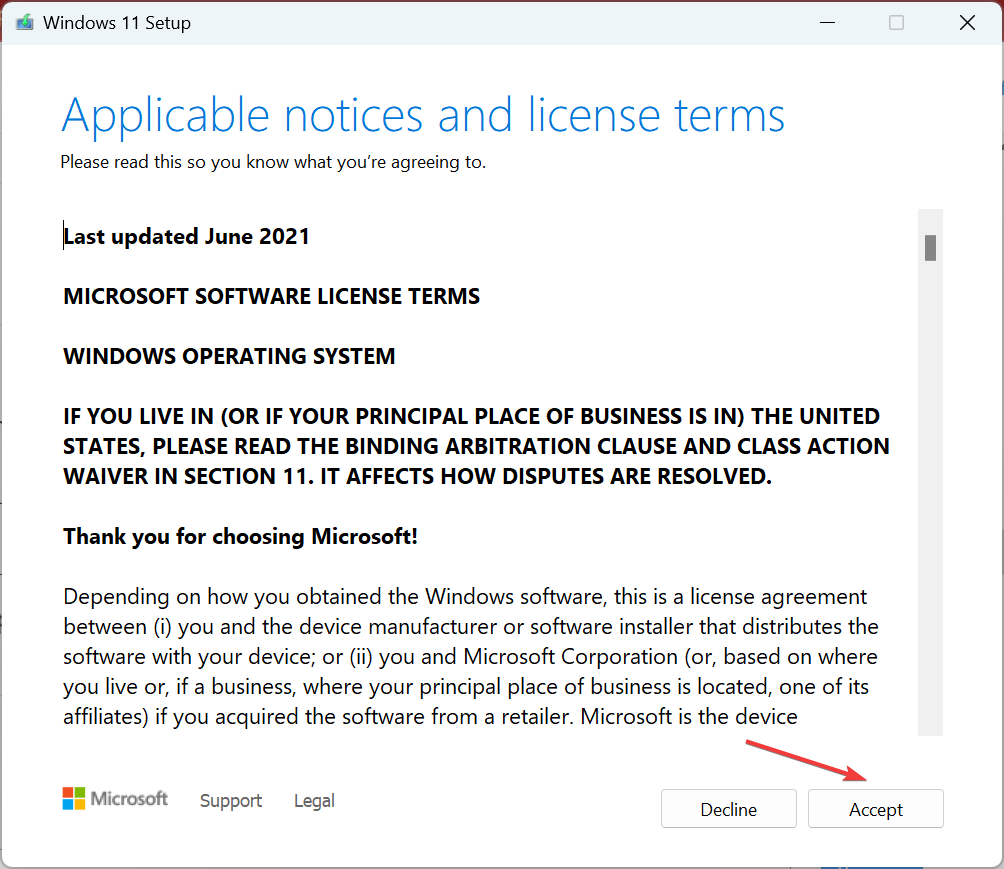
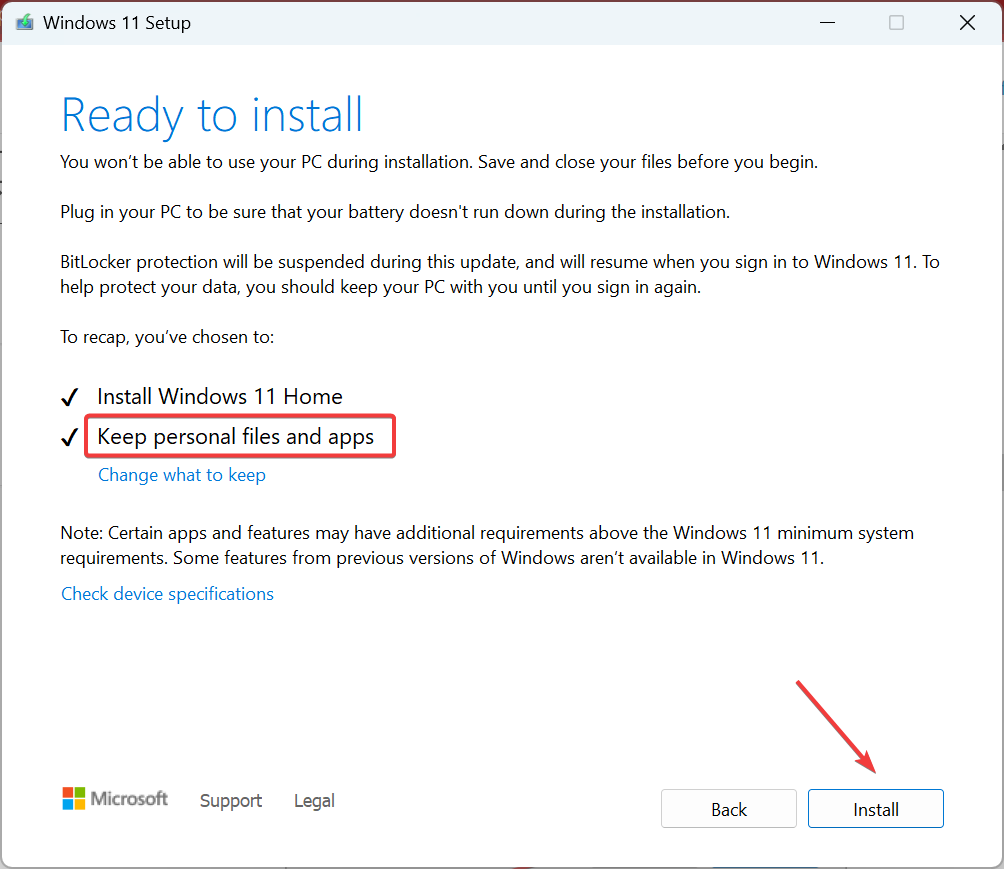
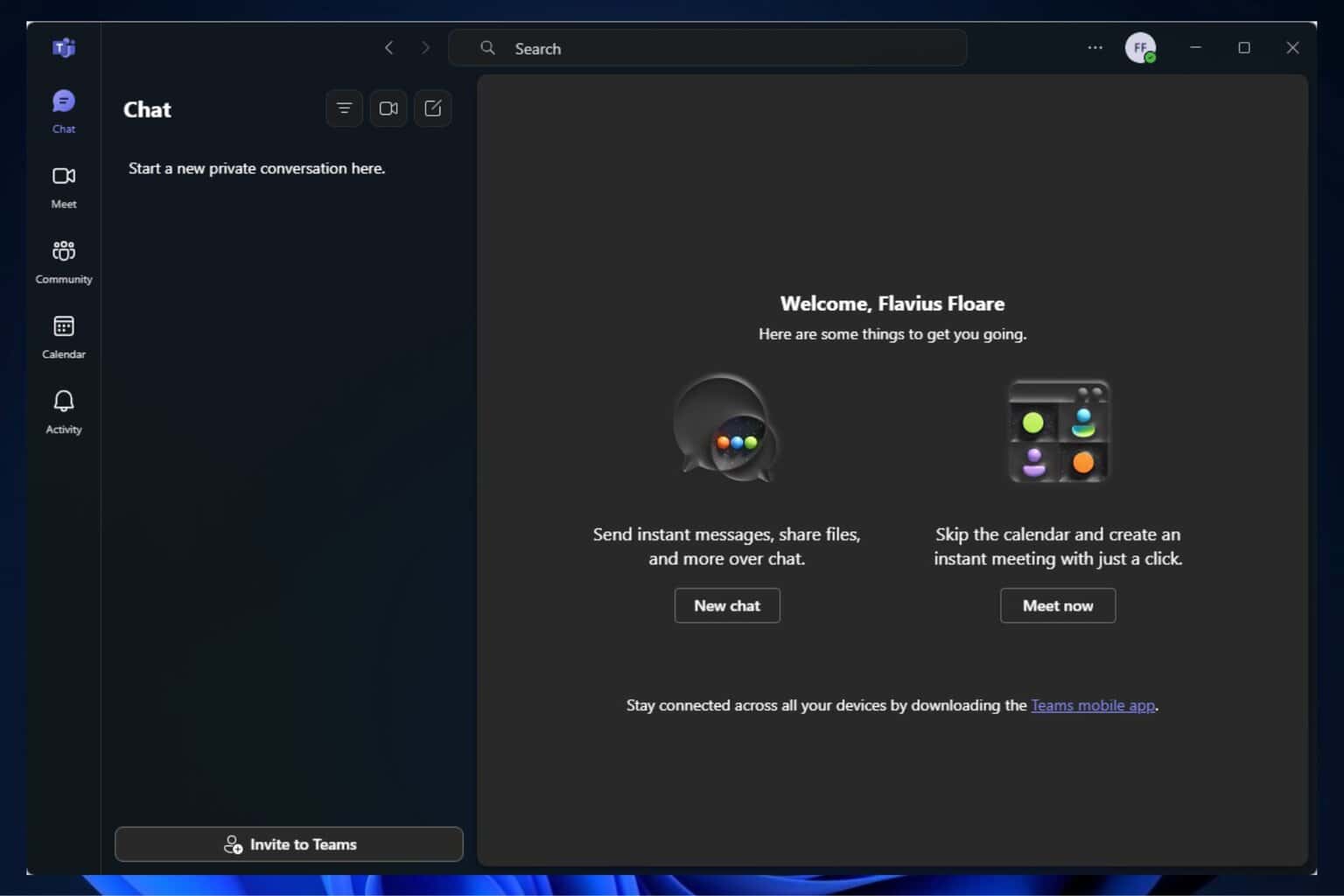
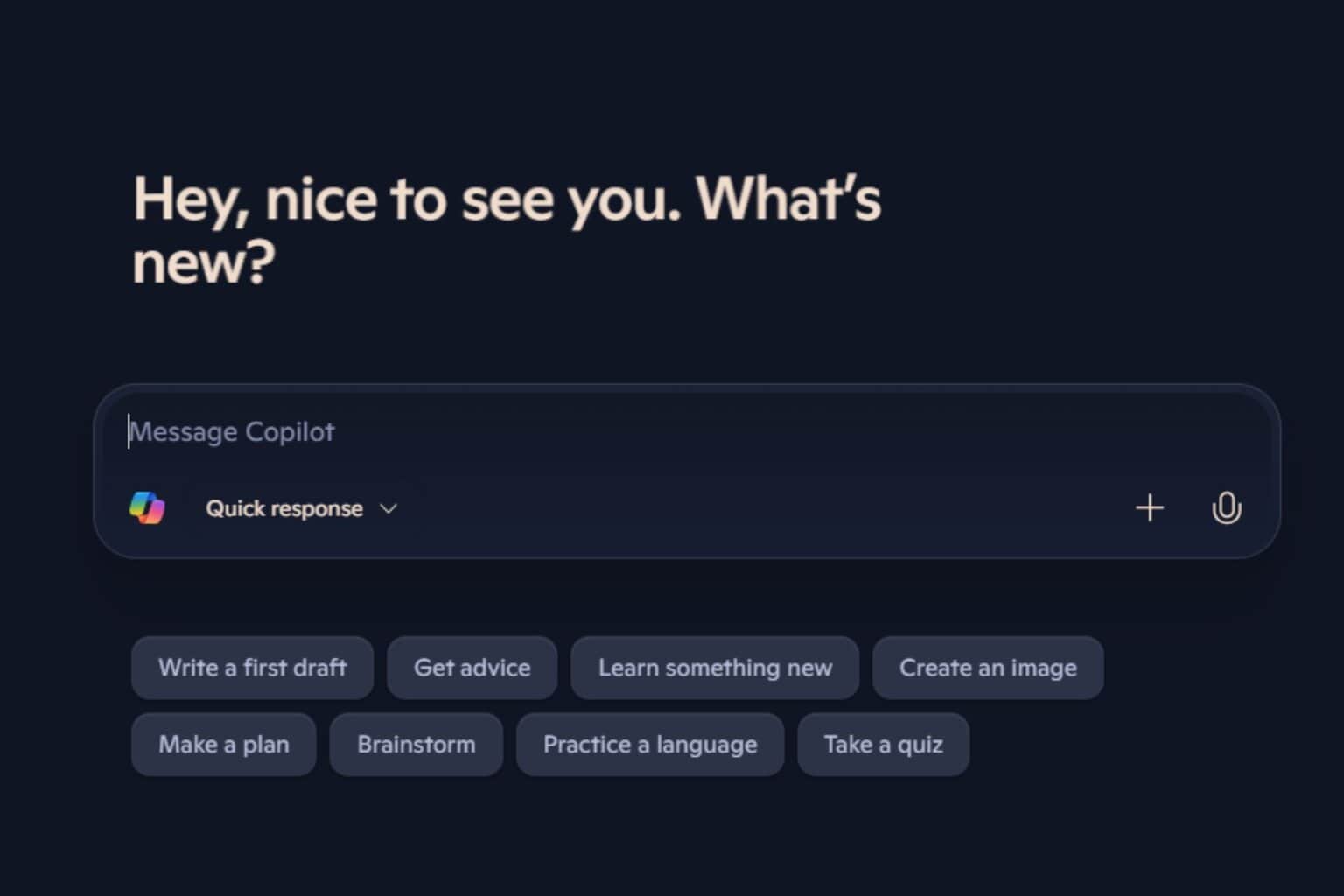

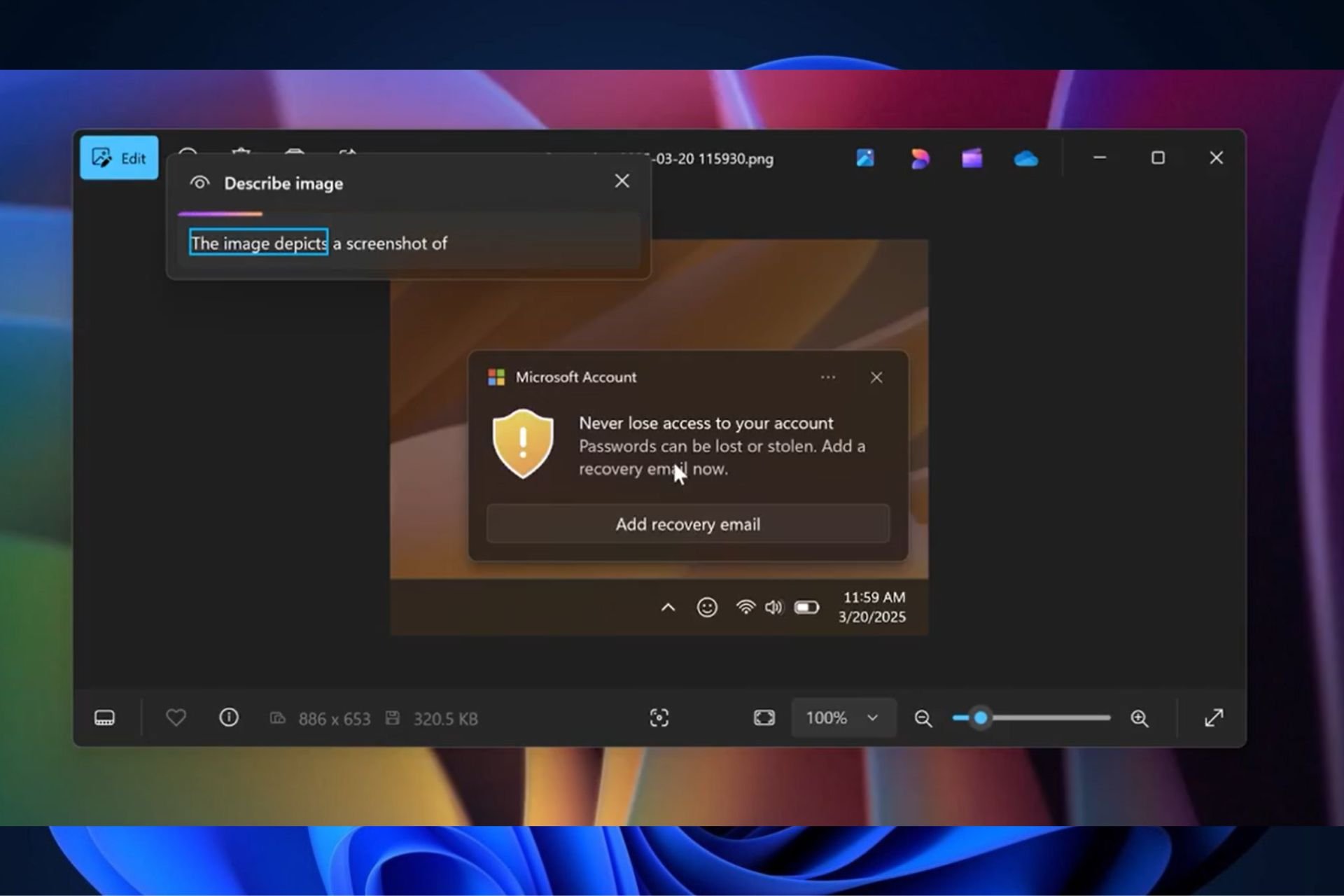
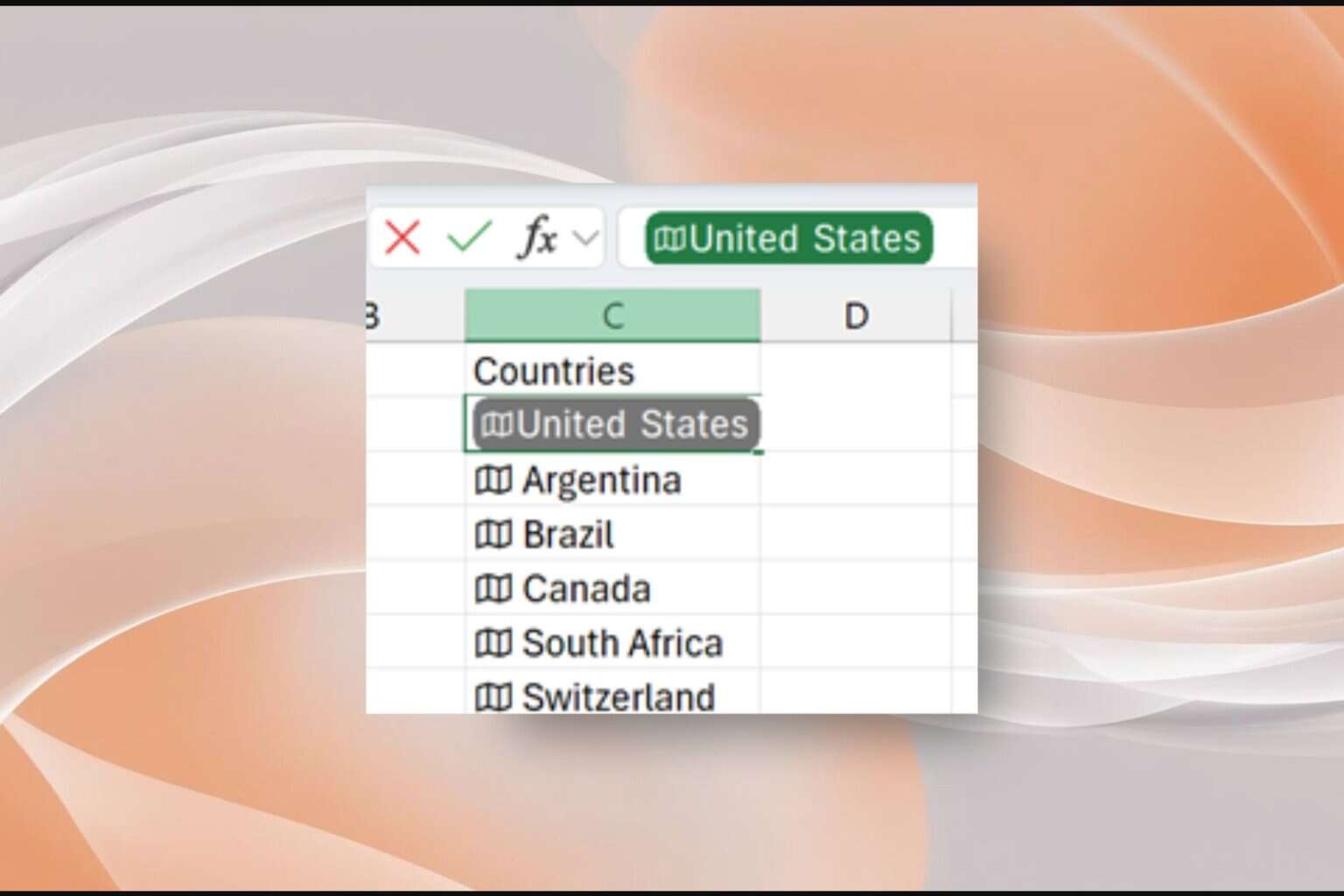
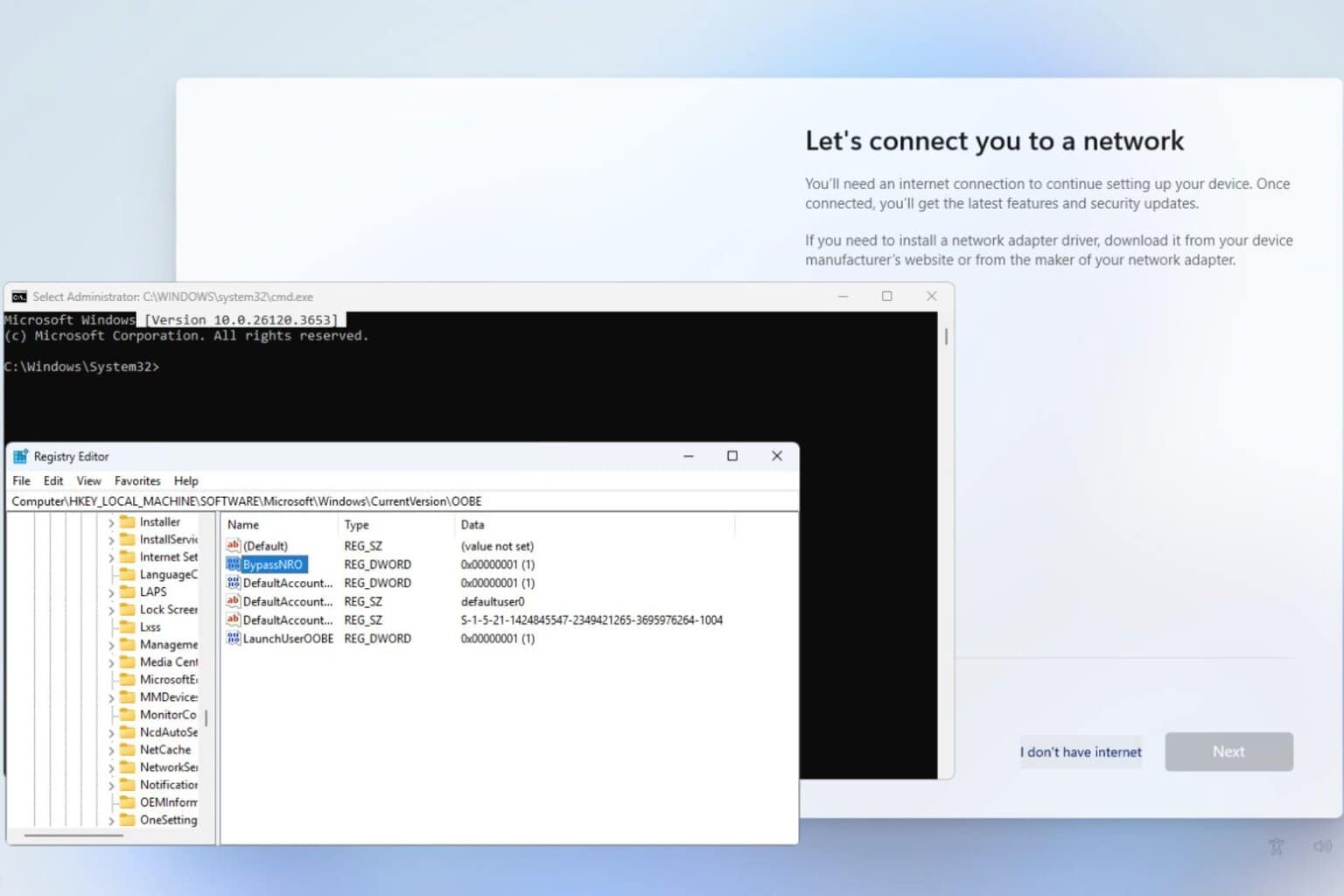
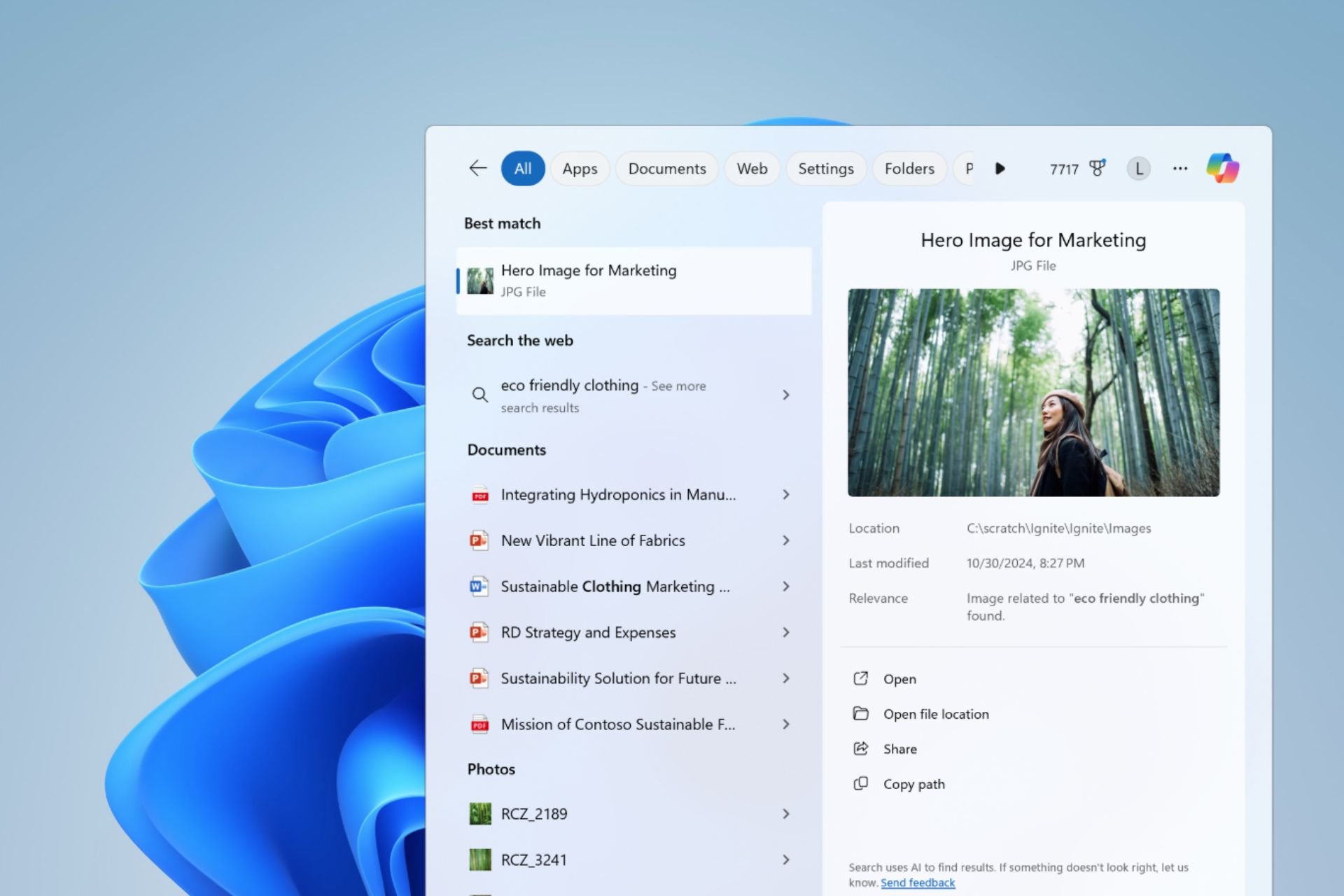
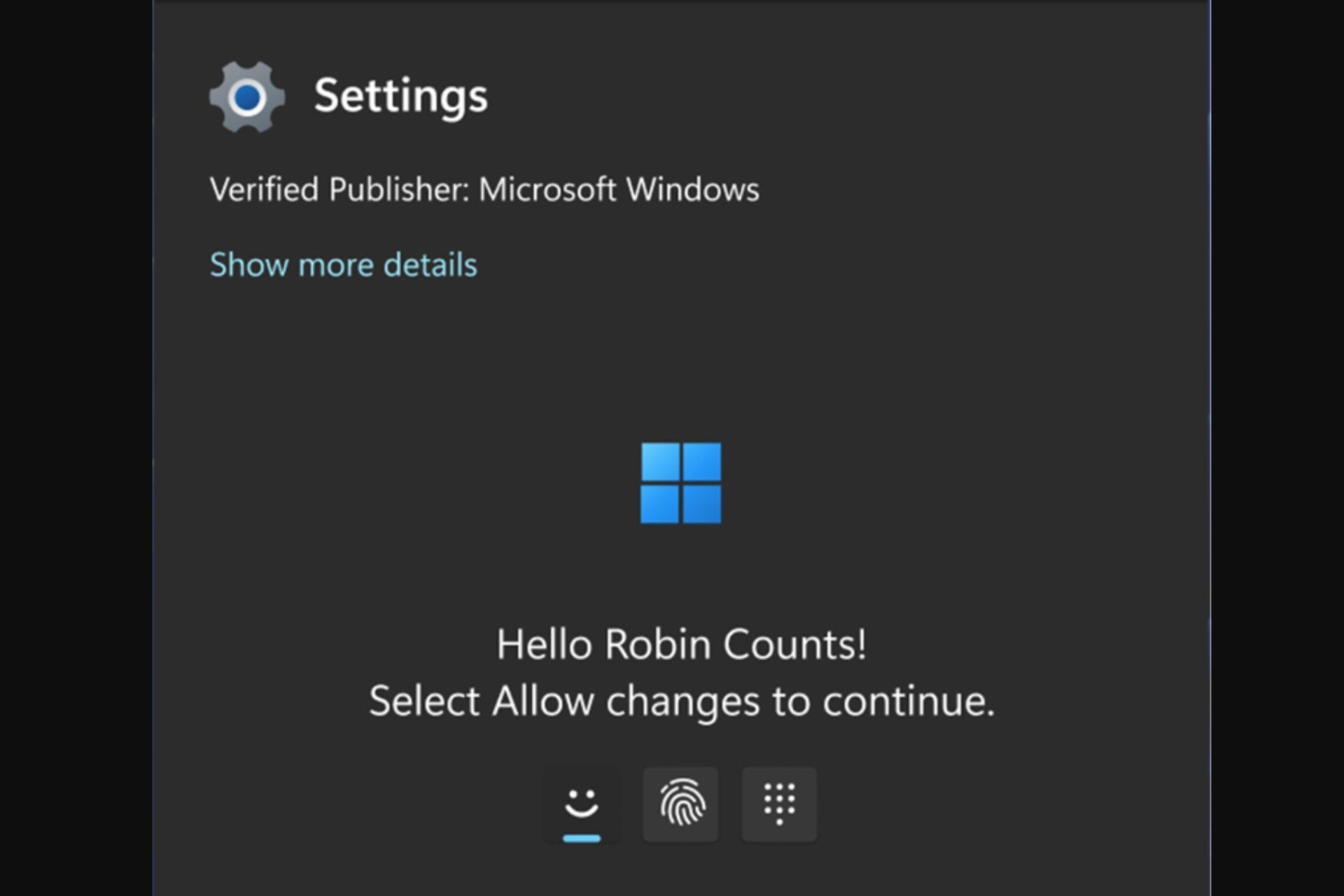

User forum
0 messages