5 Easy Fixes to Facebook Loading Slow on PC [All Browsers]
If Facebook is slow, get rid of superfluous extensions
4 min. read
Updated on
Read our disclosure page to find out how can you help Windows Report sustain the editorial team. Read more
Key notes
- When Facebook loads slowly on all browsers, check your internet speed and make sure you have enough resources.
- How long does it take for Facebook to load? Under normal circumstances, it shouldn’t be more than seconds.

The multitude of social media features dedicated to sharing videos and photos in real time often causes Facebook to run slow. This happens on all browsers.
While other sites might load at a regular speed, Facebook will still have issues because it is a complex platform and needs quite a few resources.
However, it’s not just something that happens out of the blue. You might, therefore, ask why Facebook is so slow sometimes. So, why does Facebook take so long to load?
Let’s take a closer look to see what that’s all about.
Why is Facebook so slow on my computer?
Loading issues are closely linked to faulty, weak, or otherwise impaired Internet connections, so you might want to start troubleshooting by closely examining your network.
If you have tested your network and it’s fast, but Facebook is still loading slowly, try closing some tabs from your browser and other unnecessary apps. Every tab and app consumes resources (CPU and RAM), and Facebook needs its fair share.
Finally, browser extensions are known to interfere with other apps and programs frequently, so you might want to rule out this possibility as well.
- Facebook is slow on Chrome, loading slowly on Firefox
- Facebook is slow, but the Internet fast
- The Facebook app is slow-loading
- Facebook loading problem
- Facebook slow-loading pictures
In this article, we will bring a few easy solutions to help you fix this problem on your current web browser too.
How do I fix Facebook loading problems?
1. Delete the browser cache and cookies
- Start Chrome.
- Click on the Settings menu (the three vertical dots), hover on History, and then select History from the context menu.
- LClick on the Clear browsing data option.
- From the drop-down menu, select a Time range for which you want to clear the cache.
- Checkmark all the boxes, then click on Clear data. You may keep the Browsing history if you really need to.
When a browser or a web app starts to move slower, you should immediately think about clearing the cookies and cache files.
We have shown you how to clear the cache and cookies from Chrome, but the procedure is very similar to any other popular browser out there.
2. Disable extensions on your browser
2.1 Google Chrome
- Open Chrome.
- Click the Extensions icon (that looks like a piece of a puzzle) from the top right and select Manage extensions.
- Disable all the third-party toolbars installed.
Why is Facebook so slow on Chrome? Well, browser extensions are known to slow down your browsing experience and this can impact all online programs that you might be using, including Facebook.
Thus, you might want to disable these modules if Facebook is loading slowly.
2.2 Mozilla Firefox
- Open the browser, access the Tools menu, and select Add-ons to open a window.
- Select the Extensions or Plugins section.
- Click on the extension you want to disable and then choose Disable.
If Facebook is not working on Firefox, you might need to disable the pug-ins or complementary modules in order to give it a proper boost.
We have outlined how to disable Chrome and Firefox extensions because most readers who complain about slow Facebook are using them. However, the method is very similar if you’re using another browser.
3. Use a reliable VPN
Even if you have a good Internet connection, using a high-quality VPN is the best option for fixing Facebook running slow on all browsers.
With PIA, you get the best and most secure VPN experience thanks to features like high-speed downloads and ad-blocking services that protect your PC from ads, malware, and more.

Private Internet Access
Get PIA and enjoy a faster & overall better social media experience right away!4. Remove and reinstall the browser
- Go to the Start menu, then select Control Panel.
- Click Add/Remove Programs.
- Choose the browser from the list and click Remove.
- Restart your PC.
Sometimes, the best way to make your browser load correctly is to reinstall it. This solution will also improve your PC performance, and your Facebook will load faster.
5. Use a different browser
Facebook is working on many browsers, and if you’re not happy with the results, even if you’ve reinstalled yours, you should consider replacing it.
Luckily, we have a selection of the best browsers for Facebook. You should test a few and see which one is better for you.
Problems with Facebook Memories may also cause this issue, so read this article for more information.
We also have a great guide on how to fix You were misusing this feature by going too fast error, so you might want to check it out.
As you can see, several issues can cause Facebook to run slow on all browsers. We’d love to hear your opinion, so don’t leave the comments section.
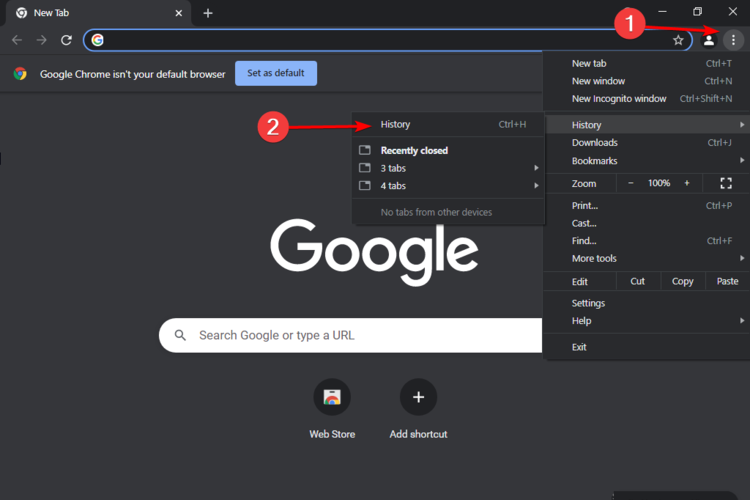
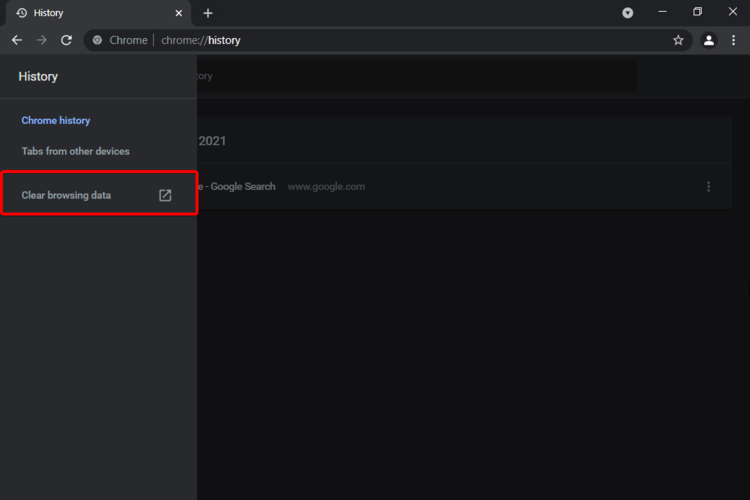
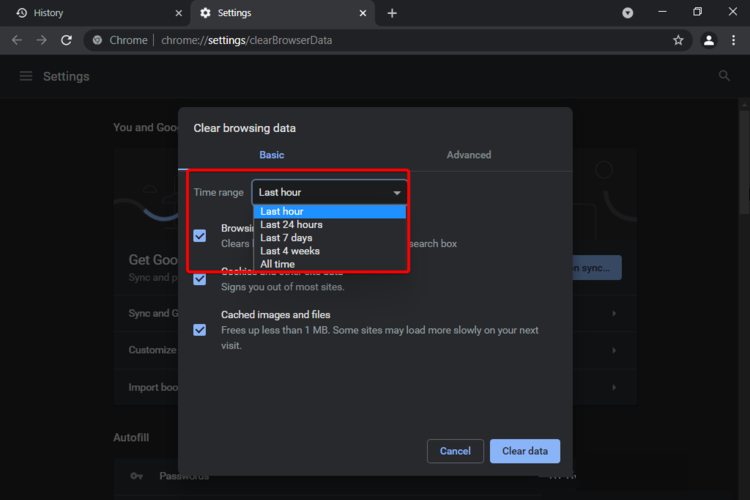
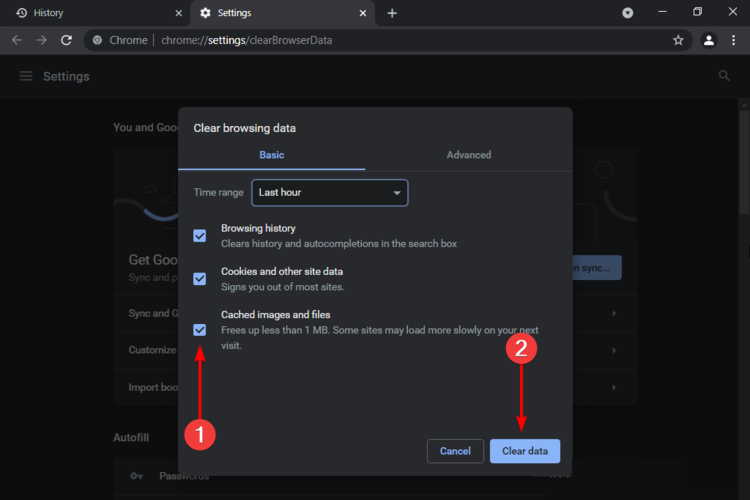
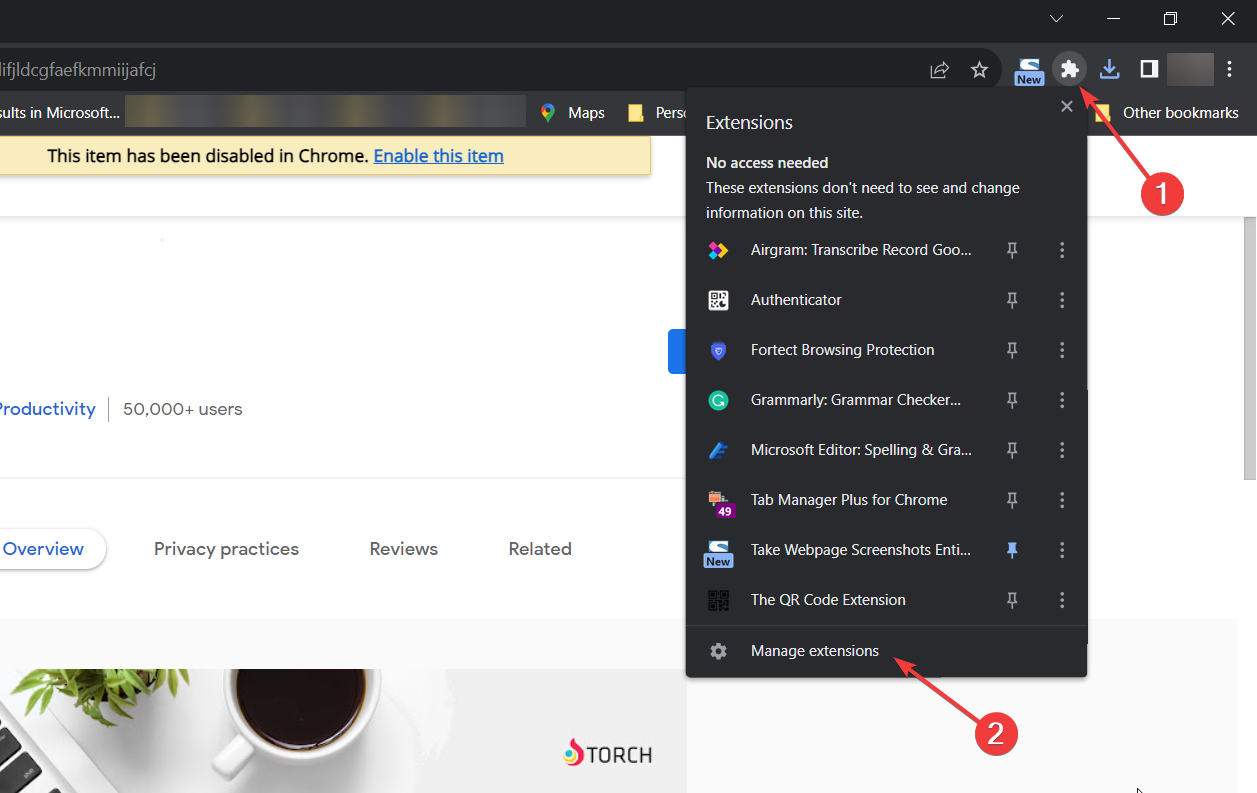









User forum
1 messages