Fast Eresource Precondition Violation: 6 Solutions to use
3 min. read
Updated on
Read our disclosure page to find out how can you help Windows Report sustain the editorial team. Read more
Key notes
- With the proper guidance, the fast_eresource_precondition_violation error in Windows 10 can be solved in just a few steps.
- Using specialized and reliable software is one of the most recommended ways of solving this BSOD error.
- Fixing the existing hard disk errors is another quick way of solving the error.
- Another quick way of solving this BSOD error is by freeing up some of the disk space following the steps presented here.
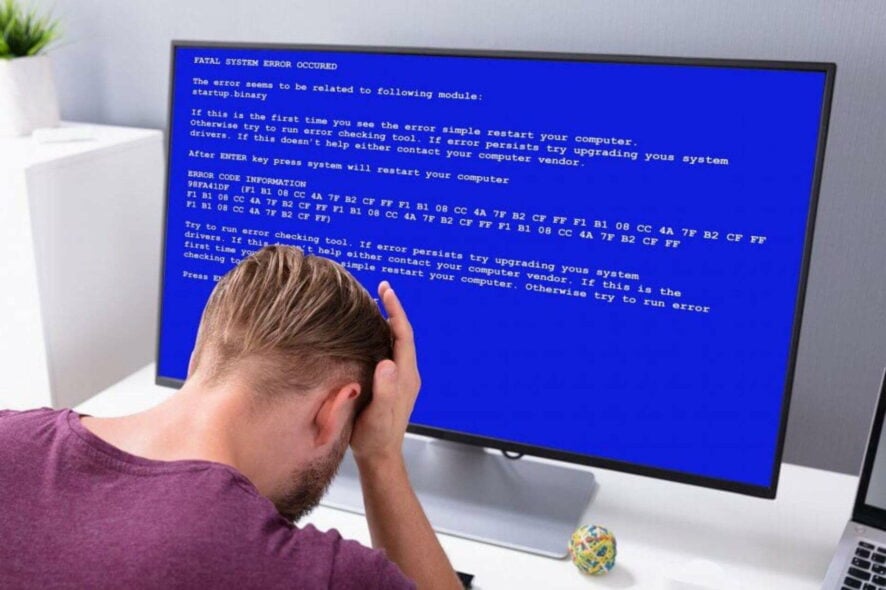
The Fast_eresource_precondition_violation error in Windows 10 error, usually comes with a Blue Screen of Death and can occur suddenly. The Windows 10 BSOD errors can be addressed easily with the right tool and usually, the most common cause has to do with outdated drivers.
We will show you in this article the exact steps you need to make to solve this BSoD error quickly.
What is the meaning of Fast Eresource Precondition Violation error?
What is the meaning of Fast Eresource Precondition Violation also comes with the 0x000001C6 error code.
The BSoD means that the current thread is performing an invalid call to a fast resource routine and it usually occurs after a critical system crash. Here are some of the most common causes for this error:
- Corrupted system files –
Besides, corrupted system components, wrongly coded software programs, outdated OS, and the existence of malware are highly responsible to cause the blue screen of death. There might be other reasons too such as damaged registry, buggy Windows update, software conflict, and incompatible BIOS version. As this particular BSOD is hard to recover, you might need to try out all probable workarounds listed below.
How can I fix the blue screen error fast eresource precondition violation?
1. Boot in safe mode
- in the search box, type advanced startup and hit Enter,
- In the right pane, locate and click on Restart now.
- Next, select Troubleshoot and click on Advanced options.
- Here, select Startup Settings and click on Restart.
- When the system starts, press 5 or F5 to enable the Safe Mode.
2. Disable random shutdown
- Press the Windows key and type in advanced system settings.
- Under the Startup and recovery, click on the Setting option.
- Deselect the checkbox placed before Automatically restart.
- Click Ok and close the System Properties window.
3. Use a specialized software
Considering that the BSOD errors are rather complex, using software that will help you scan the entire device and fix the cause of the Blue Screen error is indicated.
To repair this kind of error you should best use automated repair software capable of scanning the PC and replacing damaged files accordingly.
These tools come with repositories of files that you can use to replace malfunctioning software files and clean up your system efficiently.
4. Uninstall Windows 10 update
- Press the Windows key and type in view update history.
- Click on the Uninstall updates option.
- Locate the Microsoft Windows section and click Uninstall.
- Follow the instructions on the screen and reboot the device once finished.
5. Fix hard disk error
- Open the command prompt as an administrator.
- Enter the following command:
chkdsk C: /f /r /x - Wait for the process to finish and follow the instructions.
- Reboot once the scan is completed.
6. Free up disk space
- In the search bar, type in cleanmgr.
- Click OK in the next window and go to Clean up system files.
- In the Files to delete segment check all boxes and hit OK.
- Wait for the process to end, and reboot your device.
One of the presented solutions above will help you successfully solve the fast_eresource_precondition_violation error in Windows 10.
Please share with us in the comments section below, which of the presented solutions helped you fix the error.
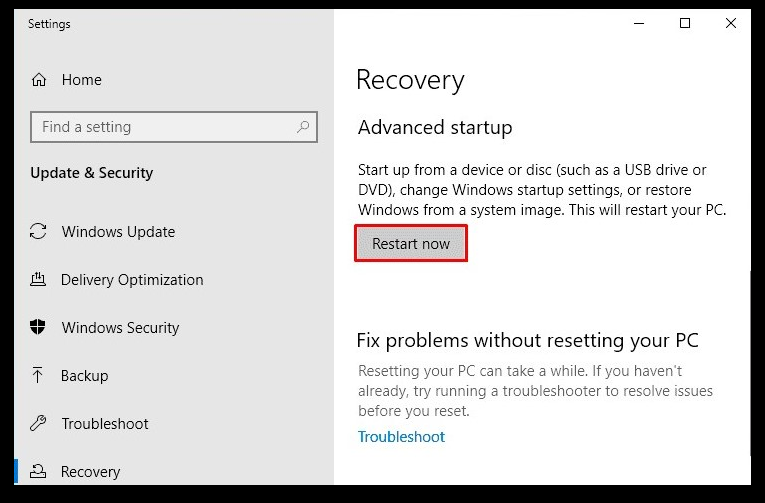
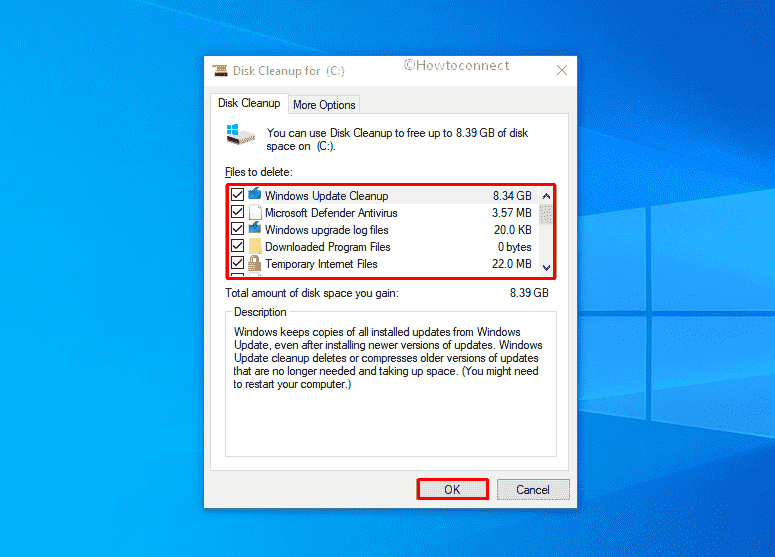








User forum
0 messages