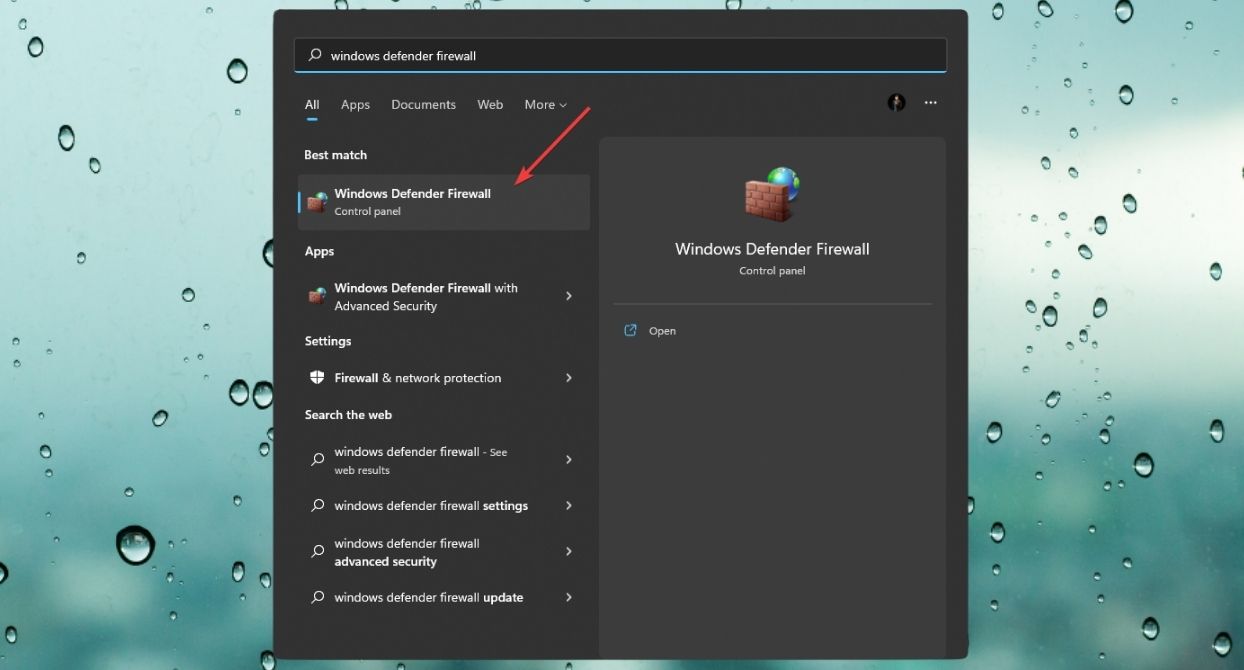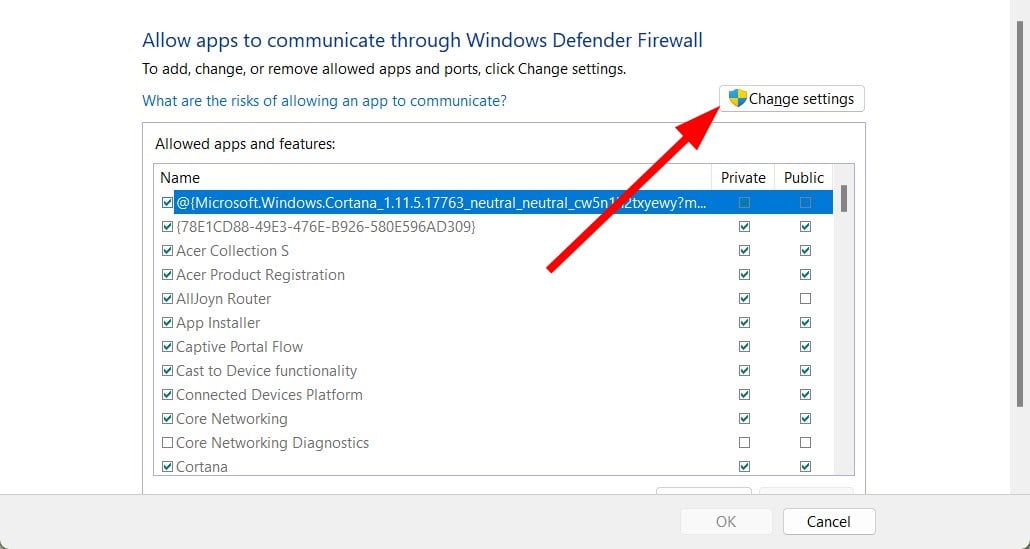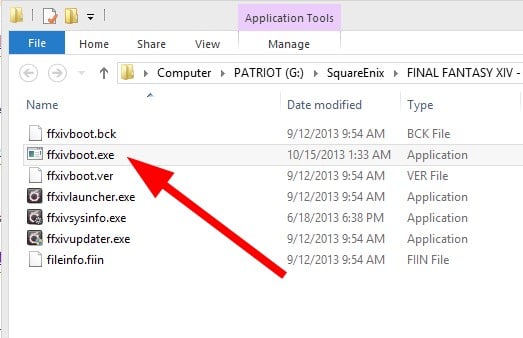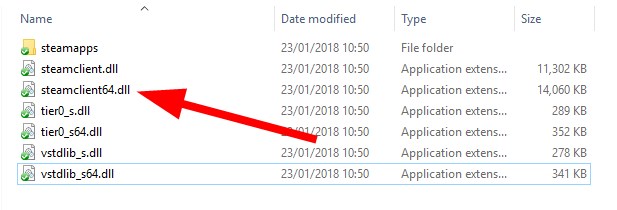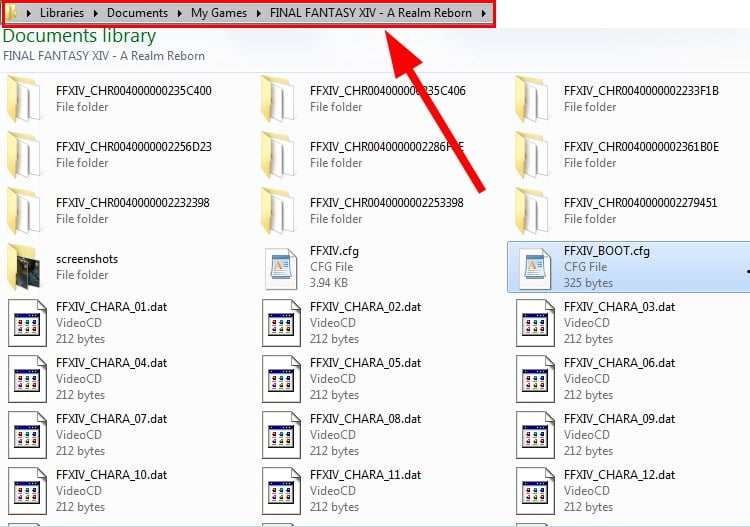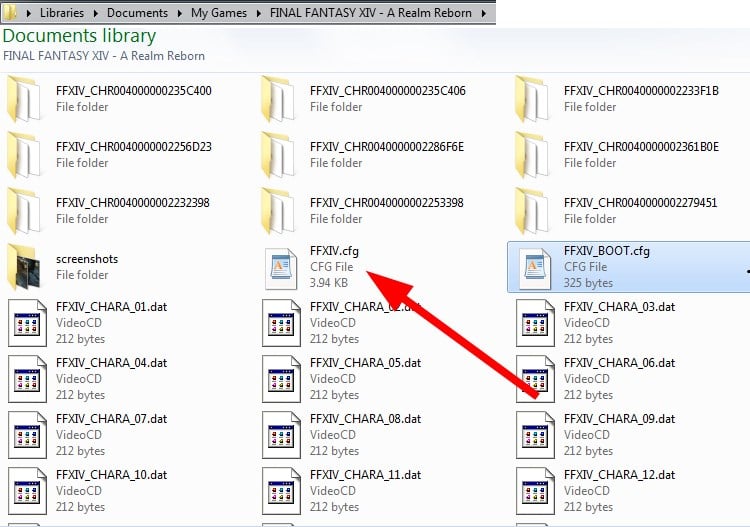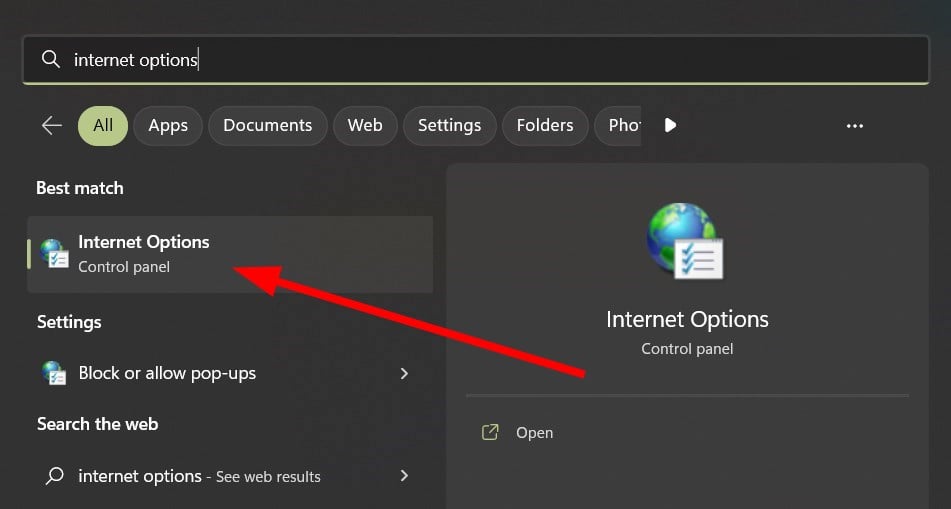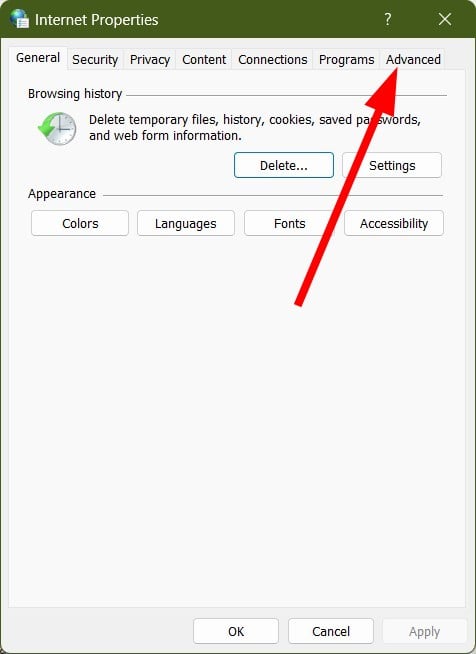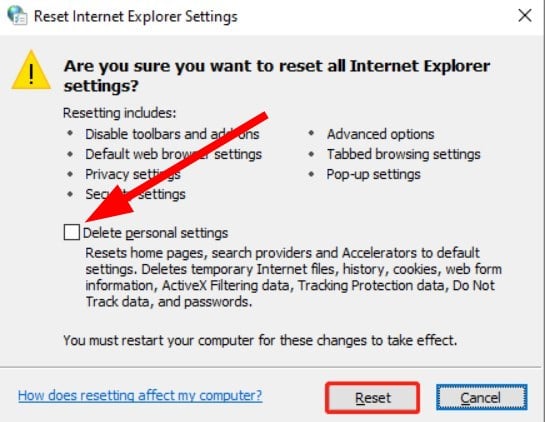Black Screen on FFXIV Launcher: 5 Ways to Fix It
Try resetting the Internet options or tweaking the game file
5 min. read
Updated on
Read our disclosure page to find out how can you help Windows Report sustain the editorial team Read more
Key notes
- Several users have reported facing the black screen issue with the FFXIV launcher.
- This prevents the users from accessing the game, let alone playing it.
- You can try removing the Steamclient64.dll file or other solutions mentioned in this guide.
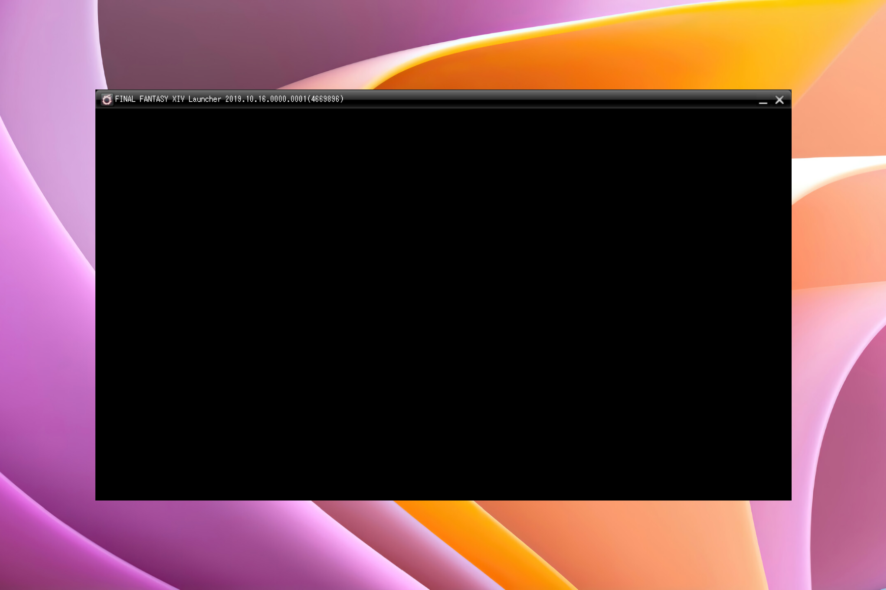
Final Fantasy XIV provides an enjoyable gaming experience and has amazed players across the globe. However, there is one issue that has troubled all those users, which is the black screen in the FFXIV launcher.
Because of this problem, the game becomes completely unplayable. When launched, it simply opens a black screen and nothing else happens. If you are facing a similar issue, we will give you a bunch of methods to resolve FFXIV launcher black screen problem.
What causes the black screen issue in the FFXIV launcher?
After some research, we found out some of the most common reasons that trigger the black screen issue in the FFXIV launcher.
- Related to Internet Explorer: Strange it may sound, but the FFXIV launcher depends on Internet Explorer for launching. Some issues in the browser can trigger problems with the FFXIV launcher.
- Firewall is blocking internet access: Your PC’s firewall may be blocking internet access to the game’s launcher.
- Antivirus is blocking the game: Due to aggressive antivirus, your game might have been added to the blocking list. You can switch over to a different antivirus on your PC.
- Issues with the FFXIV config: There might be some issues with the FFXIV configuration file, because of which you are getting a black screen FFXIV launcher.
- Some game files are missing: If game files are missing, then this could cause multiple issues with the game.
How can I fix the black screen issue in the FFXIV launcher?
Before applying the advanced troubleshooting methods, check if the below solutions resolve the problem for you or not.
- Restart your PC. There might be a temporary glitch or bug that is causing the black screen issue in the FFXIV launcher, which can be easily fixed by a simple restart.
- There are chances that some game files are missing. You can resolve it by reinstalling the game.
- Close all background applications. Some apps running in the background might be causing trouble triggering the error.
1. Add the game to the exclusion list
- Open the Start menu by pressing the Windows button.
- Type Windows Defender Firewall and open it.
- From the left, click on Allow an app or feature through Windows Defender Firewall.
- Click on Change settings.
- Check both the Public and Private boxes for Final Fantasy XIV.
- Click OK.
- Restart your PC and see if this resolves the error or not.
If you have a third-party antivirus app installed on your PC, then you can follow the steps for them accordingly.
2. Delete the ffxivboot.bck file from the Game folder
- Right-click on the FFXIV shortcut on your desktop and select Open file location.
- Inside the game folder, locate ffxivboot.bck file.
- Right-click on ffxivboot.bck and select Delete.
The ffxivboot.bck is a boot file that is available inside the Final Fantasy XIV game folder. There might be some issue with this file that is causing the boot issue with the launcher.
You can delete this file and do not worry as it will get replaced with the working on as soon as you launch the game again.
3. Remove Steamclient64.dll
- Open the Steam installation folder.
- Locate the Steamclient64.dll file.
- Rename it to anything else or remove it.
- Launch the game and it should fix the black screen issue.
4. Edit the FFXIV.cfg file
- Open This PC.
- Navigate to the below path:
Users > Libraries > Documents > My Games > FINAL FANTASY XIV > A Realm Reborn - Right-click on the FFXIV.cfg file, select Open with and choose Notepad.
- Press Ctrl + F to open the Find box.
- Type CutsceneMovieOpening and hit Next.
- Change the value next to CutsceneMovieOpening from 0 to 1.
- Save the changes to the Notepad.
- Relaunch the game and see if this resolves the issue or not.
A bunch of Final Fantasy XIV players have suggested changing the CutsceneMovieOpening value from 0 to 1 to resolve the black screen issue with the FFXIV launcher.
The file is located inside the Documents folder and can be easily edited using Notepad by following the above-mentioned steps.
5. Reset Internet settings
- Open the Start menu by pressing the Windows key.
- Type Internet options and open it.
- Click on the Advanced tab.
- Click on Reset.
- Check the box for Delete personal settings.
- Hit the Reset button.
- Click OK.
- Restart your PC and see if this resolves the issue or not.
Internet options and settings when tweaked can cause multiple issues with the program related to it. You can reset everything back to normal by following the above steps.
That is it from us in this guide. Well, the black screen issue with the FFXIV launcher isn’t the only problem that Final Fantasy users come across.
If you are facing error 1014 in Final Fantasy XIV, then we have a guide that gives you a set of solutions aimed to resolve the problem easily.
Users have reported facing lobby server connection errors. We have a dedicated guide that gives you solutions to resolve the FFXIV error 2002.
For users facing packet data loss issues with the FFXIV, you can check out our guide to resolve the issue and get back to gaming.