FIFA 17 Not Launching or Opening: 4 Ways to Fix it
Repair Visual C++ Redistributables to fix this
2 min. read
Updated on
Read our disclosure page to find out how can you help Windows Report sustain the editorial team. Read more

Many reported that FIFA 17 is not launching for them, and if this happens, you won’t be able to play the game at all. Luckily, there are a few methods you can use to fix this issue.
Why is my FIFA 17 not working?
The most common problem is damaged Visual C++ Redistributable packages. Corrupted game installation can also cause this problem.
How do I fix FIFA 17 not launching?
1. Repair the VC++ packages
- In the Windows search box, type Control Panel and hit Enter.
- In the Control Panel, under Programs, click on Uninstall a program.
- In the new window that appears, search for all Microsoft C++ Redistributable packages.
- Right-click on each and select Change.
- When Microsoft C++ Redistributable Setup appears, click on Repair.
- Hit Close once the setup completes.
- Repeat the step for every C++ package you have.
2. Run the game as Administrator
- Right-click on the FIFA 17 desktop shortcut.
- Select Properties.
- Click on the Compatibility tab, and check the box at the bottom under Privilege Level where it says Run this Program as an administrator.
- Click OK.
After setting the game to run in this compatibility mode, check if FIFA 17 is still not opening. If the problem still persists, move on to another solution.
3. Update your drivers
- Go to Search, type devicemng, and open Device Manager.
- Find your graphics card drive in the list of installed hardware.
- Right-click the driver, and select Update driver software.
- If the update is available, it will automatically update the driver, so just follow along.
There may be some other hardware in your computer that needs to be updated. In that case, check out our article about updating drivers in Windows 10, for additional info.
If you want to go for other methods than the one mentioned above, we suggest you try a reliable updater tool to update your drivers automatically with the latest versions from a large database with a single click.
⇒ Get PC HelpSoft Driver Updater
4. Repair the game
- Open Origin.
- Go to your library.
- Next, locate FIFA 17, right-click it, and choose Repair.
- Wait for the process to finish.
This isn’t the only issue, and many reported that FIFA 17 stops working on PC or that FIFA 17 won’t connect to EA servers, but we already covered those issues in other guides.
If you have any other problems, visit our dedicated FIFA 17 issues article to learn how to fix them.


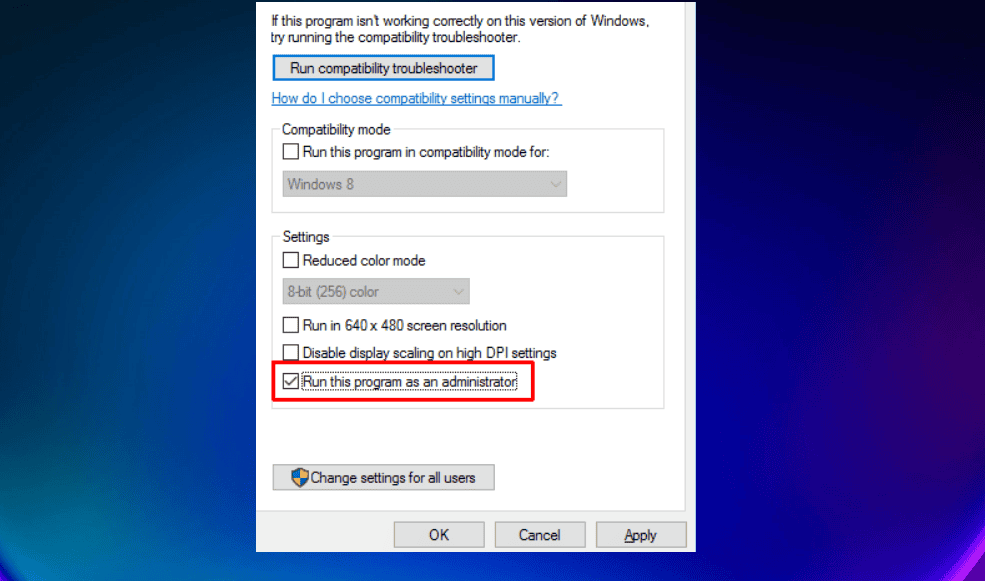









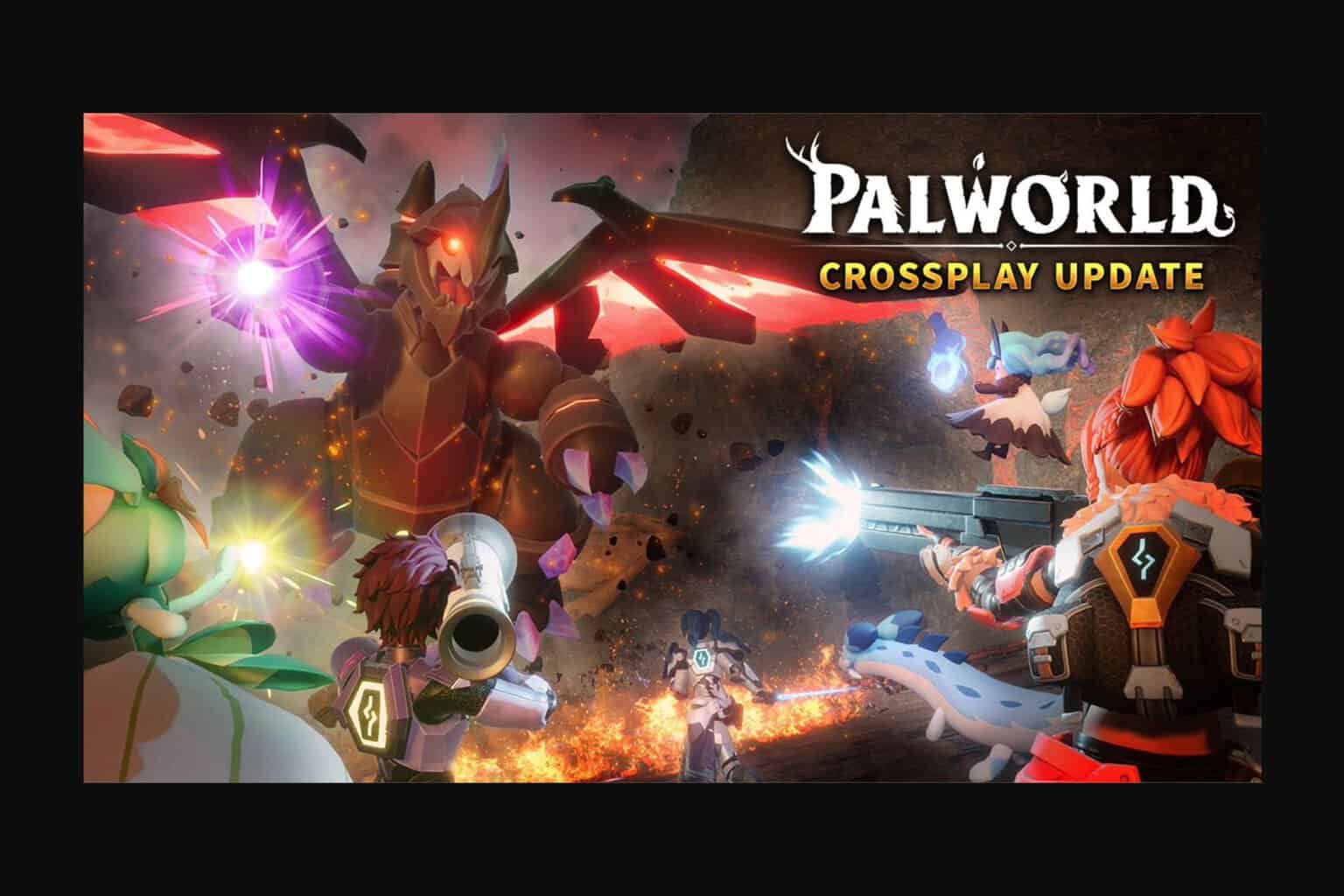
User forum
1 messages