File System Error (-1073740791): What Is & How to Fix It
Check verified solutions to run the affected apps
6 min. read
Updated on
Read our disclosure page to find out how can you help Windows Report sustain the editorial team. Read more
Key notes
- The File system error (-1073740791) prevents apps from launching, especially those that require administrative privileges.
- The error arises due to corrupt system files, malware infection, or issues with the Windows installation.
- To fix things, install the latest Windows updates, create a new user account, or perform an in-place upgrade, amongst other solutions.
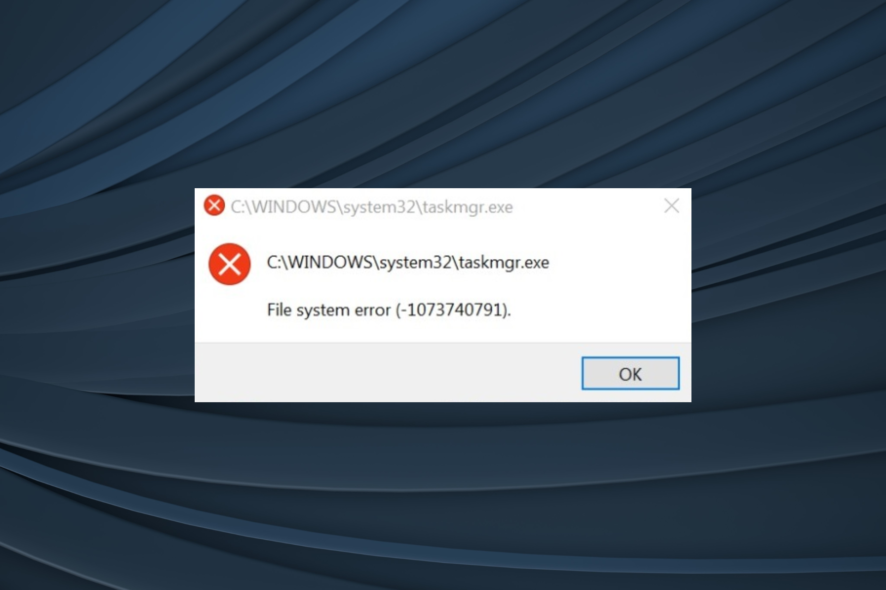
We have all come across app errors on PC, be it with the built-in ones or other programs not launching. And while most of these are due to a missing DLL, a few are rather complex in nature. One such is the File system error (-1073740791).
Usually encountered when running apps that require administrative privileges, the Exit code -1073740791 affects a wide range of system apps and often leads to Windows crashing or the PC becoming unresponsive. So, let’s find out all about it!
What is File system error (-1073740791)?
The File system error (-1073740791) arises due to a problem with the OS or the disk. And based on our research, there isn’t much users can do other than reset or reinstall Windows. The reason, most users are unable to run Command Prompt as administrator, which is vital to the troubleshooting process.
Here are a few reasons users get the error message:
- Corrupt system files: A common reason behind the error is the corrupt system files on the PC, and this may lead to other issues, including a BSOD (Blue Screen of Death).
- Issues with the disk: The File system error (-1073740791) could result from Windows being unable to read data from the disk, mostly due to a corrupt or damaged sector.
- Malware or virus infection: A few users reported that the error appeared after malware infected the PC, so you will need to check for that.
- Missing app files: If the problem is limited to a specific app, chances are that its files are missing, corrupt, or unreadable.
How do I fix File system error (-1073740791)?
Before we head to the slightly complex ones, here are a few quick solutions to try:
- Restart the computer.
- Install the pending Windows updates.
- Disable any third-party antivirus on the PC.
If none work, move to the fixes listed next.
1. Run the DISM and SFC scans
- Press Windows + R to open Run, type cmd, and hit Ctrl + Shift + Enter.
- Click Yes in the UAC prompt.
- Paste the following commands individually and hit Enter after each for DISM:
DISM /Online /Cleanup-Image /CheckHealthDISM /Online /Cleanup-Image /ScanHealthDISM /Online /Cleanup-Image /RestoreHealth - Next, run the SFC scan:
sfc /scannow - Once done, restart the computer.
In case the File system error (-1073740791) with Task Manager appeared out of the blue, it could be the system files to blame. And in this case, running the DISM tool and SFC scan should help.
Besides that, it’s also helpful to utilize dedicated repair software created by experts to diagnose your Windows OS and repair damaged system files in minutes.
2. Scan for malware
- Press Windows + S to open Search, type Windows Security in the text field, and click on the relevant search result.
- Click on Virus & threat protection.
- Click on Scan options.
- Choose Full scan and then click on Scan now.
- Wait for the scan to complete.
If the File system error (-1073740791) with Registry Editor appeared after you downloaded a file or installed an app from an unreliable source, it’s most likely a malware or virus behind it. Run a full system scan to find any. Also, you could use an effective antivirus solution for a thorough scan.
3. Check for disk errors
- Press Windows + S to open Search, type Command Prompt, and click on Run as administrator.
- Click Yes in the prompt.
- Paste the following command and hit Enter:
chkdsk /r /f - If asked to confirm running the scan the next time your PC boots, press Y and then hit Enter.
- Restart the computer.
When the problem lies with the disk, the built-in Check Disk utility comes to the aid. Run it and wait for any identified problems to be eliminated. Then verify whether the File system error (-1073740791) while installing programs is fixed.
4. Uninstall Windows updates
- Press Windows + I to open Settings, go to Windows Update from the navigation pane, and click on Update history.
- Scroll down and click on Uninstall updates.
- Click on Uninstall next to the recently installed update.
- Again, click Uninstall in the confirmation prompt.
5. Create a new user account
- Press Windows + R to open Run, type netplwiz, and hit Enter.
- Click on Add.
- Now, click on Sign in without a Microsoft account.
- Select Local account.
- Enter the user name, and password (if required), then click on Next.
- Click on Finish to create a new account.
- Select the account you just created, and click Properties.
- Navigate to the Group Membership tab, choose Administrator, and click OK to save the changes.
For some, a corrupt user profile triggered the File system error (-1073740791). Often the simplest solution here is to create a new user account, set it as administrator, and transfer the data using a USB drive.
6. Perform a system restore
- Press Windows + R to open Run, type rstrui.exe in the text field, and click OK.
- Select Choose a different restore point, and click Next.
- Pick a restore point from the list, one created before the error first appeared, and click Next.
- Click Finish to start the process.
- Wait for the restore process to complete.
In case you can’t identify what’s triggering the error, another option is to perform a system restore using a restore point created prior to the date you first encountered the error. Remember, you may lose some apps, but the personal files remain unaffected.
7. Do an in-place upgrade
 NOTE
NOTE
- Go to Microsoft’s official website, choose the edition and product language, then download the Windows 11 ISO.
- Open the ISO file, and then run setup.exe.
- Click Yes in the prompt that appears.
- Click on Next to proceed.
- Now, click Accept to agree to Microsoft’s notices and license terms.
- Verify that the setup reads, Keep personal files and apps, then click on Install to perform an in-place upgrade.
When other solutions fail to work against File system error (-1073740791), you can perform an in-place upgrade, wherein the Windows installation is repaired and any issues resolved without affecting the stored files or apps. The process may take a few hours.
Before you leave, do check the best Windows security settings for a safer experience and some quick tips to make your PC faster than ever.
For any queries or to share what worked for you, drop a comment below.












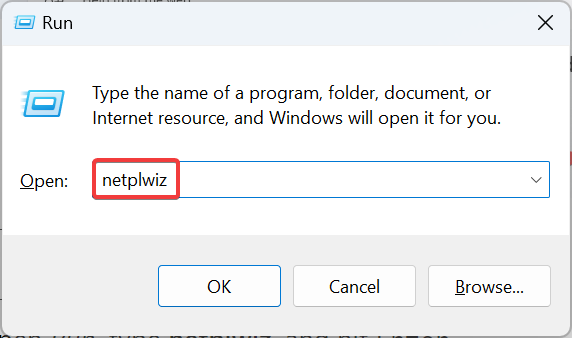





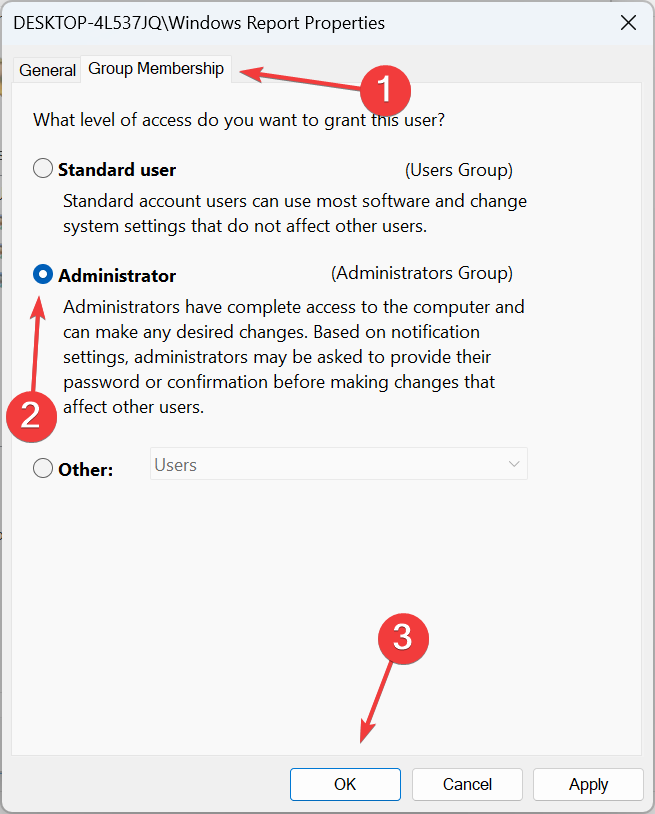
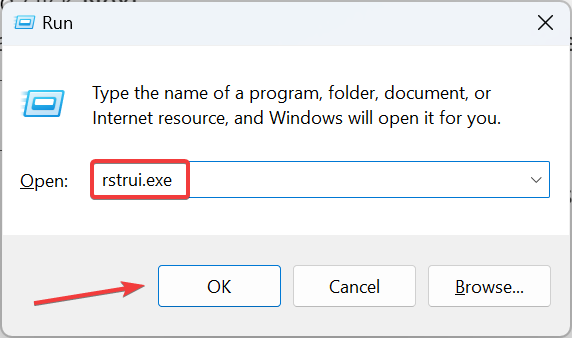







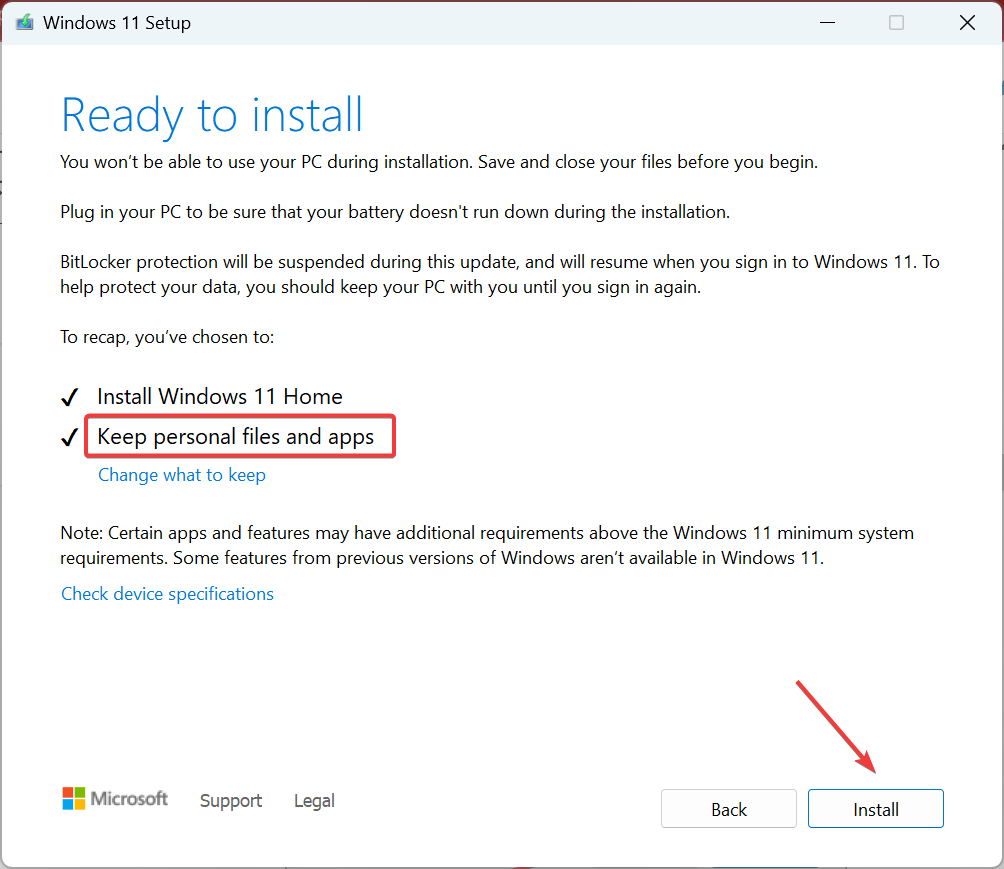








User forum
0 messages