Firestick not Working with VPN - Tested Fixes in 2025
Using Firestick with VPN gives you access to more content and enhances privacy.
15 min. read
Updated on
Read our disclosure page to find out how can you help Windows Report sustain the editorial team. Read more
Key notes
- Firestick not working with VPN ends up in you missing out on your favorite shows.
- Most times, this happens because the VPN connection is slow, which is quite easy to fix.
- Outdated or corrupt apps may also be a cause; see how to fix it for good below.

A VPN makes it possible to unlock region-restricted content on your Firestick. It makes TV apps believe you’re in their access boundary while in a different place, most likely an unsupported region.
It’s like having a virtual teleporter to entertainment from around the globe. But what happens when your VPN suddenly decides to take a break?
Don’t fret! We’ve got you covered with our expert guide on fixing VPN issues with your Firestick. Let’s embark on a journey to troubleshoot and get your streaming game back on track!
Is Firestick not working with VPN? Here’s how to fix it!
Upon testing several methods, we found that the ones below actually work. So go ahead and try them.
1. Check your Firestick software and VPN compatibility
One of the primary reasons why Firestick might not work with a VPN is software incompatibility.
The Firestick’s generation and the VPN app must be compatible to work seamlessly together.
Here’s how to check it on the device:
- Go to Settings on the homepage.
- Select My Fire TV.
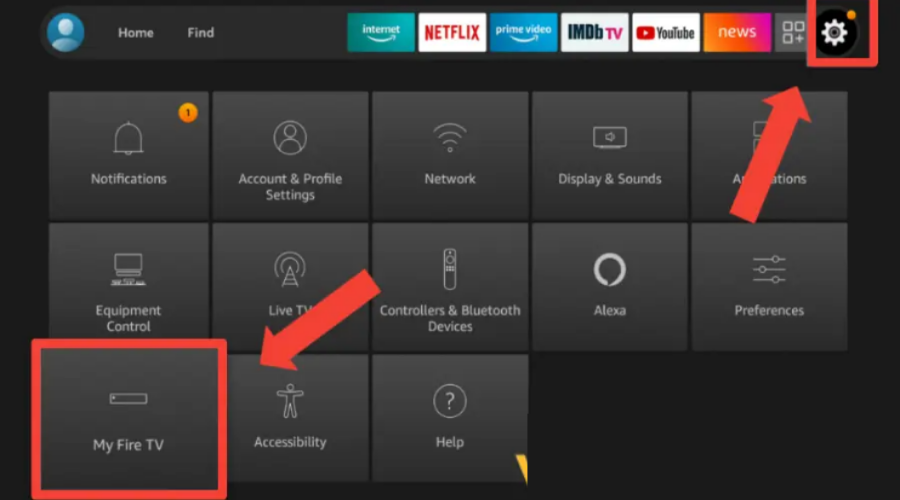
- Click on About.
- And then Fire TV Stick.
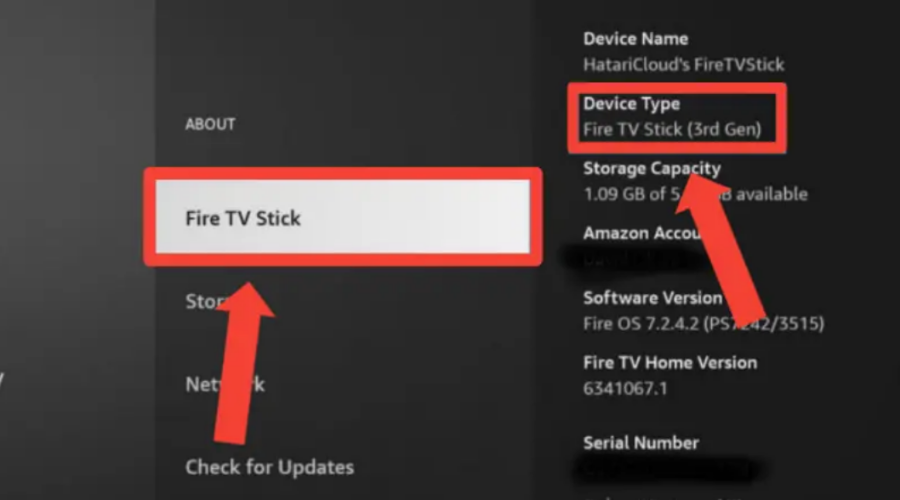
- It should display your device name, type, and other information.
Unfortunately, if you have a first-generation Fire TV Stick, it may not be compatible with VPN apps.
So, you need to install the VPN on your router or upgrade your Fire TV stick to a newer model compatible with VPN apps.
Also, constantly check for updates on the Firestick software and the VPN app to ensure they run the latest versions.
2. Check the internet connection
A stable internet connection is crucial for both Firestick and the VPN to function correctly. There are times when you need to fix your Firestick saying the network is disconnected even with the Internet working.
However, if your internet connection is unreliable or experiencing issues, it can cause disruptions while using the VPN. Perform a speed test on your Firestick and ensure it has a strong WiFi connection.
If you want to test your internet speed directly on the device, follow this simple guide:
- Open Settings from Fire TV home.
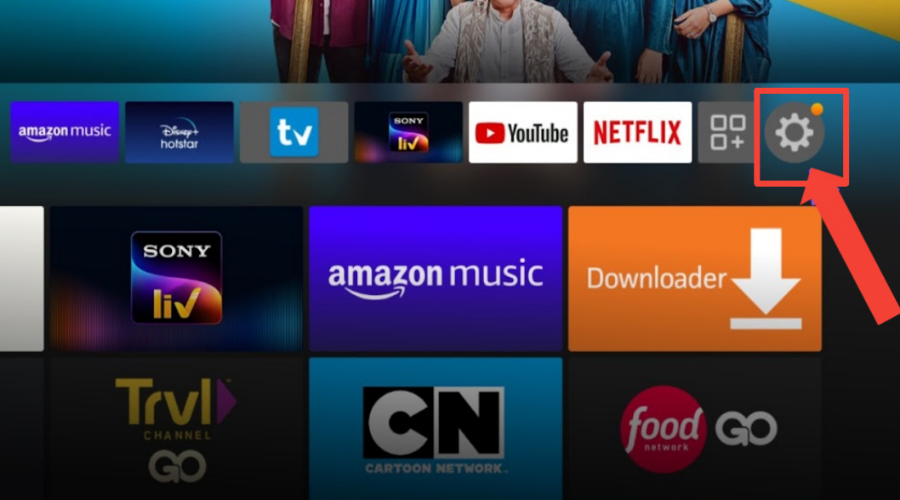
- Select Network from the grid of options.
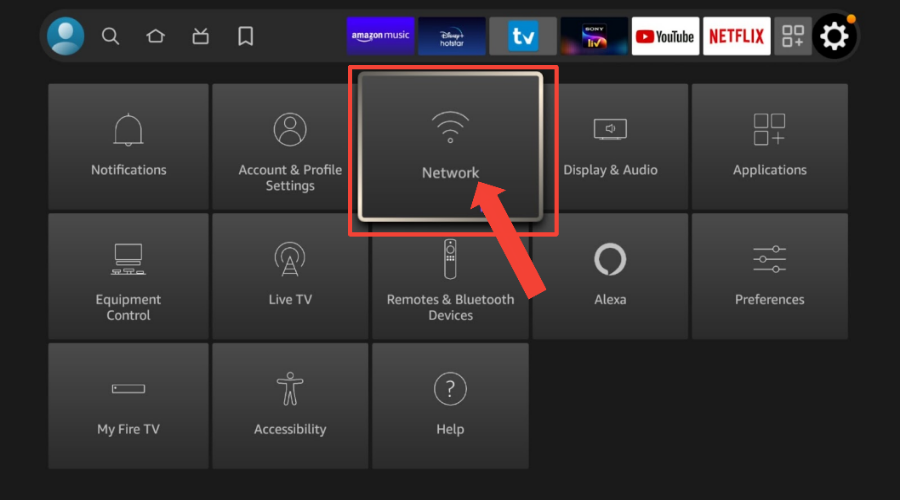
- Select your WiFi network and click the option key on your remote to find more details.
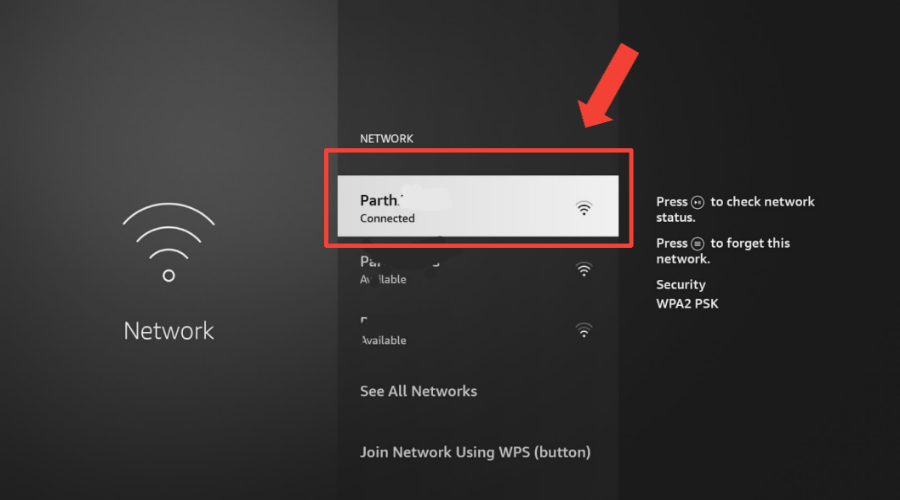
- Make sure it says: Connected to the internet. Then click on the Run Speed Test button at the bottom of the screen.
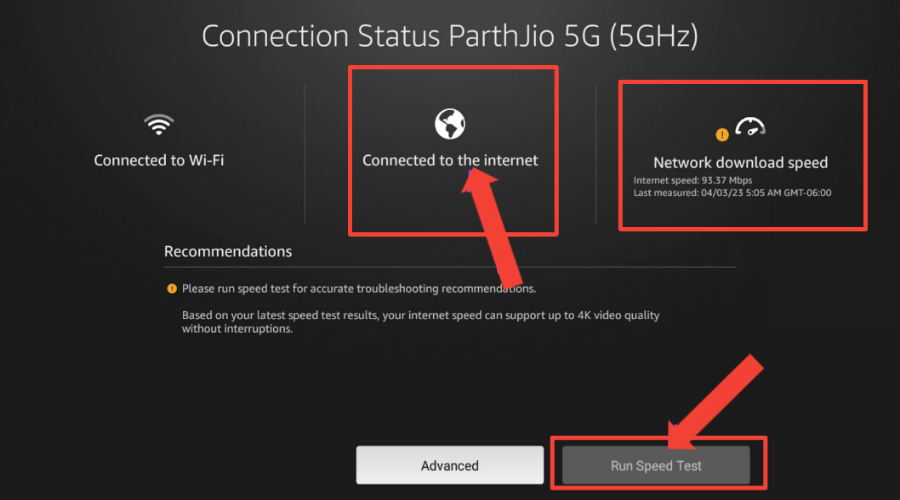
Alternatively, you can test your VPN speed using a site like Speedtest.net or Fast.com on a web browser app.
After that, you can compare the results with and without the VPN connection to see how much your speed is affected.
While the exact speed requirements may vary depending on the type of content you intend to stream, a minimum download speed of 10 Mbps is generally recommended for a satisfactory VPN experience on Fire TV Stick.
If your speed falls below this threshold, you might encounter performance issues when using a VPN.
One easy solution is to avoid router overload.
When your router is overloaded with multiple devices, it can lead to congestion and impact your internet performance.
So, ensure that your router can handle the number of connected devices and the bandwidth requirements of VPN usage.
Also, you can disconnect any unnecessary devices or consider upgrading to a more capable router.
3. Clear app cache
When you download and install a streaming app on Firestick, the app creates a cache saved on your Firestick device.
The cache stores some data and settings that help the app run faster and smoother.
However, sometimes the cache can become corrupted or outdated, storing old locations that prevent your installed apps from catching on to your VPN’s location.
To clear the app cache on your Firestick, simply follow these steps; I used Netflix as an example.
- Go to Settings on your Firestick home screen.
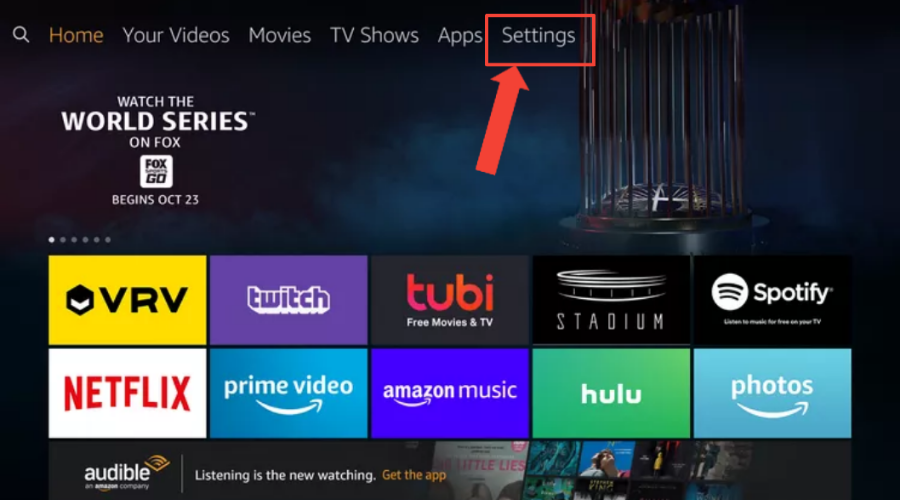
- Select Applications.
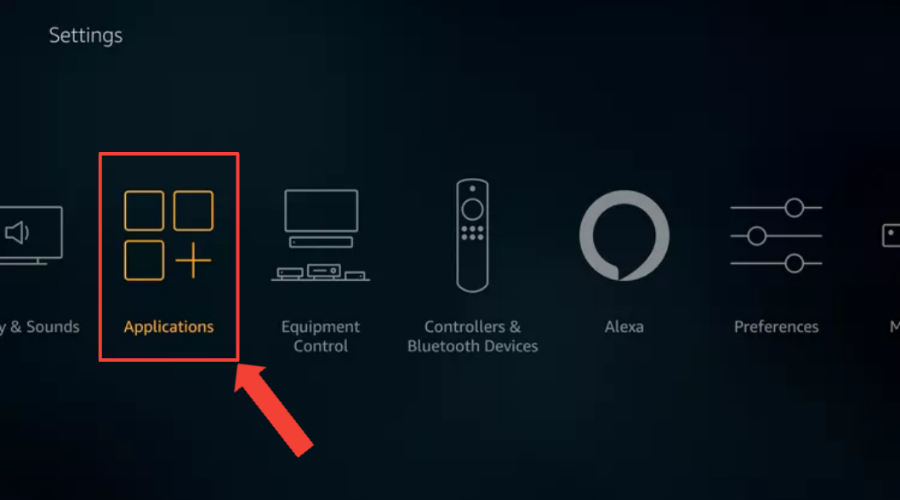
- Select Manage Installed Applications.
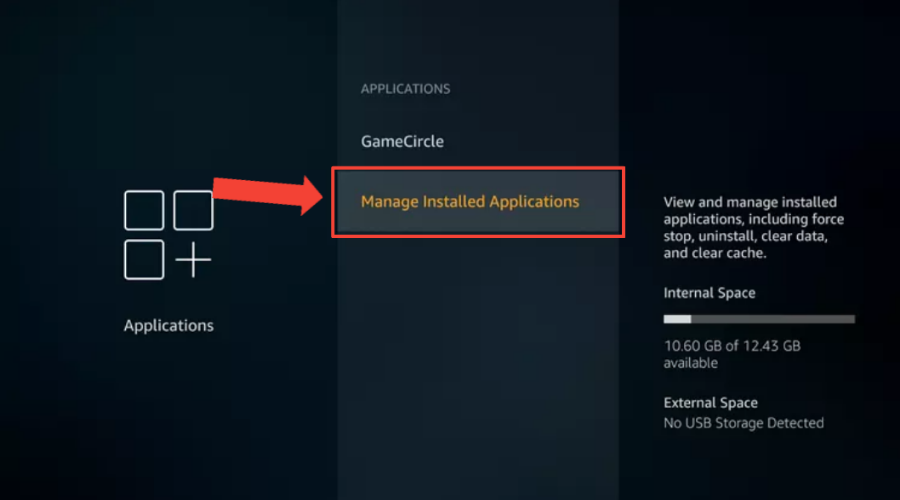
- Choose the streaming app that you want to clear the cache for. For instance, we are about to clear the Netflix app cache.
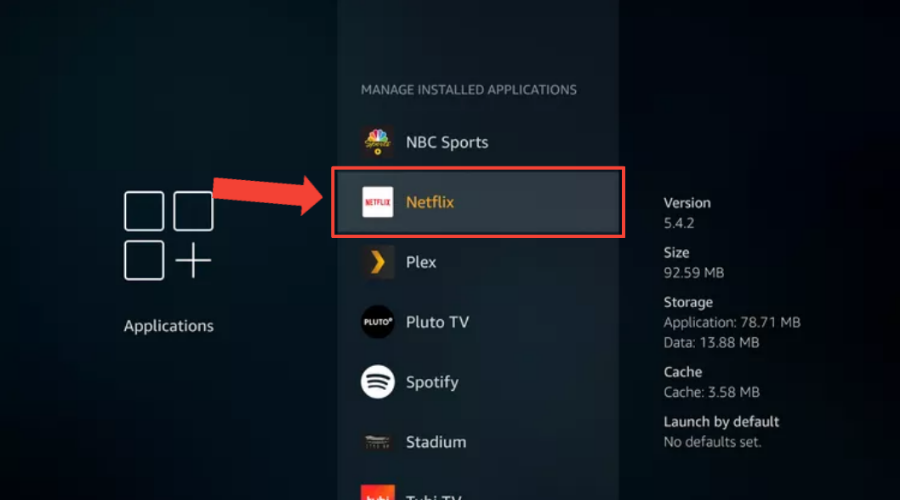
- Select Clear cache.
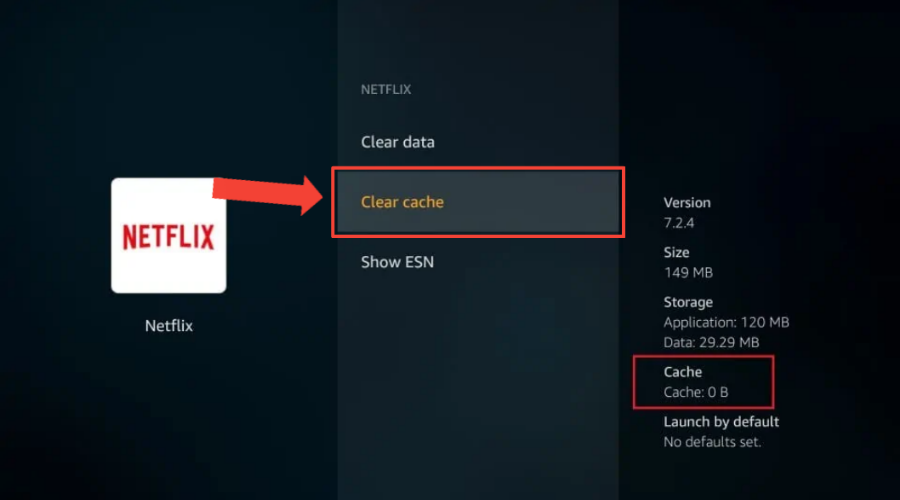
You can also clear the app cache for the streaming app you wish to access and the VPN you use.
This will help you create more space and faster runtime for your apps.
However, For every app, you must clear the cache individually, as there is currently no option to select multiple apps and clear them simultaneously.
4. Change your VPN server
Two things are involved; you may be connected to a VPN server location where the streaming service you are trying to access is not available. Or the one you’re working on is having issues.
So, If Firestick isn’t working with your current server, try switching to a different one. Here’s how:
- Open the VPN app on your Firestick.

- Select All countries from the main menu.
- Choose a different country from the list.
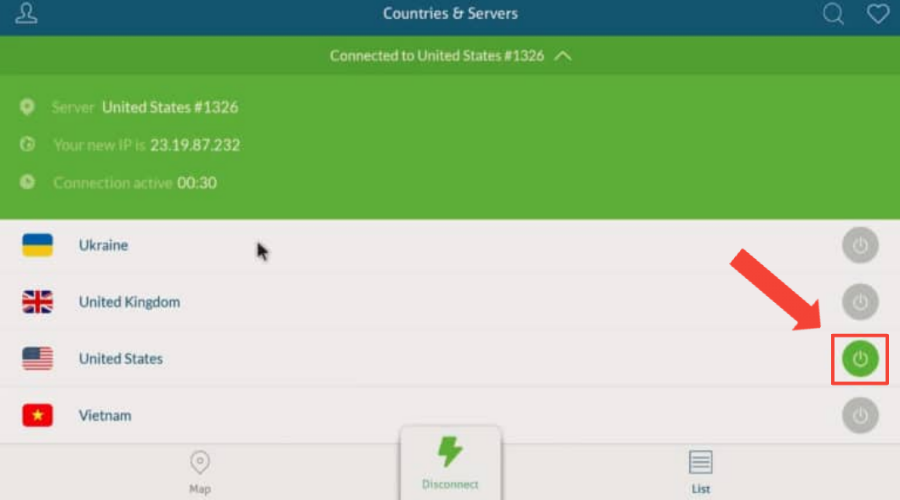
- Confirm your connection request.
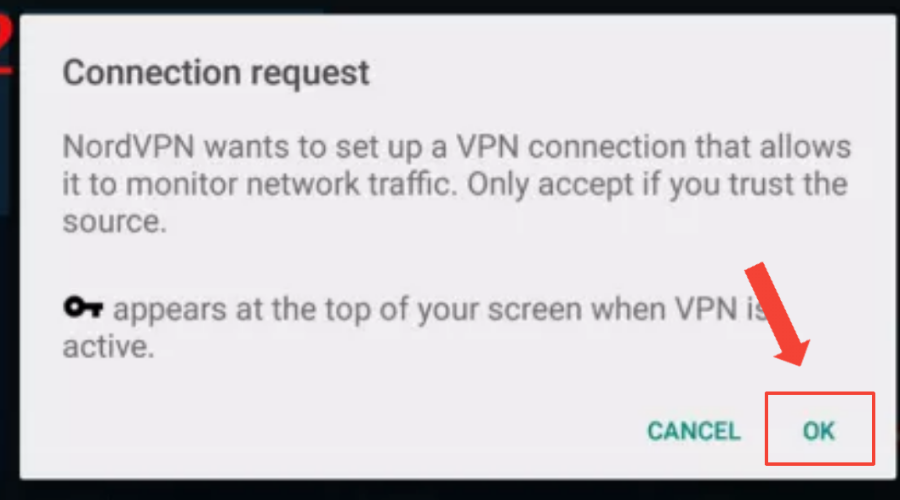
- Wait for the connection to establish.
- Try accessing your desired streaming app again.
You can also choose Specialty servers from the main menu, such as Obfuscated, Dedicated IP, Double VPN, or Onion Over VPN servers.
These servers have different features and purposes that may be more suitable for what you need.
You might have to experiment with multiple servers in various locations where the streaming service is accessible.
5. Reinstall VPN on your Firestick
Firestick occasionally undergoes software updates that may result in compatibility issues with certain apps, including VPNs.
So, reinstalling ensures compatibility with the latest Firestick software
In case there were any misconfigurations or settings conflicts with your previous VPN installation, reinstalling the app allows you to start with a clean configuration and potentially resolve those errors.
Here’s how to do that:
- Select the Settings option on the Firestick home screen.
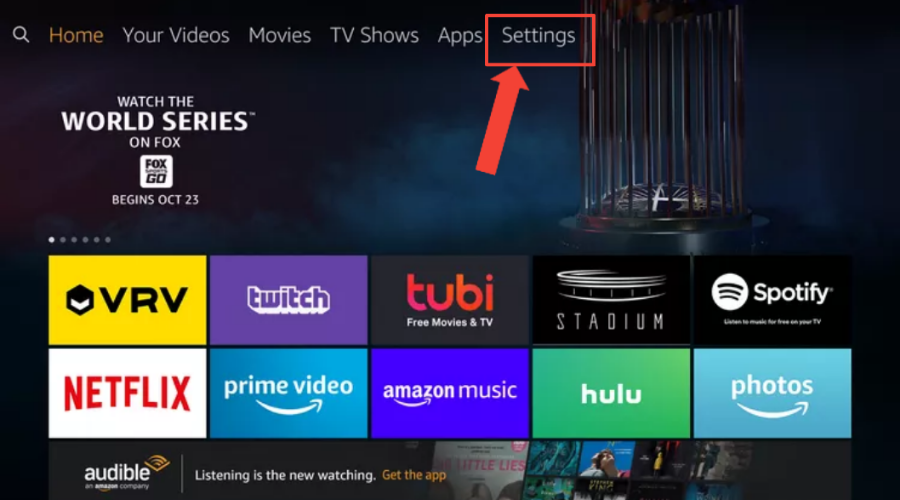
- Locate and click on the Applications tab.
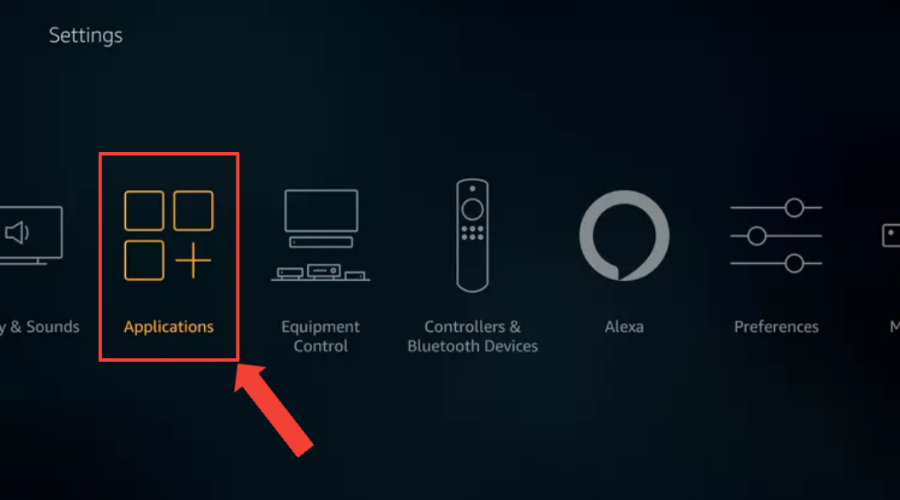
- Choose Manage Installed Applications.
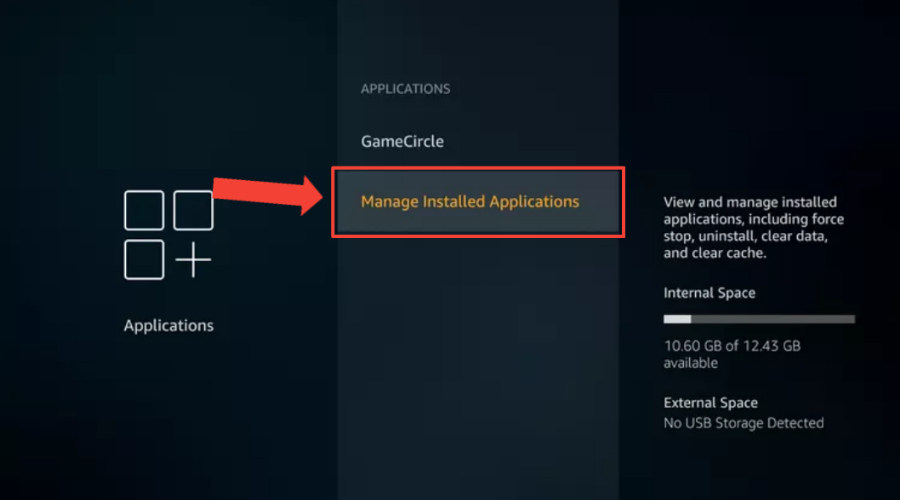
- Look for the VPN app in the list of installed applications and select it.
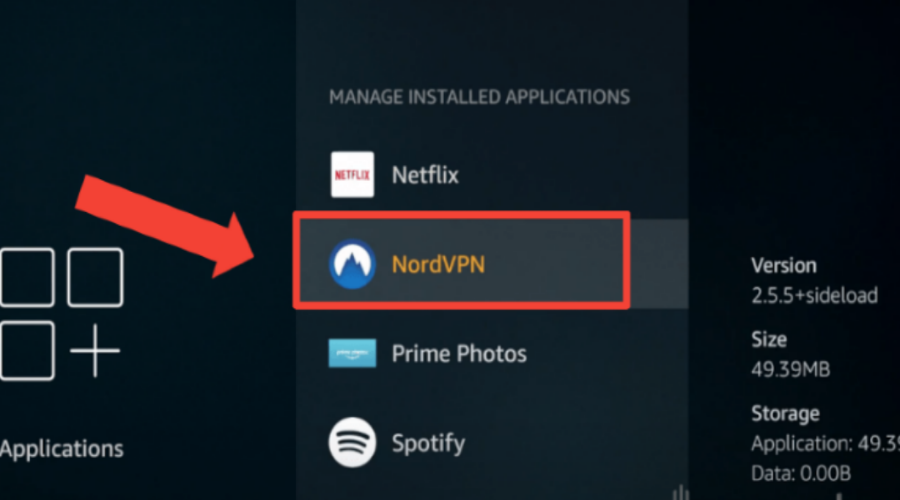
- On the VPN app page, click the Uninstall button to remove the application from your Firestick.
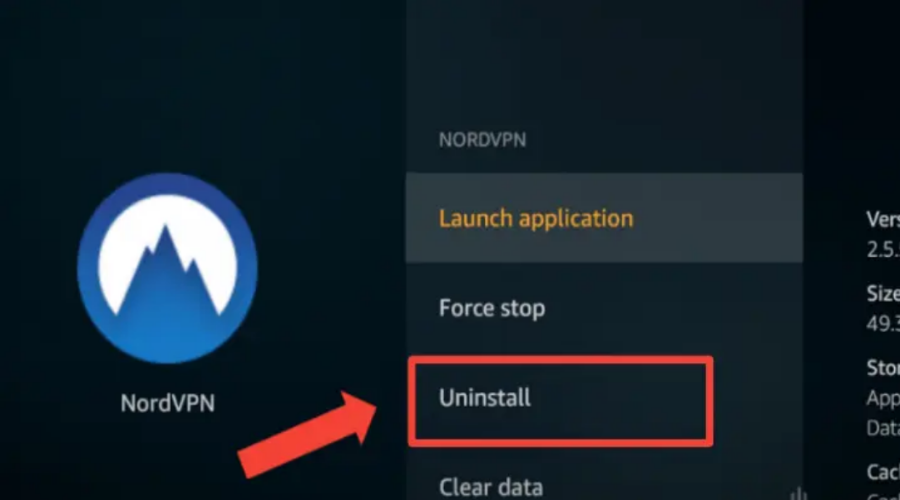
- Confirm the uninstallation when prompted.
- Once the VPN has been successfully uninstalled, return to the Firestick home screen.
- Access the Amazon Appstore.
- Use the search function to find the VPN app on the Amazon Appstore.
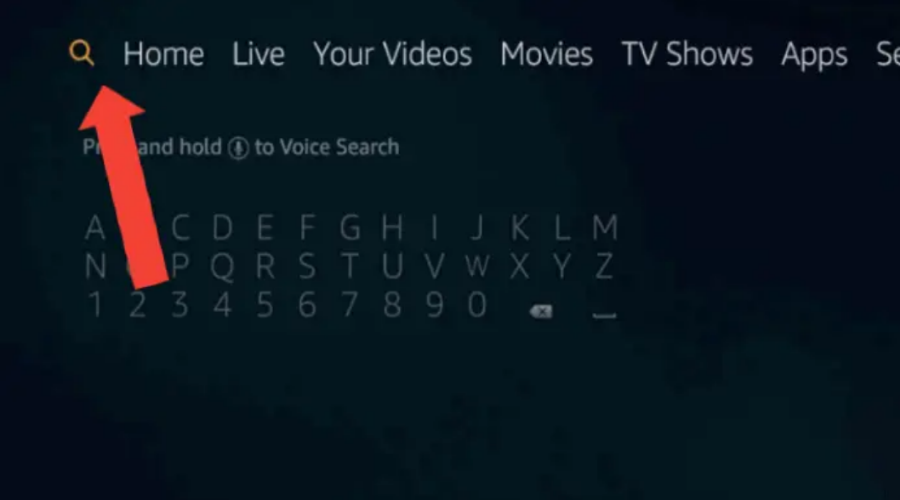
- Select it to open the app page and Download. Once the installation is complete, return to the Firestick home screen.
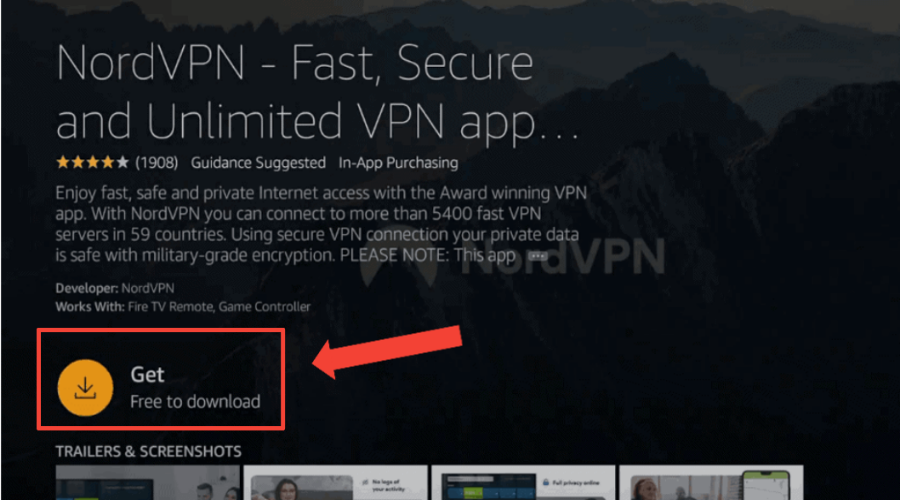
- Locate the VPN app among your installed applications and click on it to open it.
- Launch the VPN app and log in with your account credentials.
- You should now be able to use your VPN on your Firestick without issues.
6. Change your VPN provider
Due to IP leaks, sluggish connections, and internet speeds, some VPNs might not function appropriately with Firestick.
Therefore, if none of the abovementioned fixes work, you should change your VPN as a last resort.
We will recommend CyberGhost. It is a fast, reliable, secure VPN that works flawlessly with Firestick and other streaming devices.
Plus, it can unblock all the major streaming services, including Netflix, Hulu, BBC iPlayer, and more.
To use CyberGhost on your Firestick, follow these steps:
- Sign up with CyberGhost and subscribe to a plan.
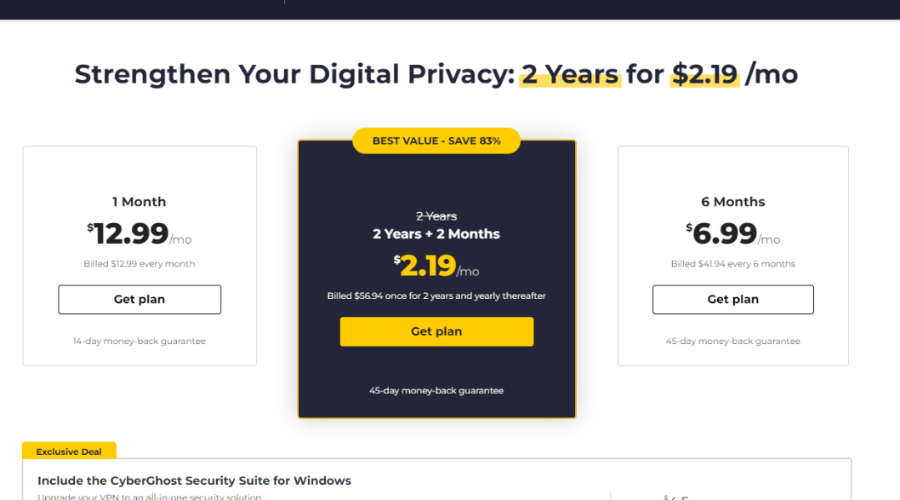
- Open the Amazon Appstore from the home screen and search for your CyberGhost.
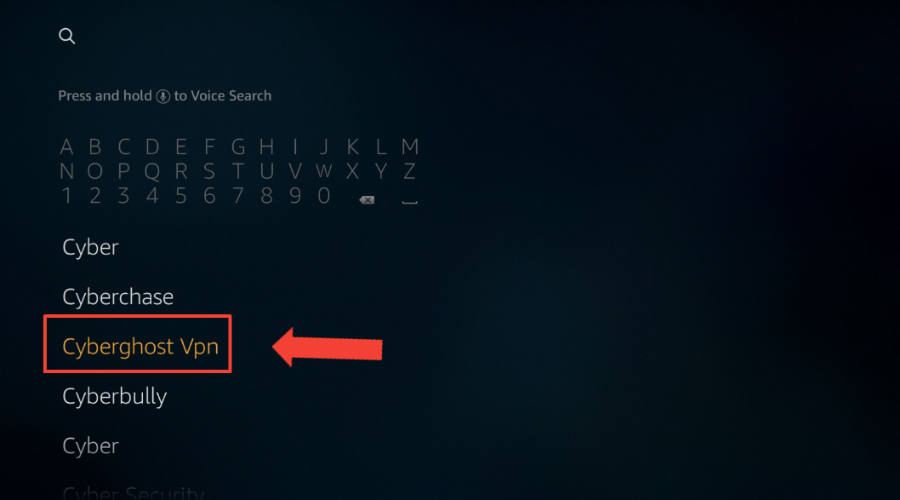
- Select the CyberGhost VPN option.
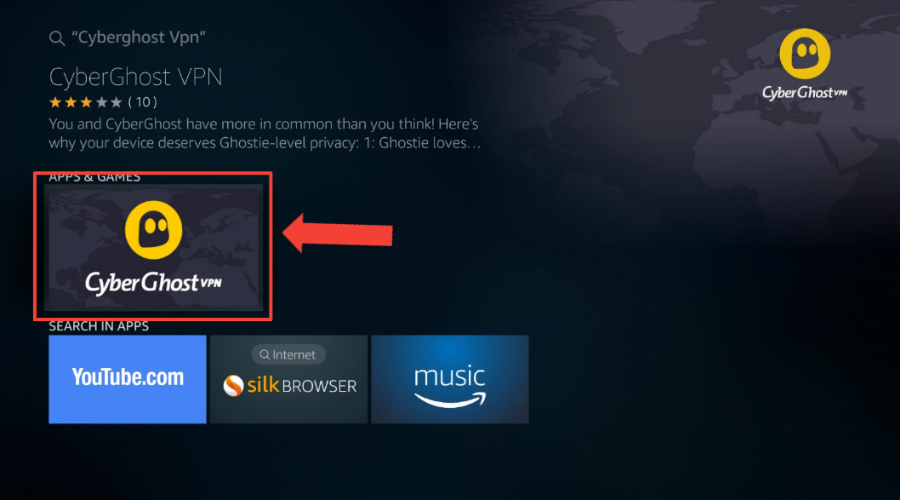
- Click on Get to download the app.
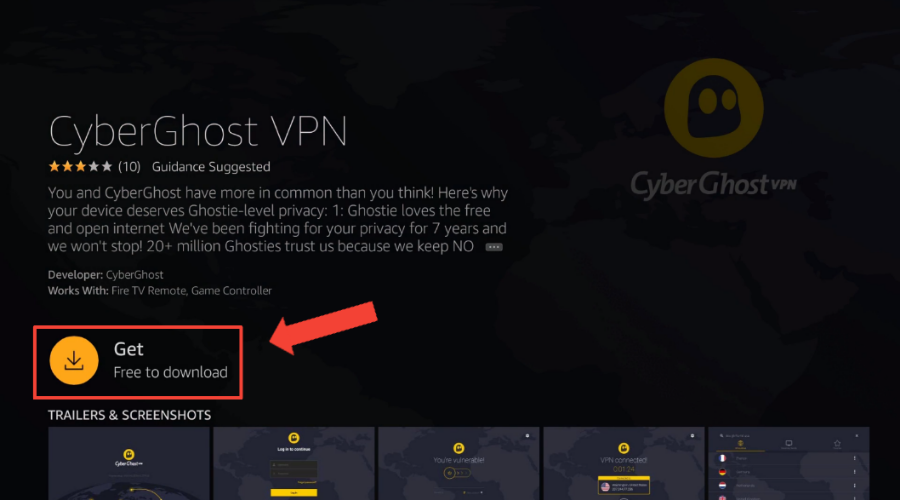
- Wait for the installation process to complete.
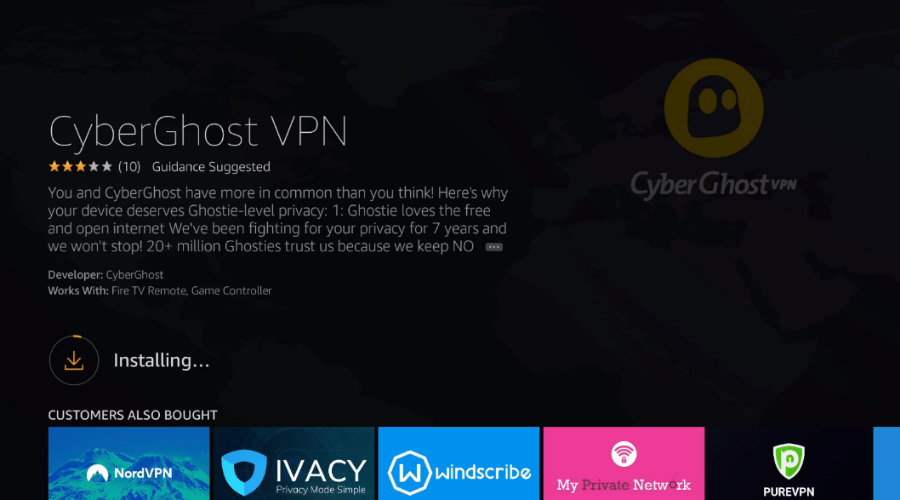
- Open the app after installation.
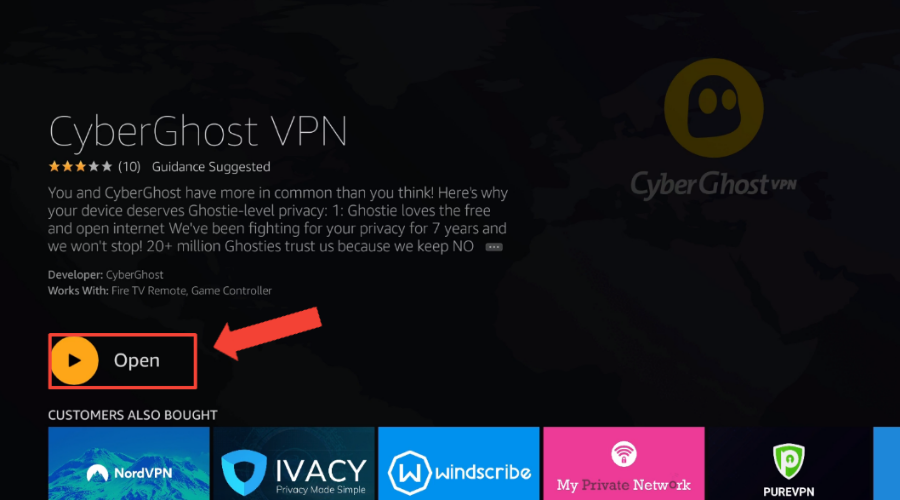
- Click on Agree & continue from the window that pops up to accept the VPNs privacy goal.
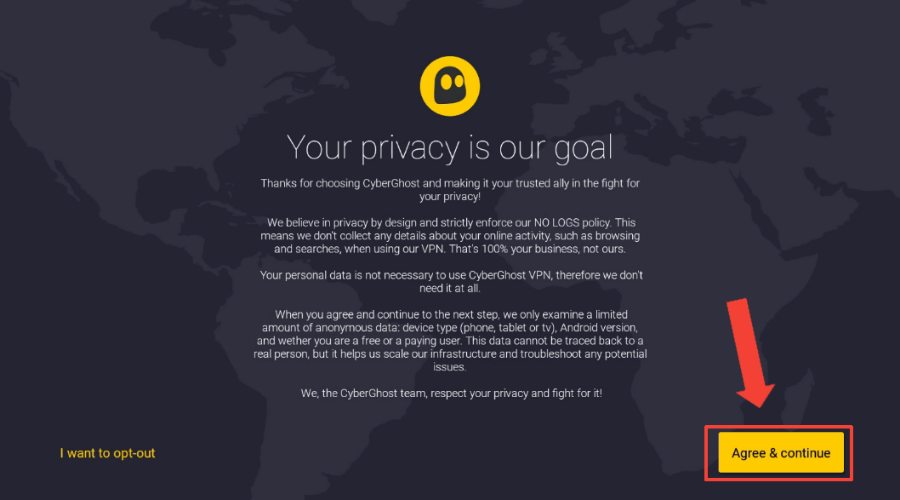
- Select Allow VPN Access.
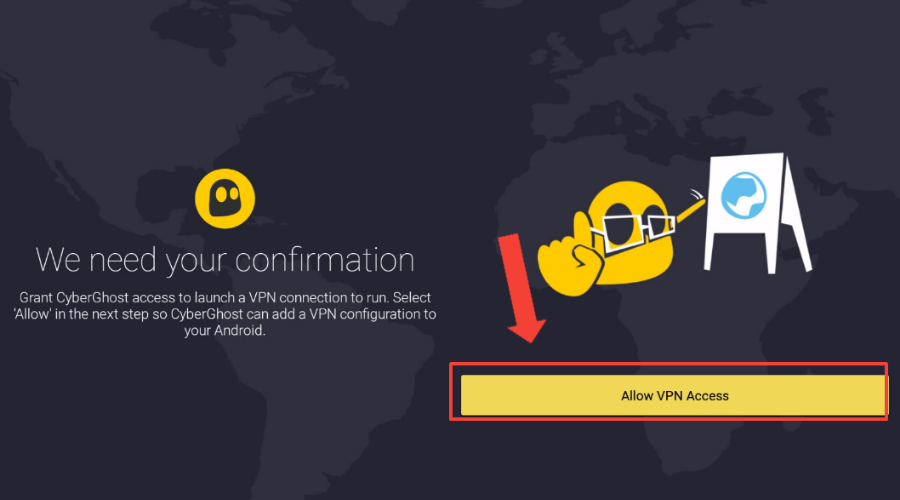
- Click OK to accept the connection request.
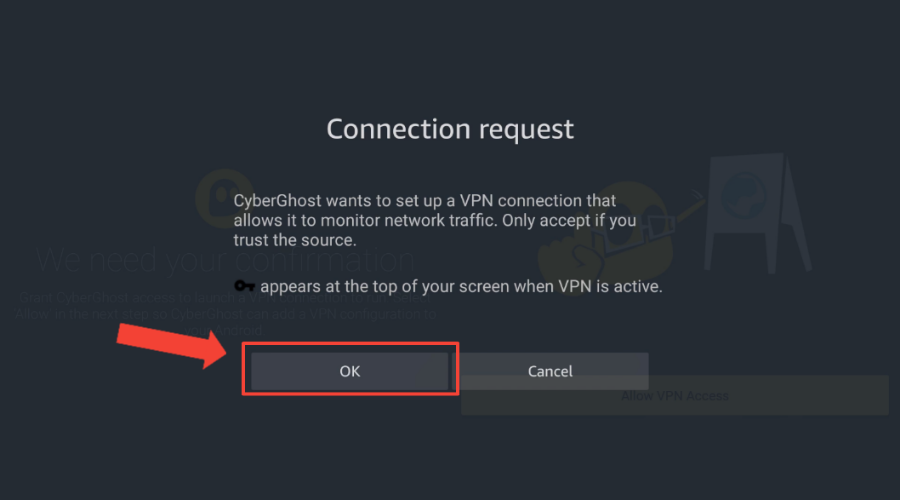
- Login with the credentials you used when subscribing in step 1.
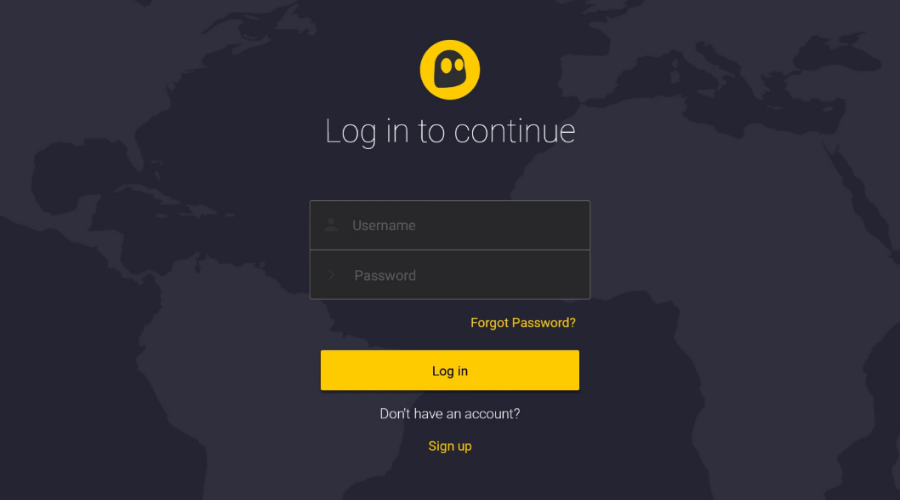
- Connect to a server of your choice. In this case, we connect to a Canadian server to unblock Crave TV’s content.
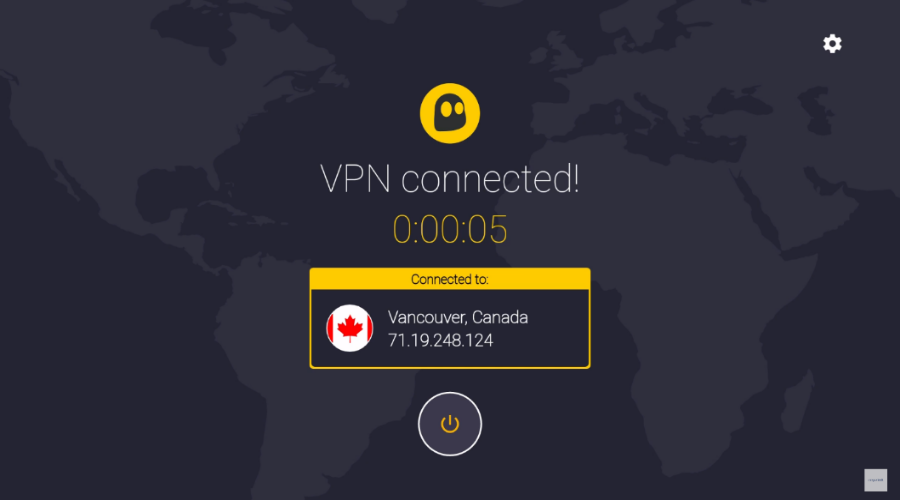
- You’re all set to stream your favorite content!
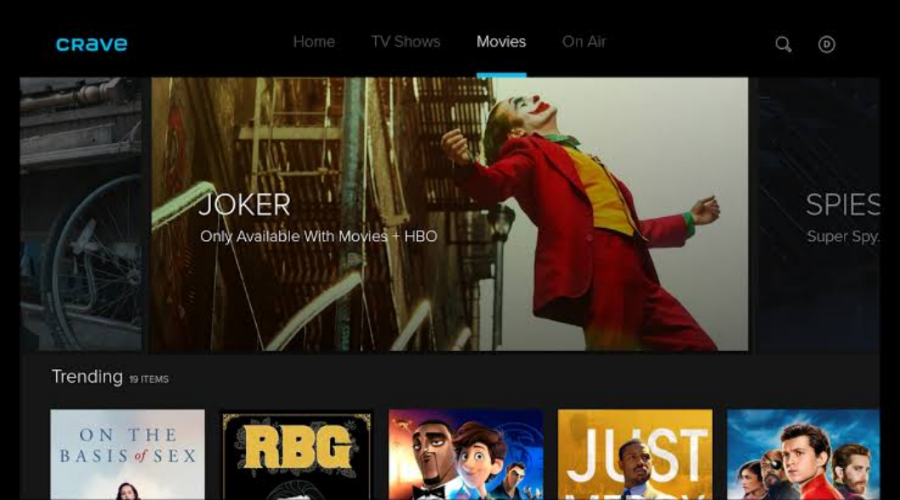
By switching to a different VPN provider, you might be confident you’re using the most excellent VPN possible, complete with security precautions, IP protection, robust server connections, and other features.
Does Firestick block VPNs?
Firestick does not inherently block VPNs. It allows the installation of a VPN app you can use to protect your internet connection and access content from different places.
But hold on: there’s a catch! Some streaming services, like Amazon Prime Video, Netflix, and Hulu, might be a bit tricky
They can sometimes spot VPN IP addresses and block them to stick to regional restrictions.
No worries, though! Some VPN providers are pretty crafty. They often update their server IPs or have special servers just for streaming services. Sneaky, right?
Before you pick a VPN, double-check if it’s suitable for streaming and has the correct servers for Firestick. That way, you can chillax and binge-watch your favorite shows without any trouble.
Keep in mind things might change over time. So, staying updated on the latest info about VPNs and Firestick is an intelligent way to stay on board. Happy streaming!
Does Firestick detect VPNs?
No, Firestick does not detect VPNs, but some streaming platforms you may have installed on it do.
If your router isn’t hiding your location, Firestick apps will interfere with the server you’re using, making your VPN useless.
Bad VPNs take ages to replace blacklisted servers, which means you cannot access region-locked content.
You might want to know how streaming services and platforms detect your VPN, right?
They use various methods for detection, including:
- IP Address Blacklisting: They maintain lists of known VPN server IP addresses and block access from these addresses.
- Deep Packet Inspection (DPI): They analyze the data packets sent over the network to identify and block VPN traffic patterns.
- DNS Leaks: Some VPNs might have DNS leaks that reveal their actual IP address, which can be detected and blocked by the service.
- Behavioral Analysis: If they detect multiple users accessing content from the same VPN server simultaneously, they can flag it as suspicious activity and potentially block it.
However, the best VPNs compatible with Firestick do a great job of replacing a blacklisted server.
That means that, even if a particular service has disabled a VPN server, a replacement will be up sooner rather than later.
Does Firestick work with a VPN?
Absolutely! We use CyberGhost to stream Aladdin and the Death Lamp on Netflix UK in Nigeria.
You must have a compatible VPN service to ensure a seamless streaming experience on Firestick.
That’s where Cyberghost ($ per month) and ExpressVPN ($ per month) come into play.
These VPN providers have a clever approach to outsmart any potential detection systems, granting you uninterrupted access to your favorite streaming services.
Whenever a streaming platform identifies and blocks an IP address, they act swiftly, replacing it with a new, unblacklisted one.
Thanks to their extensive network of servers, you’ll always have plenty of unblocked options.
With ExpressVPN and CyberGhost on your side, you can confidently enjoy your Firestick’s streaming capabilities without worrying about regional restrictions.
So go ahead and binge-watch your favorite shows with ease.
Best VPNs for Firestick
Finding the perfect VPN for your Firestick is crucial for enjoying smooth streaming and robust security.
To enhance your streaming experience, we tested several VPNs to check which seamlessly works with Firestick.
We came up with the top four based on provision for unlimited bandwidth, high-quality streaming, strong encryption, user-friendly apps, customer support, and a money-back guarantee.
So, let’s unveil them.
CyberGhost – best VPN with streaming-optimized servers for Firestick
CyberGhost is an excellent Firestick VPN for streaming. It boasts over 9,000 servers in 91 countries, rivaling others in global access.
Its filters help narrow down servers for optimal streaming.
It’s also a great torrenting VPN with a filter for P2P traffic, although that might not be a priority on your TV.
With CyberGhost, your online activities are kept private, thanks to standard protocols like OpenVPN and 256-AES encryption, and its no-logs policy is audited by Deloitte.
While it performs well with US Netflix, iPlayer, and Prime Video, there was a dip in streaming performance for UK Netflix and Disney Plus during testing.
CyberGhost offers exceptional value, especially with extended plans like the three-year option.
Its industry-leading 45-day money-back guarantee sets it apart from others, which typically have a 30-day guarantee.
You can also try CyberGhost for free with varying trial periods on Windows, Android, macOS, or iOS devices.
✅ Pros:
- Top-notch streaming capabilities for Firestick
- Live Support in various languages
- Encrypted not just once but twice
- Easy-to-use Fire TV app
❌ Cons:
- The free trial is one day
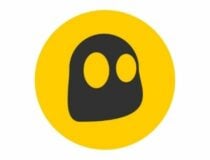
CyberGhost
Enjoy unrestricted access to all your favorite Firestick TV content with this reliable VPNExpressVPN – blazing-fast speeds on Firestick
ExpressVPN has a user-friendly app you can easily install and use on your Firestick.
With over 3000 high-speed servers in 94 countries, you have enough options to pick from anywhere in major countries worldwide.
We’ve tested all its server locations, and they work well on Firestick, which means you can stream your favorite shows from different platforms without geo-restrictions.
In addition, their bandwidth allows for infinite server switching in addition to their SSL-secured network.
Furthermore, it offers various streaming protocol options, such as Lightway or OpenVPN, that allows you to optimize your streaming and browsing experience.
The service also offers 256-bit encryption. Such a robust encryption protocol will keep you under the radar while streaming movies and online content.
Also, your privacy is protected with a strict no-logs policy and the TrustedServer feature, which deletes server data after each session.
Plus, it has a 24/7 live chat and emails to assist you through instant setting up or troubleshooting.
✅ Pros:
- Excellent privacy and customer support
- Split tunneling
- Zero activity log
- 30-day money-back guarantee
❌ Cons
- Pricier than most VPNs
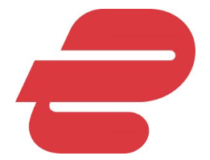
ExpressVPN
Embrace limitless Firestick TV enjoyment with this tested VPN for streaming!NordVPN – user-friendly interface on Firestick
An exclusive NordVPN FireStick app is available for download from the Amazon App Store.
It is simple to use because of the user-friendly server list.
You may access geo-restricted material from Netflix, Amazon Prime, Disney+, and other services using the 5700+ fast servers spread over 60 countries, including 60+ in Spain.
Specialty servers that increase security and anonymity include Double VPN, Obfuscated Servers, and Onion Over VPN.
NordVPN’s AES-256 encryption protects your privacy and data from hackers, ISPs, and marketers.
No tracking or marketing of your internet activities or personal information is allowed under a rigorous no-logs policy.
The CyberSec feature blocks malicious websites, ads, and trackers to safeguard your device and security.
The kill switch disconnects you from the internet if the VPN connection drops, preventing data leaks.
NordVPN uses the NordLynx protocol, based on WireGuard, ensuring blazing-fast speeds and low latency, ideal for HD video streaming.
The Trusted app option lets you choose which apps or websites use the VPN, optimizing your usage. With a 30-day money-back guarantee, you can try NordVPN risk-free.
✅ Pros:
- In-built antivirus and ad blocker
- Money back guarantee
- Six device connectivity
- Allows crypto payment option
❌ Cons:
- Slightly slower speeds

NordVPN
Get seamless access to shows around the world. Power up your Firestick with NordVPN!IPVanish – reliable performance on Firestick
IPVanish is one of the best VPNs for Firestick, providing a seamless and secure online experience.
With 2,200+ lightning-quick servers across 75+ locations worldwide, it ensures top-notch performance in Spain.
Your online activities and traffic data are kept completely anonymous and secure with their strict no-logs policy and are independently audited for verification.
IPVanish prioritizes speed with WireGuard® protocol, OpenVPN, and IKEv2, ensuring smooth streaming.
With one account, you can protect all your internet-connected devices, not just your Firestick, and establish multiple VPN connections for your household.
The split tunneling feature allows you to customize and enhance your online experience by choosing specific apps to use with the VPN.
A kill switch is in place to automatically protect your information if the connection drops.
IPVanish offers dedicated customer support daily and night to address issues and maximize your VPN experience.
✅ Pros:
- Fast and stable speeds for streaming
- Compatible with every Fire Stick TV
- Unblocks Netflix, Disney Plus, BBC iPlayer, Hulu, and more
- Good privacy and security features
❌ Cons:
- No dedicated streaming servers for Fire Stick
- No built-in antivirus or ad blocker

IPVanish
Watch content worldwide & enjoy seamless connections on your Firestick with IPVanish VPN!If your Firestick is not working with a VPN, don’t worry.
By following the solutions provided in this article, you can troubleshoot and resolve the problem effectively.
Whether by changing servers, clearing cache and cookies, or trying a different VPN provider, you can enjoy a seamless streaming experience and enhanced privacy with your Firestick and VPN combination.
So, go ahead and fix the issue to make the most of your entertainment options securely.








User forum
0 messages