How to fix Battle.net installation and patch issues
3 min. read
Updated on
Read our disclosure page to find out how can you help Windows Report sustain the editorial team. Read more
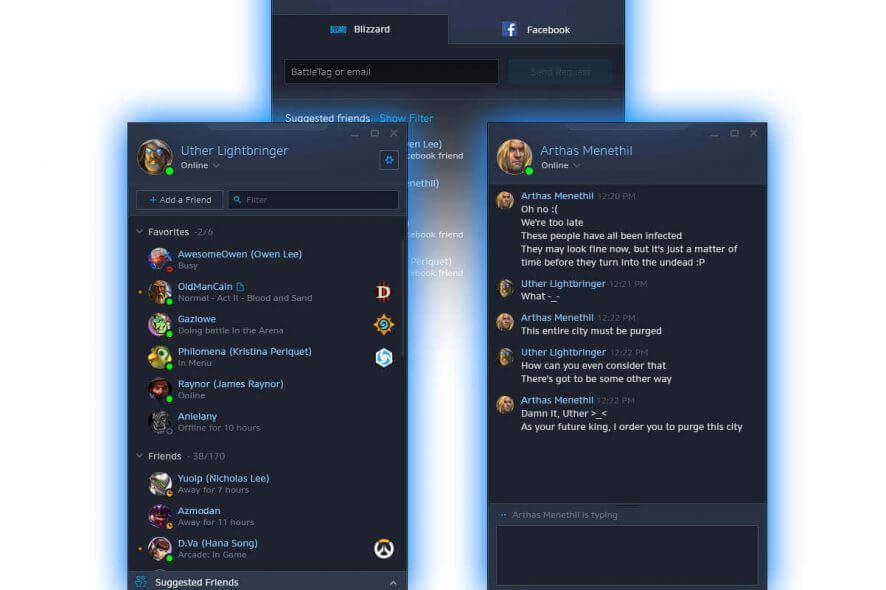
The Battle.net desktop app is a very useful tool for gamers, allowing them to install and patch Blizzard games faster. Thanks to this app, all your games are in one place, you only need to log in once, and all game updates are downloaded automatically.
The Battle.net desktop app relies on a process called Agent to install and patch Blizzard games. In case Agent can’t download data or install game files, follow the troubleshooting steps listed below to fix this problem.
Solutions to fix Battle.net installer
- Restart your computer. This simple action allows you to close the Agent process and lets the desktop app update it. Sometimes, a simple solution as this one is enough to fix the problem. However, if the problem persists, go to the next solution.
- Use a wired connection. Wired connections are more stable than wireless connections. When using wireless connections, the dropped data packets can slow down the install or update process and even cause various errors. Make sure your internet connection is working at top parameters.
- Disable or temporarily remove your security software. Sometimes, your antivirus may prevent you from downloading new files. The same is valid for firewall solutions and anti-malware tools. So, go ahead and temporarily disable your security software to check if this solves the problem.
- Make sure you’ve installed the latest updates available for your operating system. Also, install the latest OS version on your machine. Microsoft regularly rolls out new features and improvements for gamers so do check for updates from time to time if you haven’t enable automatic updates.
- Make sure the Windows Secondary Logon service is enabled for Agent to run.
- Run a full system scan to detect potential malware infections. Malicious programs may interfere with the Battle.net Agent.
- Disable specific add-ons for particular games. For example, World of Warcraft addon managers can prevent Agent from updating game files. Disable the addons, restart your computer, and try again.
- Agent files may be corrupted from a previous installation attempt. For this reason, delete the Battle.net Tools folder and open the Battle.net desktop app again to download a new Agent version.
- Temporarily disable your proxy settings.
- Make sure both your internet browser and Adobe Flash Player are up to date. Running outdated versions of these tools can prevent Battle.net Agent’s from connecting.
- Manually update the Battle.net Agent.
- If the steps listed above didn’t help you, uninstall and reinstall the game.
If you used other solutions to fix Battle.net installation and patch issues and they worked, feel free to list the steps to follow in the comments below.
[wl_navigator]


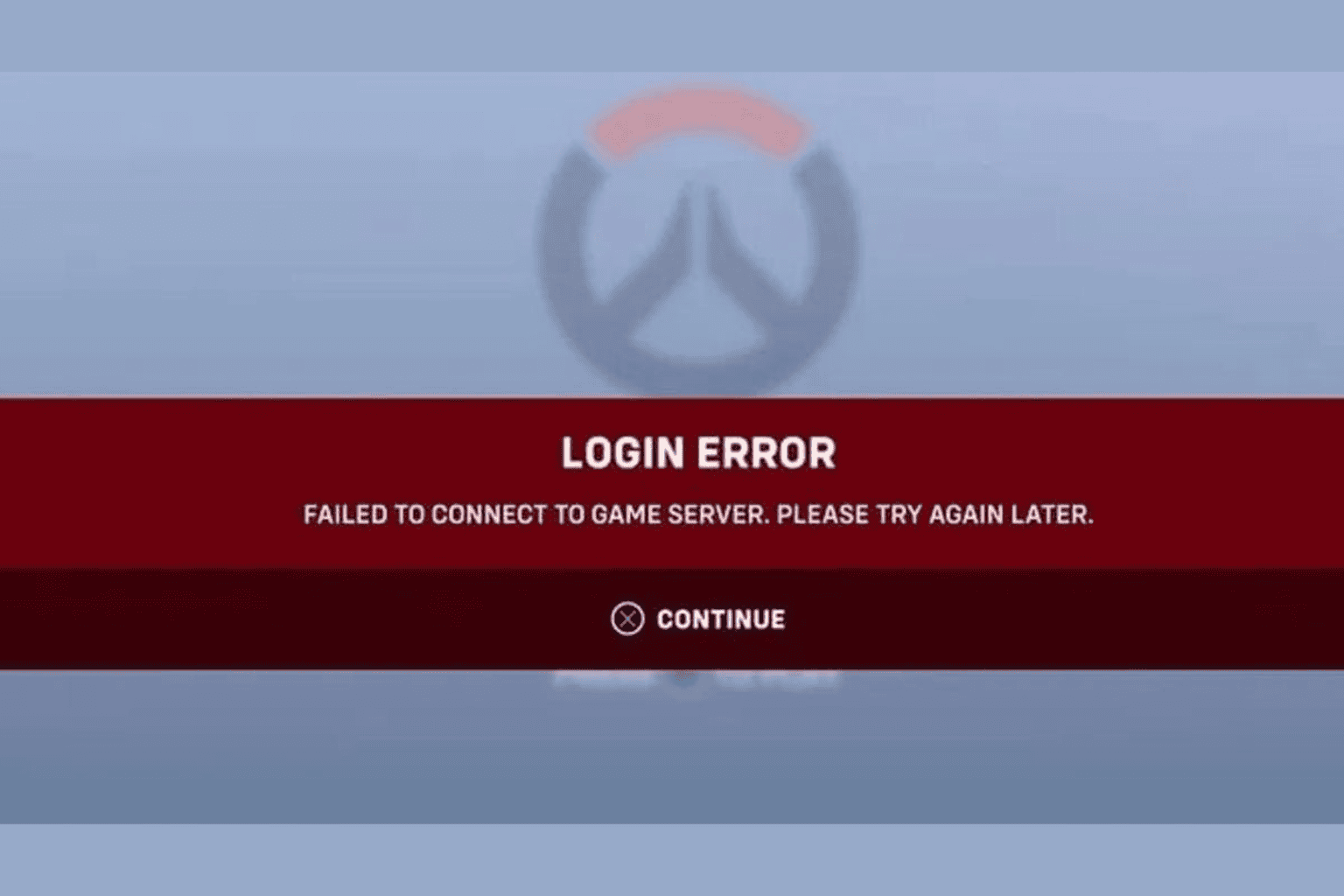

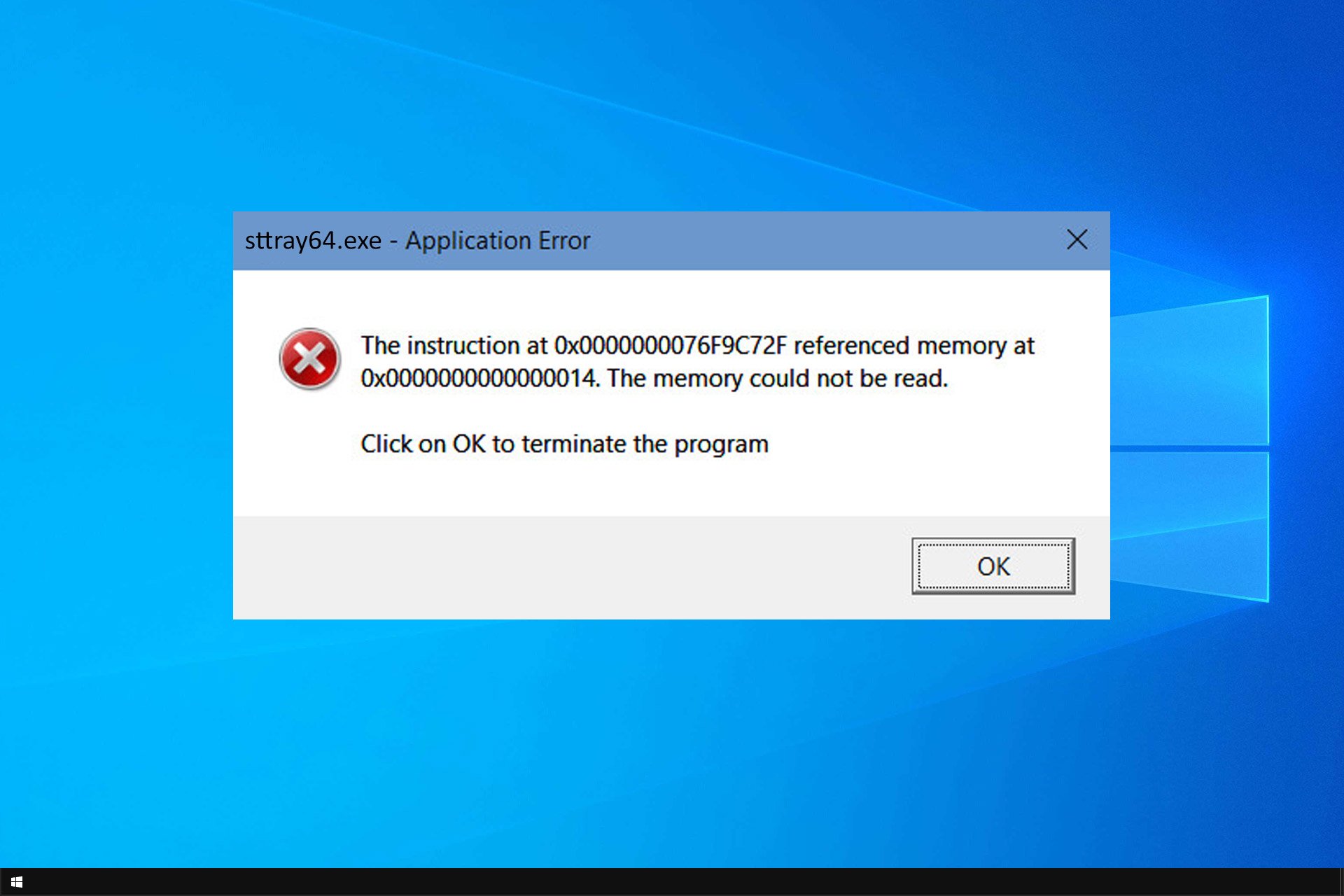
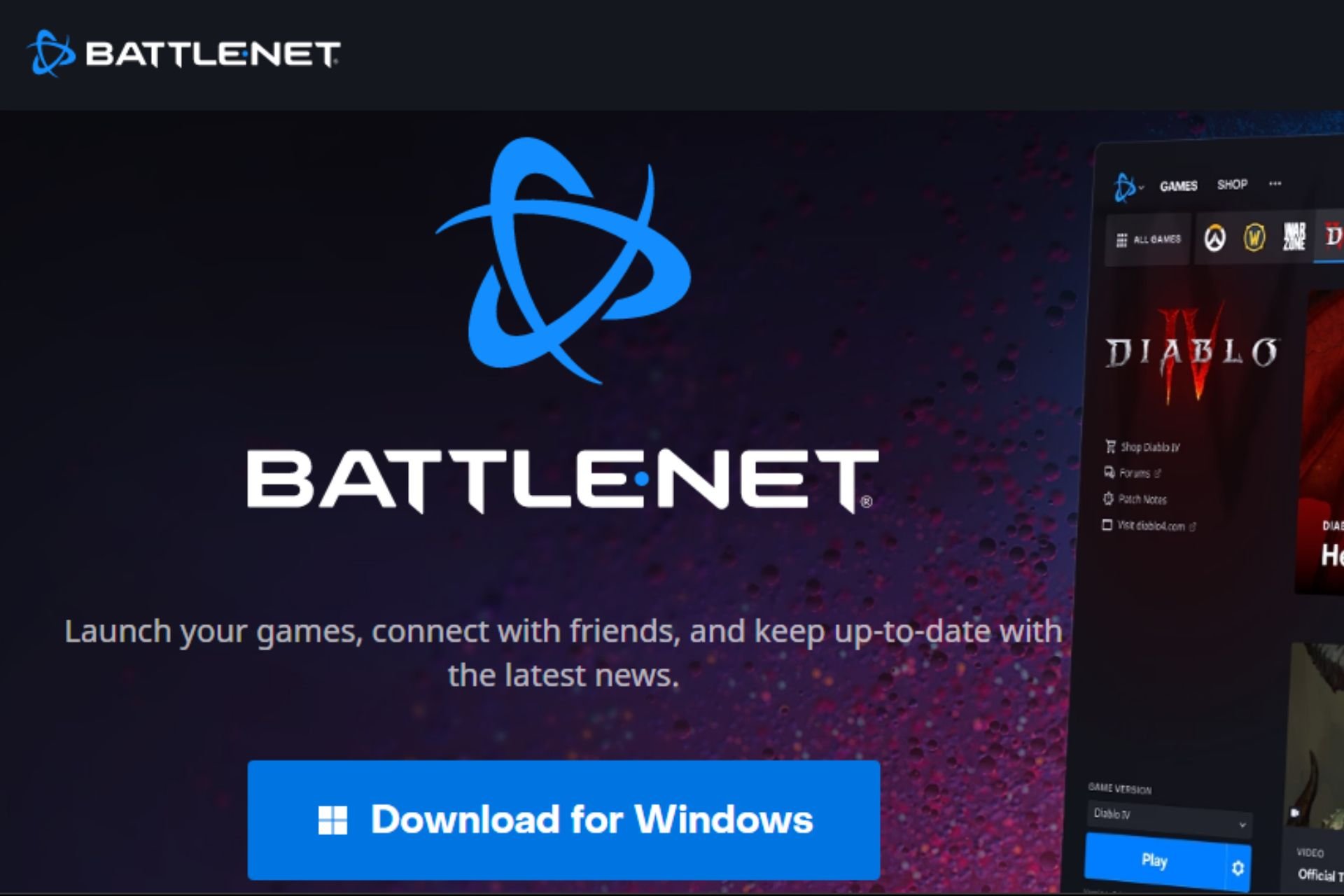
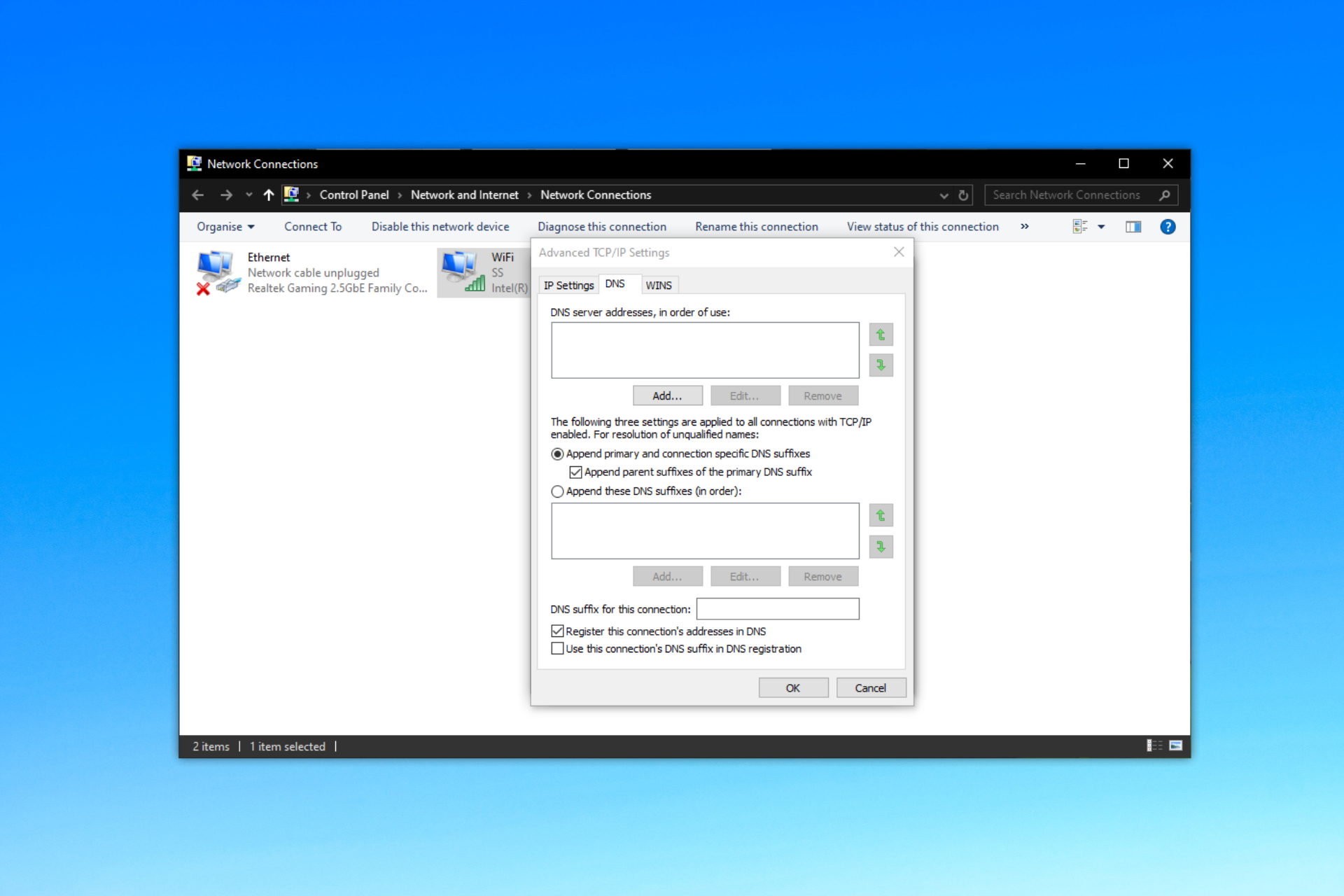
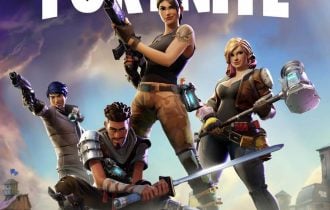
User forum
0 messages