Battlefield 1 Sensitivity Settings: How to Change Them
Improve your gaming experience with the best settings
3 min. read
Updated on
Read our disclosure page to find out how can you help Windows Report sustain the editorial team. Read more
Key notes
- Sensitivity settings are vital for a thrilling experience, and it becomes all the more important in Battlefield 1.
- You need to get the best DPI, zoom levels, and zoom sensitivity.
- The settings work best in conjunction with each other and modifying simply one won't deliver the best experience.

Newbies and gamers recently logging into Battlefield 1 may feel the aim settings are a bit off. Although it’s nothing out of the ordinary, catching up might take time for players making a comeback. And that’s where Battlefield 1 sensitivity settings help.
The process of achieving the perfect cursor sensitivity and distance for a perfect aim is quite simple. The gameplay experience will definitely get better when you finally get the customization on point.
The customization preferences may vary from player to player, weapon to weapon, and skill to skill. You will have to figure out what works best.
How do I aim better in Battlefield 1?
1. Change the Soldier Mouse Sensitivity
- Open the menu, and choose Options.
- Go to Controls, and select Soldier Mouse Sensitivity.
- Now, change the setting as required. We recommend trying a few different percentages until things work out.
The Solder Mouse Sensitivity setting in Battlefield 1 should be ideal. But it is not your foremost concern as it means nothing unless you have DPI set according to your taste.
Again user preferences vary for DPI and sensitivity settings, some prefer higher in-game sensitivity with lower DPI settings, and some prefer competitive gamers prefer their DPI set from 600-800 with lower in-game sensitivity. Try using a 600 DPI setting with 4-5% in-game sensitivity.
A simple rule to understand how DPI works is, the higher the DPI, the twitchier your aim is going to be. Gamers playing Overwatch or Battlefield 4 can easily copy their aim settings to save themselves the hassle.
2. Configure the zoom sensitivity
The soldier zoom sensitivity measures how sensitive you are to movement when zoomed in on a weapon or looking down a sight. It is preferable to start lower.
Start with low sensitivity settings to keep things simple, and progress gradually towards more delicate controls.
3. Modify the zoom level
- Go to the Customize tab, and select Customize support.
- Select the zoom level for each of your weapons.
Regarding Battlefield 1 sensitivity settings, the zoom level is a critical aspect. By zoom level, we imply the different distances you travel to make a 360 turn. You can start by setting the zoom level at a magnification level of 1.25 and then adjusting it to your own preferences.
As a quick tip, having the same zooming level for all your weapons is better. However, over-zooming your target is not recommended. Of course, if you use a sniper rifle, you can use a higher zoom level.
Before you leave, check some quick tips to get the best gaming performance in Windows.
For any queries or to share your favorite settings in Battlefield 1, drop a comment below.
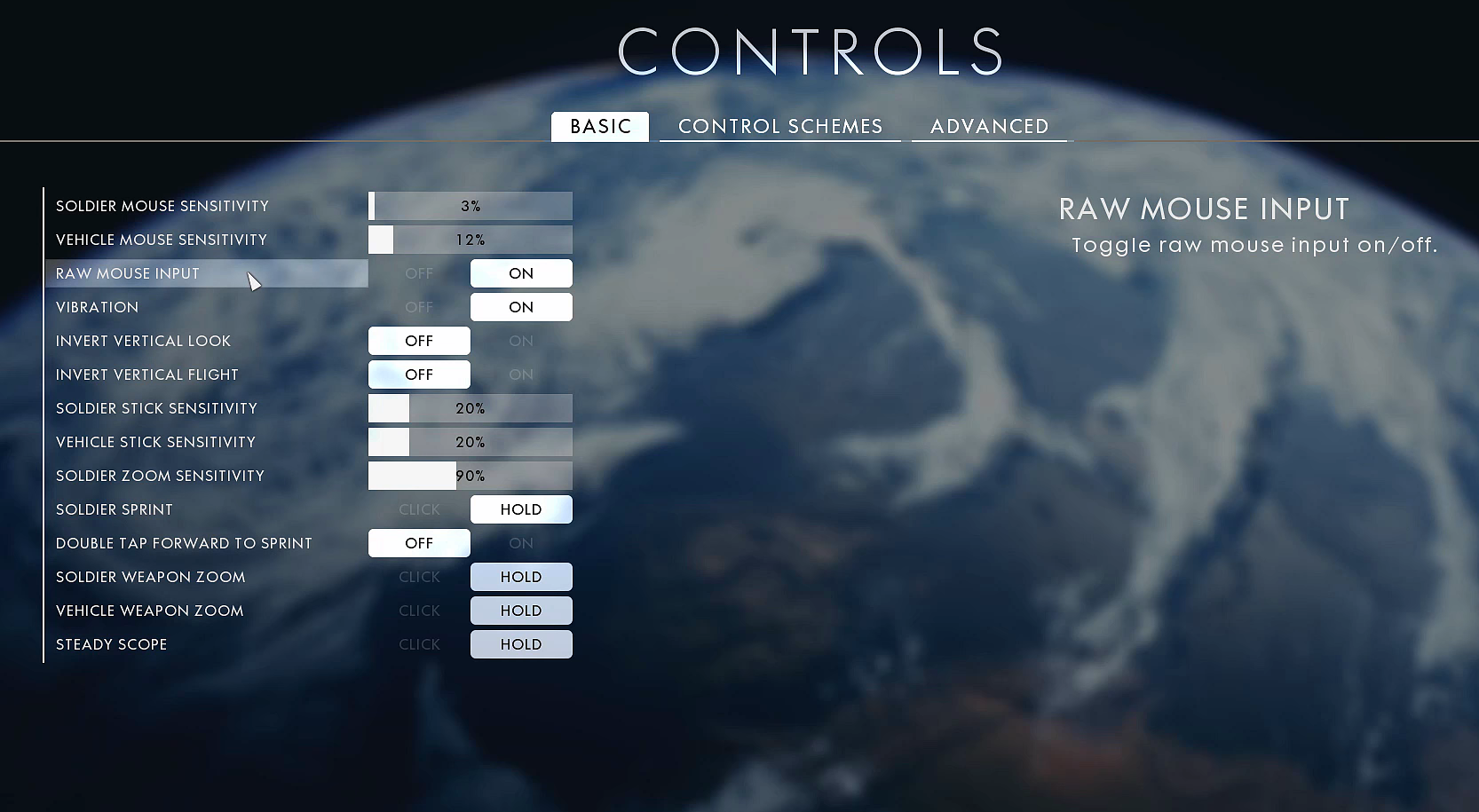
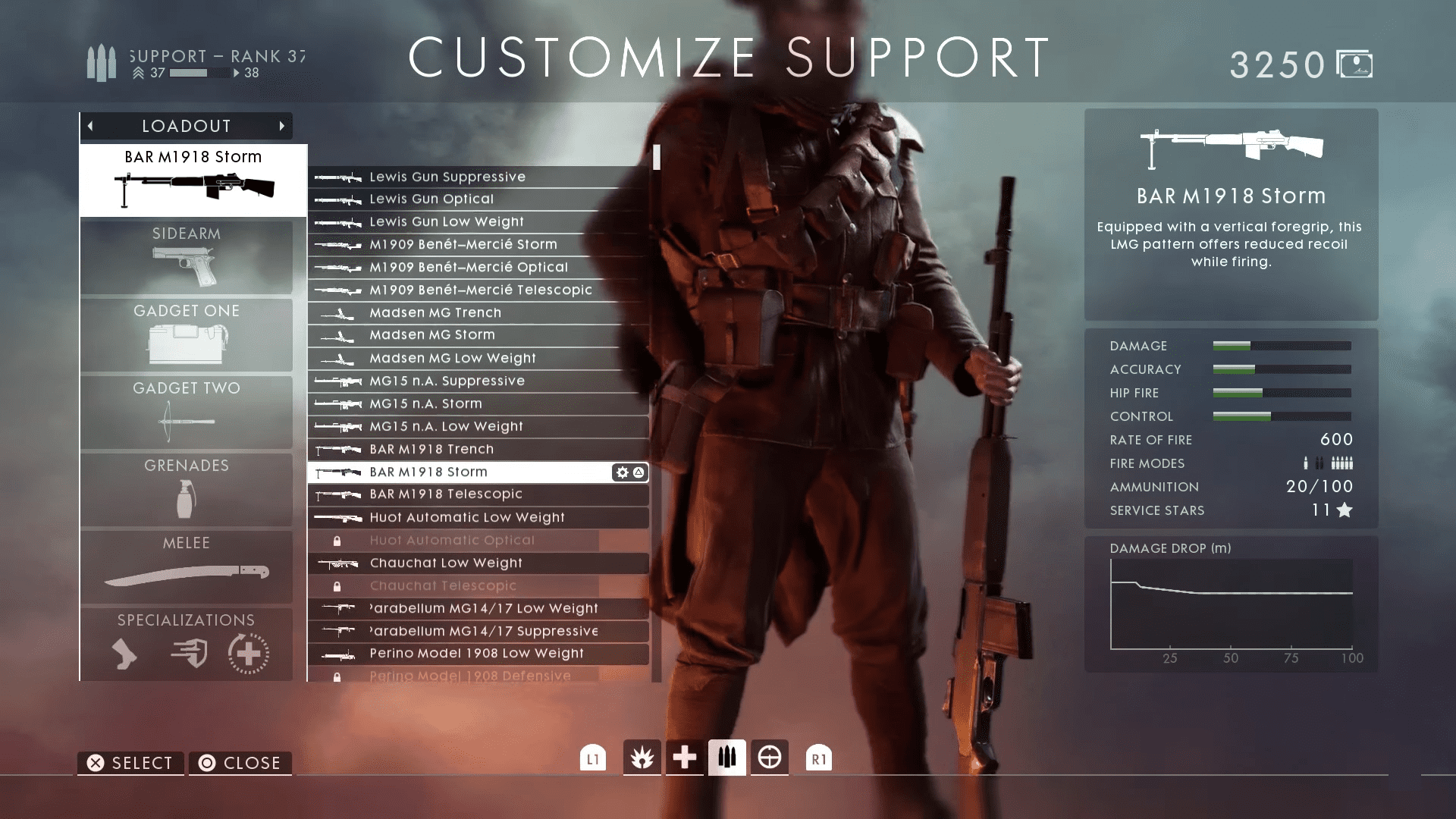








User forum
0 messages