Fix: Computer Won't Turn On After Power Outage [8 Ways]
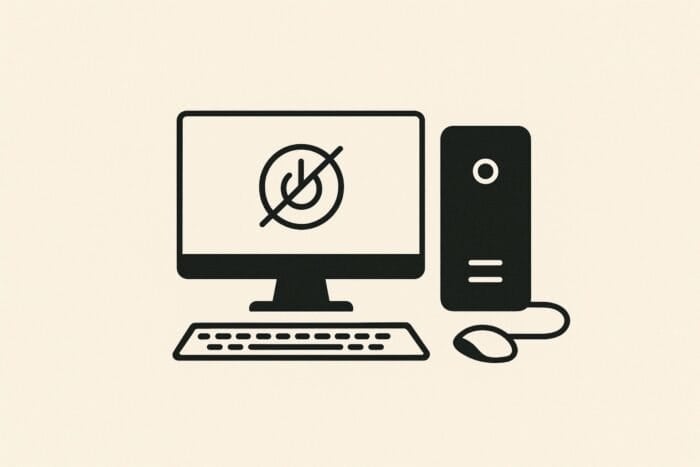
A power outage is one of the most dreaded moments in the life of any computer user. Though you can improve your battery life, it does matter when a power outage occurs, as your computer just turns off.
To compound the problem, your computer might not turn on for moments after the power outage. If this problem sounds familiar to you, we have prepared some working solutions in this guide to help you get your computer back up and running.
How do you fix a computer that won’t turn on after a power outage?
Table of contents
1. Check whether power plug is connected after a power outage
Sometimes after a power outage, the first tendency is to unplug the power cable to prevent a sudden surge when it is restored.
Check whether your power cable is properly plugged in. If it is, you can now try to switch on your computer.
You can also try disconnecting everything (power plug and peripherals). You can now press & hold the power button for some time to remove all remaining charges.
2. Unplug your computer and remove the battery
This is a sort of first aid for your computer. Simply unplug from any power sources, then remove your computer’s battery (or laptop).
After about five minutes or so, return the battery back and hold down the power button for about 10 seconds (power still unplugged). Now, you can plug it back into the power source.
3. Check your power supply source
If your computer is plugged into a surge protector with a circuit breaker, it probably tripped during the power outage.
If your surge protector has no circuit breaker, the power surge has probably burned it out.
In this case, reset the circuit breaker, or replace the surge protector. This is because it cannot be reused. If your surge protector has the circuit breaker and tripped, reset it.
You can check our detailed guide to know how to fix power supply issues on your PC.
4. Check your computer fans
If you try turning on the computer and the fan doesn’t come on with the power supply turned on, then either your power supply isn’t working and needs replacing, or the whole case and your power supply.
If the case is available and you start your computer, and the cooling fan doesn’t run, the problem may be power to the board. Thus, you may have to replace the motherboard, your CPU – or both.
If your drives run when your CPU is off, then your computer’s motherboard, CPU, or other vital elements may have been affected.
5. Check your hard drives after a power outage
If your computer doesn’t switch on after a power outage, you can remove the hard drive and place it in another computer.
But you need a qualified person to do this regarding re-registering your operating system. In case your hard drive is damaged, you need to get a new drive for your PC to work normally.
6. Perform a POST test
Computers come with speakers. If yours are built-in speakers, try to perform the POST test, which will play some beeps when the computer starts up.
The pattern of these beeps will let you know what has gone wrong with your machine. When all is well, the normal startup sound resumes.
7. Check your CPU
You can do this by checking on the vents on the side of your machine while the power is on. A green lamp glows on the motherboard.
If this isn’t visible, the issue is probably with your Switch Mode Power Supply (SMPS) unit on the back of the CPU.
One of the likely causes is the SMPS fusing owing to the power outage or sudden surge of power (on/off). In this case, replace it.
A flashing green LED light means you need to reset your PSU, after which your computer should start up normally.
8. Get a technician to check it
If the other solutions don’t work, get a technician from your device’s manufacturer to check it.
We have concluded this guide on what to do if your computer won’t turn on after a power outage. We believe you now have everything needed to tackle the issue successfully, and you only need to follow the instructions carefully.
If you are facing other issues like Windows 10 low battery notification not working, check our detailed guide to fix it quickly.
Feel free to let us know how you fixed this issue in the comments below.
Read our disclosure page to find out how can you help Windows Report sustain the editorial team. Read more




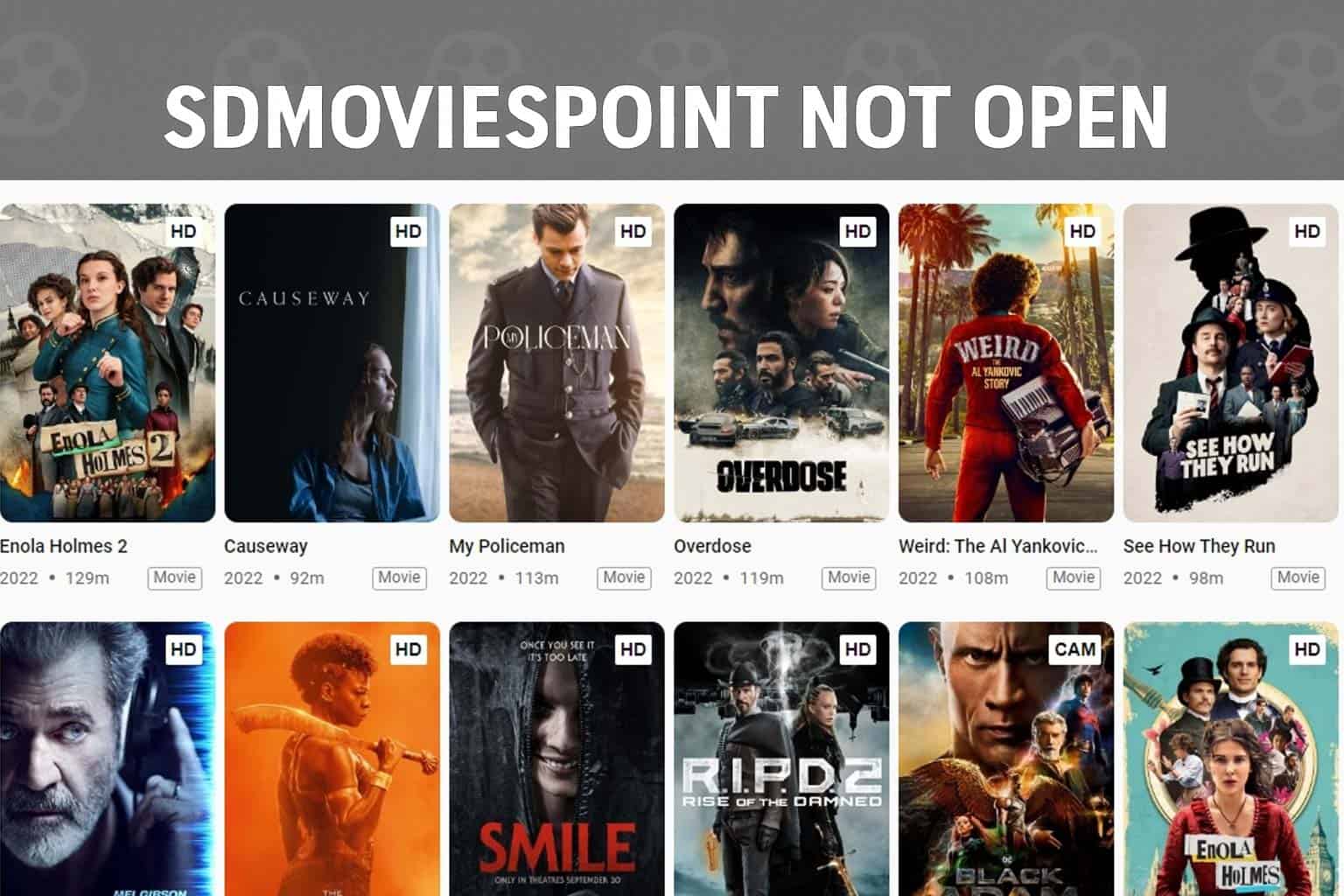



User forum
1 messages