Fix Edge_auth_error and enjoy seamless cross-device syncing
3 min. read
Updated on
Read our disclosure page to find out how can you help Windows Report sustain the editorial team. Read more
Key notes
- Edge_auth_error is a frequent identification or sync issue related to MS Edge and Azure AD.
- The easiest way to force Edge to sync is by resetting this feature from the browser's settings.
- Looking for a shortcut? Try a different browser with nifty syncing facilities and skip the Edge sync troubleshooting altogether.
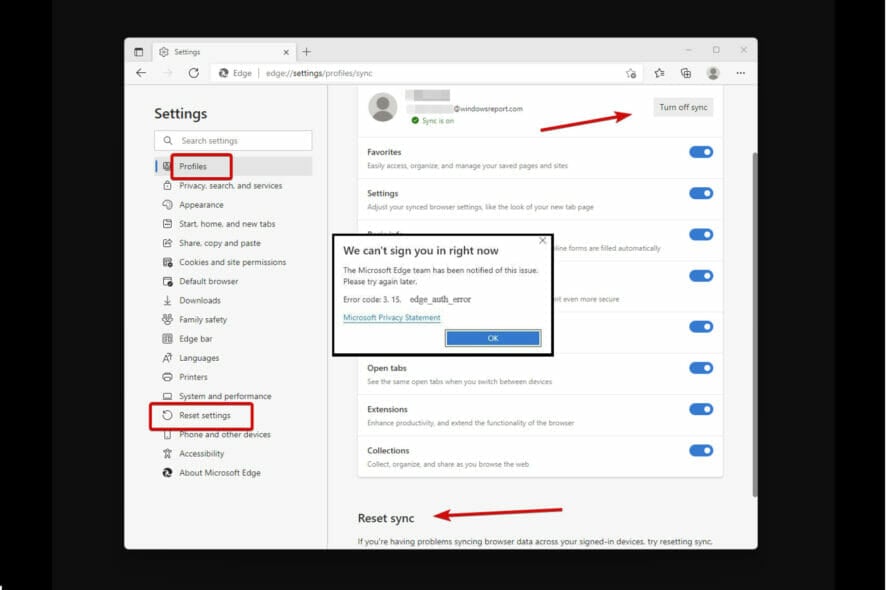
Microsoft-propelled Edge is coming out strong and the sync feature is one of its perks.
Whether we’re talking about the Enterprise version or the regular one, by signing into your Microsoft account via Edge, you can sync your data across all your devices.
From browsing data to tabs, passwords, bookmarks, and so on, everything is stored on the server and is easily accessible thanks to the built-in sync functionality.
But that does not mean Edge is exempt from errors, nor are its synchronization capabilities. Sometimes, Edge simply won’t open, but users reported more sync related issues:
- Edge not syncing across devices
- Edge sync isn’t available for this account
- Edge not syncing work account (with Edge_auth_error followed by various numeric codes: 6 2 0, 3 15 caa2000b, 3 49 0)
- Microsoft Edge tab sync not working
- Sync is Paused, sign in again
➡ Instead of wrestling with an Edge sync that refuses to work, you can switch to Opera One and get only the perks, without the hassle.
➡ Along with this new browser, you can import all your settings and preferences and make use of its neat sync feature that allows you to stay organized, focused, and up to date across all your devices while enjoying seamless integration with numerous services, including collaboration-focused apps.
The Edge_auth_error is one particular error that stands out and it’s usually related to the Edge Enterprise Sync feature and its dependency on AIP (Azure Information Protection).
How do I get Microsoft Edge to sync?
1. Reset Edge sync or force the browser to reset to defaults
- Launch the Microsoft Edge browser.
- Open the Settings menu and choose Profiles.
- On the main page, select Sync to unfold the menu.
- In the new window, press Turn off Sync and wait for a few minutes.
- Then, turn synchronization back and scroll towards the bottom of the page.
- Here, you will see the Reset sync section. Press the Reset sync button.
- Make sure you uncheck the Resume sync on this device after resetting sync option and press Reset one more time.
Can you reset Microsoft Edge?
- Open or stay on the Settings menu and scroll down to the bottom of the page.
- From the left pane, select the Reset settings option.
- Next, click on Restore settings to their default values.
- In the new dialog window, press Reset one more time to confirm.
- Alternatively, you can type the following in the URL address bar:
edge://settings/resetProfileSettings - Make sure you sign back into your Microsoft account once the reset is complete.
2. Tweak the sync option in Azure Active Directory
- Open Azure Active Directory and go to Device settings.
- In the central panel, locate the User may sync settings and app data across devices option and set it to All.
- Restart your PC and relaunch the synchronization feature from the Edge browser as shown above.
Edge_auth_error can be triggered by both identification and sync issues, so make sure the Azure AD settings are not blocking the synchronisation process with MS Edge.
What else can I do to make Edge sync?
- Delete cookies, cache, and browser history
- Disable all Edge extensions
- Whitelist the Microsoft service account site in Edge’s cookies list
- Tweak GPO profile settings to disable, respectively enable sync in MS Edge
- Verify that your enterprise has a valid and supported AD subscription and that AIP is available
These are some essential Edge sync troubleshooting steps that could also help you solve pesky errors such as Edge_auth_error 6 2 0, 3 15 caa2000b, or 3 49 0.
If you need further help in diagnosing common sync issues with MS Edge and the Azure AD environment, don’t be shy to explore the Microsoft sync solutions repertoire as well.
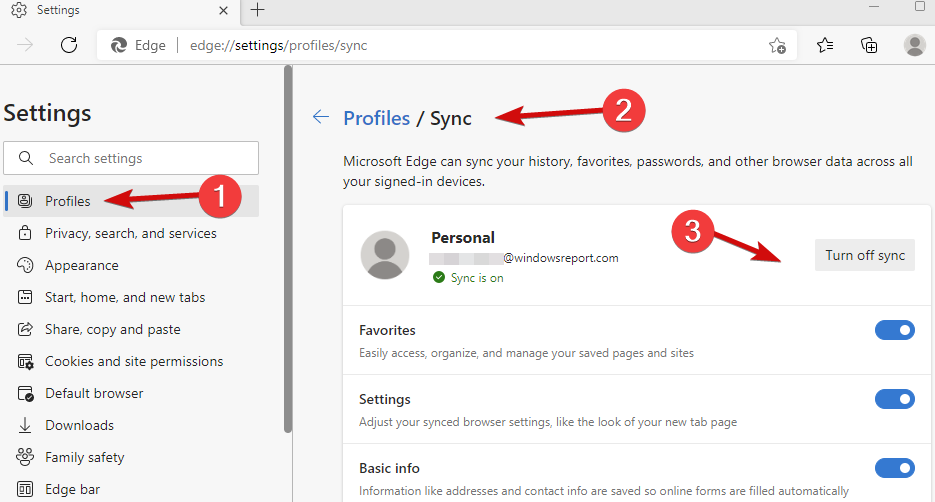
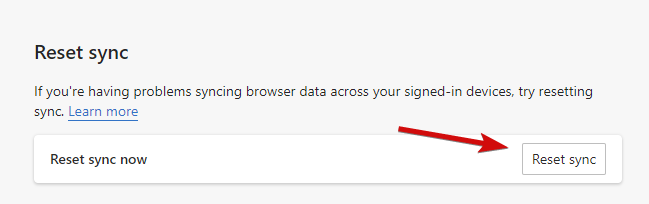
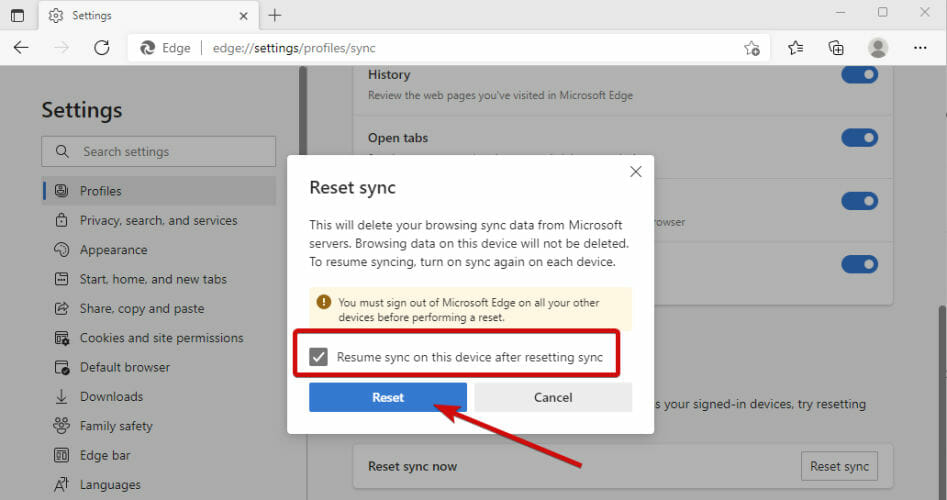
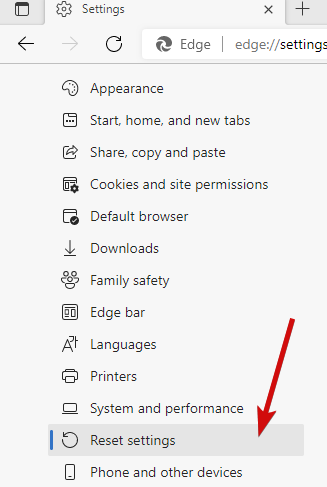
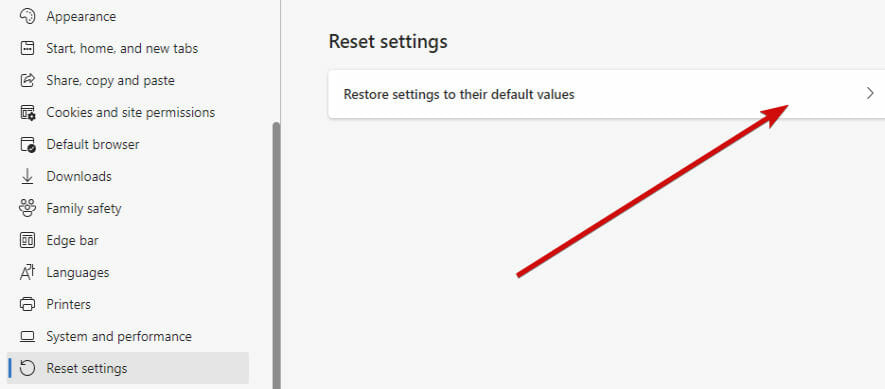
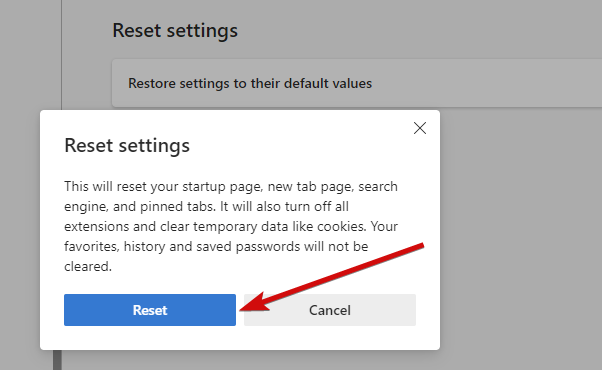
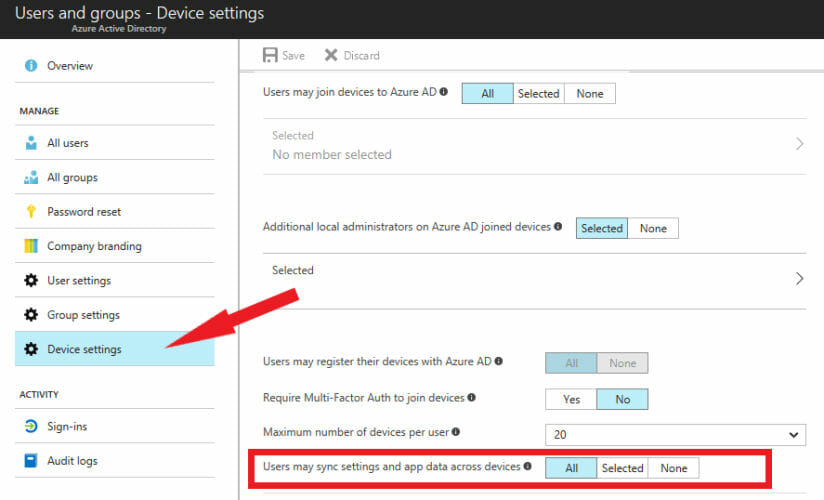








User forum
0 messages