Fix: iTunes Helper Not Running in Windows 10/11
Don't hesitate to apply our quick solutions now
Key notes
- This feature aims to start iTunes right away once you plug in your iPhone or iPad on your PC.
- You should turn to the built-in diagnostics tool with the iTunes suite.
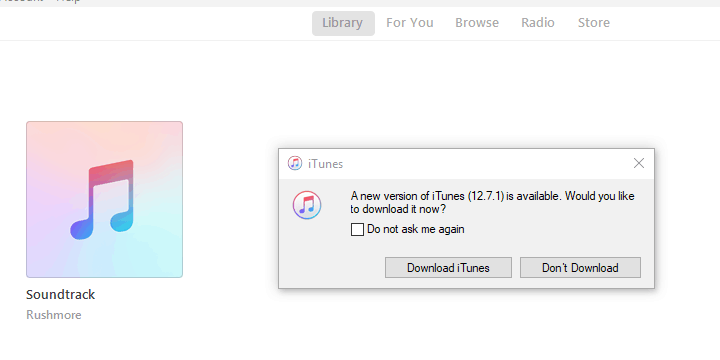
Even though iTunes competition is stronger than ever in music and media regards, this is still an irreplaceable all-around program suite for all Apple users.
However, it seems that Apple’s favorite suite is susceptible to various issues, including one widely acknowledged problem with iTunes Helper that won’t run on Windows 10.
As you probably know, the purpose of this tool, or rather its feature, is to start iTunes right away once you plug in your iPhone or iPad on your PC.
Simple feature with a simple task. However, it seems that, for some users, iTunes Helper won’t run on Windows 10. To help you deal with this problem, we prepared a few solutions. You should check them out below.
How can I address iTunes Helper issues in Windows 10?
1. Run the diagnostics
- Open iTunes client for Windows 10.
- Under the main bar, click on Help and choose to Run diagnostics.
- In the following window, click Next and continue with the presented tests.
The first obvious step is to turn to the built-in diagnostics tool that comes with the iTunes suite. Namely, this tool covers all major functions and is well-suited for addressing most known issues, including the misbehavior of an essential integrated part called iTunes Helper.
If something is wrong with the iTunes installation as a whole or an individual part of the suite, this tool should identify the problem and address it accordingly.
2. Update iTunes
- Open iTunes.
- Click on Help and Check for updates from the drop-down menu.
- Download the latest version and install it.
- Restart your PC and check for changes in iTunes Helper behavior.
Another thing that might help you resolve your problem is a simple update. Due to recent changes to Windows 10 with the introduction of the third major upgrade, the Fall Creators Update, something might have changed in the Windows shell.
This means that you’ll need the latest, optimized version of iTunes to avoid possible issues with iTunes Helper.
3. Reinstall iTunes
- In the Windows Search bar, type Control, and open Control Panel.
- Select the Category view.
- Click on Uninstall a program.
- Navigate to these individual applications and uninstall them:
- Now, navigate to these directories and delete all Apple-related folders:
- C:Program Files and Program Files (x86) and delete iTunes, Bonjour, and iPod folders.
- C:Program Data and delete the Apple folder.
- Restart your PC and download the iTunes installer from this site.
- Look for changes.
Compared to updating, reinstalling a certain program is a more thorough approach. It can take some time since you’ll need to delete everything from your PC, download the brand-new installation files, and install them properly.
In addition, to deal with the iTunes client completely, you’ll need to manually delete all of the remaining files stored in various locations. Just make sure to back up your library.
If, even after the reinstallation, you’re still stuck with iTunes Helper not running, we can only advise you to disable this feature completely. This way, you can use the rest of iTunes features seamlessly.
4. Disable iTunes Helper
- Right-click on the taskbar and open Task Manager.
- Open the Startup tab.
- Disable iTunes. That should prevent iTunes Helper from starting with the system.
- Restart your PC and start iTunes.
- Look for changes.
Basically, iTunes Helper starts with your system, and its main purpose is to speed up the integration of attached Apple devices. You’ll also find the distnoted.exe file important for notifications, so if iTunes is a bit glitchy, you need to fix its errors.
If you’re ready to trade this small accessibility trait for the overall application functionality, we advise you to disable it immediately.
With that, we can conclude today’s article. Feel free to share your questions or suggestions regarding iTunes Helper not running in Windows 10. You can do so in the comments section below.
Read our disclosure page to find out how can you help Windows Report sustain the editorial team. Read more


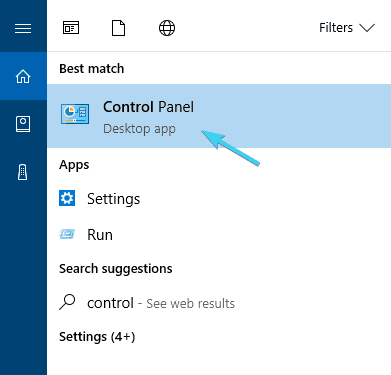
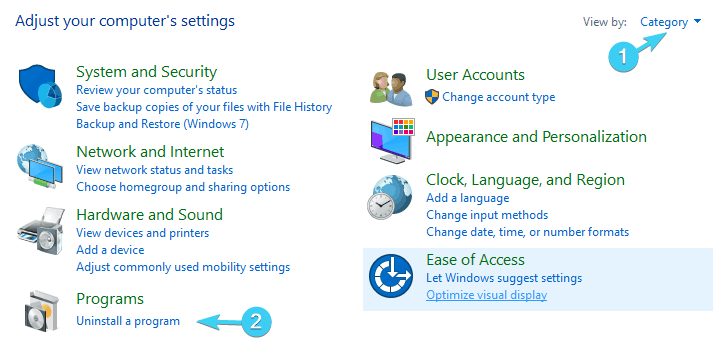

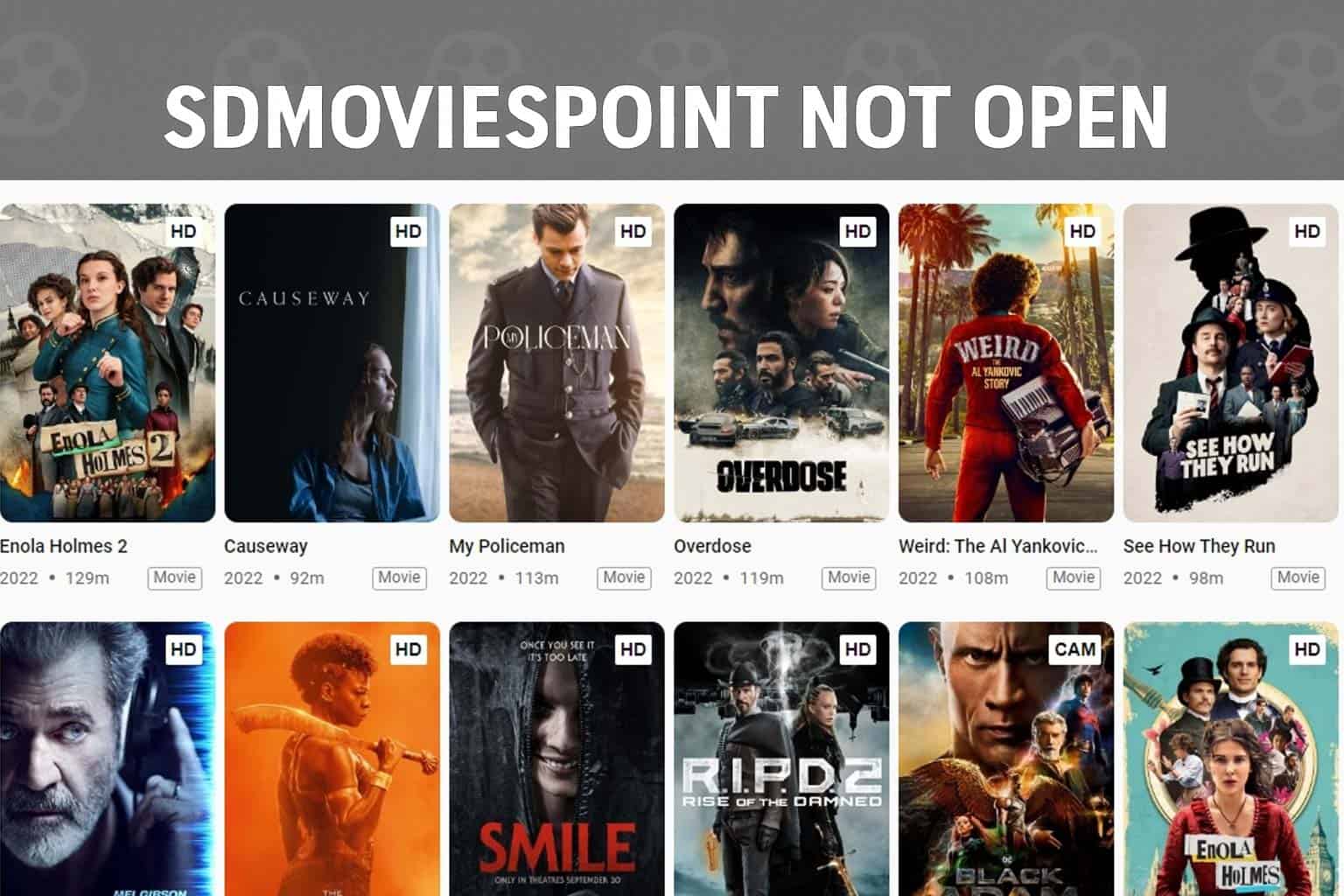

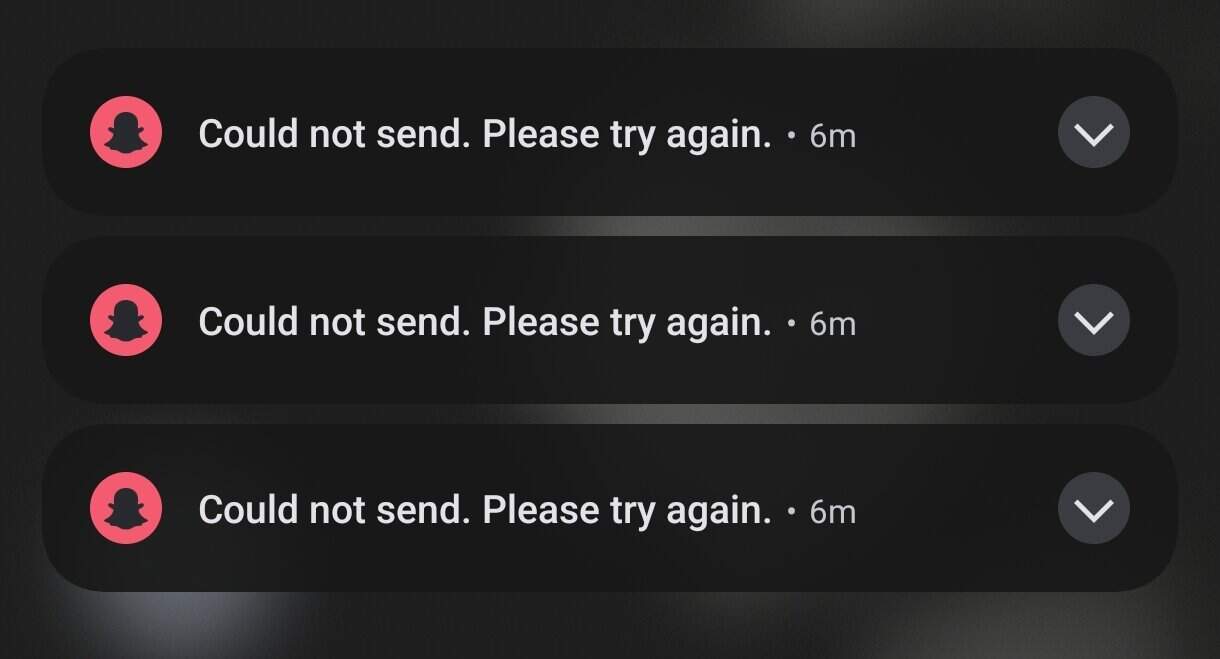

User forum
0 messages