How to Fix A DNS Server Cannot Be Used error on PS4 and PS5
Reconfiguring the DNS on your console should quickly fix this issue
4 min. read
Updated on
Read our disclosure page to find out how can you help Windows Report sustain the editorial team. Read more

If you’re here, you’re most likely having issues with your DNS and your Playstation console. If you try to connect to the Internet on a PS4 or PS5 with incorrect DNS servers, you’re likely to get error messages, such as DNS error NW-31253-4, PNW-31254-5, NW-31251-2 (cannot connect to Wi-Fi), NW-31250-1, or NW-31247-7.
Before any complex solutions, restart your console and your router and check if the DNS settings are correct. Also, verify if your connection is stable.
How do I fix a DNS error on PS4 and PS5?
1. Manually configure DNS settings
- Power on your PS4 and go to Settings.
- Navigate to Network and choose Set Up Internet Connection.
- Choose an internet connection type between Wi-Fi and LAN.
- Connect your router or ethernet cable.
- Click on Custom setup.
- Change the IP Address Settings to Automatic.
- Go to the DNS Settings and change it to Manual.
- Enter the address of the default Google DNS servers – Primary: 8.8.8.8 and Secondary: 8.8.4.4.
- Hit the Next button.
- Select Automatic.
- Choose the Do Not Use option in your proxy server.
 NOTE
NOTE
If the DNS error still appears on PS4 or PS5 after configuring the correct DNS server settings, then you need to reset your network settings. Follow the guide below carefully.
2. Reset your DNS settings
- Turn off the console.
- Disconnect the system from power as well as your router.
- Leave it in this state for 4 minutes.
- Boot the console into Safe Mode by pressing the Power button and holding it for 10 seconds.
- Connect your controller using a reliable USB cable.
- Click on Restore Default Settings.
Check if you’re still getting the NW-31253-4, NW-31254-5, NW-31250-1, and NW-31246-6 DNS errors.
Don’t worry, this method doesn’t delete your game data or media files. It only resets your console settings to their default values and fixes the DNS error stating that a DNS server cannot be used.
Manually configuring the DNS settings is PlayStation’s recommended fix for DNS errors on PS4 and PS5. Therefore, changing your DNS settings after resetting your console is bound to get rid of the annoying errors.
3. Disable the firewall and leave the console ports open
- Open your router’s admin panel or online interface. (Usually, all it takes is entering your router’s IP address in the URL bar from your browser).
- Use your assigned credentials to log in.
- Locate the Firewall section and disable it. (Note that the name of this option can vary, according to your specific router model or brand).
- If you only need to open the ports used by your console, look for the ports option instead and forward them to the IP address corresponding to your PlayStation console.
To obtain the IP address and other details that might come in handy such as DNS, subnet mask, and default Gateway:
- Open the Settings menu on your console.
- Go to Network.
- This time select View Connection Status instead of Set Up Internet Connection.
 NOTE
NOTE
➡️ TCP: 80, 443, 3478, 3479, 3480
➡️ UDP: 3478, 3479
Your console requires specific ports to properly communicate with dedicated servers from the PlayStation network.
If you own a router with a built-in firewall, the rules behind can end up blocking these ports and thus triggering the infamous DNS error on PS4 and PS5.
Why does my PlayStation console says that a DNS server cannot be used?
The reason for encountering these error messages is that you have misconfigured DNS settings. The consequence is grave enough not to be ignored.
With any of these errors from the NW-31253-4 error code and beyond, you won’t be able to make use of PlayStation’s online services. In this sense, it’s fair to say that error code NW-31253-4 is similar to Playstation’s network sign-in error.
So, what is a DNS error on PS4 or PS5 exactly? It’s a connectivity error that can arise due to misconfigured DNS settings or when your network changes and the system attempts to map your old configuration to the new networking settings.
Apply the solutions above when your system shows you the PS4 system error saying that the DNS server cannot be used.
With working DNS servers, you’ll be able to access all your PlayStation internet services with no issues.

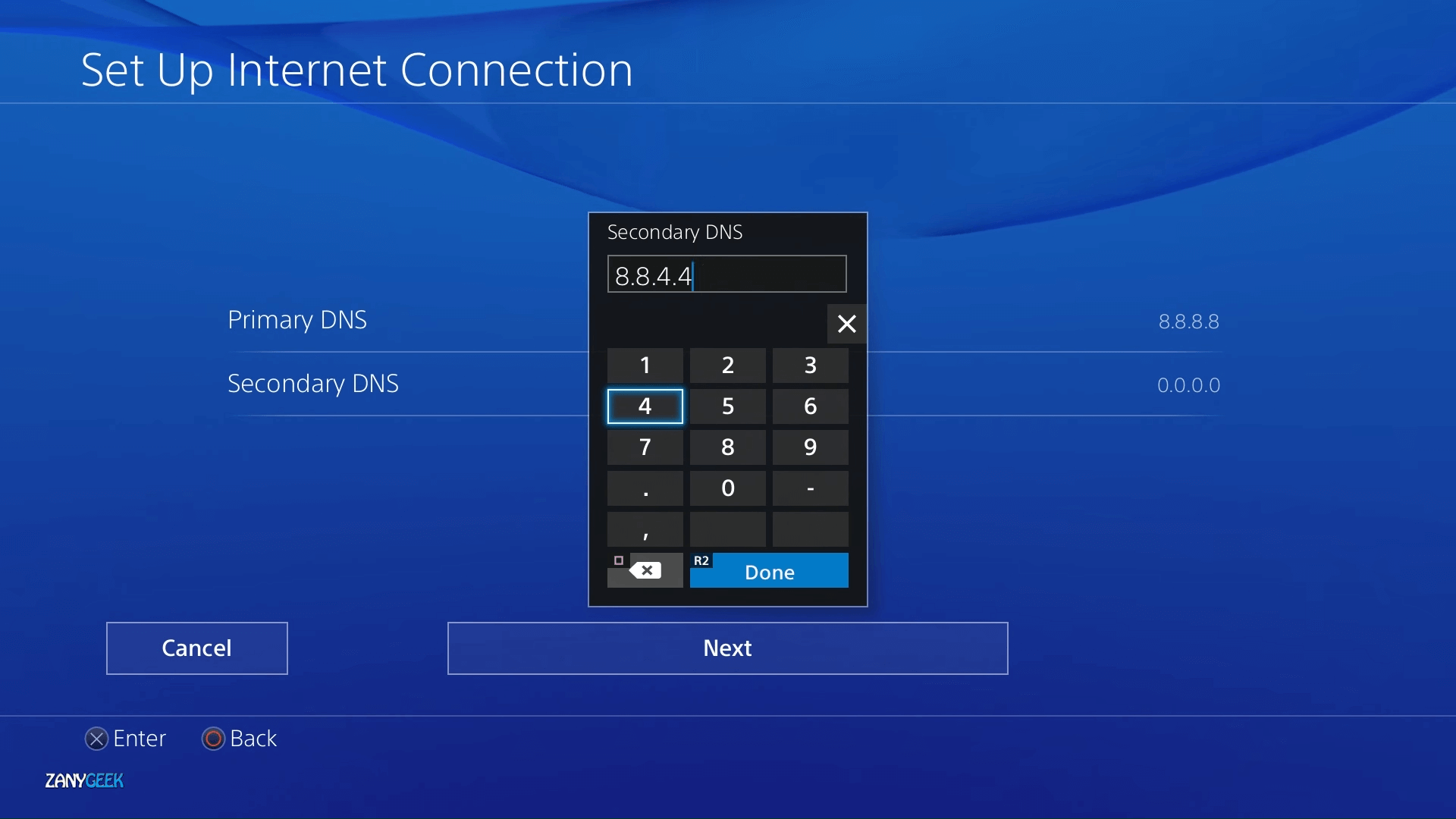
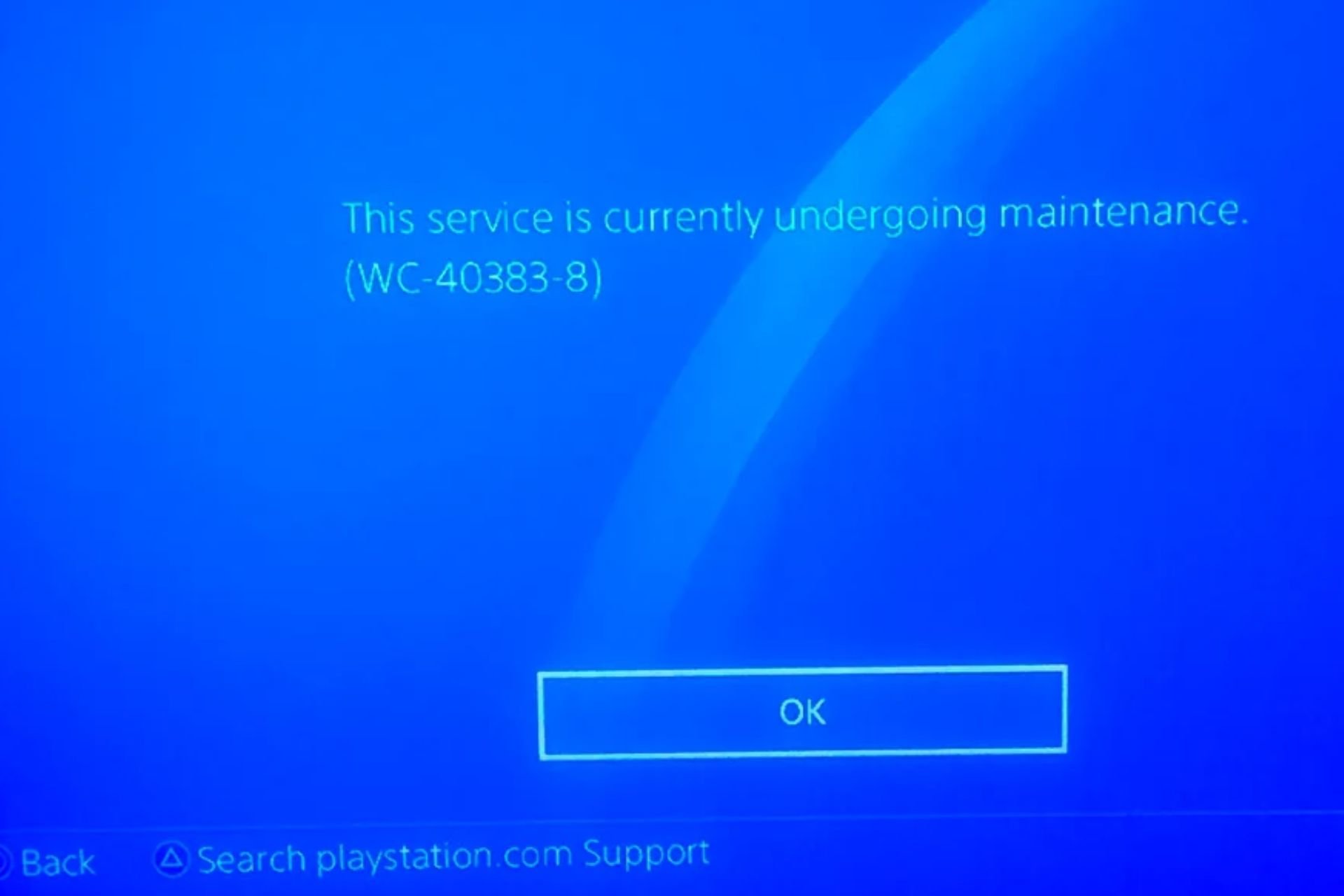
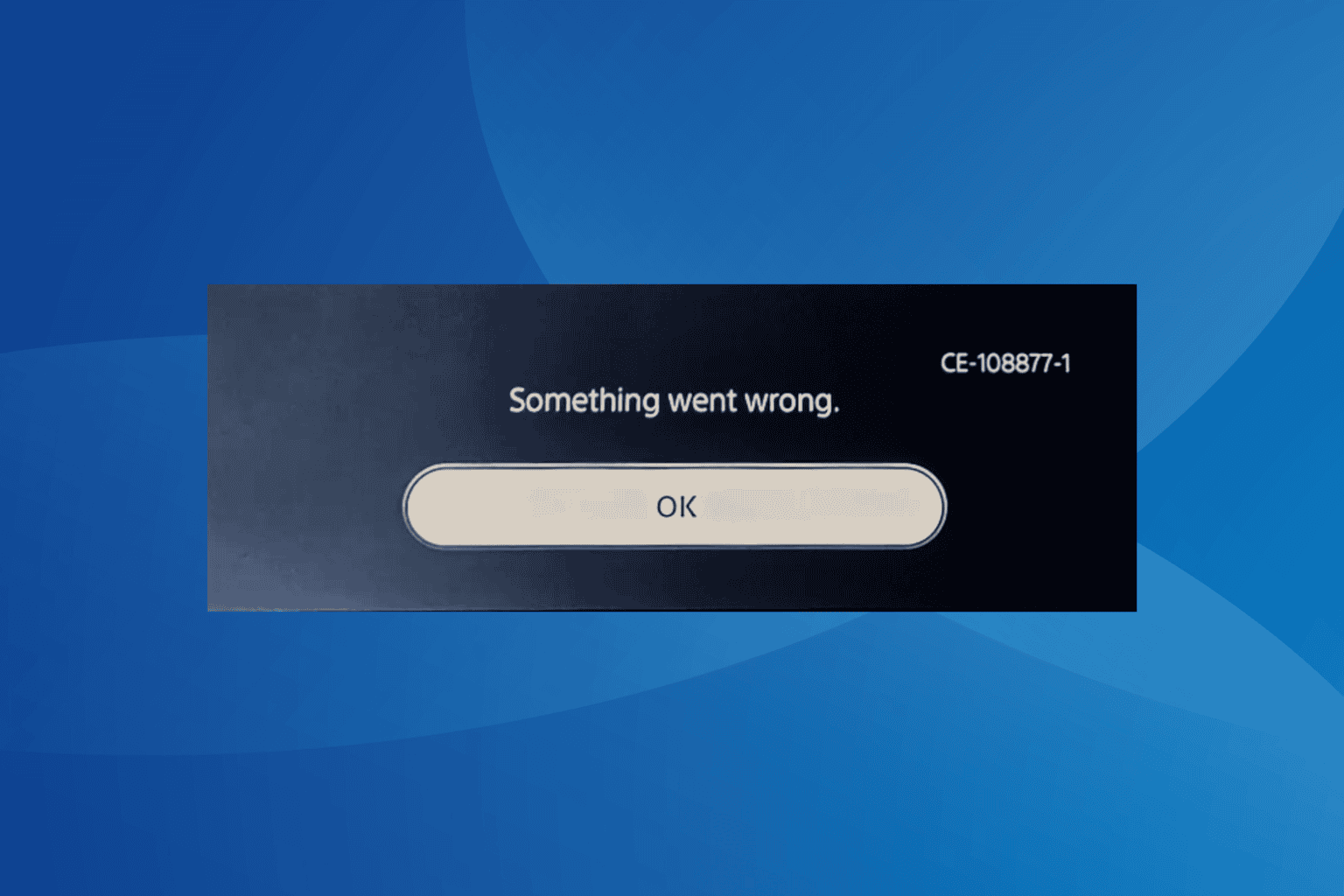
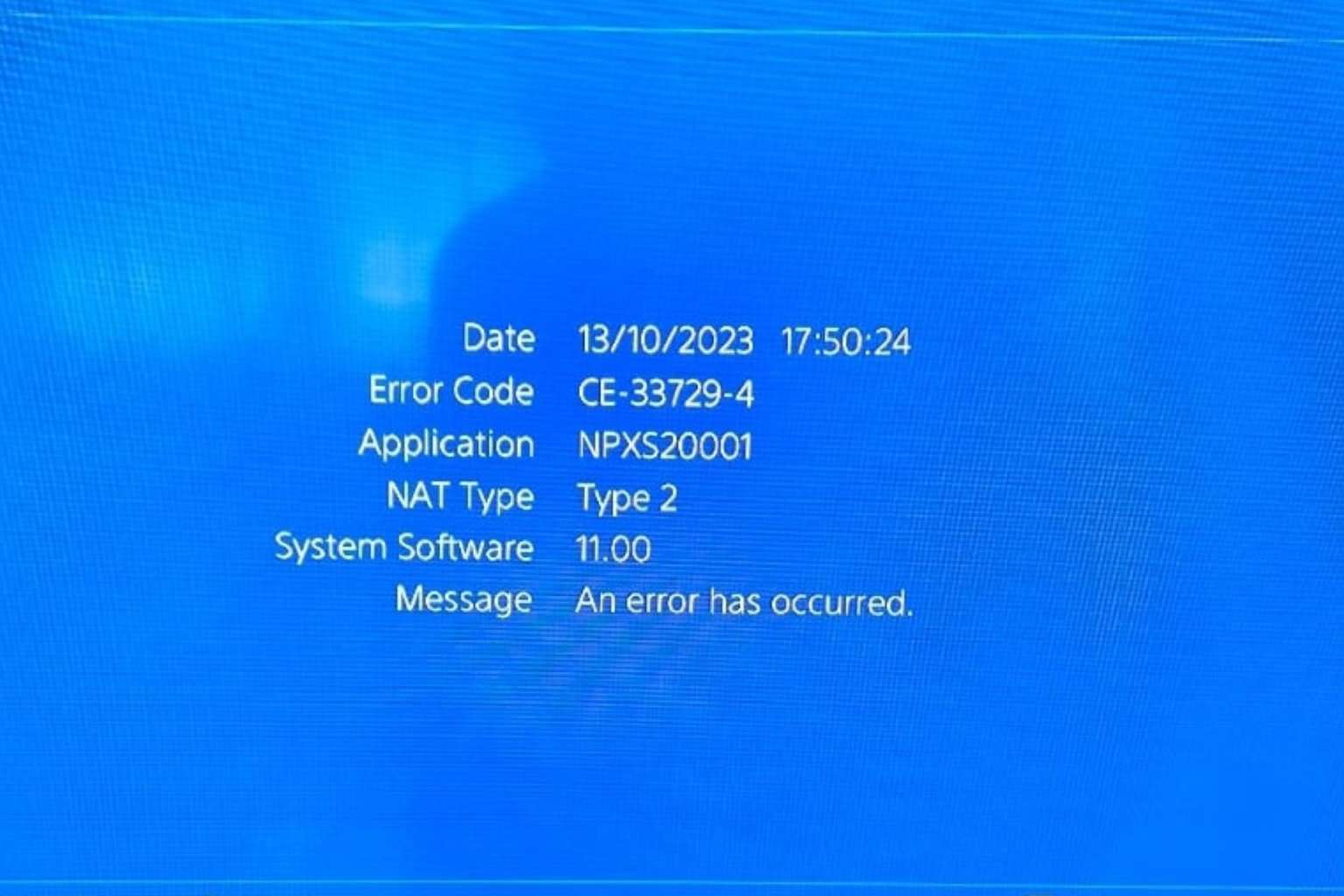
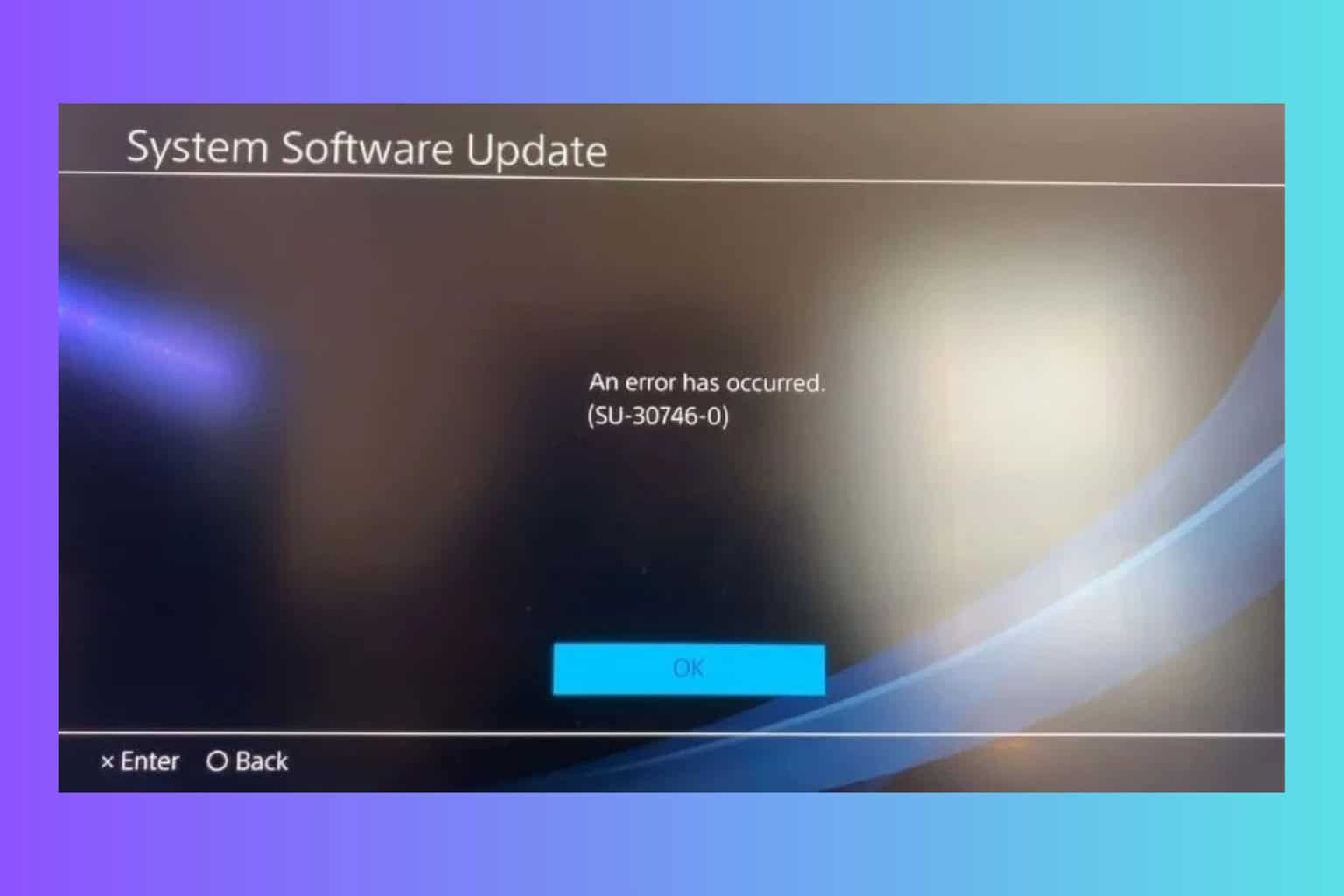
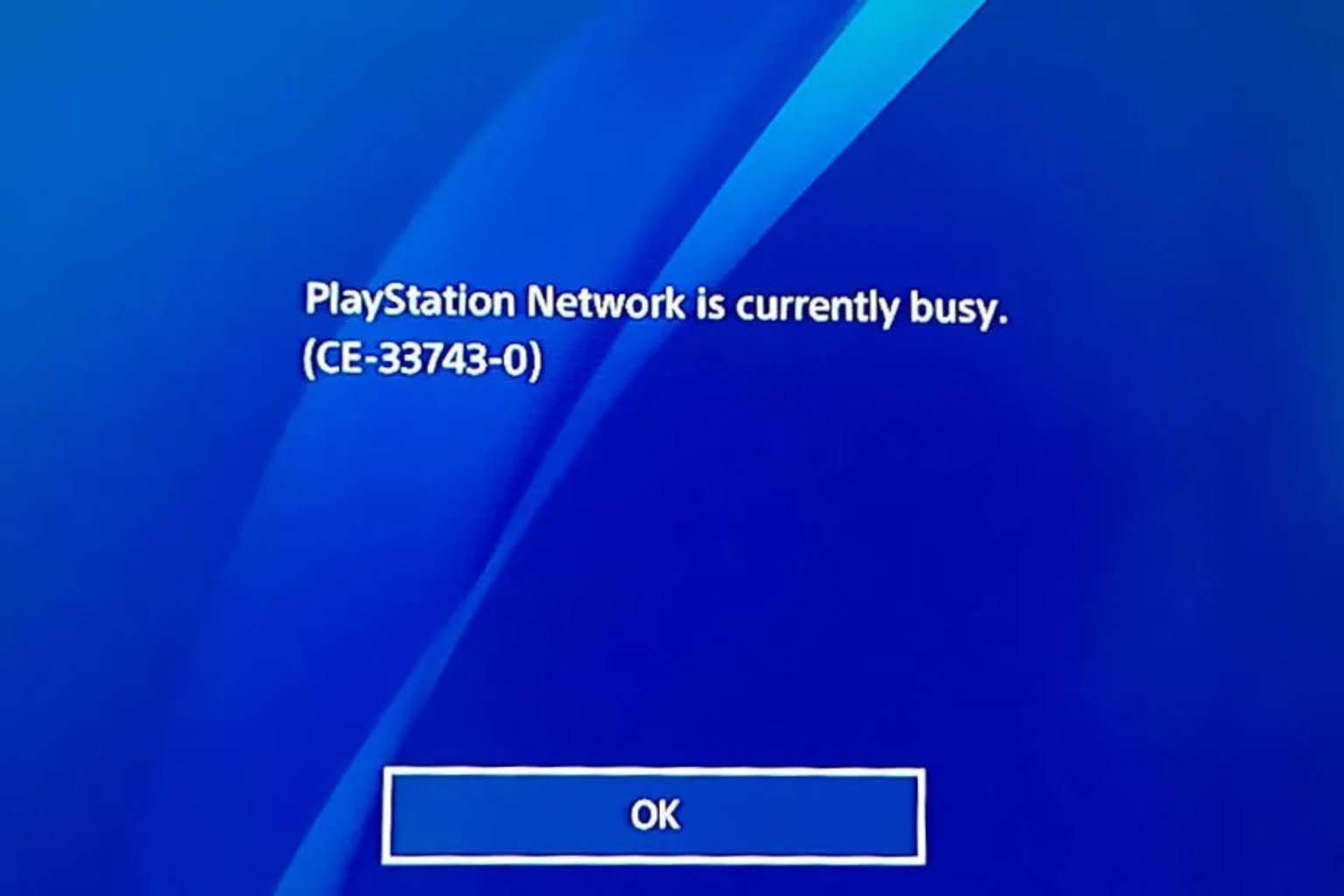
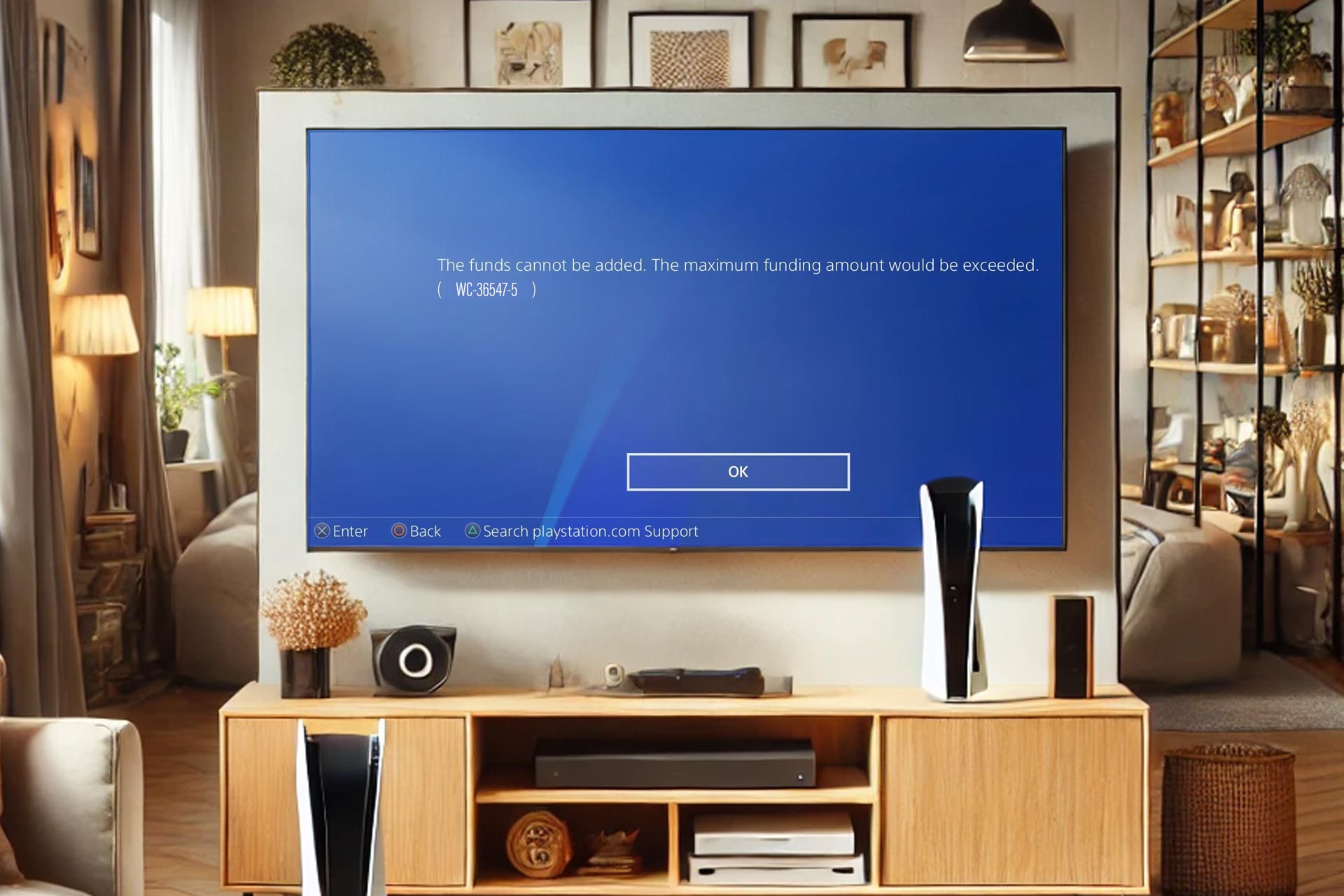

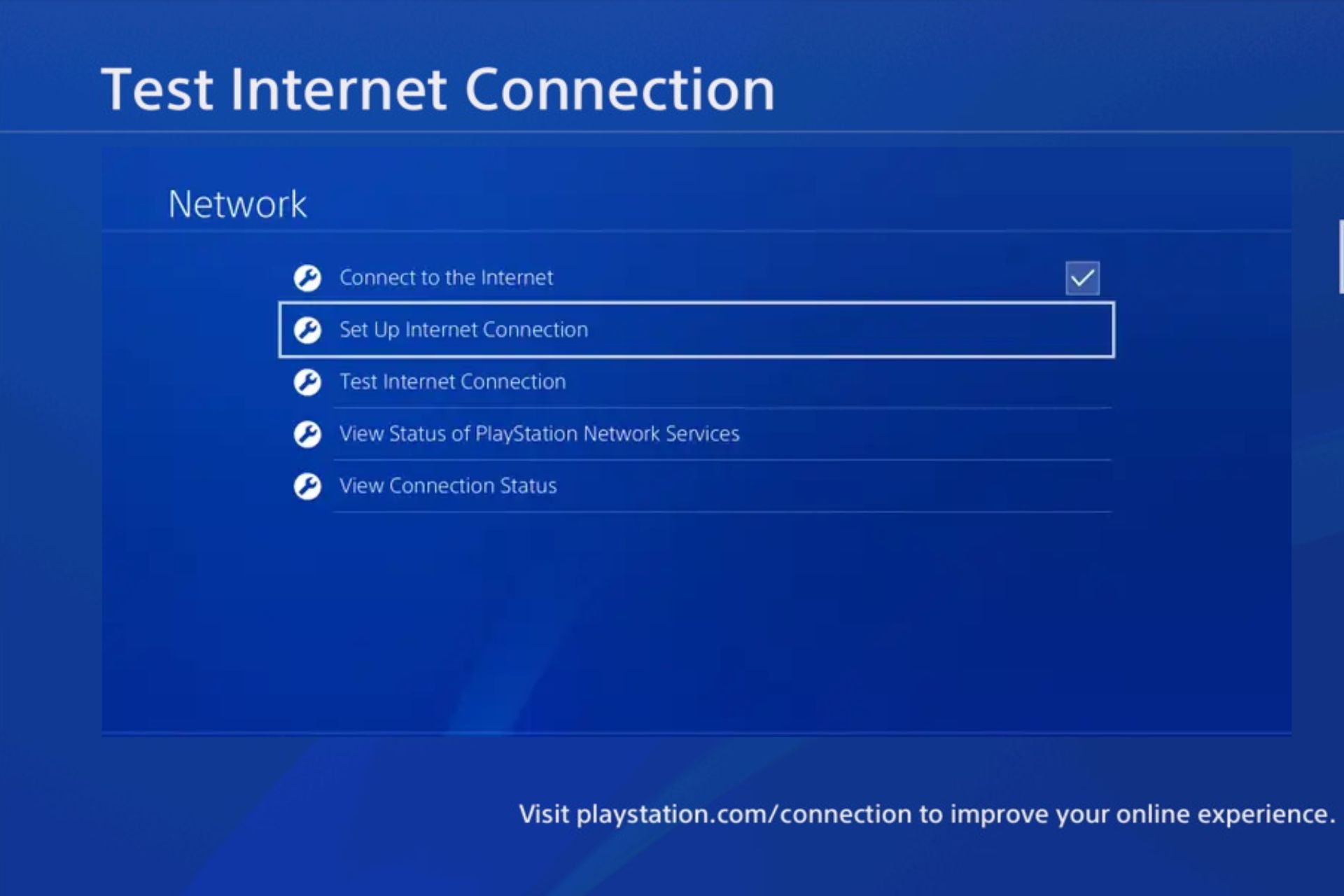
User forum
3 messages