Code 66a Error Windows Update [SOLVED]
Corrupted system files are likely to be at fault
6 min. read
Updated on
Read our disclosure page to find out how can you help Windows Report sustain the editorial team. Read more
Key notes
- Some Windows 10 users reported receiving error code 66a when shutting down or booting the OS.
- To fix this issue, you should perform a deep scan using a trusted antivirus solution.
- You can perform a system restore to bring the system back to a point before the error occurred.
- Also, run the Windows Update again to make sure the update process is complete.

Are you wondering how to fix the Windows update error 66a? Do not worry! The Windows Report team has enlisted working solutions for you.
Windows users who experience the code 66a error reported PC crashes and slow PC processes, and the Error Code 66A .NET Framework prompt is displayed.
This error message appears during several instances, such as during Windows shutdown/startup, or while the .NET framework is running.
Meanwhile, we have compiled applicable solutions to fix the Windows update error code 66a. You can try out any of the enlisted solutions below to fix the problem.
How do I fix the error code 66a?
1. Run a SFC scan
- Go to Start then type cmd.
- Right-click on Command Prompt and select Run as Administrator.
- Now, type the following command:
sfc /scannow - Wait for the scanning process to complete and then restart your computer.
- All corrupted files will be replaced on reboot.
The System File Checker scans for corrupt or missing system files and repairs them. You can perform the SFC scan by following the aforementioned steps.
2. Use a registry cleaner
Software leftovers, missing DLLs, and invalid Windows registry keys can also cause Windows update error code 66a problem.
Therefore, you can also use a dedicated system restoration tool to check for file corruption or harmful software that resides on your PC. The tool will periodically scan your device and make sure everything is working.
3. Run the system restore in safe mode
- Shut down your PC and turn it on again.
- Navigate to the Run in Safe Mode option, and hit Enter.
- Go to Start, then type system restore, and then hit Enter.
- Follow the prompts to revert to a certain restore point.
- Wait for the process to complete, and then reboot.
Safe mode will start your PC in a diagnostic mode with only basic files and drivers running so you can perform a system restore to revert your system back to a point before you get the error message.
If you have never created a restore point before, give this helpful guide about creating Windows 10 restore points a ready, then you may proceed to the next solution to undo Windows update.
4. Revert Windows update changes
- Open the Settings app. You can do that quickly by using the Windows Key + I shortcut.
- When Settings app opens, navigate to the Update & Security section.
- Select the Recovery section from the left pane.
- Under the Go back to the previous version of Windows 10 option, click Get started.
- Keep your files and start the resetting procedure.
- After uninstalling recent updates, check if the issue still persists.
5. Scan the PC for malware
Some Windows users ignore the warning message and they click on random links in the mail which contain hidden malware.
This ends up compromising their systems due to malware infection, their data and sensitive information gets leaked to unauthorized access, or they get errors such as the Windows Update error code 66a.
The ideal step in order to prevent such things from happening is downloading and installing a third-party antivirus software that will deal with all virus-related problems.
This includes phishing, trojans, adware, spyware, and all the known and unknown threats that we usually have to deal with while browsing the internet.
Be safe, and choose a program that utilizes advanced AI and machine learning algorithms to monitor and quarantine suspicious activity.
⇒ Get ESET HOME Security Essential
6. Uninstall the .net framework extended
- Click the Start button, and then click on Control Panel.
- Click Programs and Features, or Uninstall a Program under the Programs category.
- In the list of installed programs, search for .NET framework extended.
- Click the Uninstall/Change button, which appears at the top of the program list, and follow the instructions to uninstall .NET framework.
7. Reinstall .NET Framework
- Click the Start button, and then click on Control Panel.
- Click Programs and Features, or Uninstall a Program under the Programs category.
- In the list of installed programs, search for .NET framework.
- Click the Uninstall button, which appears at the top of the program list, and follow the instructions to uninstall .NET framework.
- Restart your PC afterward.
- Download the .NET framework.
- Double-click on the executable file, and follow the prompts to install .NET framework.
Reinstalling .NET Framework can also fix Windows Update error code 66a problem. However, in order to reinstall .NET Framework, you have to fiddle with the Control Panel.
In addition, you may consider downloading several versions of .NET framework most especially the recent one. Check this guide dedicated to fixing .NET Framework issues for more information.
8. Rerun Windows update
- Go to Start, then type update in the search box, and click on Windows Update to proceed.
- In the Windows Update window, click check for updates, and install the available ones.
- After the update is complete, restart your PC.
An incomplete Windows update can also result in the Windows Update error code 66a problem.
Also, there are instances where the Windows Update process is halted or disrupted by the background process.
Therefore, we recommend that you rerun the Windows update; also, you should ensure the update process is completed. This should fix the Windows Update error code 66a problem.
9. Perform a clean boot
- Go to the Search box, and then type msconfig.
- Select System Configuration to open the dialog box as below:
- Find the Services tab, and then select Hide all Microsoft services box.
- Next, click Disable all.
- Go to the Startup tab.
- Click Open Task Manager.
- Right-click on each process, and select Disable.
- Close Task Manager, then click Ok.
- Finally, reboot your PC.
Software conflicts by .NET framework dependent applications can also cause the Windows Update error code 66a. These applications may run in the background whenever you start Windows.
Nevertheless, the clean boot starts up your PC devoid of any software conflicts. Therefore, you have to be logged on as the administrator before you proceed with these steps:
This concludes our article today. Here’s a list of the best tools to fix Windows update problems in case you need more help with the subject.
Hope you are able to fix the code 66a error in Windows Update problem by using any of the enlisted solutions above? Let us know if you have any questions. Feel free to comment below.


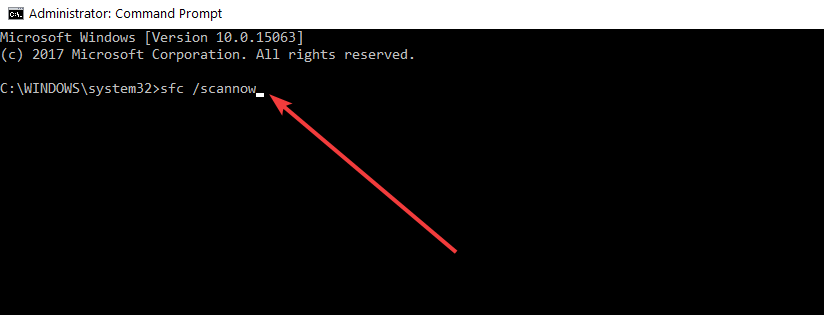


















User forum
0 messages