Forza Horizon 4 Controller not Working: 3 Fixes to use
Tested and trusted fixes to get your controller working again
3 min. read
Updated on
Read our disclosure page to find out how can you help Windows Report sustain the editorial team Read more
Key notes
- Most of the time, the Forza Horizon 4 controller is not working due to outdated drivers.
- A dedicated driver update software should be able to update your drivers and fix this issue.
- Adjusting your settings in Steam is another easy way to remedy this problem.

Forza Horizon 4 is the most outstanding automotive festival game out there, and for many enthusiasts, it’s the number one choice.
Unfortunately, many gamers complain that their Forza Horizon 4 PC controller is not working, causing them a lot of frustration and a negative gaming experience.
This guide will show you the easiest way to ensure your controller works again with the game. So, keep reading.
Why is my controller not working in Forza Horizon 4?
Various factors can cause the Forza Horizon 4 controller to stop working on your PC. Below are some of them:
- Outdated driver: The first thing to check if the Forza Horizon 4 Xbox 360 controller is not working on Steam is the driver. You need to update the driver if it is outdated to get the controller working again.
- Issues with DS4Windows: In some cases, the problem might be due to your settings on DS4Windows. The way around this is to hide the DS4 controller in the settings.
How can I fix the controller if it’s not working in Forza Horizon 4?
1. Update the driver
- Press the Windows key + X and select the Device Manager option.
- Locate your controller and right-click it.
- Select the Update driver option.
- Now, choose Search automatically for drivers and install any available updates.
- If this does not work, choose the Browse my computer for drivers option in Step 4 instead.
- Next, select Let me pick from a list of available drivers on my computer.
- Uncheck the box for Show compatible hardware.
- Finally, select a driver that is digitally signed and click Next.
An outdated controller driver is the leading cause of the Forza Horizon 4 Xbox one controller not working issue. Using the fix above, you should be able to rectify this quickly, especially on wireless controllers.
Alternatively, you can use specialized software in Outbyte Driver Updater to update your driver.
You can prevent these problems by using an automatic tool that will search and install the correct drivers on your computer with just a few clicks. That's why we recommend you use Outbyte Driver Updater. Here's how to do it:
- Download and install the Outbyte Driver Updater app.
- Launch the software.
- Wait for the app to detect all incompatible drivers.
- Afterward, it will show you a list of the drivers found to select the ones to Update or Ignore.
- Click on Update & Apply Selected to download and install the newest versions.
- Restart your PC to ensure the applied changes.

Outbyte Driver Updater
Use this software and solve all driver-related issues from your PC.2. Check the Hide DS4 controller option
- Launch DS4Windows and click the Stop button in the bottom right corner if it is still running.
- Now, press the Windows key + X and select the Device Manager option.
- Click the arrow next to Human Interface Devices to expand it, and right-click the HID-compliant game controller.
- Select the Disable device option.
- Now, go back to the DS4Windows app, select the Settings tab and check the Hide DS4 controller option.
- Click the Start button in the bottom right corner.
- Finally, go back to the Device Manager window, right-click your controller and select the Enable device option.
This is a quick and simple workaround, so be sure to try it if the Forza Horizon 4 PC controller is not working. Before applying the fix, you must close Steam, Uplay, and NVIDIA Overlay.
3. Enable Steam Overlay
- Launch the Steam app and click on the Steam option in the top left corner.
- Select the Settings option.
- Now, choose In-Game in the left pane.
- Finally, check the Enable the Steam Overlay while in-game box.
Some users have found joy in fixing the Forza Horizon 4 controller not working simply by enabling Steam Overlay. This might look pretty simple, but it has been effective.
As shown in this guide, fixing the Forza Horizon 4 PC controller is easy. You only need to follow the steps therein.
If the Forza Horizon 4 app can’t open on your PC, check our detailed guide to fix the issue quickly.
If you have any questions or suggestions, please don’t hesitate to let us know in the comments below.
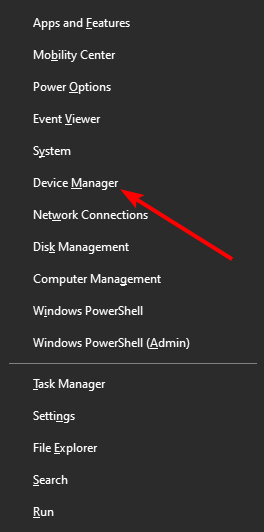
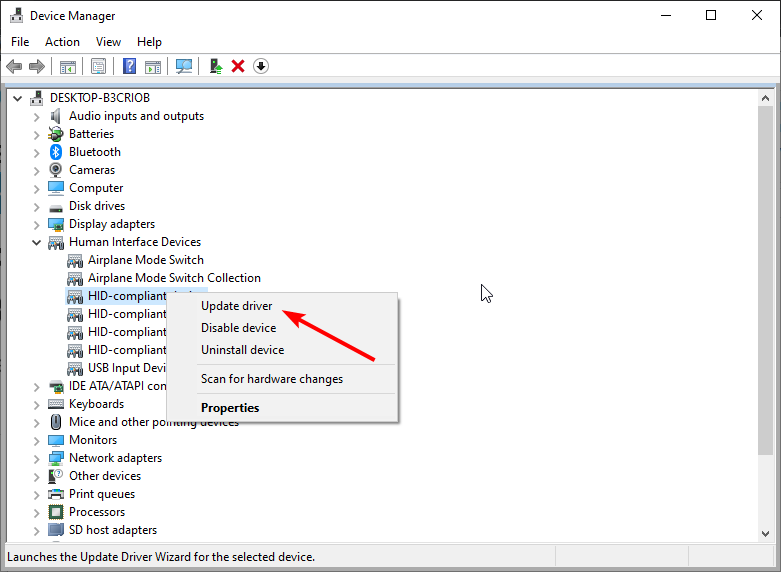

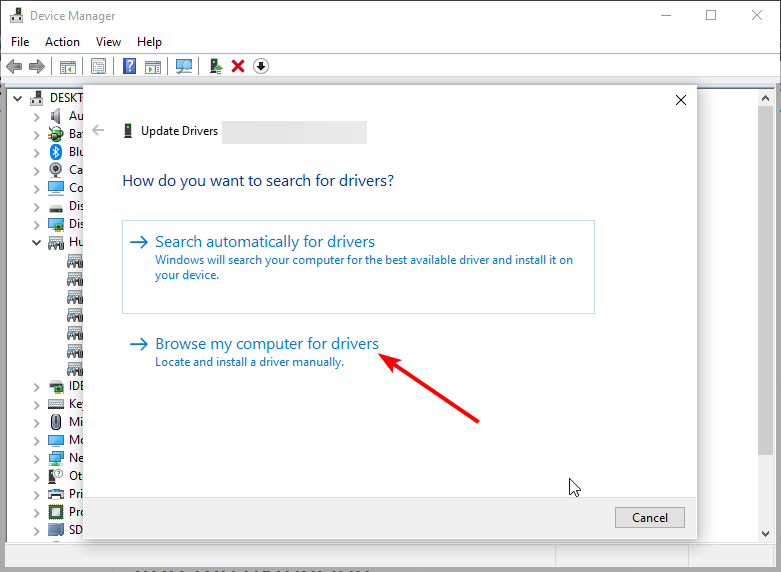
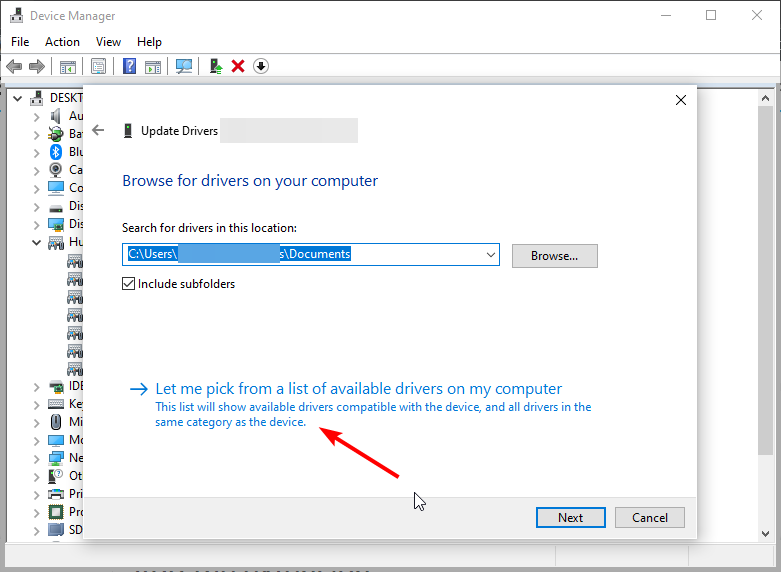
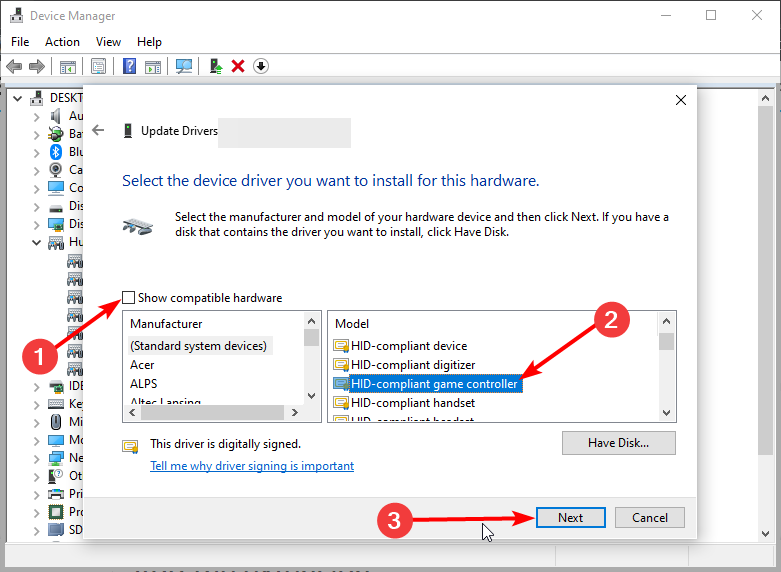

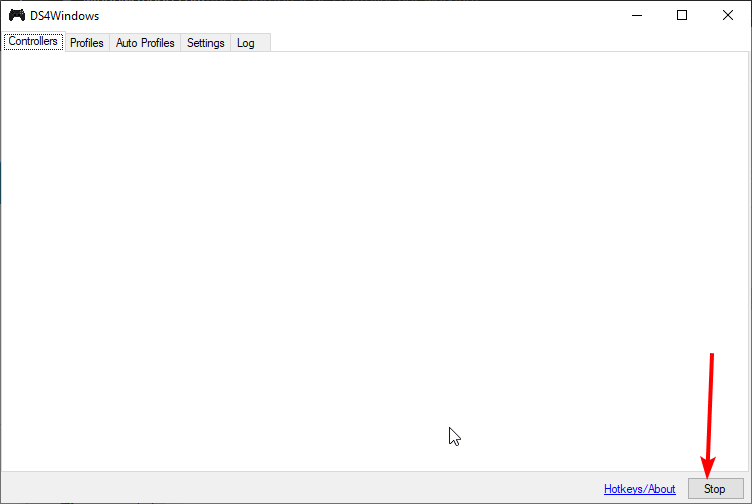
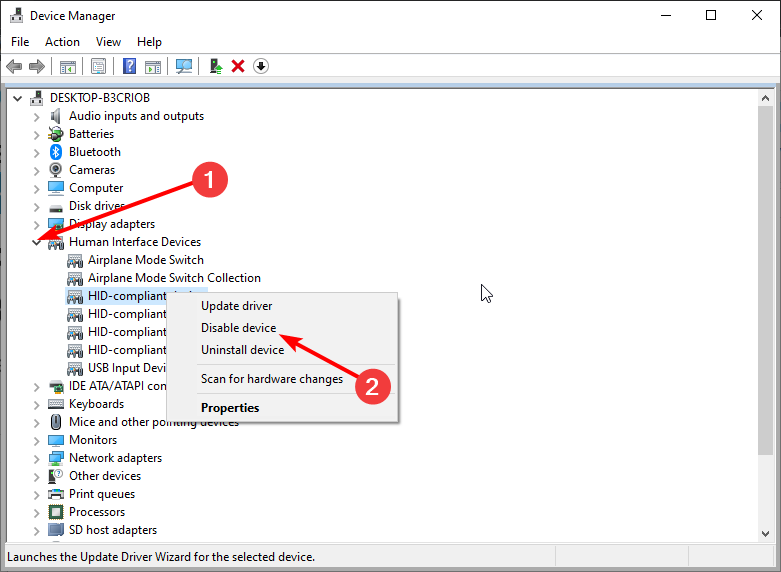
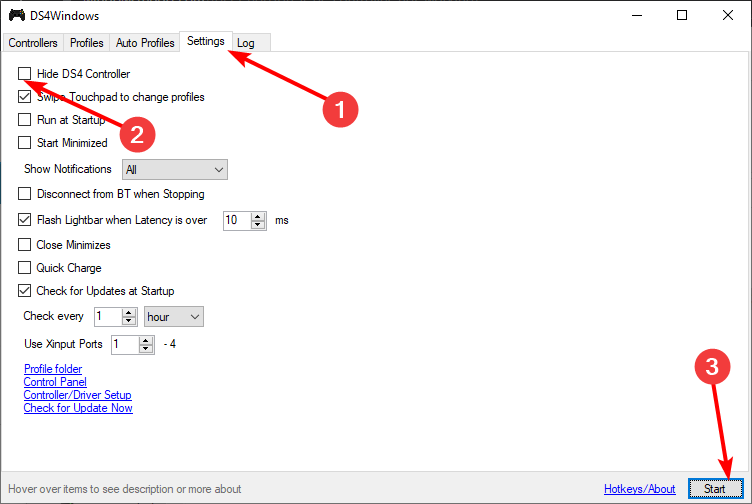
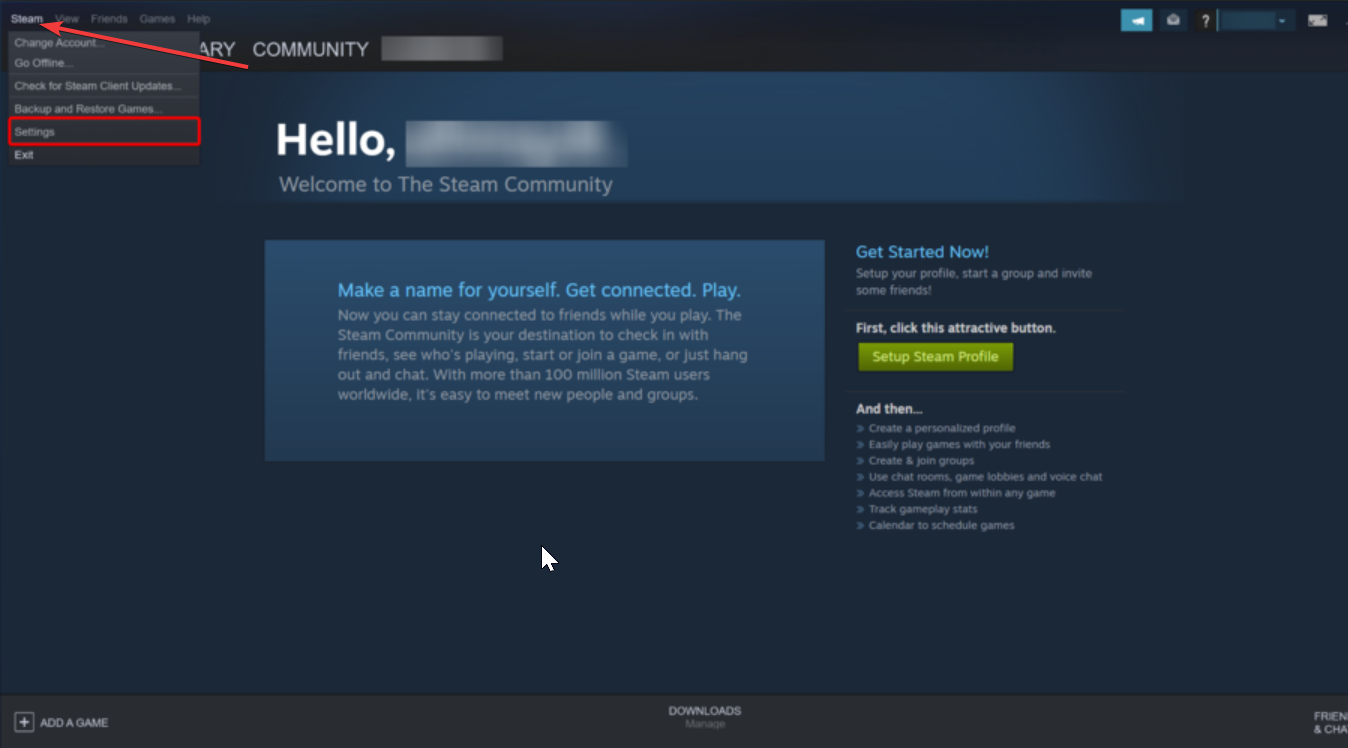
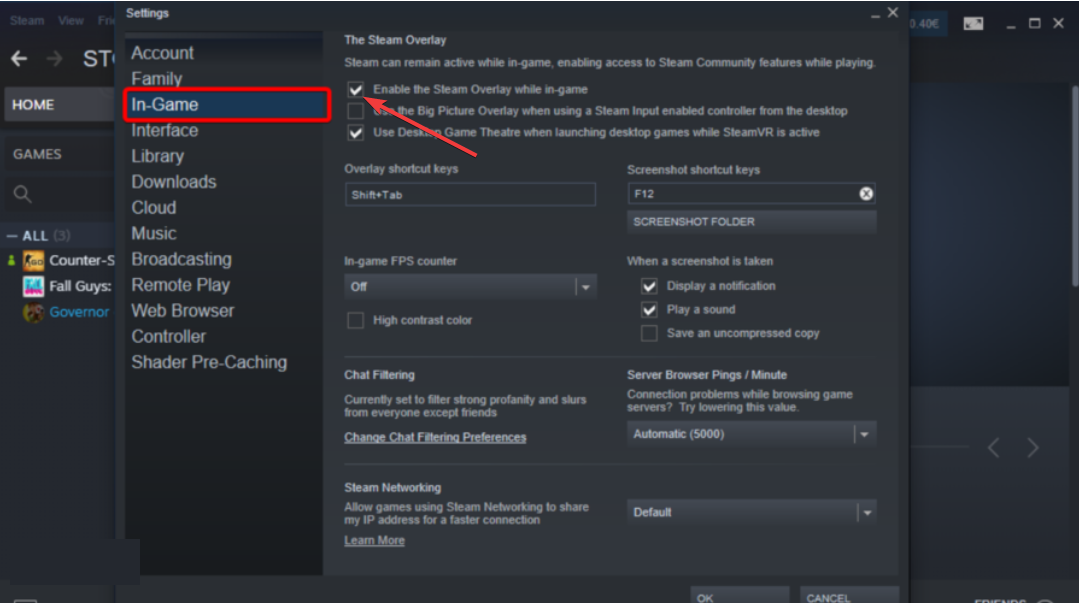

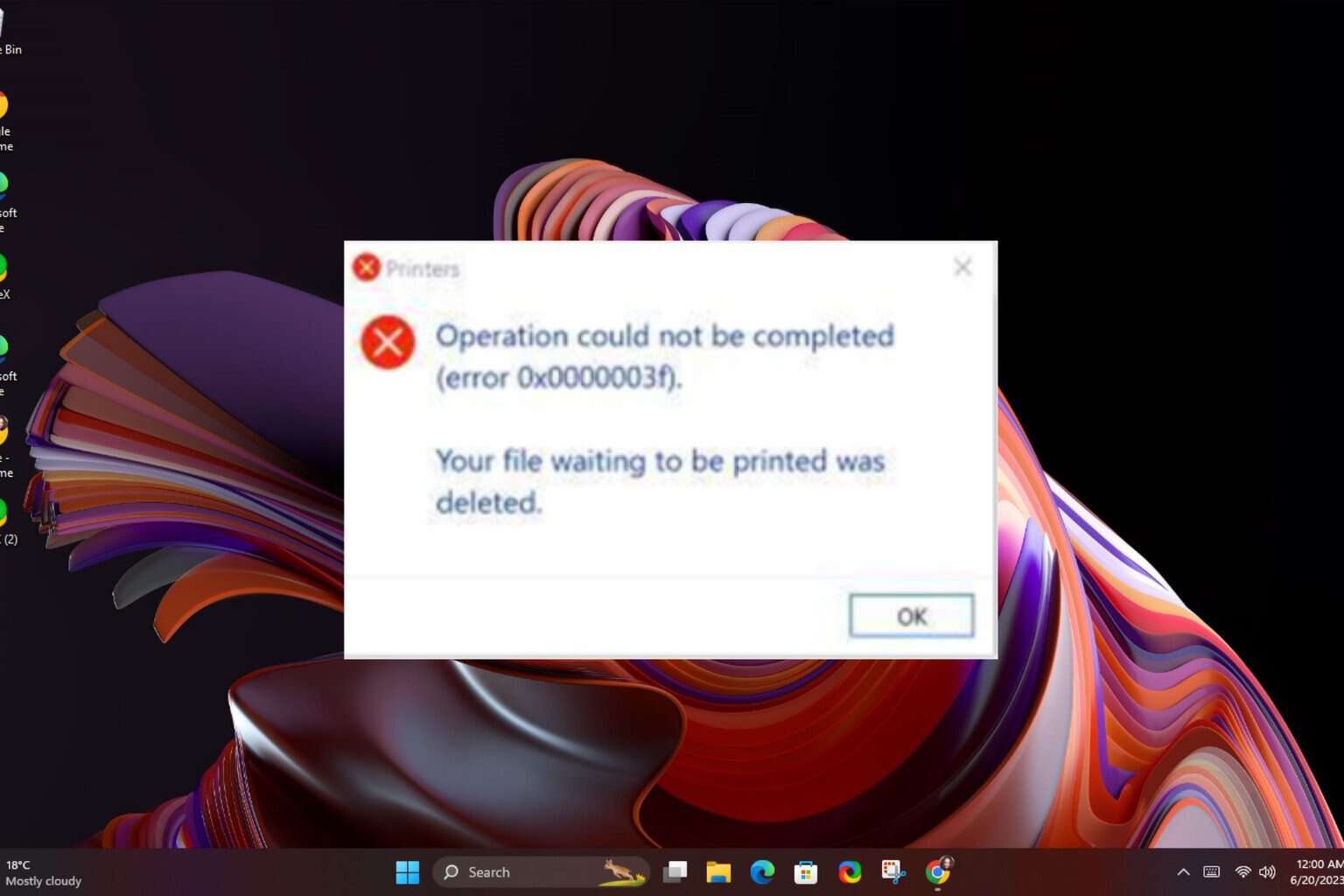
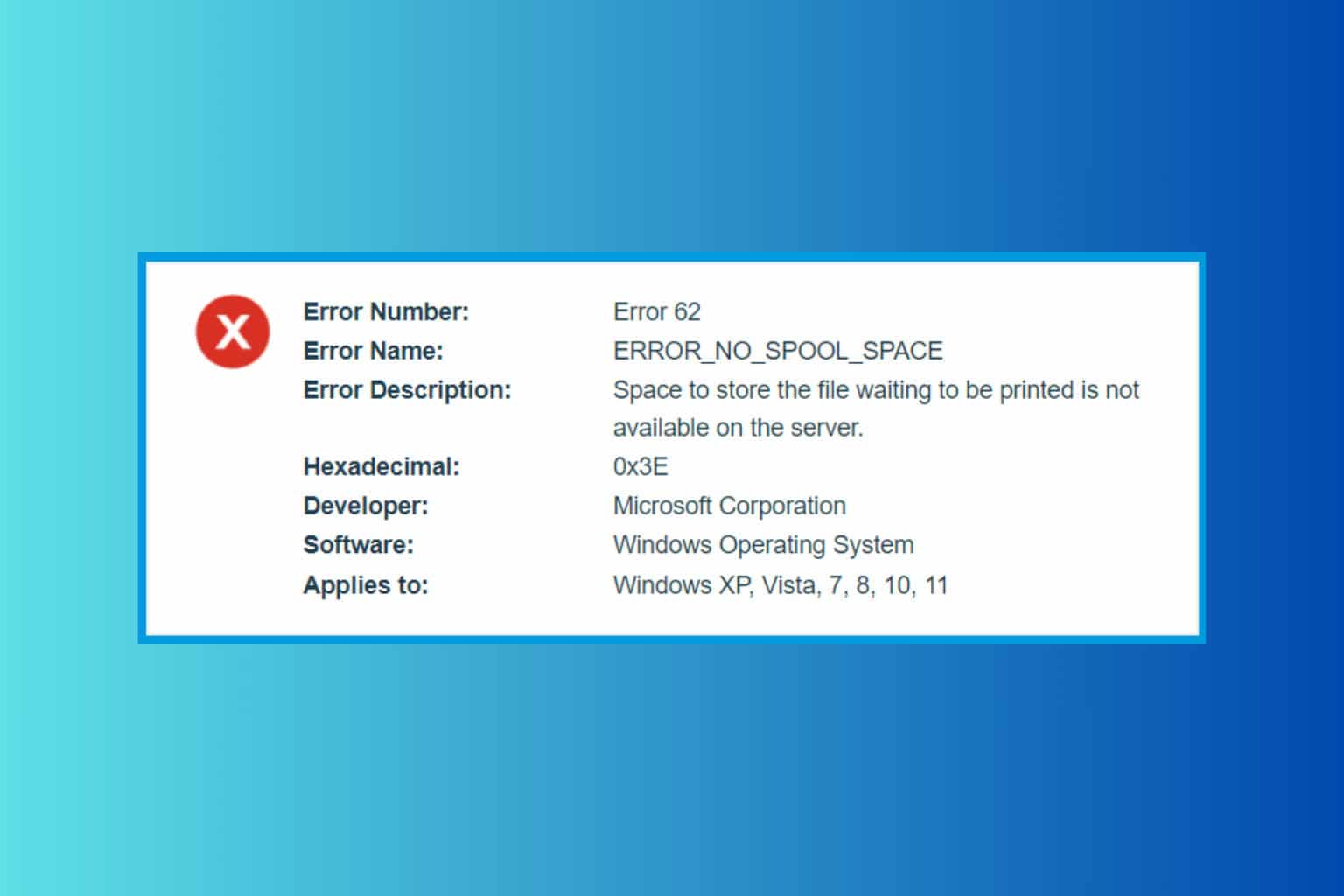
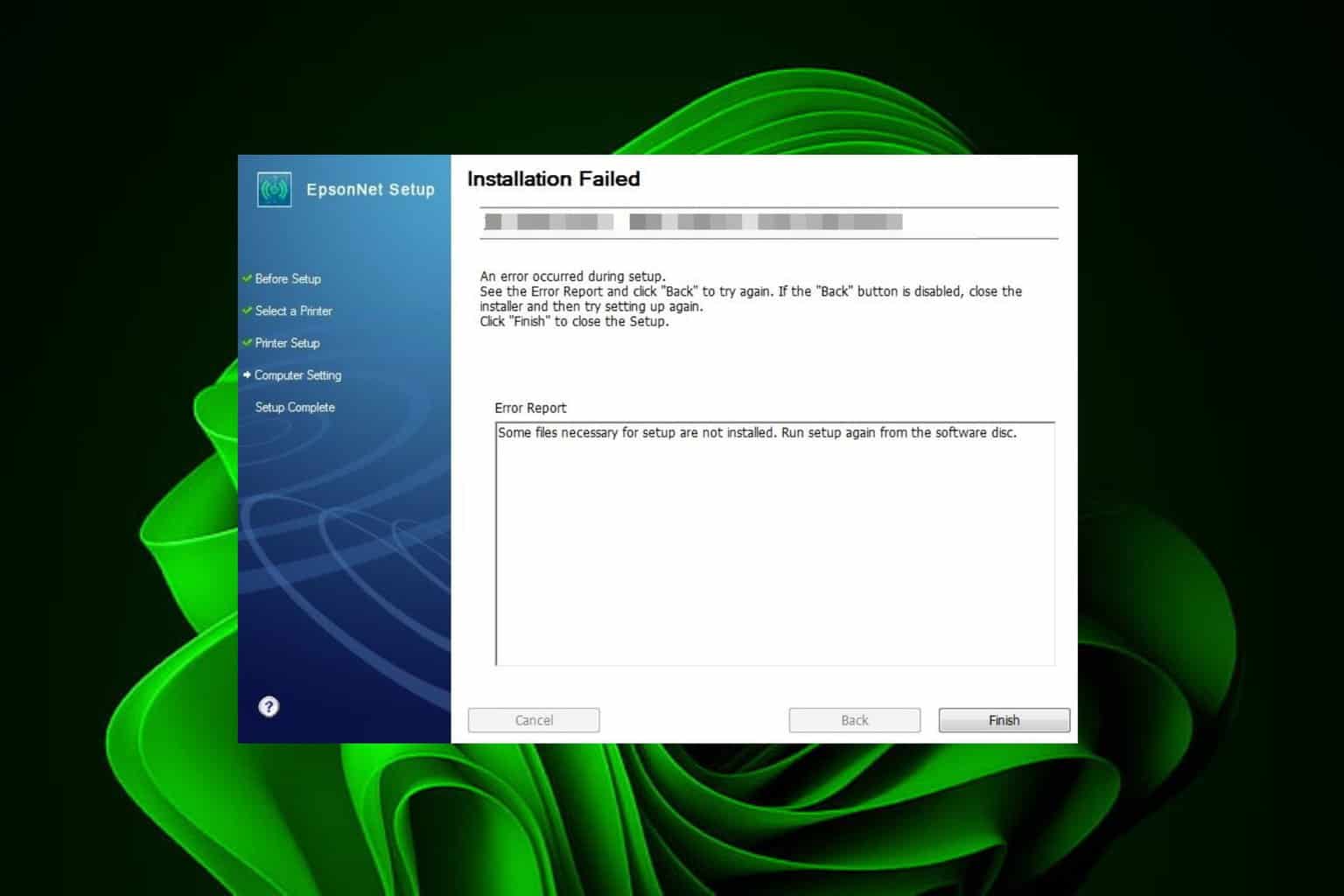
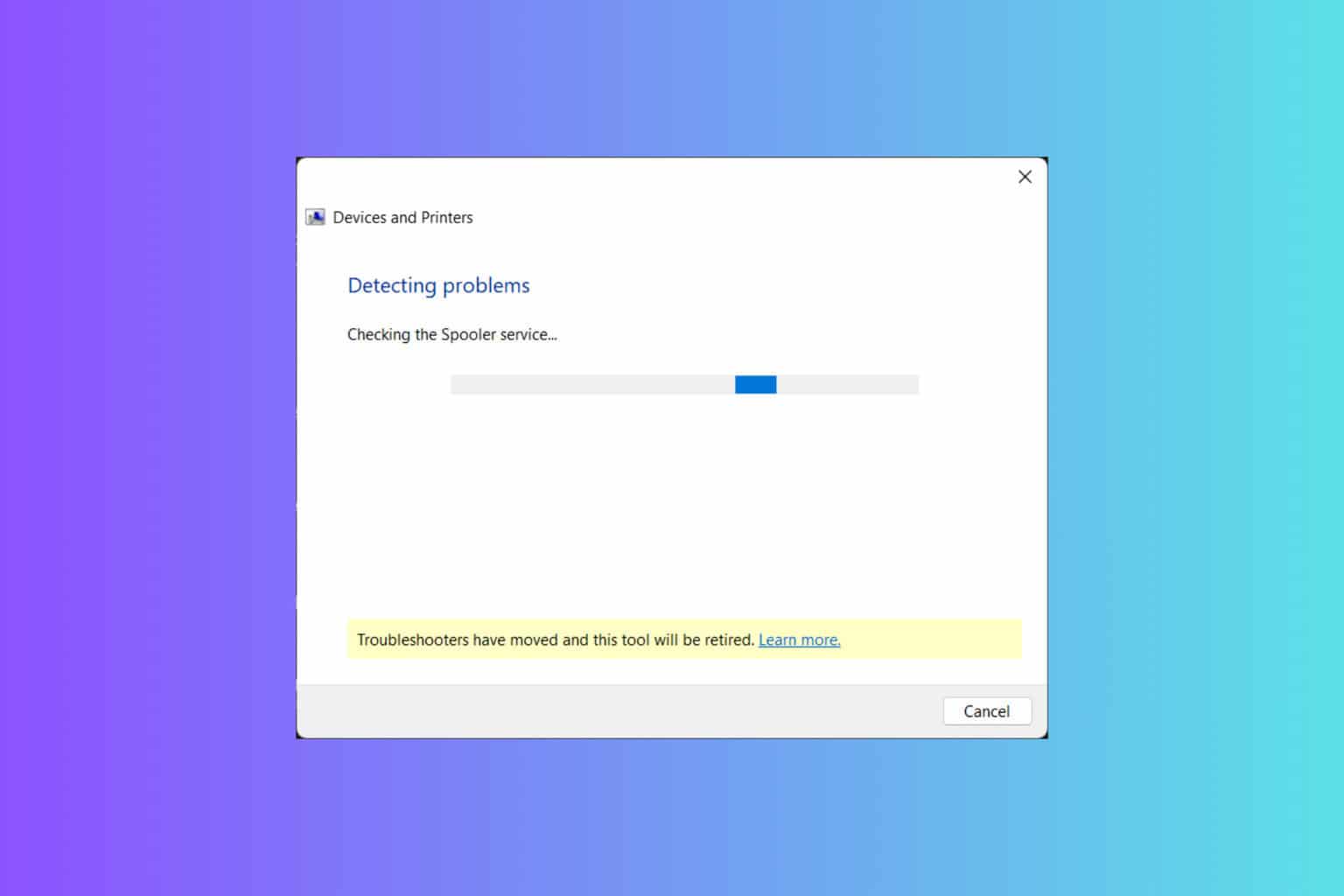

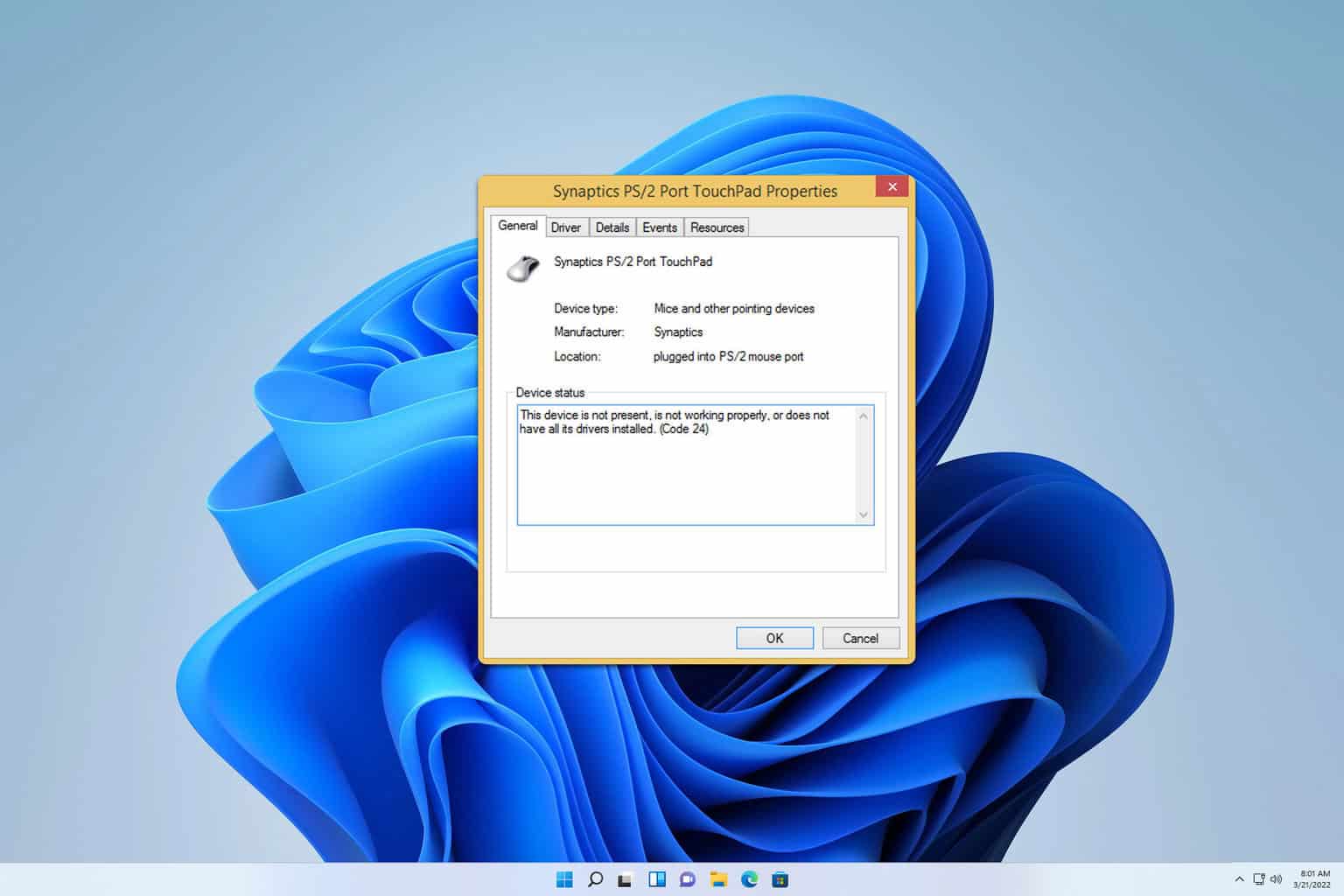
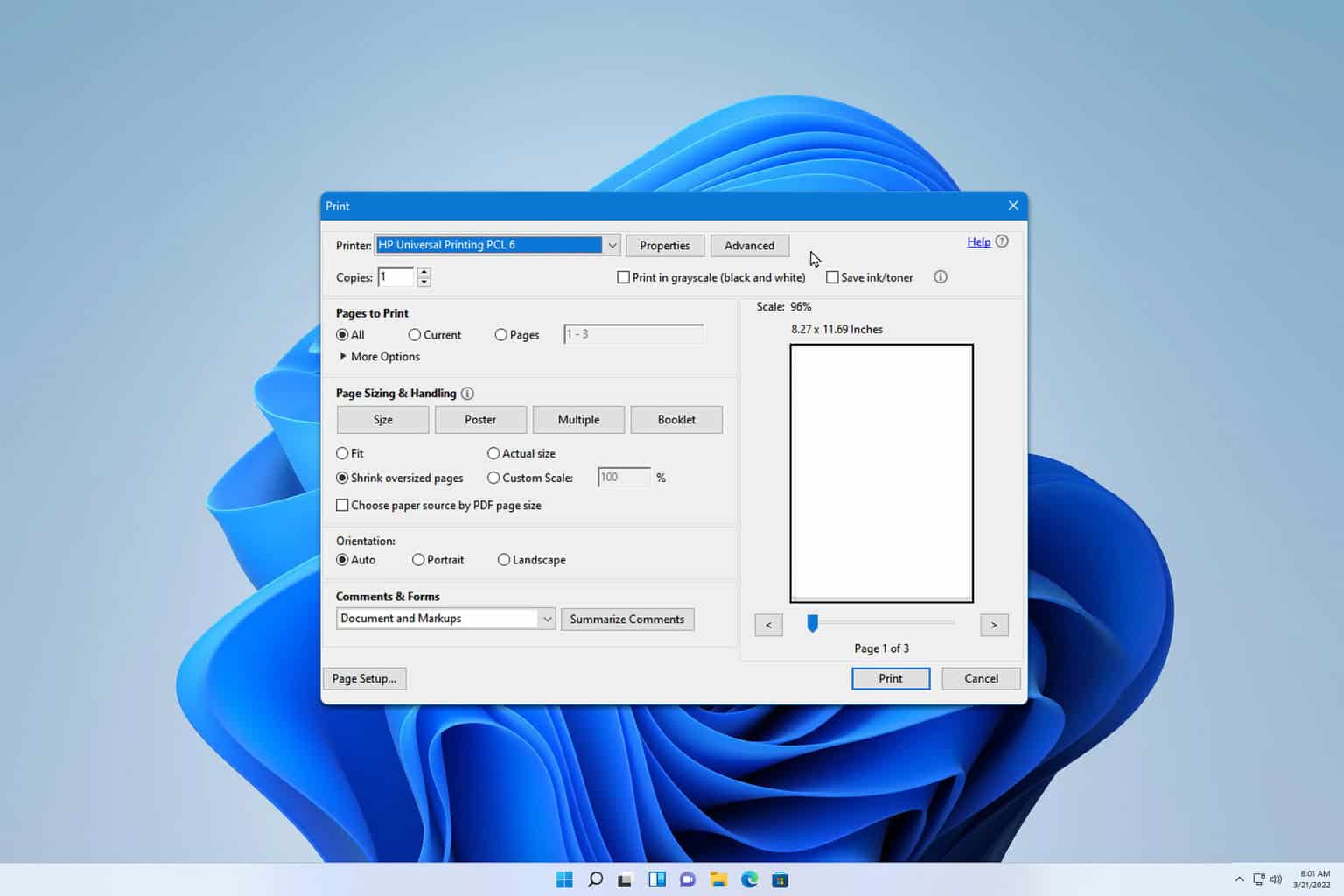
User forum
0 messages