Fsquirt.exe: What is it & Should You Remove it?
You can disable the Fsquirt.exe file from the Services menu
4 min. read
Updated on
Read our disclosure page to find out how can you help Windows Report sustain the editorial team. Read more
Key notes
- The Fsquirt.exe is an important system-related file associated with the Bluetooth service.
- You can disable the Fsquirt.exe file from the Registry Editor.
- Fixing corrupt system files can help you get rid of the Fsquirt.exe errors on your PC.
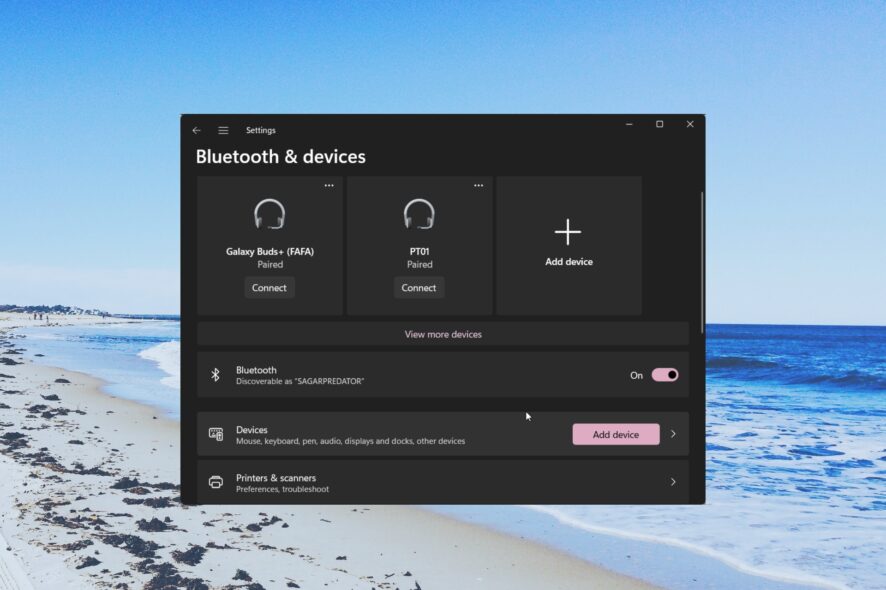
Are you wondering what the Fsquirt.exe file is and whether or not you should remove it from your PC or not? Well, before you take any drastic step, you should go through this guide.
Because here, we will give you a proper explanation of what the Fsquirt.exe file is and whether is it safe for you to delete the file from your system. Let us check out the solution.
What is Fsquirt.exe?
The Fsquirt.exe file is a software component of Microsoft Windows. It is an executable file that runs the GUI (Graphics User Interface) of the Bluetooth File Transfer wizard, which basically facilities sending or receiving files between a PC and a Bluetooth device.
You will find the Fsquirt.exe inside the C:\Windows\System32\ directory. You may find two instances of this file, but do not worry as they aren’t viruses or malware.
The Fsquirt.exe file is loaded in the main memory, i.e., the RAM of your system. However, being such an important file, malware can easily duplicate this file and execute the file without your knowledge if your PC is infected.
Is Fsquirt.exe safe?
The Fsquirt.exe is a system-related file and it is generally safe. But viruses or malware can easily infect these important files and create a duplicate of them.
Also, such files can be replaced and in place of the original file, the infected file may run and cause harm to your PC. The best way to verify if the Fsquirt.exe is safe or not is to check the location of the file.
Usually, the Fsquirt.exe file can be found inside the C:\Windows\System32, C:\Windows\ServicePackFiles\i386, or C:\Program Files\Bluetooth Suite\. If it’s not there, then there is a high chance that it is a virus.
How do I disable Fsquirt.exe?
1.1 Using the Services menu
- Press the Win + R keys to open the Run dialogue.
- Type services.msc and press OK.
- Double-click on Bluetooth Support Service.
- Select Disable under the Startup type.
- Click Apply and OK.
1.2 Using the Registry Editor
- Press the Win + R keys to open the Run dialogue.
- Type regedit and press OK.
- Navigate to the below path.
HKLM\System\CurrentControlSet\Services\Bthport\Parameters - Right-click on the right-side, select New and DWORD (32-bit) Value.
- Rename the new DWORD as DisableFsquirt.
- Double-click on the DisableFsquirt key.
- Edit the Value data to 1.
- Close Registry Editor.
You can utilize both ways to disable Fsquirt.exe on your PC. In order to reverse the process and enable Fsquirt.exe, all you need to do is delete the DisableFsquirt registry key.
However, do note that if this disables the legit Fsquirt.exe file, then you will face Bluetooth-related issues on your PC.
What can I do if the Bluetooth icon disappears?
- Press the Win + I keys to open Settings.
- Select Bluetooth & devices from the left pane.
- Select Devices.
- Click on More Bluetooth settings.
- Check the box Show the Bluetooth icon in the notification area.
How can I fix the Fsquirt.exe-related errors?
1. Run a SFC scan
- Press the Win key to open the Start menu.
- Type Command Prompt and open it as an administrator.
- Type the below command and press Enter.
sfc /scannow - Wait for the process to complete.
- Reboot your PC.
Since the Fsquirt.exe is a system-related file, chances are some third-party program might corrupt it. In such a case, we would suggest you run the system file checker and fix the problem.
2. Scan your PC for viruses
- Open the Start menu by pressing the Win key.
- Open Windows Security.
- Click on Virus & threat protection.
- Select Quick Scan.
- Wait for the process to complete.
- Apply the prompted fixes.
- You can also select Scan options and choose Full scan for in-depth scanning.
- Restart your PC.
A virus infection might have corrupted the Fsquirt.exe file which is why you might be coming across multiple issues related to that file. In that case, a simple virus scan can do wonders and help fix the issue.
We have a list of some of the best antivirus tools that you can opt for and keep your PC safe and protected from threats.
If Bluetooth isn’t working on your Windows 11 PC, then we have a guide that lists some solutions to help you resolve the problem.
You can also read our guide on how to use the Windows Bluetooth auto-connect feature in 4 steps. Also, if you are facing the BTServer.exe errors, then read our guide and understand what it is and how to fix errors related to it.
Feel free to drop a comment in the comments box below, to let us know if you were able to fix issues related to Fsquirt.exe or not.
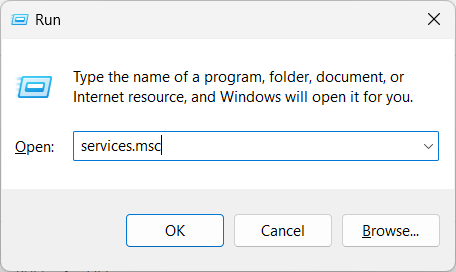
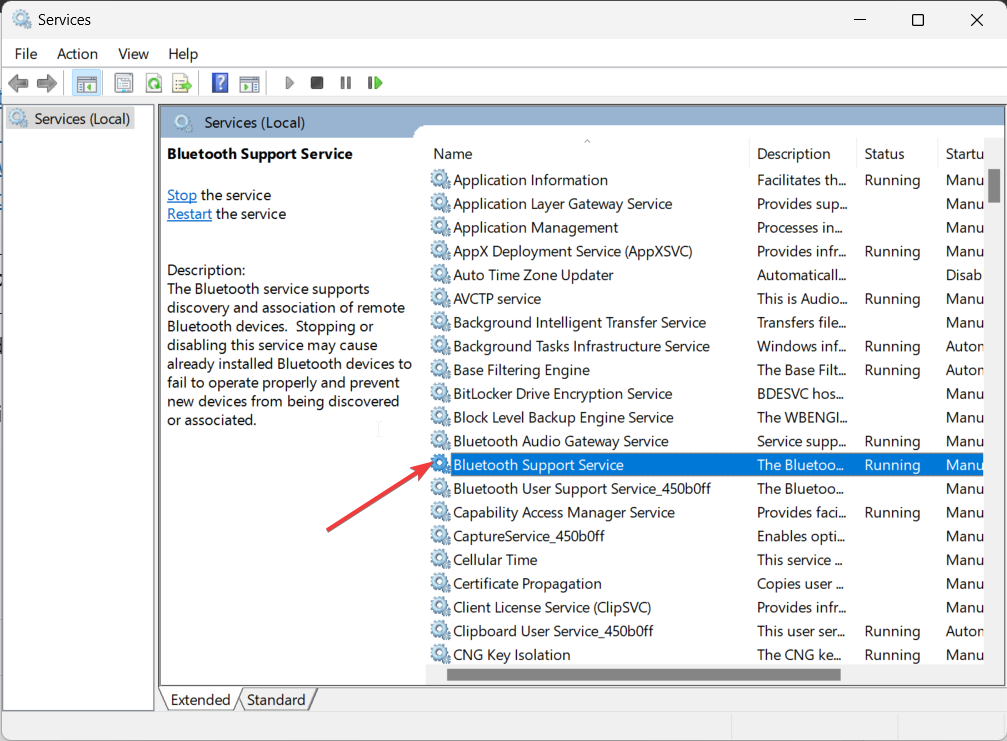

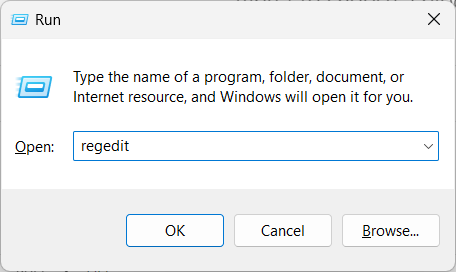
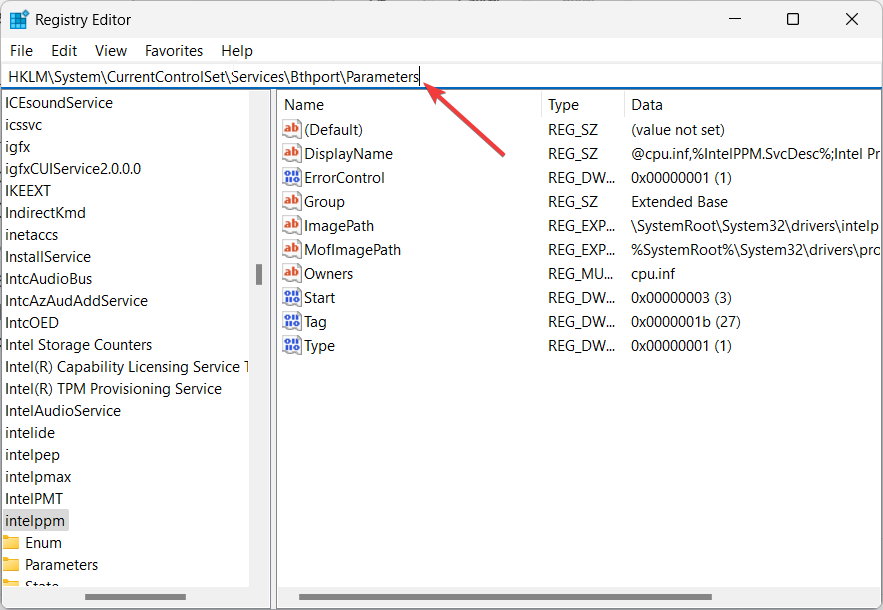
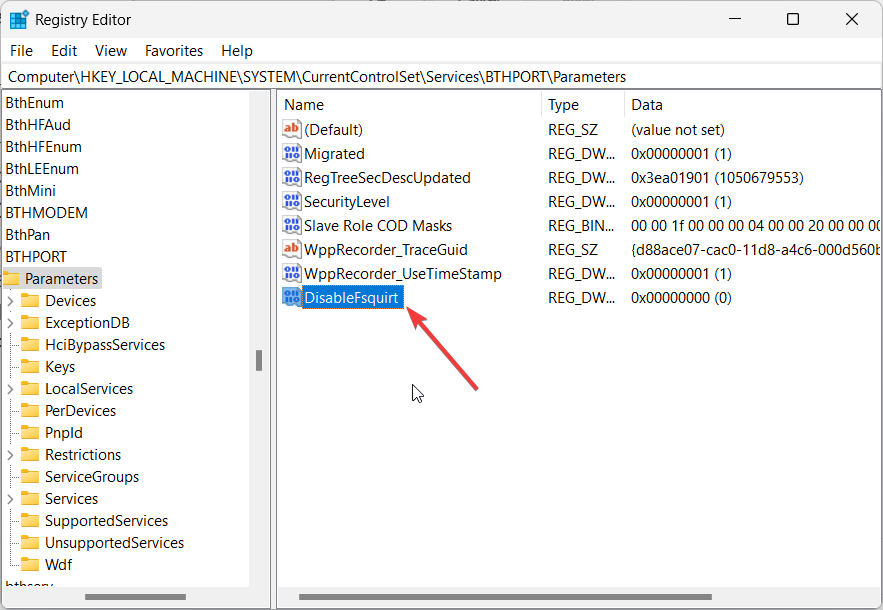
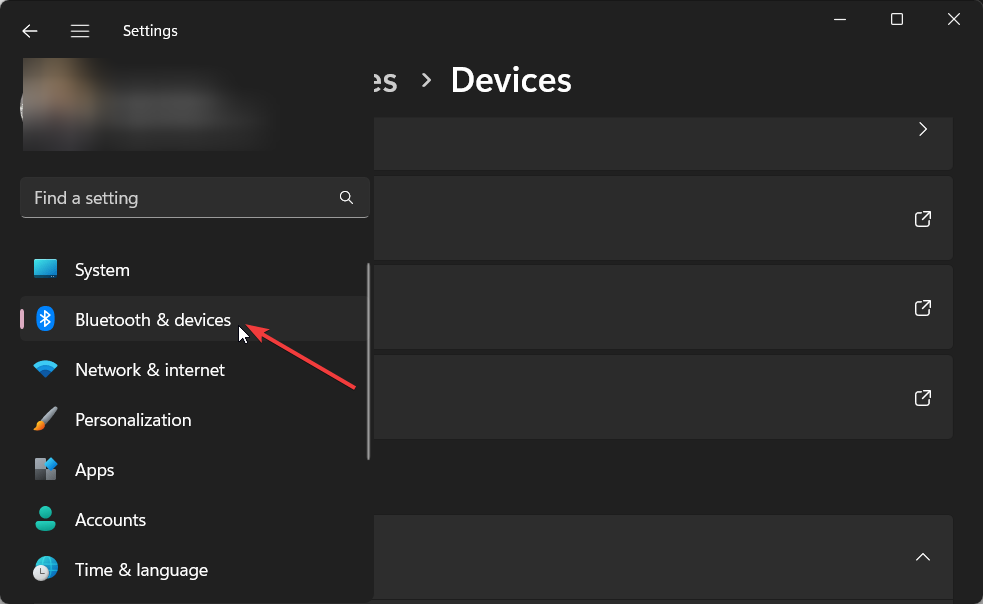
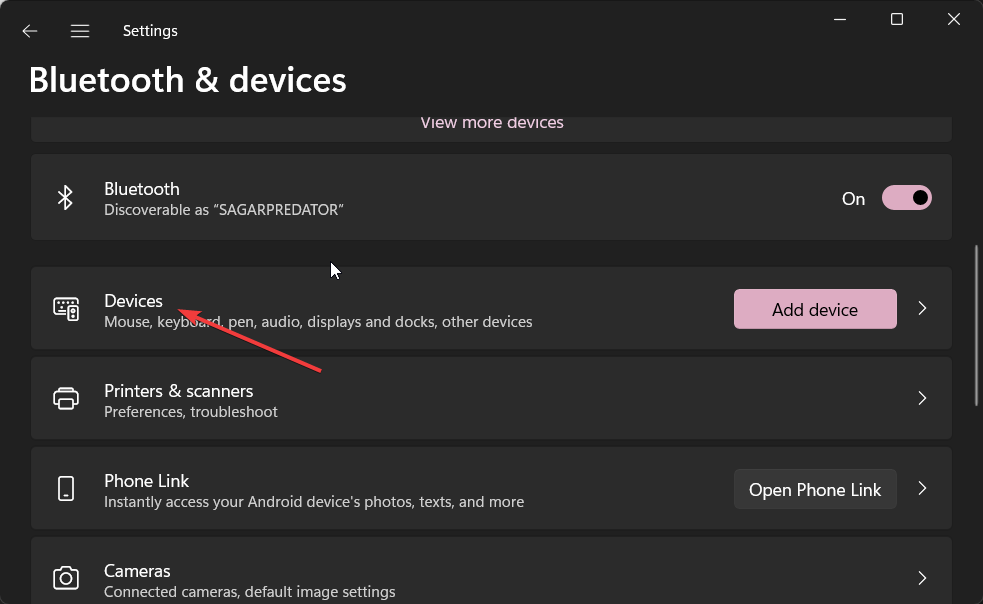
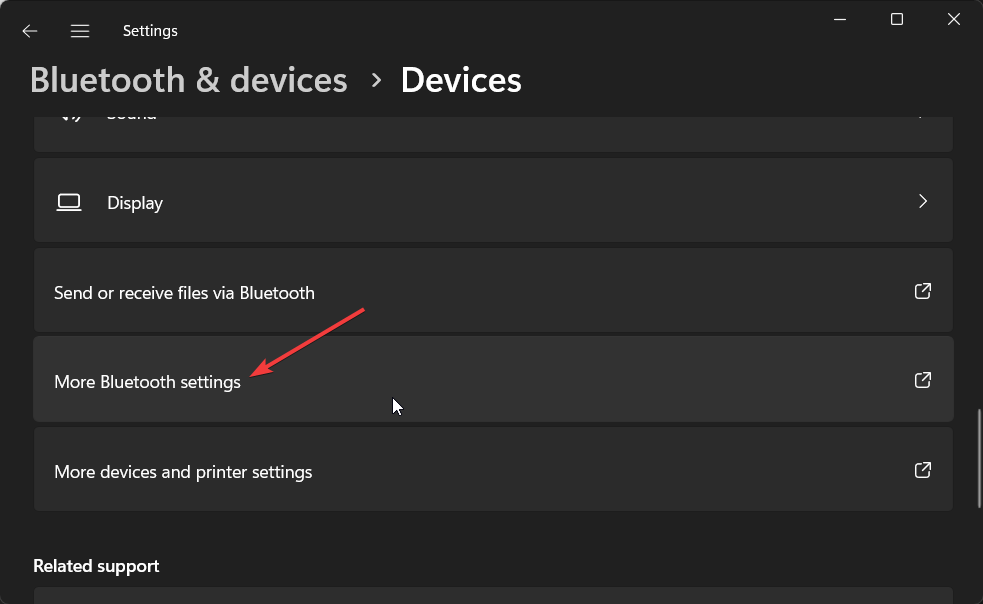
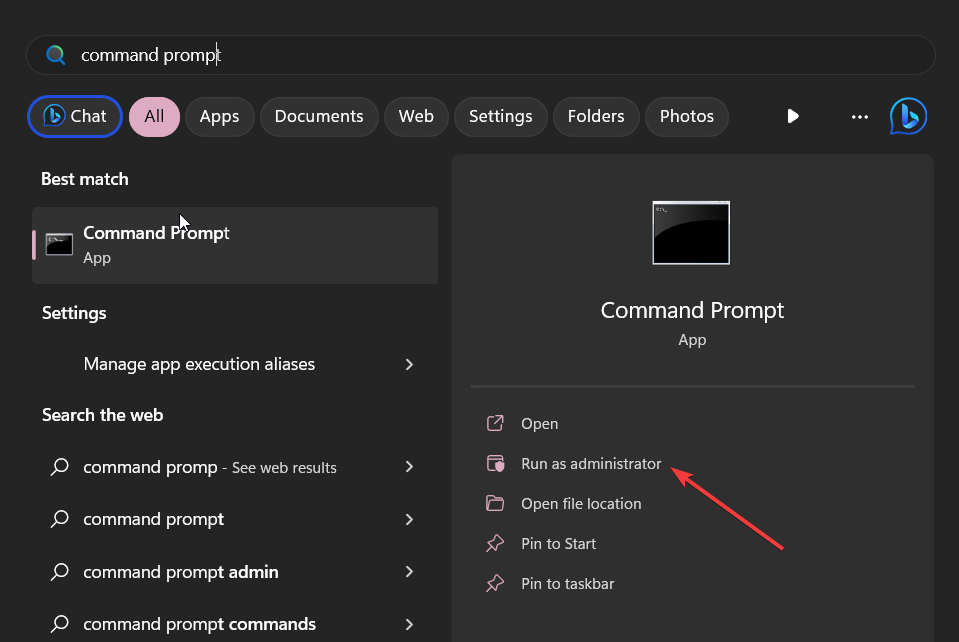
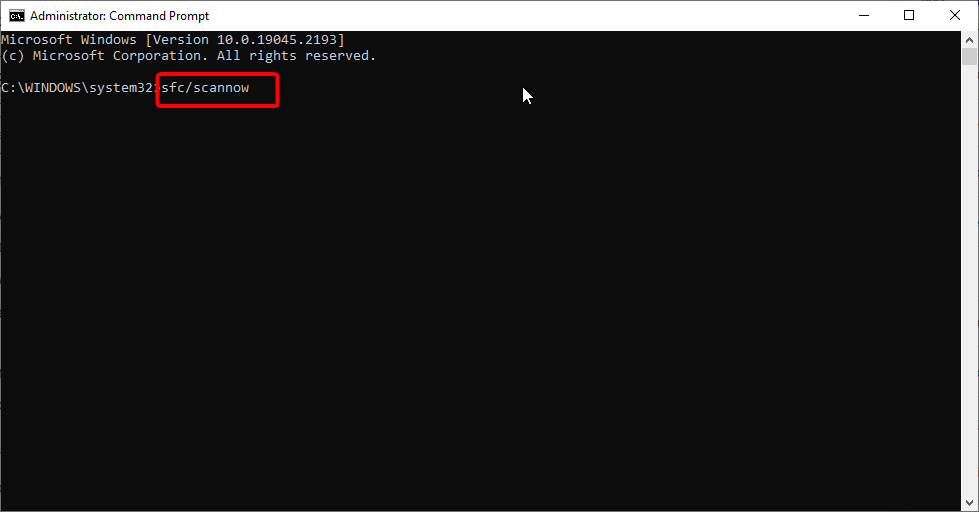

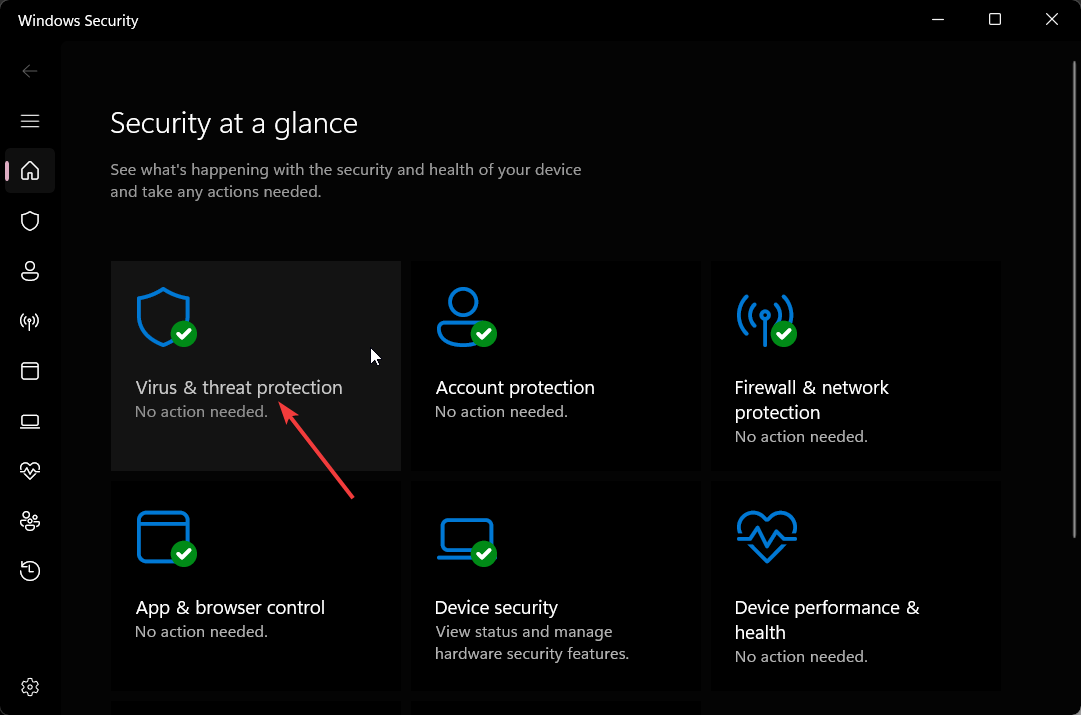

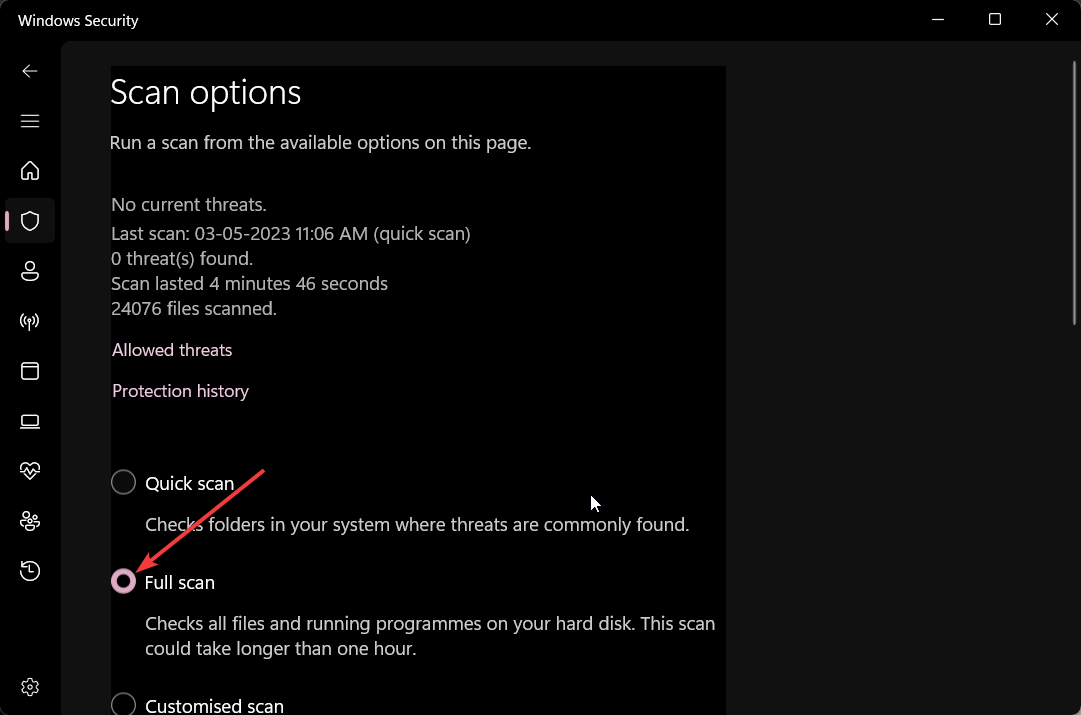
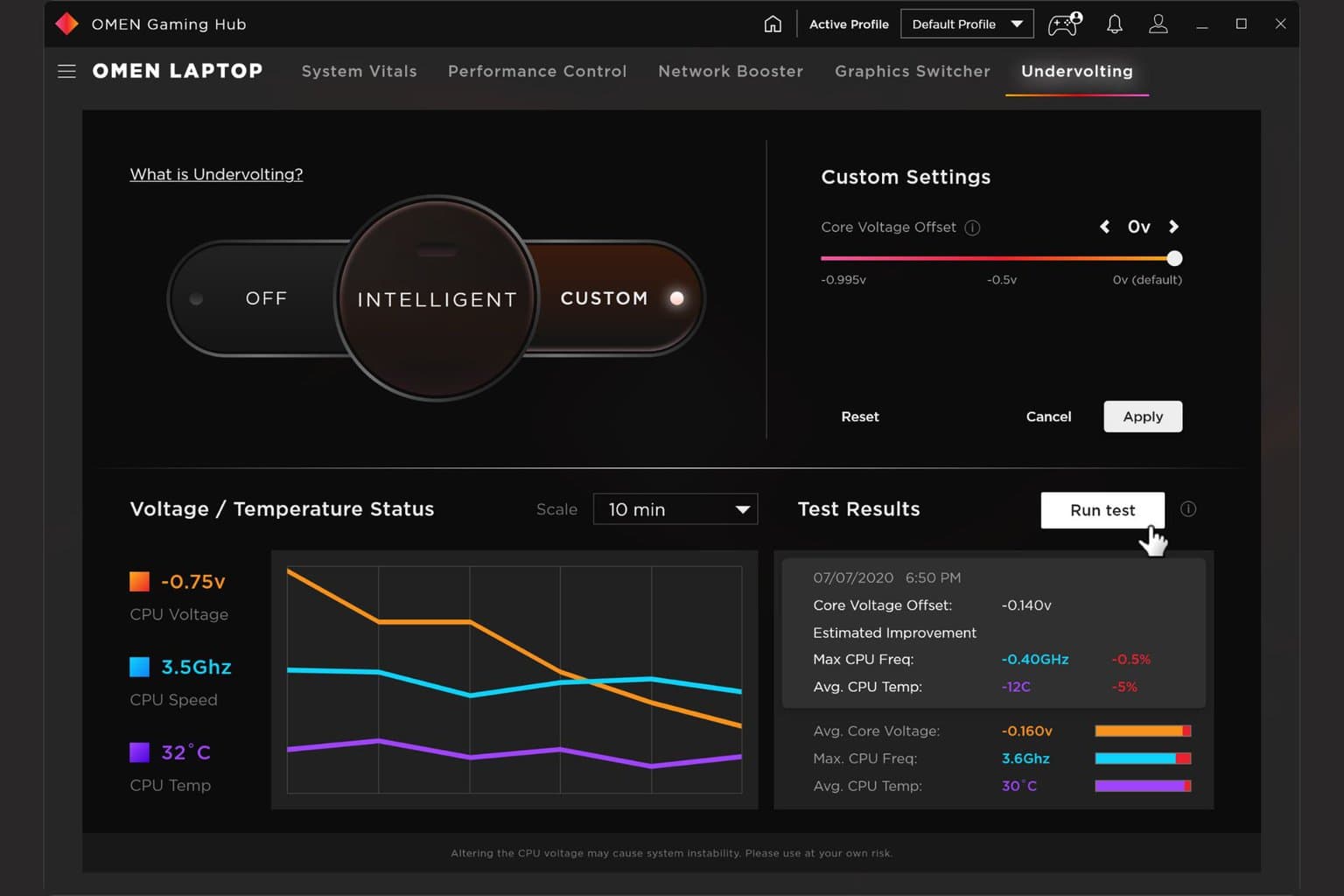


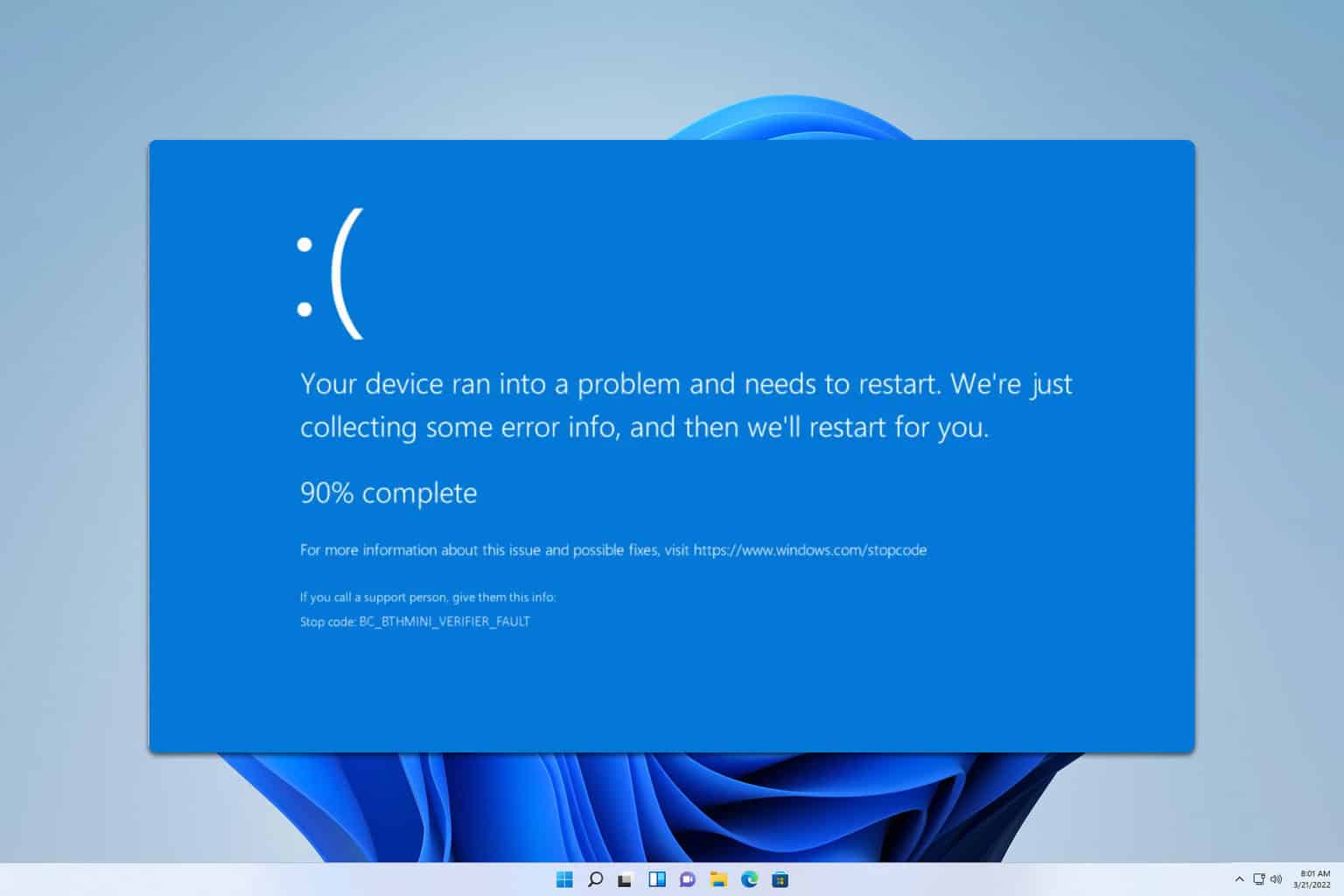
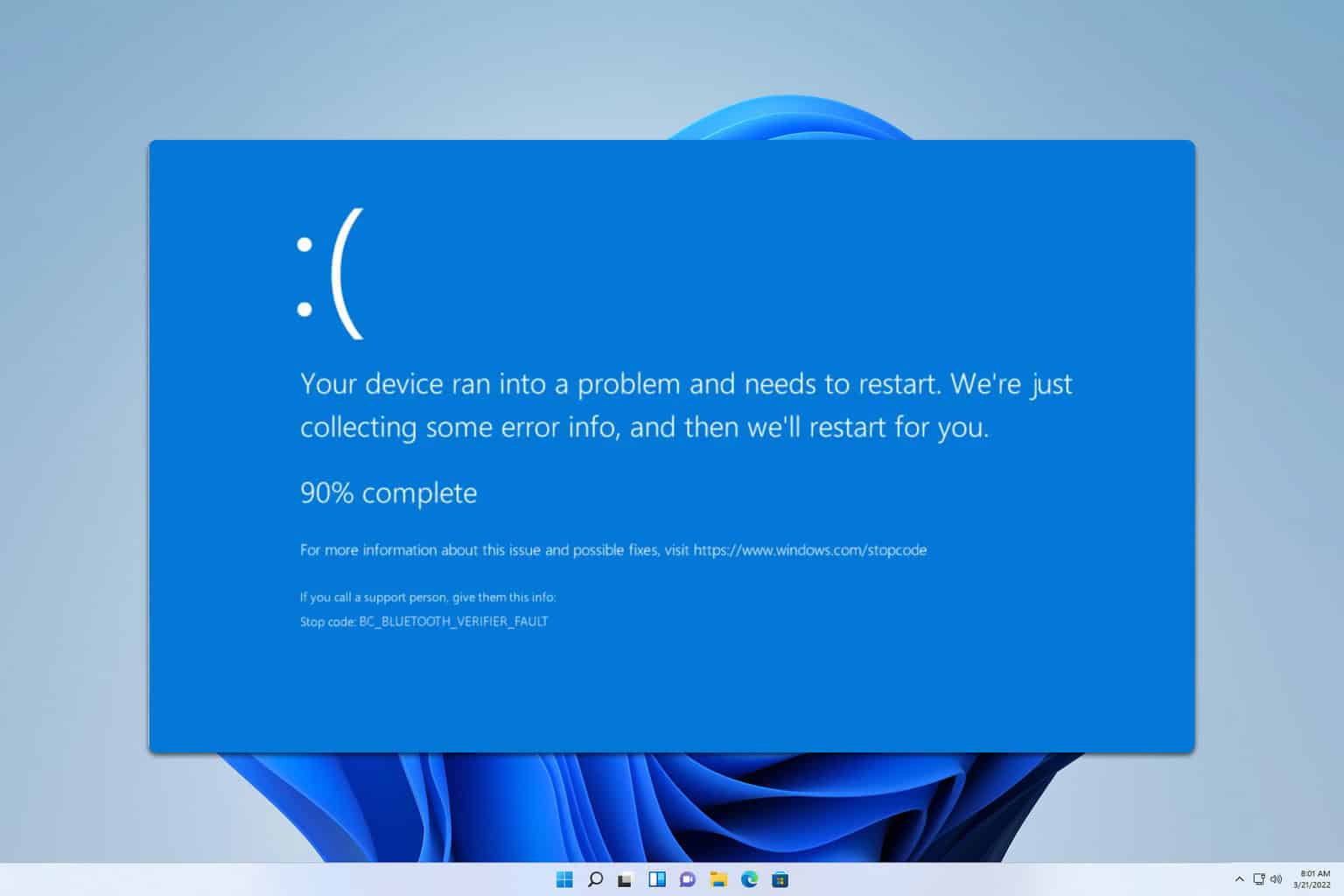

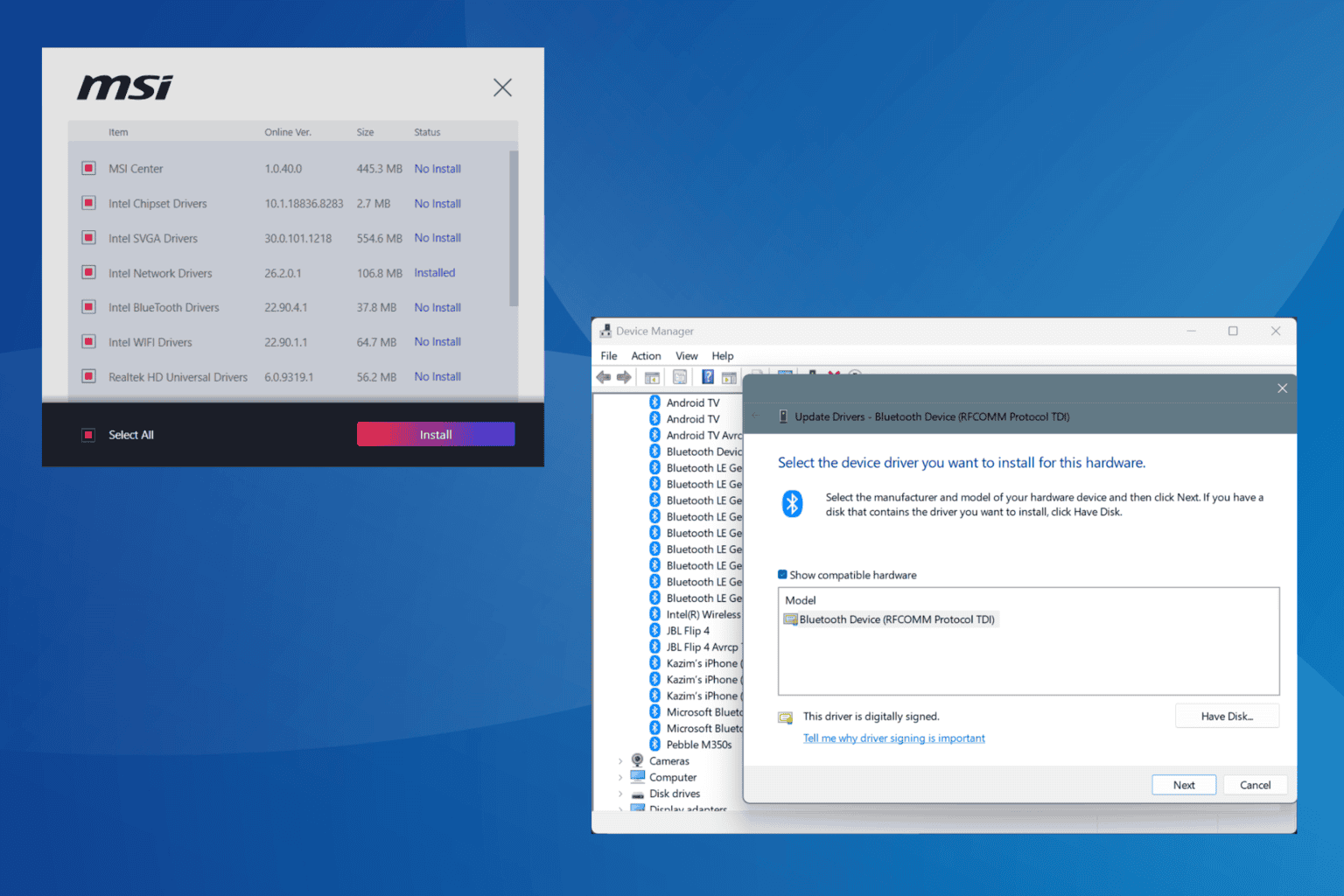
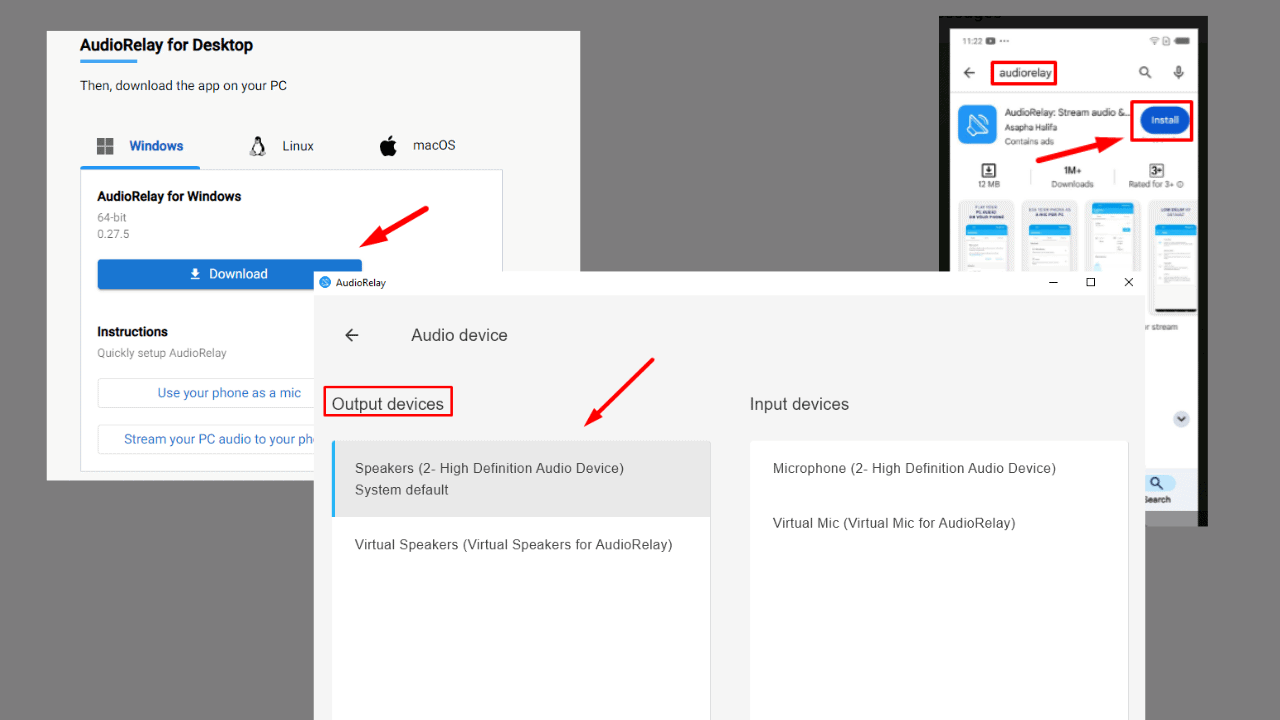

User forum
0 messages