How to Fix GDI+Windows Error Message on Shutdown
6 min. read
Updated on
Read our disclosure page to find out how can you help Windows Report sustain the editorial team. Read more

On occasion, the GDI and the Windows application will conflict, resulting in the error GDI+Windows, thus preventing the computer from shutting down
It is possible to run into this problem with apps that utilize GDI+ and set the pen object’s width to zero (0) on displays with high dots per inch (DPI) or resolution, or with apps that use scaling.
Follow the steps below to get rid of this error:
What can I do if I get the GDI+Windows error?
1. Run a quick SFC scan
- To enter the Search bar, press the Windows + S keys together. Type cmd into the search bar and right-click on the most relevant result to run it as an administrator.
- Type or paste in the following command and press Enter:
sfc / scannow
You only need to wait for the procedure to finish (which could take some time), then restart your computer to ensure that the modifications are applied. SFC will automatically detect and repair corrupted files and directories on your computer.
2. Run the Power troubleshooter
- Press the Windows key + I to open the Settings app, and navigate to System in the left panel followed by Troubleshoot from the right side.
- Once you are inside the Troubleshoot menu, click on the Other trouble-shooters option.
- Now scroll down until you meet the Power troubleshooter and click Run next to it.
Once the troubleshooter ends searching for errors, it will display you the exact bug that occurred and how to fix it. Make sure to follow the instructions displayed, step by step.
3. Update the graphics card driver
- Right-click on the Start icon then click on Device Manager to open it.
- Now expand the Display adapters section and right click on each option, then choose Update driver.
Wait for the processes to finish, then restart your computer to apply the changes made. We strongly recommend that you use a dedicated tool to automatically update your drivers.
4. Check for Windows Update
- To access the Settings app, press the Windows key + I together, and then select Windows Update from the left-hand panel.
- If you have any new updates to download, click on the Install now button and wait for the process to finish, otherwise click on the Check for updates button.
The problem could be caused by an older version of Windows, in which case you should get the most up-to-date version. There’s a good chance that the bug will be fixed in a new software version.
5. Start the computer in clean boot
- Press the Windows key and R to open a new Run box. Then type or paste in msconfig and hit OK to start the process over from the beginning.
- When you go to the Boot tab, make sure the Safe boot option is checked.
- Now go to the tab that says General and make sure that Selective startup radio button is checked but uncheck Load startup items under it.
- Select the Service tab, then check the box that says Hide all Microsoft services. Then click Disable All to turn off all the unnecessary services that could cause problems, and you’ll be done.
- On the Startup tab, click Open Task Manager and disable all the startup items which are enabled.
After that, you can begin the process of rebooting your computer. Microsoft Windows will handle everything; all you have to do now is sit back and wait for the procedure to complete.
What does GDI+ do?
The Graphics Device Interface (GDI) was the technology that allowed Windows applications to provide what you see is what you get (WYSIWYG) functionality.
GDI+ is an improved C++-based version of the GDI graphics driver. GDI is an application programming interface and a basic operating system component in Windows, that is responsible for representing graphical objects and transferring them to output devices.
With a graphical device interface plus (GDI+), application programmers can show information on a screen or printer without having to be concerned with the specifics of that display device’s capabilities.
In the application software, the programmer invokes methods provided by GDI+ classes, and those methods, in turn, make the relevant calls to the appropriate device drivers.
It also separates the program from the graphics hardware, and it is this separation that enables developers to construct applications that are not dependent on the graphics hardware.
What are the differences between GDI+ and Direct2D?
Geometries such as polygons, ellipses, and lines are rendered with GDI in an opaque, aliased state. Through the AlphaBlend API, it is capable of rendering aliased and ClearType text, as well as supporting transparency blending.
However, its treatment of transparency is inconsistent, and the alpha channel is simply ignored by the majority of GDI APIs.
Only a few GDI APIs provide assurances about what will be in the alpha channel following an operation. More importantly, the rendering performed by GDI does not translate well to 3D operations, and a modern GPU renders most effectively on the 3D portion of its rendering engine.
Examples include the fact that Direct2D’s aliased lines are designed to be implemented simply as two triangles displayed on the GPU, while GDI makes use of Bresenham’s line drawing method.
Direct2D renders primitives that are opaque, transparent, aliased, and anti-aliased in appearance. Transparency and motion are frequently used in modern user interfaces.
For further information and potential solutions that may be applicable to your Windows 11 PC, check out our article on how to fix gdiplus.dll errors in Windows 10.
Alternatively, if you find that you are missing .dll files after a Windows update, make sure to read the guide linked on how to resolve the issue, as it can still apply to Windows 11.
And lastly, in the case that your PC still won’t shut down, we have already prepared a guide on how to shut down your PC in Windows 11 when it encounters errors.
Let us know in the comments section below which solution worked best for you as well as how often you get .dll file errors on your PC.




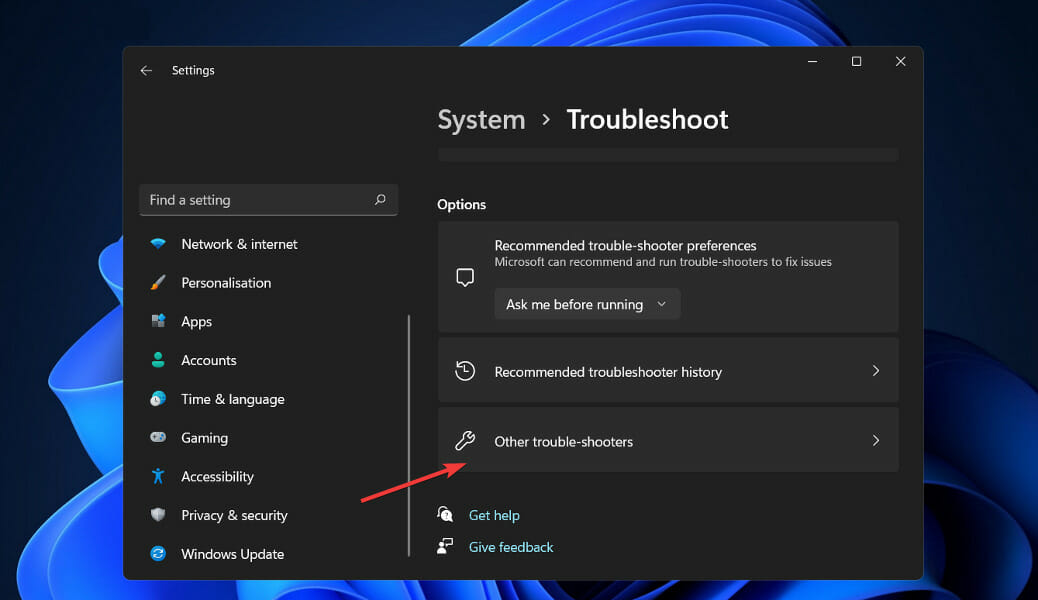



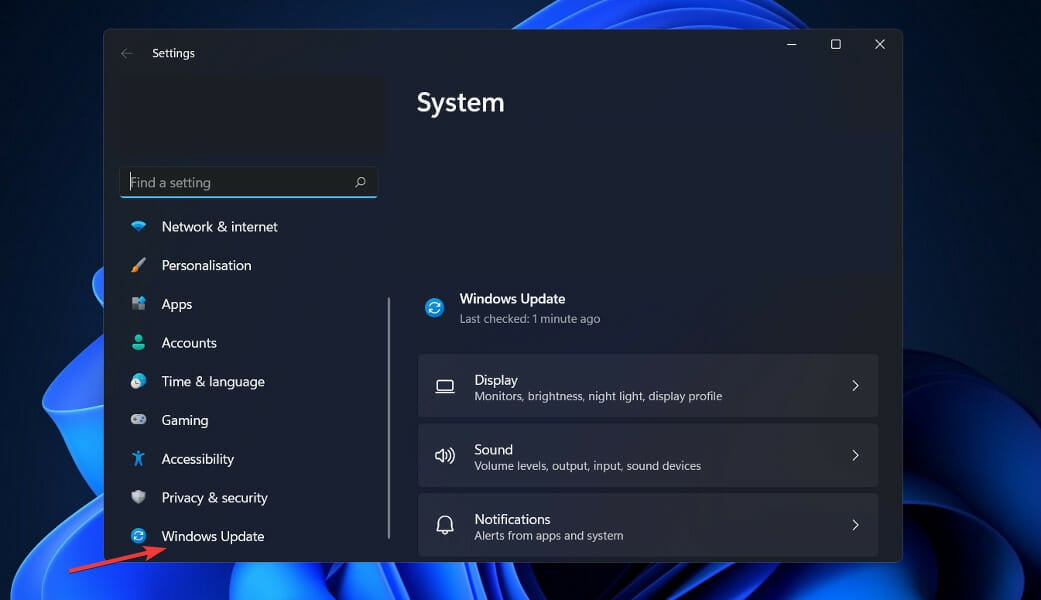
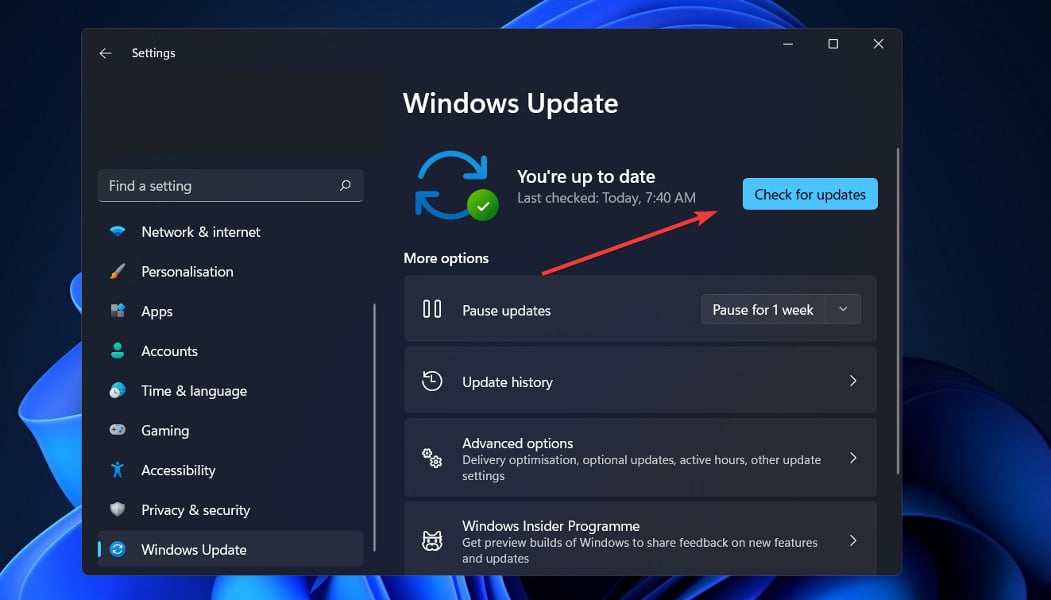















User forum
0 messages