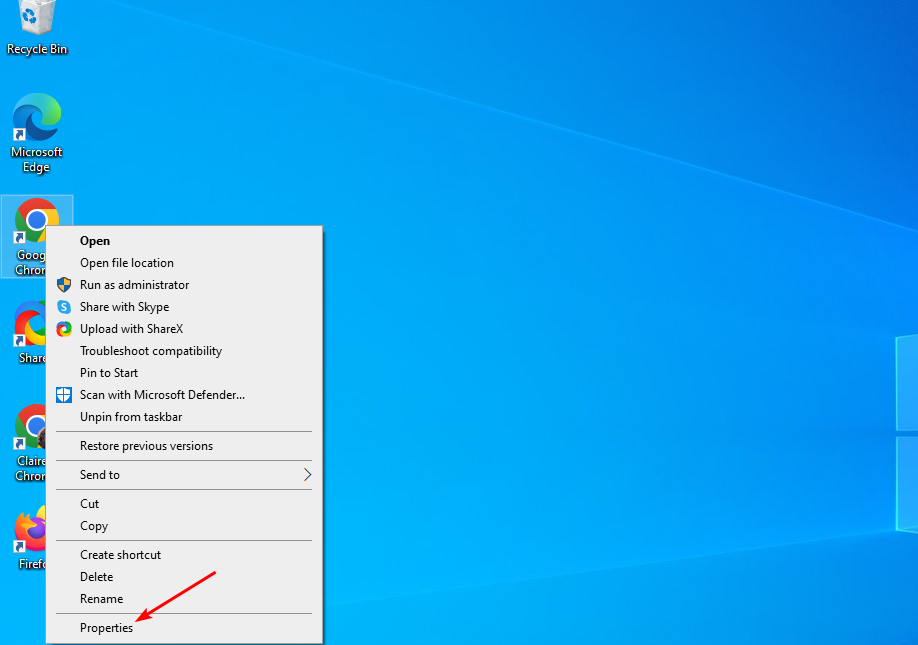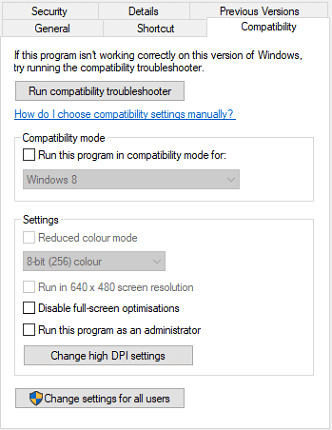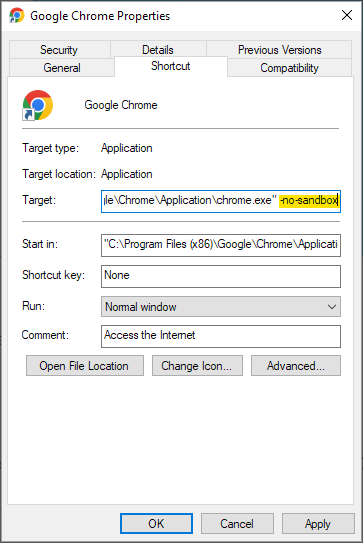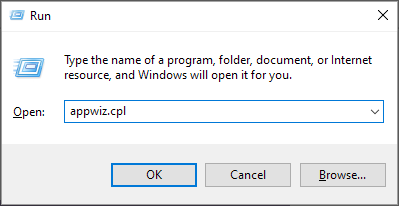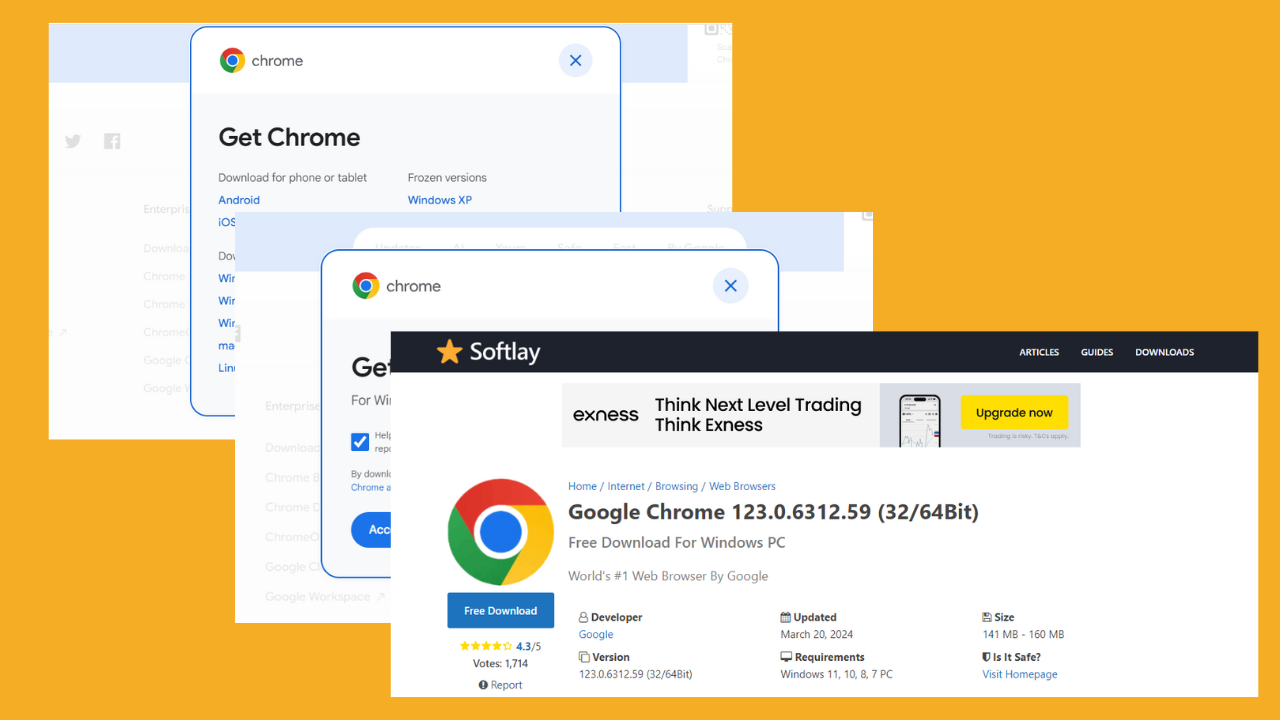4 Quick Ways To Fix Error 0Xc00000A5 In Chrome [2024 Guide]
To fix the Google Chrome 0xc00000a5 error disable the compatibility mode on your PC
4 min. read
Updated on
Read our disclosure page to find out how can you help Windows Report sustain the editorial team Read more
Key notes
- Adjusting the launch parameters can also help, so be sure to try that as well.
- If nothing else works, you might have to reinstall Chrome completely to fix this problem.
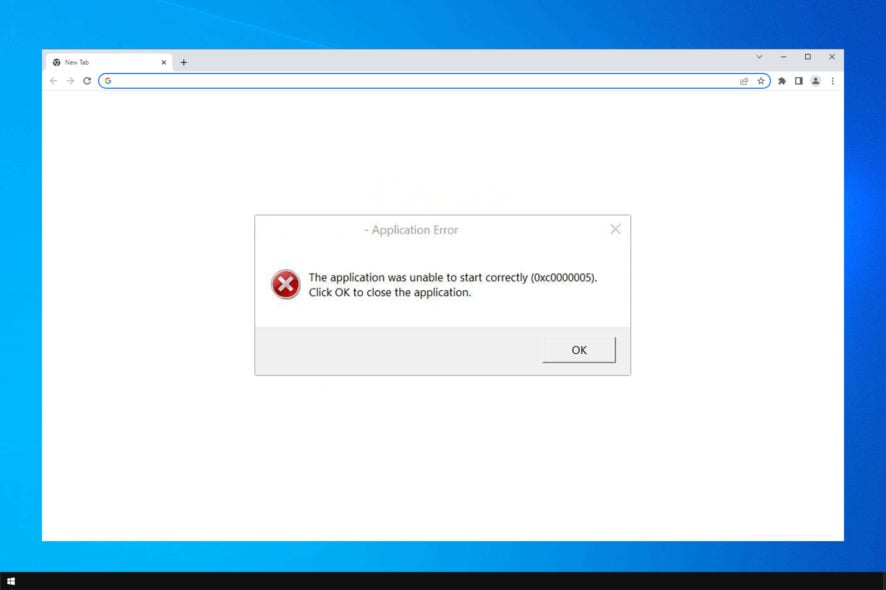
Error 0xc00000a5 is a Chrome issue that arises for some users when they try to launch the browser. The error message states:
The application was unable to start correctly (0xc00000a5).
Consequently, users can’t browse with Chrome when that error message pops up.
Here is what one user had to state in a Microsoft forum post:
Every time I try to open Google Chrome I get this error code: (0xc00000a5) unable to start correctly. Why is this and how do I fix it?
It’s oftentimes related to Chrome using way too many resources and leading your PC to slow down and become unresponsive.
There are other possible causes such as interfering web extensions, faulty settings or an outdated or corrupt Chrome app.
For many Chrome users, alongside the impossibility to browse the web, this error also causes the PC to behave poorly.
There are other Chrome errors that you can encounter, and we already covered Download failed: Network error in Google Chrome in a separate guide.
We’ll take a look at all these possible culprits and see what are the most efficient ways to get back on the web as soon as possible.
What is the installer encountered error 0xc0000005?
This issue can appear if you have compatibility mode enabled. This isn’t necessary with any newer software, so feel free to disable it.
Lack of administrative privileges can also cause this issue, so be sure to have all the necessary privileges before trying to fix this issue.
Quick Tip:
The quickest fix is to simply load webpages with a different browser. Running on a Chromium engine as well, Opera One is a lighter and more responsive alternative to Chrome.
It has several integrated packages, improved privacy features, and excellent design. It’s frequently updated, with users experiencing errors very rarely.

Opera One
Get an enhanced user experience with great privacy and security features!How do I fix error 0xc0000005 on Chrome?
1. Turn off compatibility mode
- Right-click on the Google Chrome shortcut and then select Properties.
- Select the Compatibility tab.
- Deselect the Run this program in compatibility mode option.
- Click Apply.
- Press the OK button to exit the window.
2. Add a no-sandbox flag to Chrome’s desktop shortcut
- Next, right-click the Chrome desktop shortcut and select Properties.
- Select the Shortcut tab.
- Enter -no-sandbox in the Target text box.
- Click the Apply button.
- Select the OK option.
This is a universal solution, and it should help you with Google Chrome Error 0xc00000a5 on Windows 7, 10, and 11.
3. Scan for malware
Malware might have corrupted Chrome installation. If this happens, you might get The installer encountered error 0xc00005 with Google Chrome So, so it is a good idea to run a scan using a robust antivirus.
So if you encountered this error many times, it’s probably the best idea to run a full scan to detect potential malware on your PC.
There are effective antivirus solutions out there capable of detecting hidden malware and removing it entirely. Plus, if you pick a third-party antivirus it can offer more compatibility with Windows 10 services.
That being said, you might consider protecting your system at maximum capacity by choosing from the best antivirus for Windows 10.
4. Reinstall Google Chrome
- Open the Run accessory with the Windows key + R keyboard shortcut.
- Enter appwiz.cpl in the Run box. Select the OK button.
- Select Chrome and click the Uninstall button.
- Restart Windows before reinstalling Chrome.
- Open Google Chrome’s webpage in Edge.
- Click Download Chrome to get the installer for the latest version.
- Open the installer to add Google Chrome to Windows.
If you’re getting The application was unable to start correctly (0xc0000005) in Google Chrome then reinstall might be the only option left.
We hope that one or more of the above resolutions will help you fix Chrome.exe application error 0xc0000005 on your PC.
This isn’t the only error that you can encounter, and we already wrote about Chrome error code 5 in one of our previous guides.
Which one of the methods above helped you fix your Google Chrome issue? Let us know by leaving us your feedback in the comments section below.