How to Get a Web Browser on Roku TV? [Quick Installation]
11 min. read
Updated on
Read our disclosure page to find out how can you help Windows Report sustain the editorial team. Read more
Key notes
- Roku TV is one of the best streaming options available today because of the thousands of applications that it supports.
- Some users look at ways of extending the functionality of their Roku devices by installing web browsers for the ultimate experience.
- Web Browser X and Poprism no longer work with Roku TV, but there are other ways to get web browsers on Roku.

Roku TV is one of the best devices for streaming content on TV. This explains why it comes with thousands of streaming applications and an app store for users to install those not yet established. Users can also expand the versatility and functionality of their Roku devices in different ways. However, can you get a web browser on Roku TV?
The popularity of this device comes from its affordability and the convenient options available for those who would like to stream content on their TVs. But, first, you need to plug your Roku device into your TV, ensure that it is connected to the internet, and set up your account.
Even though using the internet on Roku TV is fantastic, it is essential to note that this option is not built-in with the device. You can only get it as a third-party service. For instance, you do not get the privilege to directly use a web browser even though it comes with some channels that might act as web browsers.
Unfortunately, these channels do not have the full functionality you get from using a web browser on your computer or mobile device. However, some browsers such as Web Browser X and Poprism work on Roku TV. Can you install Web Browser X or Poprism on Roku TV?
Well, these browsers were poor and did not support most browser functionalities. That notwithstanding, they no longer work with Roku TV. Fortunately, you can use other browsers such as Opera One on Roku, but how do you do that?
Can I Install Android Applications on Roku TV?
Roku TV comes with more than five hundred thousand channels, meaning that users can set up their favorite tracks anytime. Unfortunately, none of these channels are browsers, and those that have browser functionality are pretty poor. This makes users want to install Android applications such as browsers on Roku TV instead of casting their Windows machines on Roku.
Unfortunately, you cannot install Android applications on Roku TV. This is because the TV comes with an Operating System based on Linux. Linux is an open-source Unix operating system based on the Linux kernel. This means that Roku’s operating system differs from that used by Android. The two also use different base kernel versions.
This makes it impossible for you to install Android applications on Roku TV. However, there is some good news for software developers. Roku provides an SDK platform for developers to build their applications. You will need coding knowledge to do this, something that just a small number of people have.
That notwithstanding, Roku TV offers its viewers several advantages that make it one of the best streaming services we have today. Some of them include;
- Access to catch-up TV channels such as BBC iPlayer and STV player
- Free access to media such as BBC Sports, Sky News, TV Player, and YouTube
- Access to popular music channels such as TuneIn, YouTube, VEVO, and Deezer
- Access to TV Shows and Movies from media such as Google Play, Sky, Amazon Video, Netflix, Rakuten TV, and NOW TV
Most streaming devices do not have a wide range of choices, making Roku TV stand out from the rest. So, what do you have to do to get or install a web browser on your Roku TV for the ultimate browser experience? There are different ways for you to do that.
Can I get a web browser on Roku TV?
1. Cast a web browser from your smartphone
- Launch the Apple App Store if using an iPhone or the Google Play Store for those using an Android device. We are going to use an Android device in this case.
- In the search box at the top, type Web Video Cast.
- Tap the Install button on the top right and wait for it to download and install.
- Launch the app on your Android device, then navigate to a website you would like to browse on Roku TV.
- Look for a cast button at the top right of the screen and tap on it.
- From the list of options that come up, tap on Roku.
- Add Roku’s IP address to connect. You can find the IP address of your Roku device by going to Settings > Network > About.
- You will now view the browser on your Roku TV and can browse from your smartphone.
- To change anything on the website, you will have to do that from your smartphone.
2. Cast a web browser from your computer
- Click the network icon on the button left for those using Windows 10 and connect to a Wi-Fi network.
- Connect your Roku device to the same network as your computer.
- Follow the steps provided for Chrome and Opera One below to cast it on Roku TV.
2.1. Cast from Opera One
- Download and install Opera One from the trusted official source.
- Open the desired page you want to cast from Opera One to Roku TV.
- Right-click anywhere on the page and click Cast.
- From the displayed found devices select Roku and enjoy the streaming.
- If you want to navigate on different pages, you will need to do it from the PC.
2.2. Cast from Google Chrome
- Install Google Chrome on your computer if you do not have it already installed. You can do that by visiting the official Google Chrome site, downloading, and following the screen prompts to install it.
- Launch Google Chrome and visit the website you would like to browse on your Roku TV.
- At the top right of the browser, click the three vertical buttons to get a dropdown menu.
- Click Cast on the menu and then wait to see Roku appear.
- Select Roku. You will now be able to view the browser on your Roku TV. To change anything on the website, you will have to do that from your computer.
3. Cast your computer on Roku TV
- Ensure that you have a laptop or desktop running Windows 10 and above. If not, you can download and install Windows 10/11 easily.
- Click the network icon on the button left for those using Windows 10 and connect to a Wi-Fi network.
- Connect your Roku device to the same network as your computer.
 NOTE
NOTE
- Navigate to system settings on Roku, select screen mirroring, and then always on to start the connection.
- On your computer, click the start button and type devices.
- Select Bluetooth and other device settings.
- Click on Add Bluetooth or other devices.
- Select the second option that reads Wireless Display or Dock.
- Wait for your computer to search for the available devices for connection. For example, you should see your Roku TV device, click on it and wait for a link to be established. Your Windows screen will now be mirrored on your Roku device.
- Click the small notification icon at the bottom right corner in Windows 10 to choose how you want to project your Windows screen on Roku TV.
- Click on the Project icon as shown below.
- Select how you want to project your screen. For example, duplicate shows the same screen, extend makes your Roku TV act like a second monitor, while the Second screen only lets you use the Roku TV alone.
4. Cast your smartphone on Roku TV
- Connect your smartphone and Roku TV to the same Wi-Fi network.
- Launch the Apple App Store if using an iPhone or the Google Play Store for those using an Android device. We are going to use an Android device in this case.
- In the search box at the top, type Cast to TV and tap on Cast to TV & Screen Mirroring on the list after the search.
- Tap the Install button on the top and wait for it to download and install.
- Navigate to your apps menu, launch the Cast to TV & Screen Mirroring app after installation, and select screen mirroring.
- Wait for the app to search for the available devices, then select your Roku TV device to connect.
- Launch a web browser on your phone, and you will see it on your Roku TV.
Does Roku TV have its web browser?
Some people might not believe that the company has not yet developed its web browser since Roku TV was launched. Even though some developers have tried creating web browsers for Roku TV, they have not met expectations. Some of the browsers developed before include the Web Browser X and Poprism Web Browser.
Even though they do not work anymore, Web Browser X requires users to pay a monthly fee for its usage. This browser could only be used to surf the internet but with a poor design. In addition, it did not support the extended functions supported by other browsers such as Google Chrome.
The Poprism Web Browser was a free web browser for Roku TV but no longer worked. While you might think that this browser was better than the one discussed above, it was worse. This is because the Poprism Web Browser could only let users read text. You could not see any images, meaning GUIs, JavaScript, or CSS were not supported.
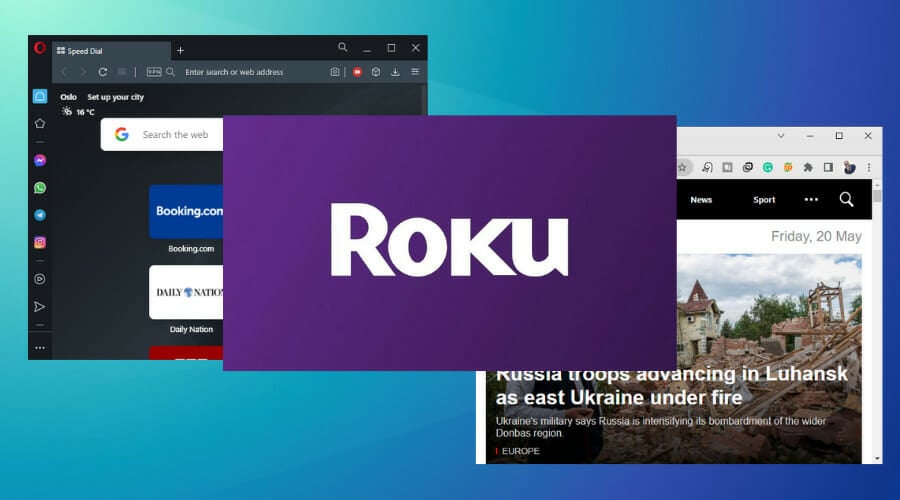
What does this mean? If you want to access the best streaming services using a web browser on your Roku TV, you might fail miserably. This, however, is an exception for those who are okay with casting their smartphone or computer screens using the best screen mirroring software.
There are different streaming devices available in the market today. Others, such as Microsoft’s cloud streaming stick, are expected to launch soon. Before purchasing one, make sure that you have evaluated your requirements to see if the one you choose can meet them. For example, if you want to use a web browser, select an option that allows you to do so.
Should I have an Internet connection to cast a web browser on Roku TV?
Looking at the options discussed above, it is clear that you can only mirror content from other devices. We still do not have a dedicated web browser that you can use directly on Roku TV.
Even if you got a dedicated web browser, using it on Roku TV without a mouse and a keyboard would be challenging. It is, however, essential to note that we have modern keyboards that can be used on smart TVs, making typing easier.
That notwithstanding, casting your browser’s screen on your smartphone or computer is the easiest way for you to get a web browser on Roku TV. This rarely fails as long as both devices are connected to the same network. In addition, you can find fixes for devices not supporting Miracast.
It is important to note that you will need to use your smartphone or computer whenever you want to change something on your browser. For example, if you have visited the Windows Report homepage and would like to navigate to Windows 10 System Errors at the footer, you will have to do this from your smartphone or computer.
Is there any other downside to Roku TV?
Roku TV is one of the best options for streaming content on TV. It comes with many streaming applications ensuring that viewers have a wide range of options. In addition, Roku TV is the most effective, affordable, and reliable choice for streaming content compared to other streaming devices.
The only problem is when a user wants to get a web browser on Roku TV. Since it uses its operating system, it cannot support web browsers from popular operating systems such as Android from Google. So instead, as discussed above, it uses a Linux-based operating system.
This leaves users with no option but to try one of the methods discussed above if they want to get a web browser on Roku TV. Even though some of these methods are not so effective, they are the best options available.
Fortunately, software developers can develop their web browsers for Roku TV since the company provides an SDK platform for developers. However, this requires a skilled software developer and might take time.
The best Roku web browser hack is to screen share your Windows machine. You can extend your display to Roku TV and use it as an additional monitor. By just dragging a web browser to the second monitor – the Roku TV – you will be able to browse the same way you do when using your computer.


























User forum
0 messages