How to Ping in League of Legends [Fast Hotkeys/Buttons]
Here's how to use pings in LoL to communicate with your team
5 min. read
Updated on
Read our disclosure page to find out how can you help Windows Report sustain the editorial team. Read more
Key notes
- What if you had a faster way to connect with your team on LoL and convey your strategies or alert them instantly than typing in a message as you waste more time?
- Your prayers are answered with the pings that are pre-designed alerts to help you communicate with your team with a simple click.
- If you are wondering how to ping in League of Legends, your answer lies in the game with dedicated hotkeys and buttons to access them.
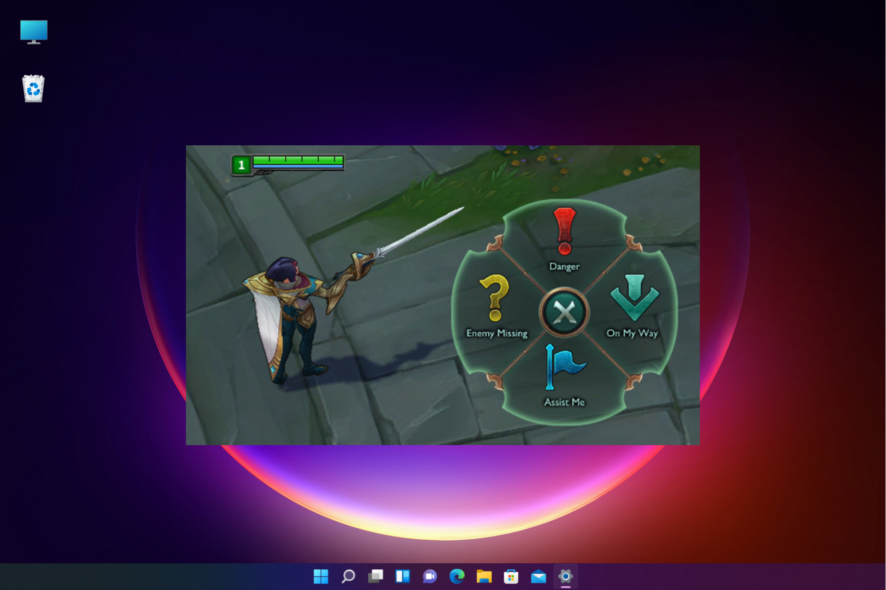
You are at the right place if you are wondering how to ping on League of Legends to warn your teammates about any threats.
Whether new to the game or an experienced gamer, you are communicating with your team at the right time is essential to winning games. Pings help you precisely with that.
At the same time, to increase FPS in League of Legends and enjoy the game without breaking the flow, refer to the solutions in our detailed guide.
Why do you need to use pings in League of Legends?
Some of the reasons why you should use pings in League of Legends are:
- Helps communicate with the team – Smart Pings in LoL are pre-fed visual alerts in the game to help you connect to your team about the gameplay.
- Alert your team of threats – League of Legends comes with a set of pings (player-relayed alerts) that help you to alert your team at the right time when sudden threats pop up.
- Useful and time-saving – Also, transcribed in the chat, pings save time, and make communication smooth and fast than typing a message.
- Regular additions of new pings – LoL keeps introducing different ping types in the game at regular intervals for your convenience.
- Helps you stay safe during the game – Keeping a track of your ping is important, or you can end up missing skillshots, or unknowingly crossing the boundaries with your opponents.
So, if you want to know how to ping in League of Legends, we have created a quick guide for your understanding.
How do I ping in LoL with fast hotkeys and buttons?
Here are a few things to keep in mind before you move on to the primary section to know about the dedicated hotkeys and buttons:
- Pings are found on the map, and they are designed to inform the team of any strategic information, with each of them making a unique sound.
- The unique sound ensures that your teammates do not have to see the ping. In addition, hearing these unique voices helps them understand the type of alert.
- This information includes many critical things like indicating the location of an opponent champion and telling that you are retreating or about to enter the fight.
- You can directly give this information by using a ping instead of typing a message which can break the game flow.
You can now move on to the below section to learn about the fast hotkeys and buttons for the different ping types and how to ping in the League of Legends.
1. Regular Pings
These hotkeys can be used on both the terrain and minimap.
2. Smart Ping menu
- Hold down the Alt, Ctrl, G, or V keys and then left-click to open the Smart Ping menu.
- To select one of the pings (Danger/On my Way/Assist Me/Enemy Missing), drag your mouse toward the desired ping and release the mouse button.
- Danger Ping
- On my Way (OMW) Ping
- Assist Ping
- Missing Ping
- Danger Ping
- Each of these pings appears on the terrain, and the minimap and so can be used on both the terrain and minimap visuals.
3. Warded Pings
- To use the Area is Warded ping, press the Esc key, go to the menu and select Hotkeys.
- Next, expand the Communication category.
- Now, add a button to the Area is Warded Ping.
While it looks much like the Danger ping on the minimap, the Area is Warded ping sounds different when clicked on.
Besides, this ping is not available on the smart ping menu. At the same time, it cannot be used by default, so you can follow the above steps to use the ping.
4. UI Pings
You can relay different UI elements in the team chat that displays additional information based on the team association.
To ping a UI element hold Alt and press Left-click on that element. You do not need to hold to click on scoreboard elements.
Some of the examples of the features you can select in League of Legends are as below;
| Scoreboard Element | Information |
|---|---|
| Health bar (Self) | % amount of health |
| Mana bar (Self) | % amount of mana |
| Experience bar (Self) | % amount of level experience |
| Champion Level | Level |
| Statistic | Statistic amount (champions only) |
| Rune | Rune |
| Player Portrait | Alive or Respawn timer |
| Monster Icon | Respawn timer |
| Ability icon, Spell icon or Ultimate indicator | Ally: Cooldown remaining/Activation details/Ability in range enemy: Ultimate/Spell |
| Recall | Recall |
| Item icon or Trinket icon | Item Self: Cooldown, Charge |
| Gold | Gold amount |
| Bounty | Bounty amount |
| Ping | Ping (Latency) |
| Vision Score | Vision Score |
Here’s a quick round-up of some of the essential hotkeys in League of Legends:
| Hotkey | Description |
| A or X or Shift+right click | Attack Move |
| G | Toggle alert ping cursor |
| H | Toggle area is warded ping cursor |
| V | Toggle retreat ping cursor |
| Alt+left click | Ping location/Open Radial Menu |
| Ctrl+left click | Retreat Ping location/Open Radial Menu |
Additionally, when you buy an item that directly benefits a minimum of one other player, you will see a purchase notification that will be transcribed in the team chat.
But if you are facing an issue where League of Legends is not opening, you can use the methods in our detailed post to fix the problem.
For any other queries, guides, or fixes related to LoL, do let us know in the comments box below.
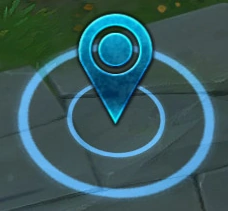


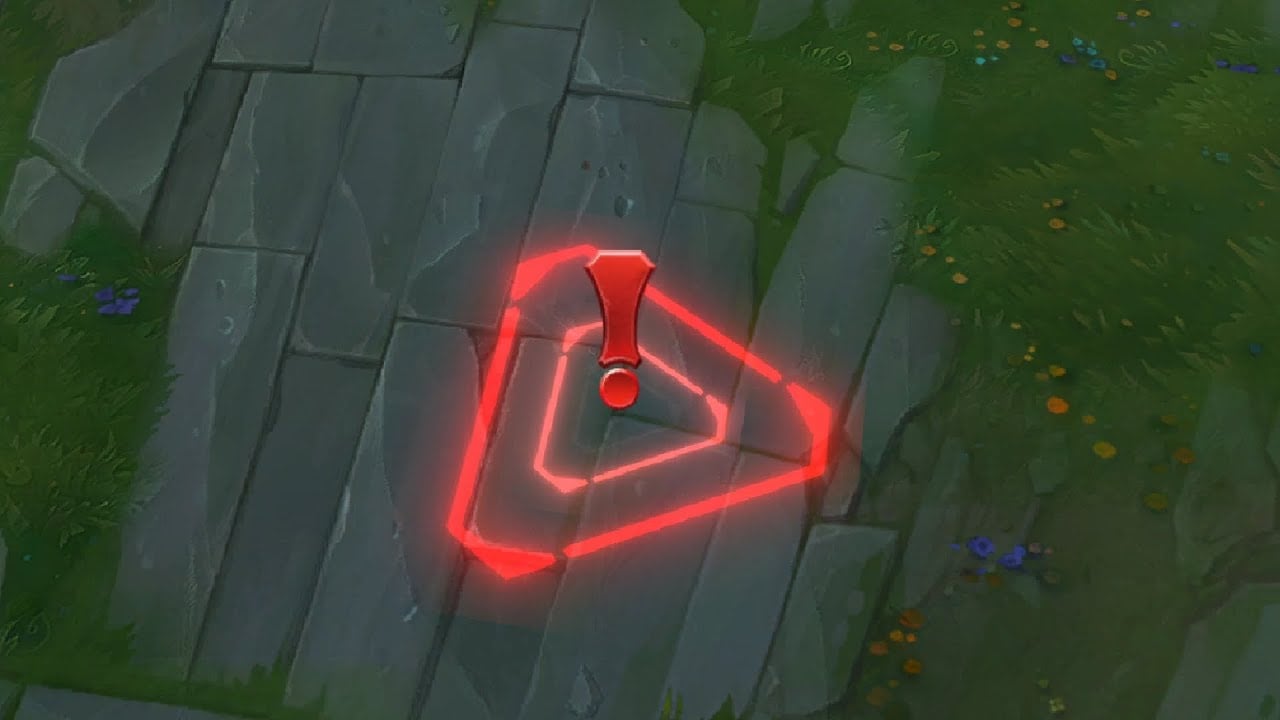
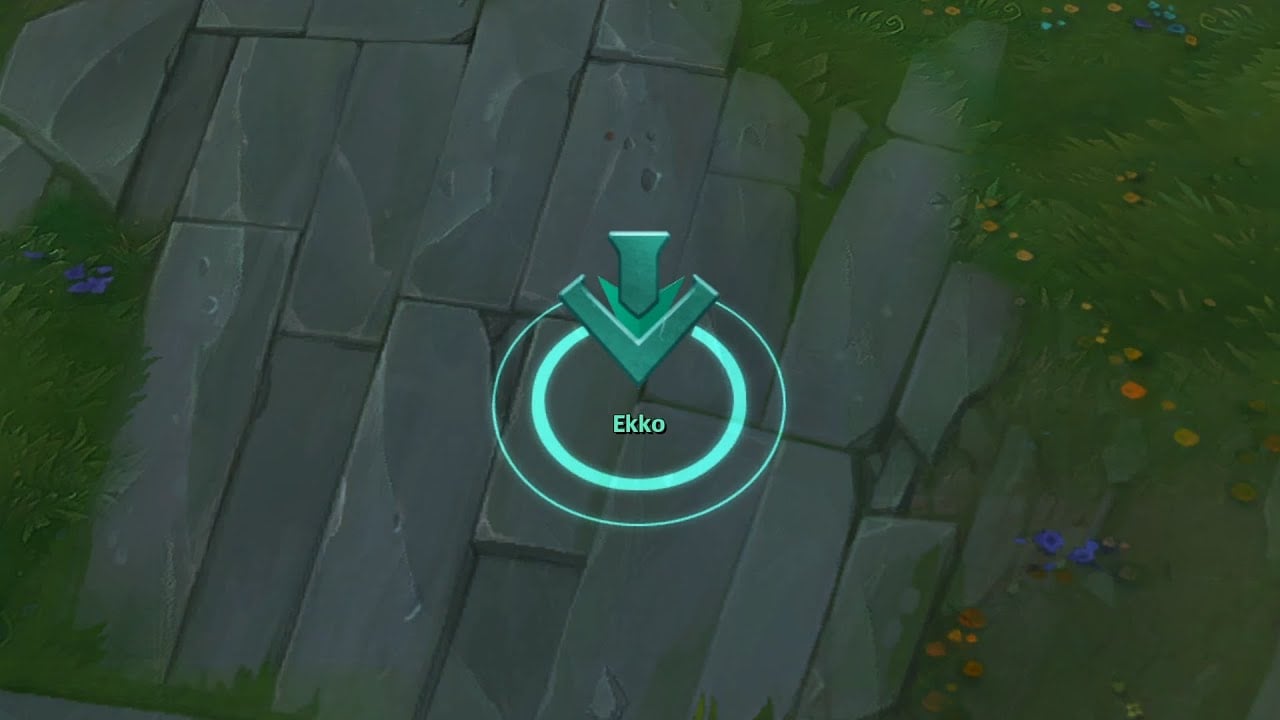
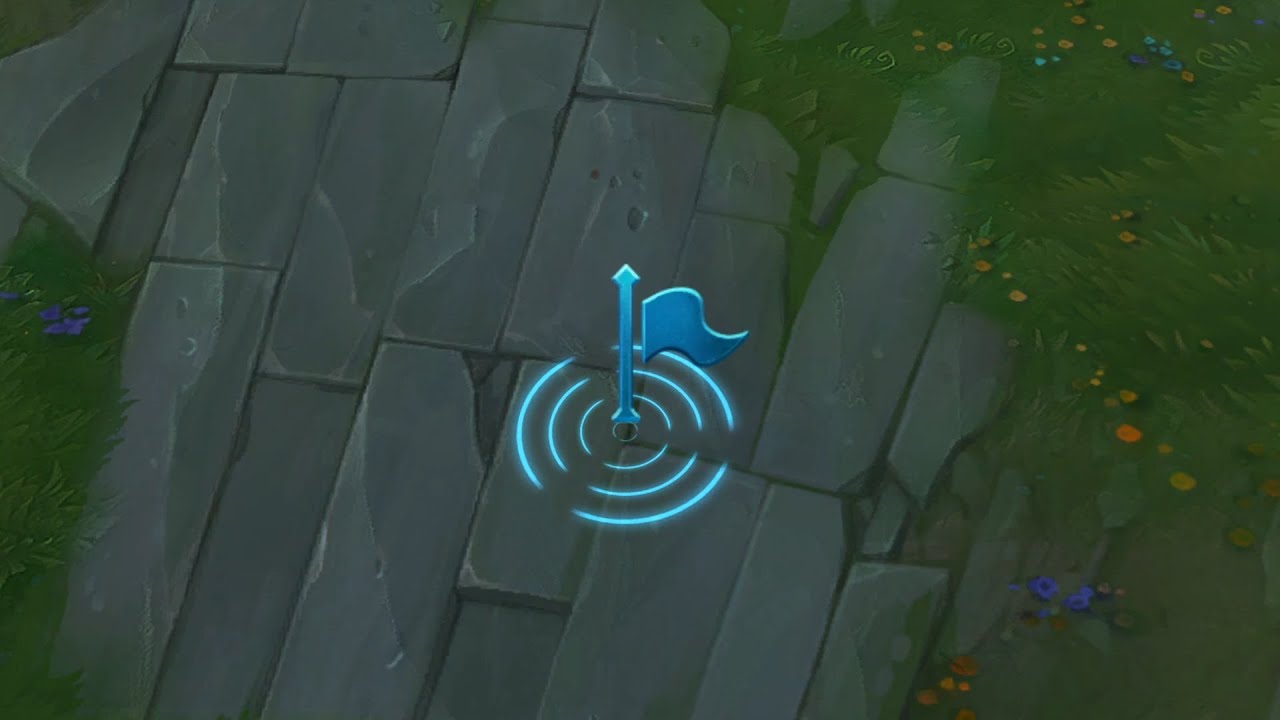
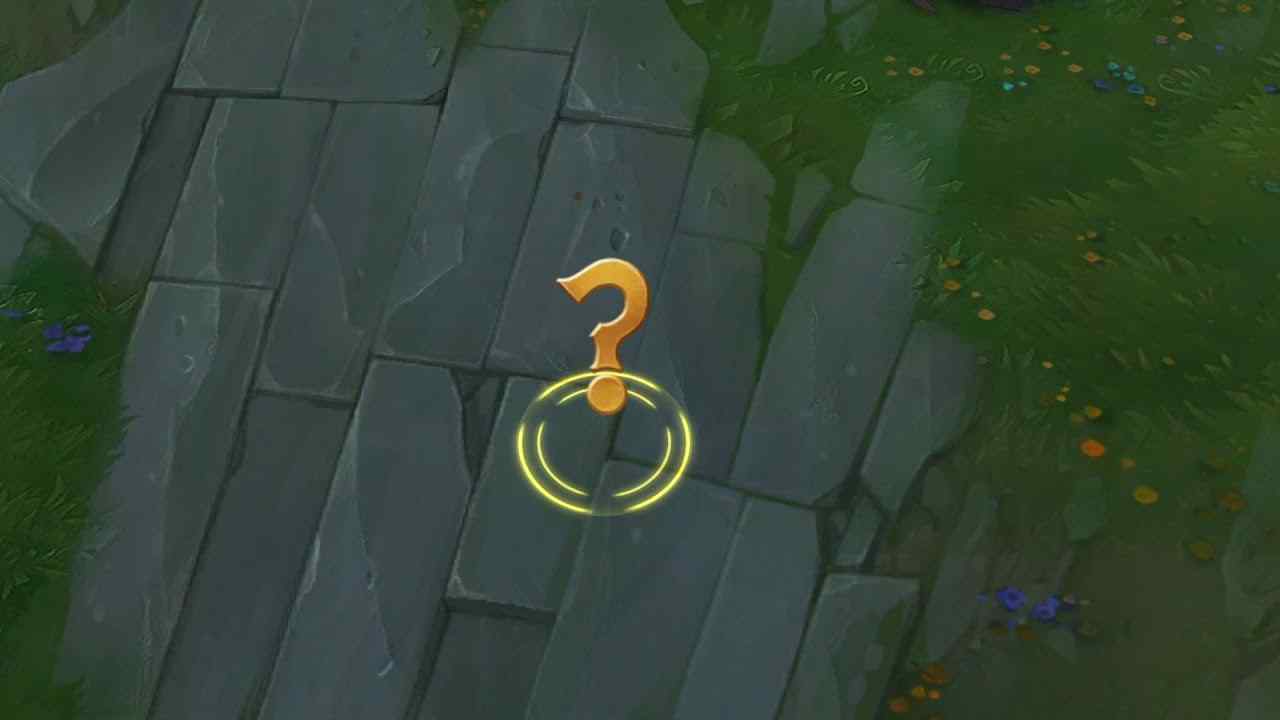
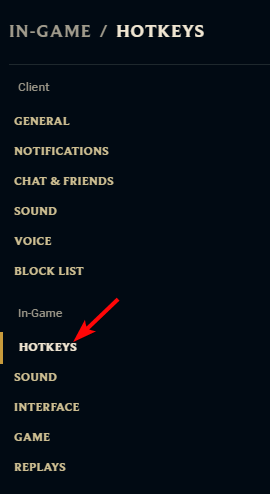
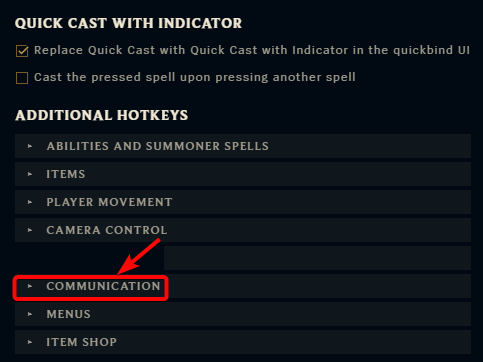
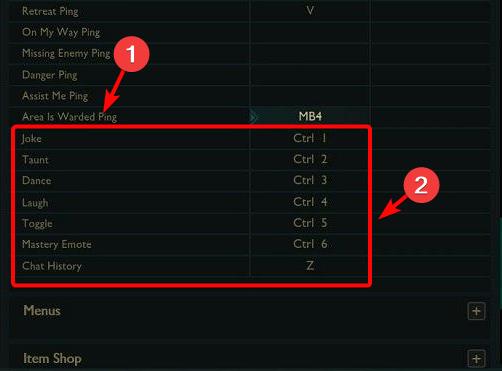








User forum
0 messages