How to screen tint Windows 10 to a warmer color
2 min. read
Updated on
Read our disclosure page to find out how can you help Windows Report sustain the editorial team. Read more
Key notes
- Blue light from VDUs has an impact on sleep, and optimizing it has become crucial in the 21st century.
- This guide provides further details for how you can reduce blue light with Windows 10's night light settings and f.lux.
- Our How-To Hub includes a plethora of other guides for Windows platforms, Microsoft applications, and third-party software.
- You can find numerous fix-it articles for display issues at our screen issues section.

VDUs (Visual Display Units) emit blue light, which studies show has an impact on sleep. Consequently, some software and OS platforms include screen tint options that reduce blue light.
Those blue light settings are also known as night light options. Read along to find out how you can screen tint Windows 10 to reduce blue light, and protect your eyes.
How to change color temperature in Windows 10?
Turn on warm screen in Windows 10
- Click the Cortana Search button.
- Enter night light in the search box.
- Click Night light to open Settings as shown directly below.
- Click the Turn on now button.
- Then drag the Strength bar left and right to adjust the screen tint. Dragging the bar right will reduce blue light.
- To schedule night light, toggle the Schedule night light option on.
- Select the Set hours option.
- Enter a time in the Turn on box.
- Enter a turn off time for night light in the Turn off box.
- To schedule night light for sunset, click Location settings if you need to turn on Location Services.
- Press the Change button.
- Toggle the Location access for this device option on.
- Then you can select the Sunset to sunrise radio button in Settings.
Check out F.lux
- Download f.lux.
- Open the F.lux setup.exe to install the software.
- Enter your nearest city in the location box; and click the OK button.
- Then drag the bar further to the left to reduce blue light.
- Alternatively, click the menu button at the top left of the program’s window.
- Click Change current color to open the submenu shown directly below.
- Then select an alternative color option there.
- You can also apply effects by selecting the Effects and extra color options submenu shown directly below.
Note: f.lux will also automatically apply color changes based on the time of day for your location. It will reduce blue light in the evening. So, you don’t need to manually adjust its settings.
These are the fastest methods to add screen tint to reduce blue light with Windows 10’s options and f.lux.
Note that f.lux is also available for Android, iOS, Linux, and Mac platforms.
Thus, you can also utilize that program on mobile devices and Apple desktops.
[wl_navigator]
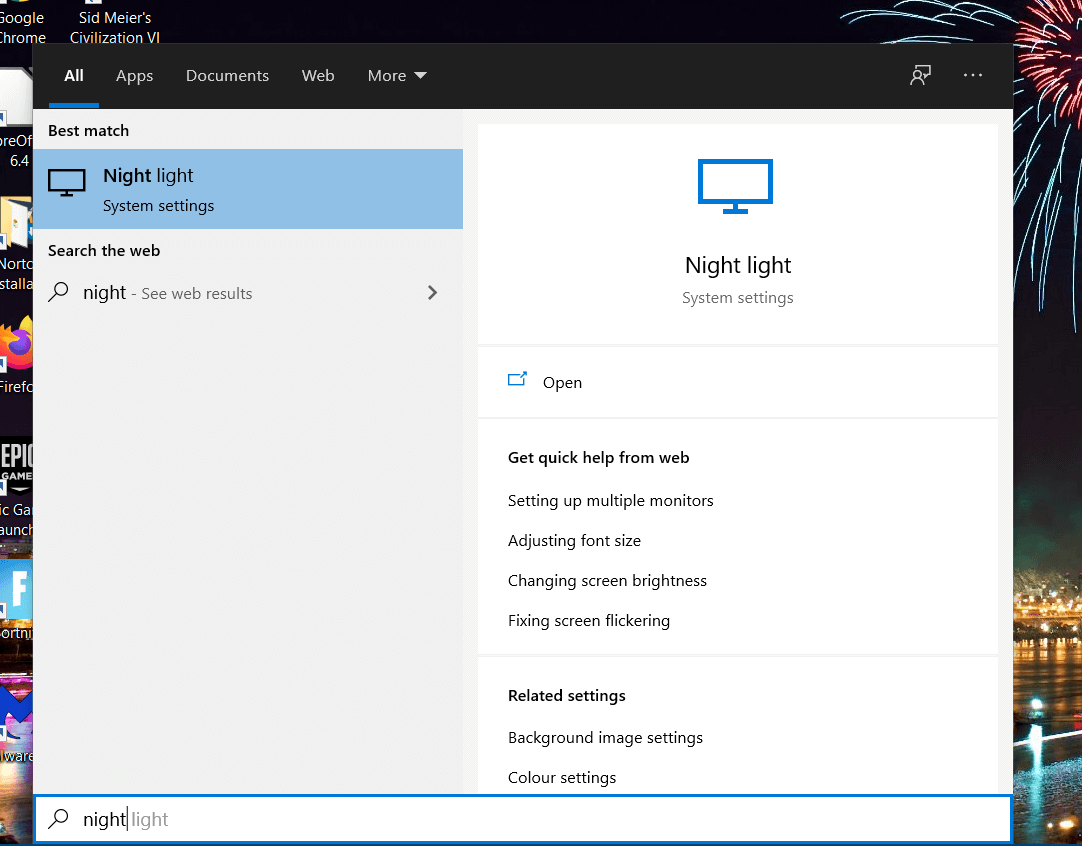
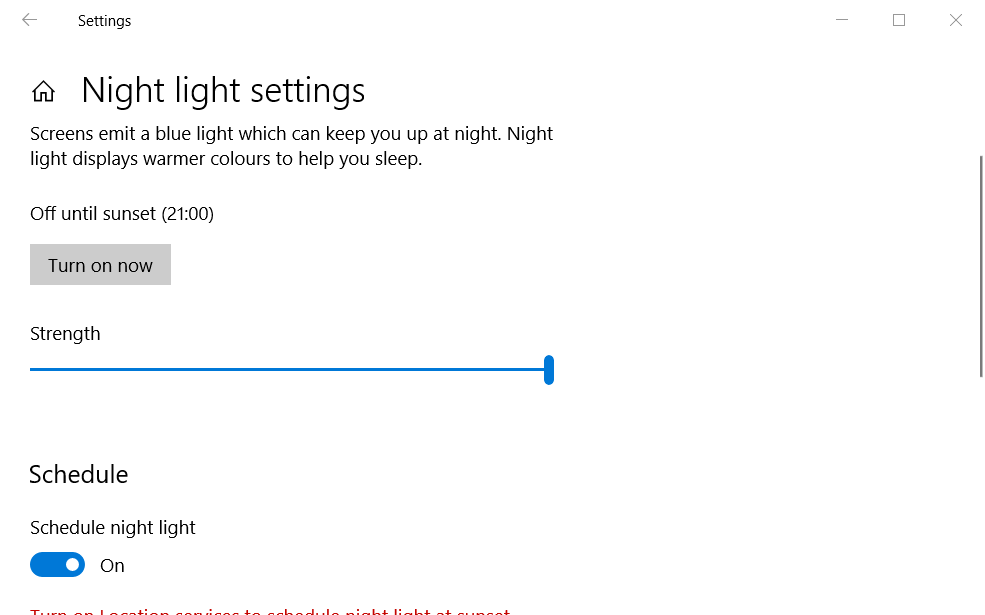
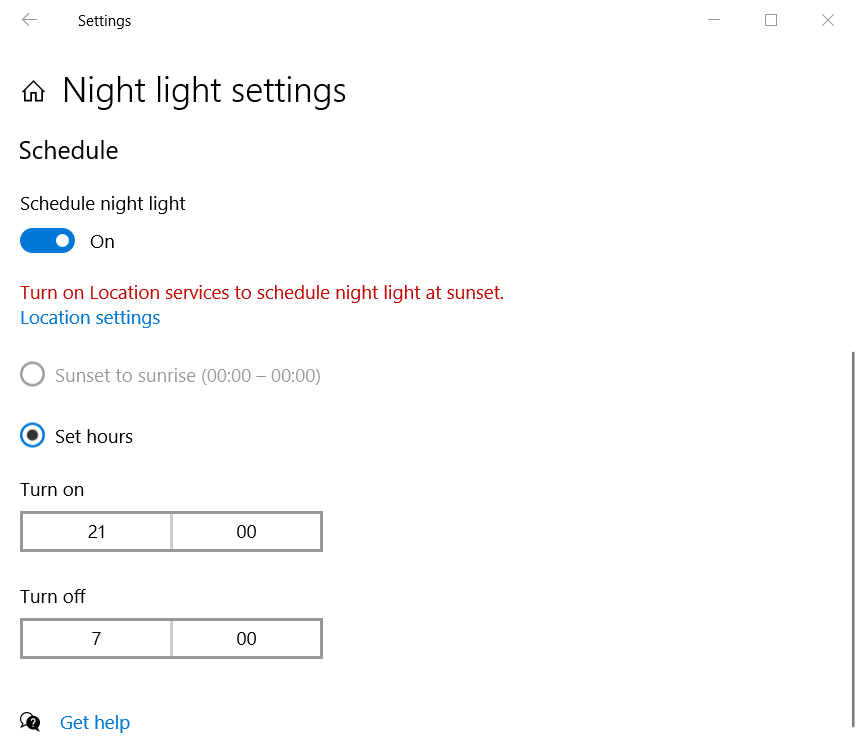
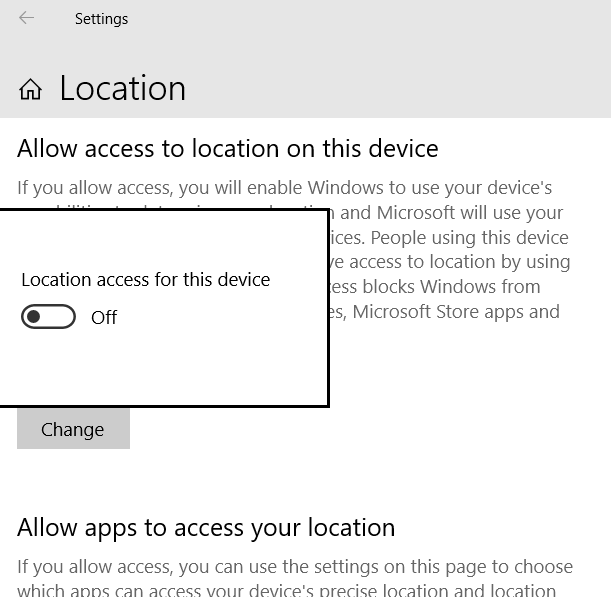
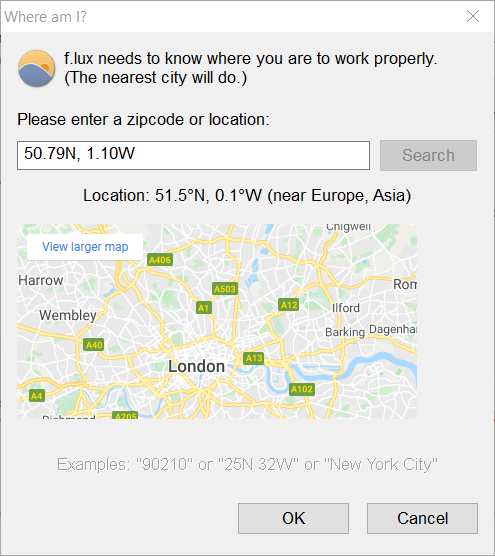
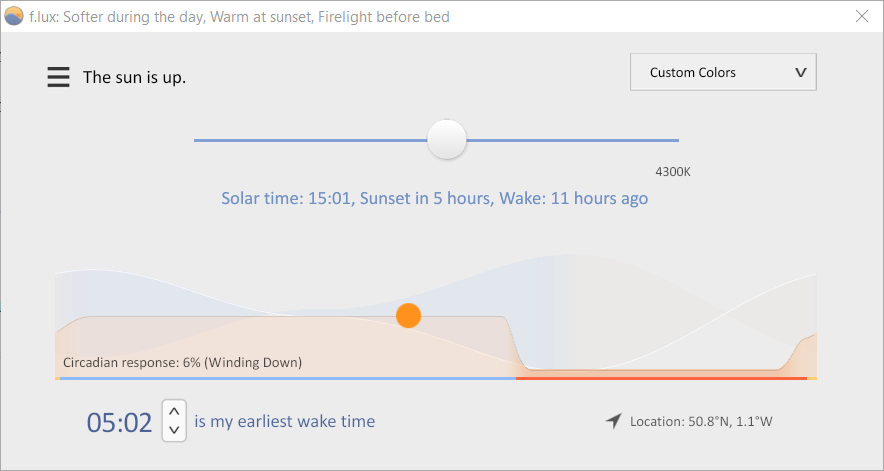
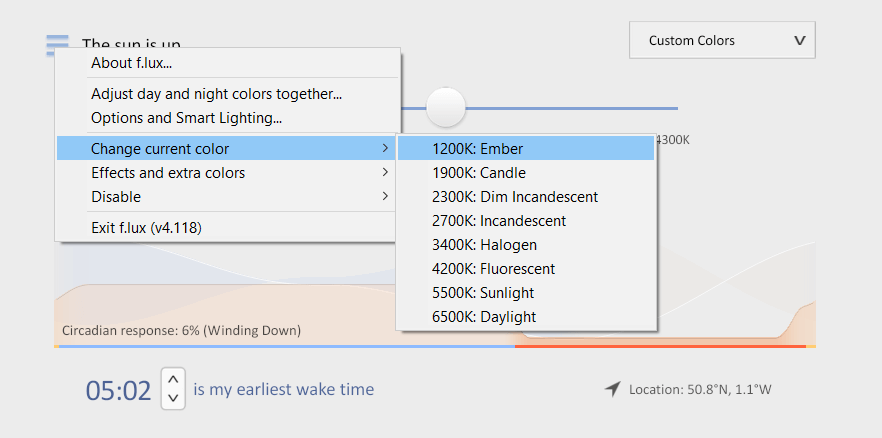
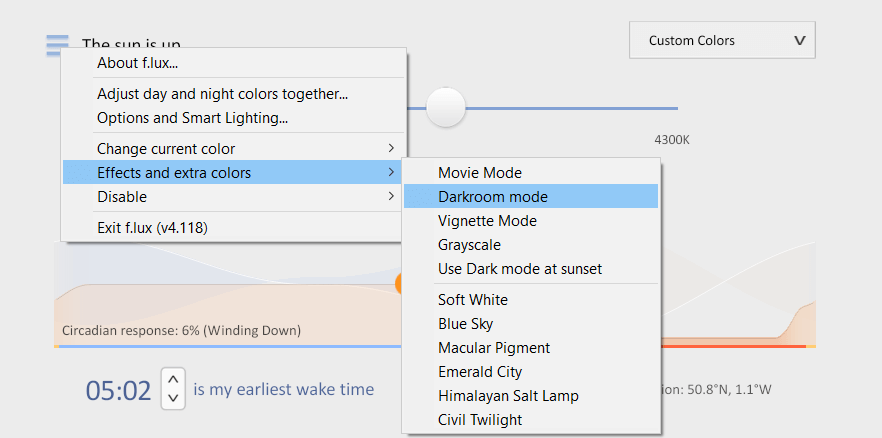








User forum
0 messages