How to use QR codes shown by Windows 10's BSODs
3 min. read
Updated on
Read our disclosure page to find out how can you help Windows Report sustain the editorial team. Read more
Key notes
- Most of the time, BSoD errors come with QR codes that are scannable.
- You can use your smartphone devices to read the codes and find out more about the BSoD.
- The process varies from Android to iPhone devices, as outlined by the guide below.
- Read the steps for each type and device, and troubleshoot your BSoD errors in no time.
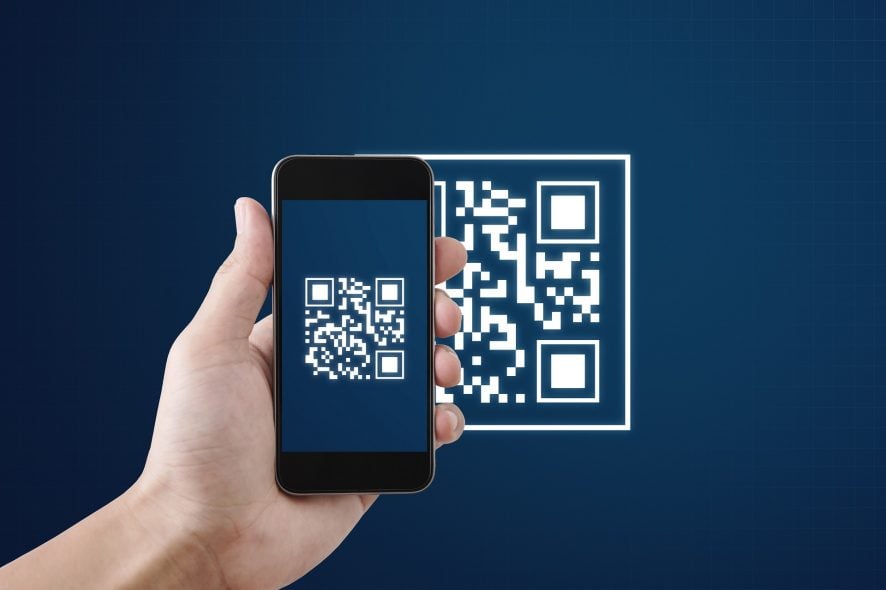
Windows’ dreaded blue screens of death, otherwise BSODs, scare users the world over.
The BSOD is an error message that appears with a blue screen, instead of pop-up window, which can amount to a more serious system error.
In the worst-case scenarios, users might not be able to log in to Windows after blue screen errors.
To troubleshoot BSODs, users will usually need to note down the error messages and codes contained within them. However, Microsoft has also added QR codes to BSOD error messages in Windows 10.
Those are codes that direct users to website pages that provide troubleshooting details and potential fixes for the BSODs.
Users can scan the QR codes with iOS and Android phone cameras, which will then redirect them to the blue screen of death webpages.
How can I use BSoD QR codes?
1. Scan the BSoD QR codes with an Android phone
- Then enter QR Code Reader in Play’s search box.
- Open the QR Code Reader app page in Google Play.
- Click the Install button to add QR Code Reader to the mobile.
- When a BSOD error arises, open QR Code Reader on the Android mobile.
- Then point the phone’s back camera at the QR code.
- Center the QR code in the middle of the screen so that it fits within the square’s four corners.
- The mobile will then scan the code.
- Tap the link provided by the code to open the troubleshooting page.
To scan BSoD QR codes with Android mobiles, users need to add a QR scan app to their phones. To do that, open Google Play on an Android mobile.
2. Scan the BSoD QR codes with an iPhone
- Then tap the Camera app button to utilize the camera.
- Point the iPhone’s primary back camera at the QR code to center the code on the mobile’s display. Thereafter, the camera should scan the QR code.
- A Safari notification will appear that provides a link to the code’s webpage. Tap that link to open the BSOD webpage.
Apple iPhone users don’t need additional scan apps as their mobiles already incorporate built-in QR code scanners. When a blue screen of death error occurs in Windows, turn on an Apple iPhone.
Thereafter, users can have a look through the potential resolutions provided by the blue screen of death pages.
However, the QR codes might often link to Microsoft’s Troubleshoot blue screen errors webpage, which is a general troubleshooting page for BSOD issues.
Users can open that page in their mobiles’ browsers without needing to scan QR codes. For more specific BSOD error pages, users can note down the error messages included in them; and then enter their error messages and codes in Google.
So, it’s debatable how much use the QR codes really are. Nevertheless, the pages the QR codes link to might still include resolutions that will resolve BSOD errors for some users.
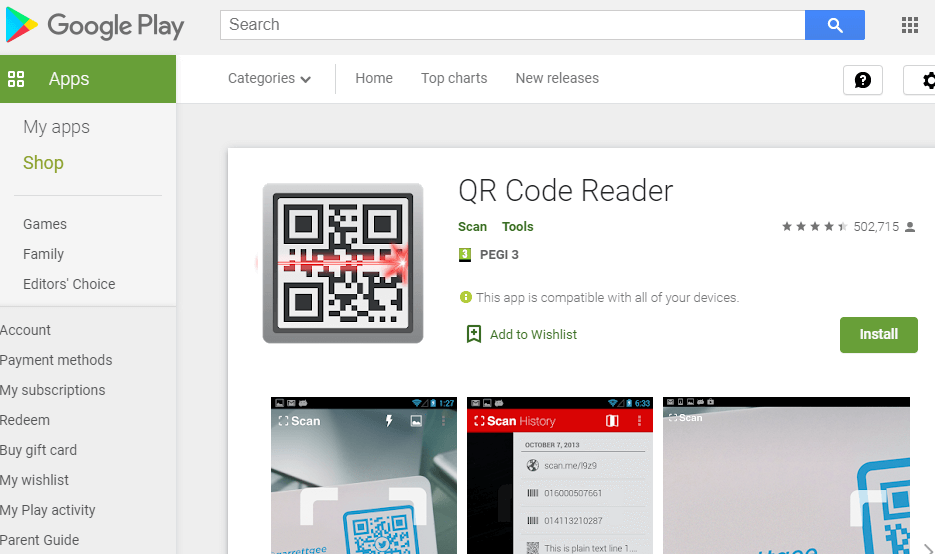
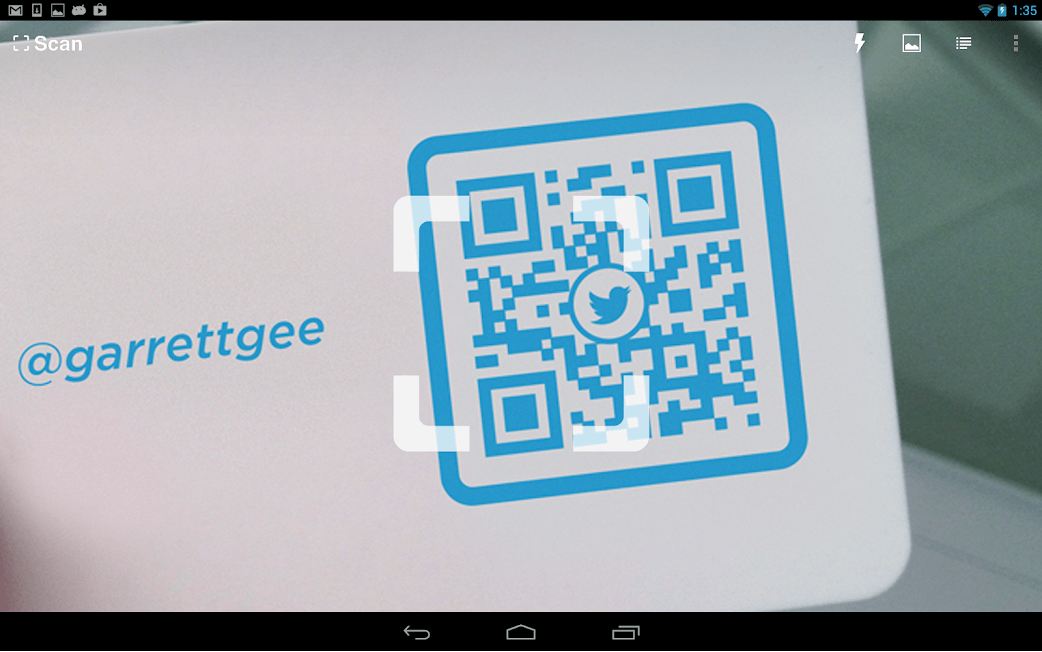
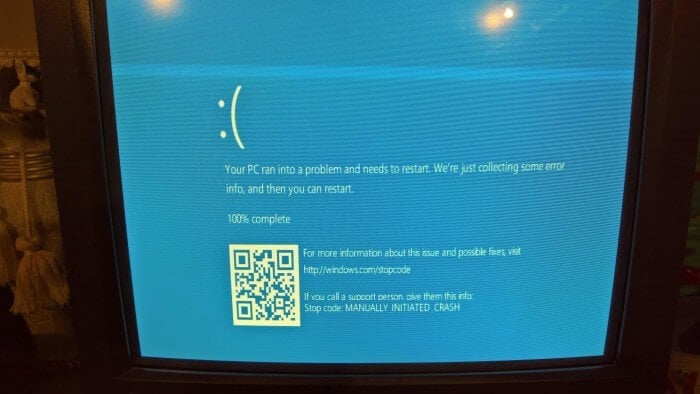








User forum
1 messages