Fix: Hulu Plus PB4 Error in Windows 10
6 min. read
Updated on
Read our disclosure page to find out how can you help Windows Report sustain the editorial team. Read more

Hulu Plus is one of the best Windows 10 and Windows 8.1 streaming apps currently available in the Windows Store.
However, many Hulu Plus users have been reporting the PB4 error.
I am not able to enjoy Hulu Plus services on Windows 8/Windows 8.1 myself because I’m based out of the United States.
Many of our readers have sent in this question, asking how to solve the annoying PB4 error that they are having while running on Windows 8 or Windows 8.1.
Some have been experiencing PB3 errors, as well, but the nature of these two problems is the same, so we’ll try to apply the same fixes, which you’ll see that are very simple and straightforward.
Some basic tips to get rid of PB4 error in Hulu Plus
Hulu Plus PB4 error can cause many problems, and in this article we’re going to cover the following issues:
- Hulu app not working Windows 10 – This error message can be serious and it can prevent your Hulu app from working on Windows 10. However, you should be able to fix the problem by using one of our solutions.
- Hulu plus PB4 error Windows 8 – This error can appear on older versions of Windows as well, and you might experience it even if you’re using Windows 8 or 8.1.
- Hulu Windows 10 PB4 – This error can also appear on Windows 10. This is most likely a driver-related issue and it can be easily resolved.
- Hulu plus unable to start – Sometimes you might not be able to start Hulu due to this error. If you have this problem, try reinstalling the Hulu app and check if that solves the issue.
This problem is only affecting Windows 8 and Windows 8.1 users, and it seems that with the release of Windows 8.1, some of these issues have been taken care off.
So, you also need to make sure that you make the jump to Windows 8.1, despite the fact that there are many who’d like to see it uninstalled. If you are running Windows 8.1 already, then follow the below mentioned steps.
How can I fix Hulu Plus PB4 errors?
- Edit your registry
- Update your drivers
- Set your speakers as the default audio device
- Reinstall and reset the application
1. Edit your registry
If you’re getting Hulu Plus PB4 error, you might be able to solve it simply by modifying your registry.
According to users, this problem occurs because a set of older drivers made some incorrect changes to the registry.
To fix the problem, you need to manually edit your registry by doing the following:
- Press Windows Key + R to open the Run dialog. Enter regedit and press Enter or click OK.
- When Registry Editor opens, navigate to
HKEY_LOCAL_MACHINESOFTWAREMicrosoftWindowsCurrentVersionAudio
- In the right pane, double click on DisableProtectedAudioDG. If this DWORD isn’t available, you can create it by right clicking the right pane and choosing New > DWORD (32-bit) Value from the menu.
- Set the Value data to 0 and click on OK to save changes. If using Value data 0 doesn’t fix the problem, you might want to set it to 1 and check if that solves the issue.
Many users reported that modifying this DWORD fixed the problem for them, so be sure to try it out.
2. Update your drivers
- Right-click the Start button and select Device Manager from the list.
- Click on the Network adapters section to expand it.
- Right-click the network adaptor and select Update driver in the options list.
- If there’s a better driver, the system will install it and you will have to restart your PC.
If you don’t want to install the drivers yourself, we suggest you use dedicated driver update software that will do this for you.
A professional driver update tool will help you update drivers automatically and most importantly prevent damage caused by installation of incorrect driver versions.
All you have to do is select the drivers you want to upgrade and leave the rest for the automated software.
You can prevent these problems by using an automatic tool that will search and install the correct drivers on your computer with just a few clicks. That's why we recommend you use Outbyte Driver Updater. Here's how to do it:
- Download and install the Outbyte Driver Updater app.
- Launch the software.
- Wait for the app to detect all incompatible drivers.
- Afterward, it will show you a list of the drivers found to select the ones to Update or Ignore.
- Click on Update & Apply Selected to download and install the newest versions.
- Restart your PC to ensure the applied changes.

Outbyte Driver Updater
Use this software and solve all driver-related issues from your PC.3. Set your speakers as the default audio device
Several users claim that you can fix Hulu Plus PB4 simply by disabling default HDMI sound and setting Speakers as the default audio device.
According to them, this issue occurs after connecting the second display with their PC via HDMI.
This causes the HDMI sound channel to become the default device and this error to appear. To fix the issue, you just need to set your speakers as the default audio device.
This is rather simple and you can do it by following these steps:
- Right click the sound icon in the bottom right corner and choose Playback devices from the menu.
- Right click the empty space and make sure that both Show Disabled Devices and Show Disconnected Devices options are checked.
- Right click Speakers and choose Set as Default Device.
- Now locate HDMI device on the list, right click it and choose Disable from the menu.
4. Reinstall and reset the application
According to users, sometimes you can fix this problem simply by reinstalling the application. It seems that Hulu Plus PB4 error occurs if you change your audio settings.
In order to fix this problem, you need to remove Hulu and install it again. To do that, follow these steps:
- Press Windows Key + I to open the Settings app.
- When Settings app opens, go to Apps section.
- Now select the Hulu app and click on Uninstall.
After removing the app, you need to download it again from Windows Store and check if that solves the problem.
If reinstalling the application doesn’t help, you can always reset it by doing the following:
- Open the Settings app and go to Apps section.
- Select Hulu app from the list and click on Advanced options.
- Now click on Reset button.
- Click on Reset button again to confirm.
After resetting the application to default, check if the problem still appears.
If you are running Windows 8 through a virtual machine, like VMware or Parallels or maybe using this device through a partitioned computer such as a Macbook, chances on getting the PB4 error are much higher.
So just make sure that you’re running the latest version and that your software is legit.
If you know of other solutions, then let us know by leaving your comment below.
READ ALSO:
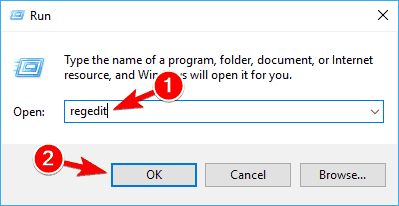
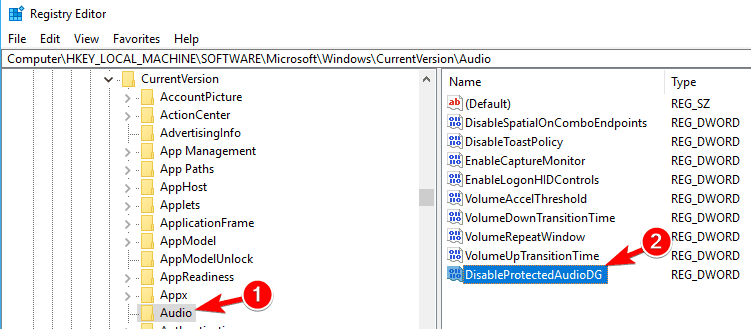


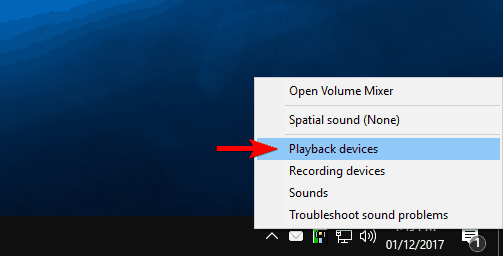
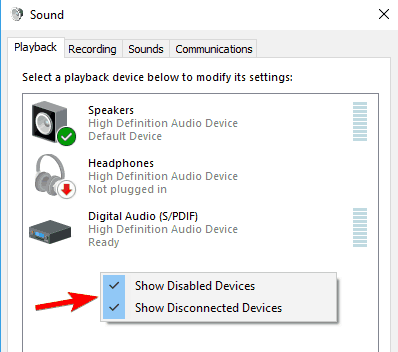
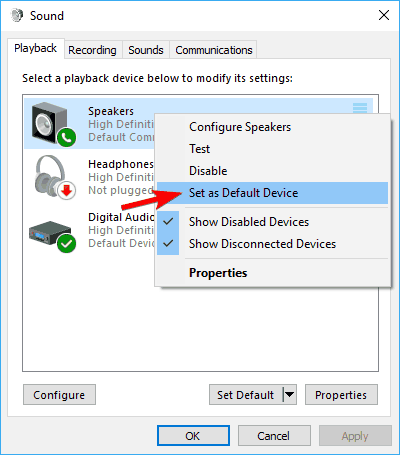
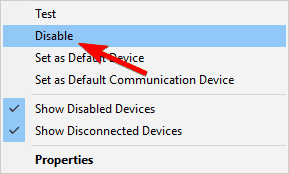
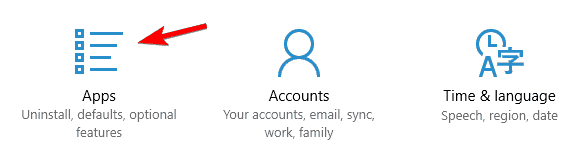
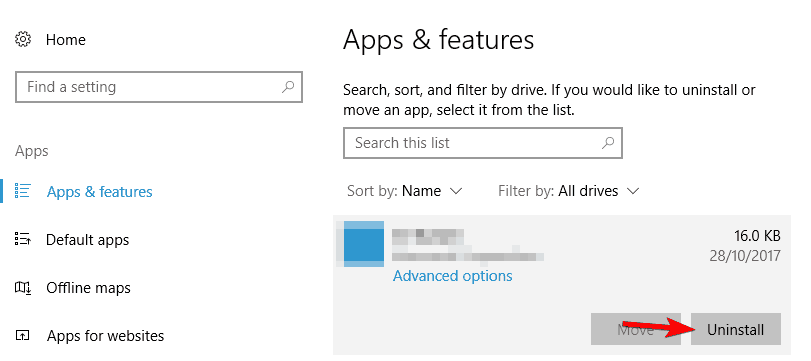
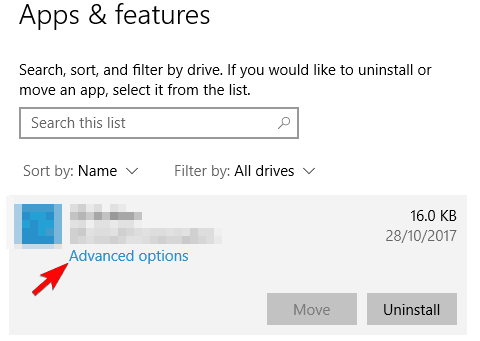
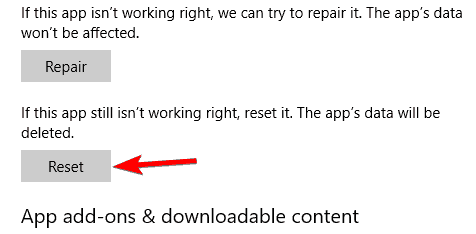
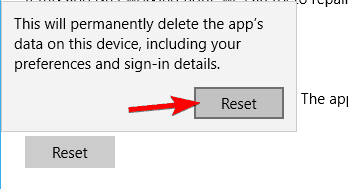








User forum
1 messages