Hyper-V Guest Cannot Ping the Host: 5 Simple Ways to Fix It
Ensure your firewall is not blocking your VM
4 min. read
Updated on
Read our disclosure page to find out how can you help Windows Report sustain the editorial team. Read more
Key notes
- The ping command is used to test whether a particular IP address is reachable from your computer.
- In the case of virtual machines, it can be useful to check if they are responding to pings.

Hyper-V is Microsoft’s virtualization platform and one of the most popular ones in the world. It allows users to create virtual machines and run different Operating Systems on them.
One of the main advantages of Hyper-V is that it can be used to manage multiple operating systems on the same machine. However, there may be times when you find yourself unable to ping your host from a guest machine.
Why can I not ping my virtual machine?
If you try to ping your virtual machine from your host computer and it does not work, there are several things that could be causing this issue:
- Incorrect IP address – If you do not have an IP address set up properly for your network adapter, then it will not be able to communicate with other systems on the network.
- The VM is not running or has been stopped – If it’s not running, make sure you’ve configured your VM to start automatically when the server boots.
- You are using a standard account – If you are running your VM as a non-admin user, then it might not be able to access all needed resources. You may run into a Hyper-V is not authorized to connect error.
- Lost connectivity – You may not have network connectivity on the host machine. This can be due to a hardware fault or because the host is down.
- Unspecified gateway – If this is not set correctly, then you will not be able to access the Internet from within the virtual machine as the destination host is unreachable.
- Firewall restriction – It’s possible that the firewall on your computer is blocking the program.
How can I fix Hyper-V Guest if it cannot ping the host?
Before going into advanced troubleshooting steps, here are some basic things that you should do first:
- Make sure the virtual machine is running.
- Check your network settings. You may find your PC is not connected to the internet.
- Make sure your system clock is set correctly on both sides of the connection.
- Check if there are any problems with your network adapter.
- Reboot your computer and try again to ping.
Now, proceed to the solutions below.
1. Restart Remote Desktop Services
- Hit the Windows + R keys to open the Run command.
- Type services.msc and press Enter.
- Locate Remote Desktop Services, right-click on it and select Restart.
2. Restart the Hyper-V Service
- Hit the Windows + R keys to open the Run dialog box.
- Type in services.msc and hit Enter.
- Locate the Hyper-V related services, right-click on each, select Stop, then Start again.
3. Run the Network troubleshooter
- Press Windows + I to launch the Settings.
- Click on Troubleshoot on the right in the System tab.
- Select Other troubleshooters.
- Locate Internet Connections and click on the Run button next to it.
4. Disable firewall settings
- Press the Windows key, search Windows Security and click Open.
- Click on Firewall & network protection then select Public network.
- Locate Microsoft Defender Firewall and toggle the off button.
5. Reset TCP/IP
- Hit the Windows key, type cmd, and click Run as administrator.
- Type in the following commands and press Enter after each one:
netsh winsock reset catalognetsh int ipv4 reset reset.lognetsh int ipv6 reset reset.log - Now restart your PC.
Can I run Hyper-V without SLAT?
Yes, you can run Hyper-V without SLAT (Second Level Address Translation), but we don’t recommend it because there are some limitations. If you have server hardware that supports SLAT, then you can run Hyper-V on that hardware.
SLAT makes it very easy to manage virtual machines. It provides you with an interface for creating and deleting virtual machines, adding files to the virtual machines, configuring network settings, etc.
If your computer doesn’t have this feature, it will limit how much memory can be allocated to each virtual machine. Without it, Hyper-V may not be able to run and thus can’t ping the host.
While Hyper-V is a useful tool for VMs, you also need to ensure that your system meets all the minimum system requirements to run it to avoid performance issues.
A minor issue like not enough memory to start the virtual machine can interfere with your ability to ping the host.
Consequently, if you feel the requirements are too stringent, you can always switch to an alternative VM that is equally good and offers similar features.
Should you encounter any other issues such as Hyper-V not being in a state of replication, do not hesitate to check out our comprehensive article on the same.
If you have any comments, suggestions, or perhaps some other solutions for this problem, reach out to us in the comments section below.
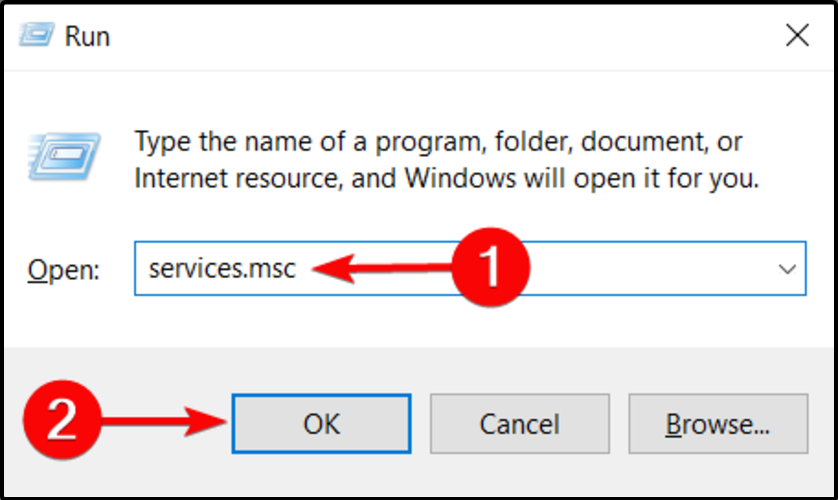

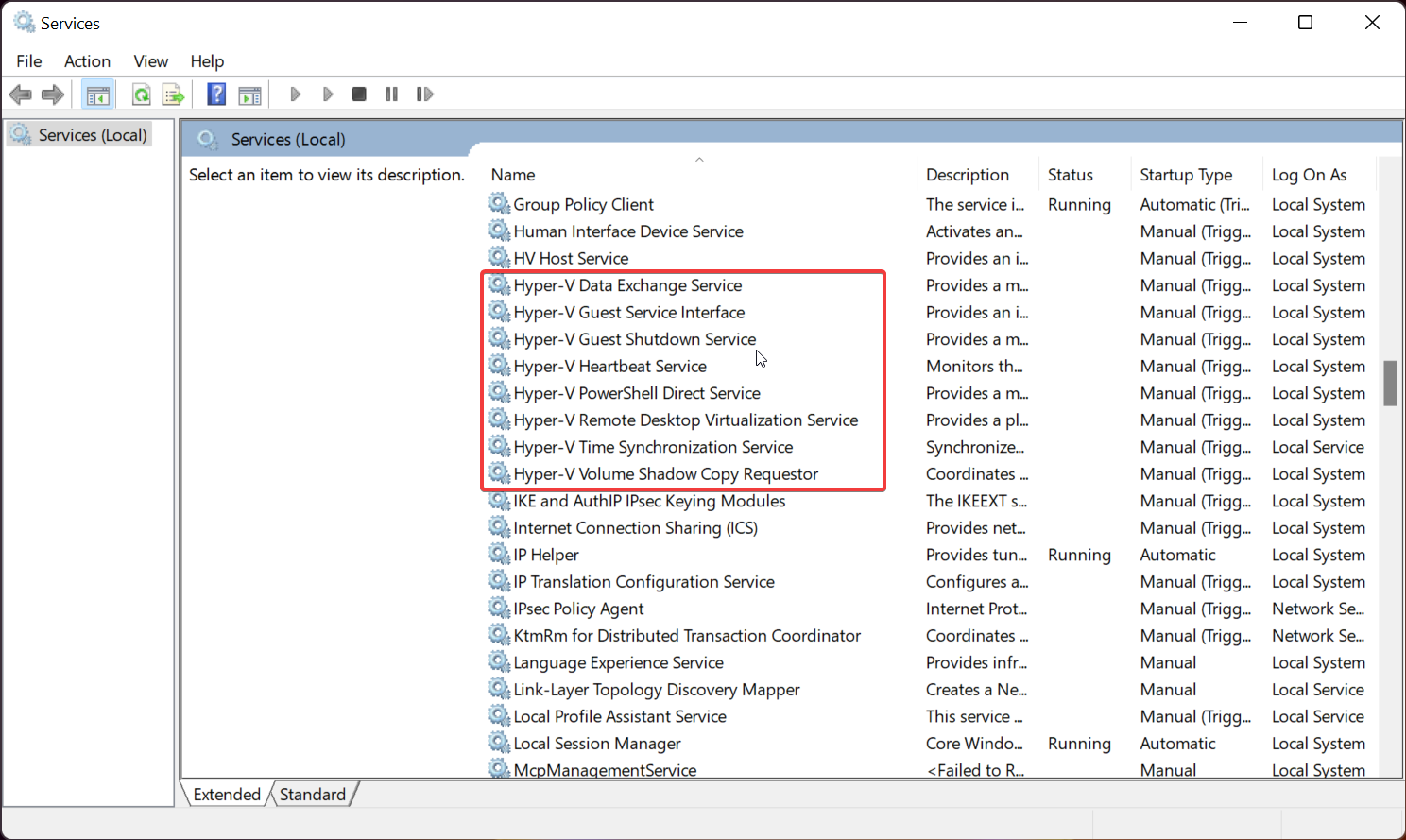

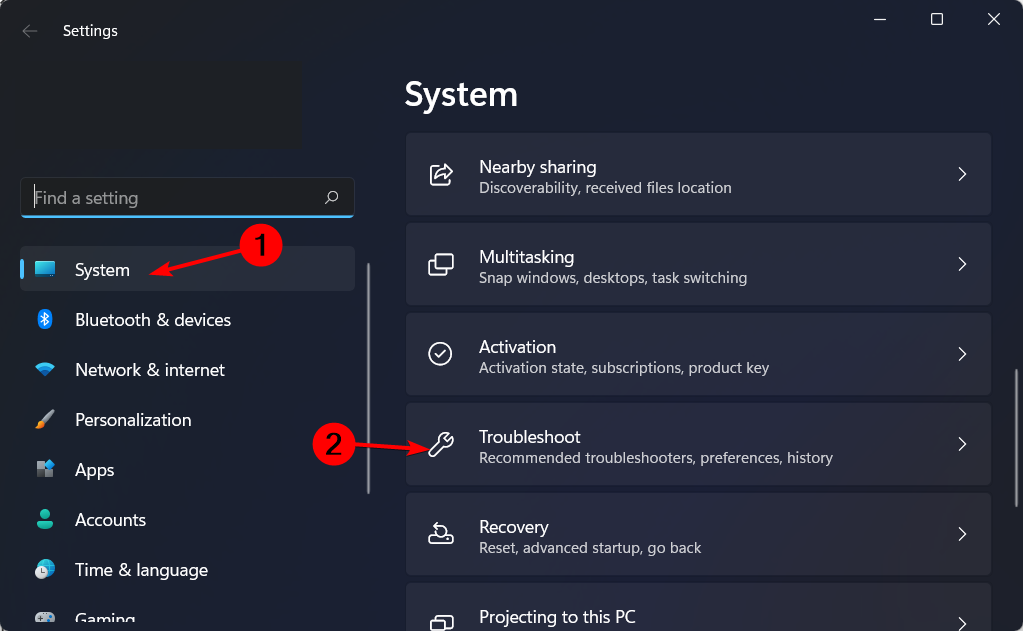
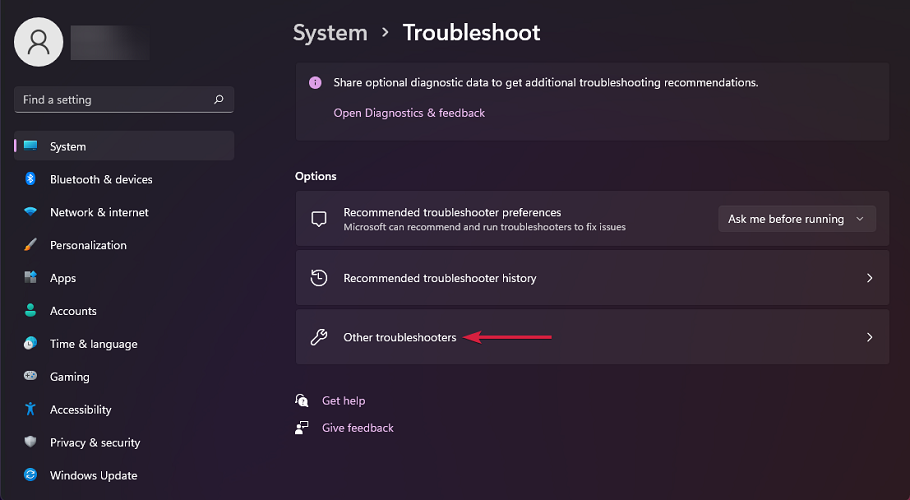


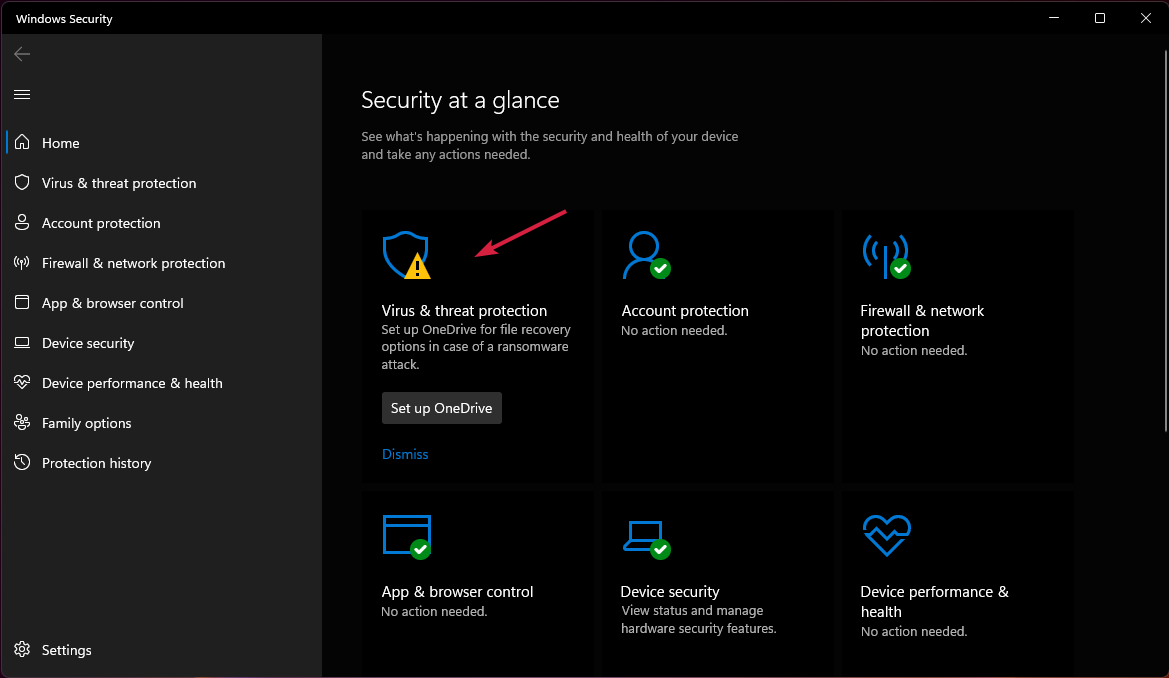
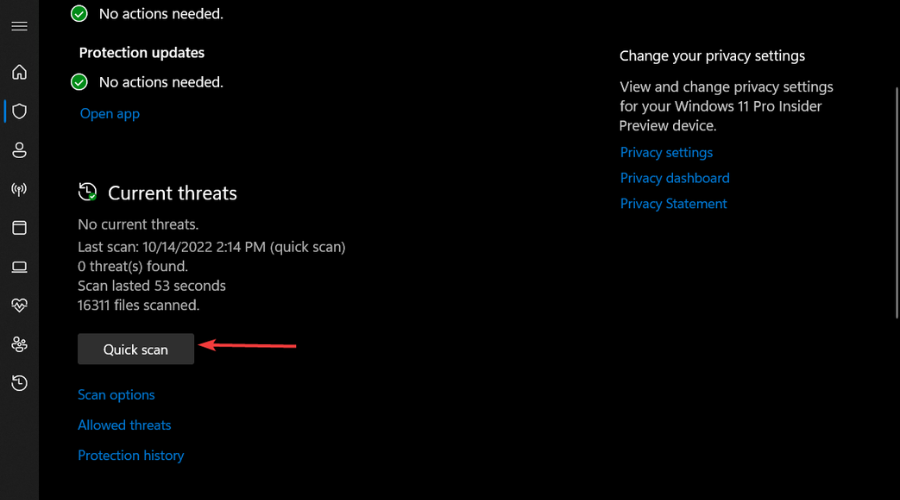









User forum
0 messages