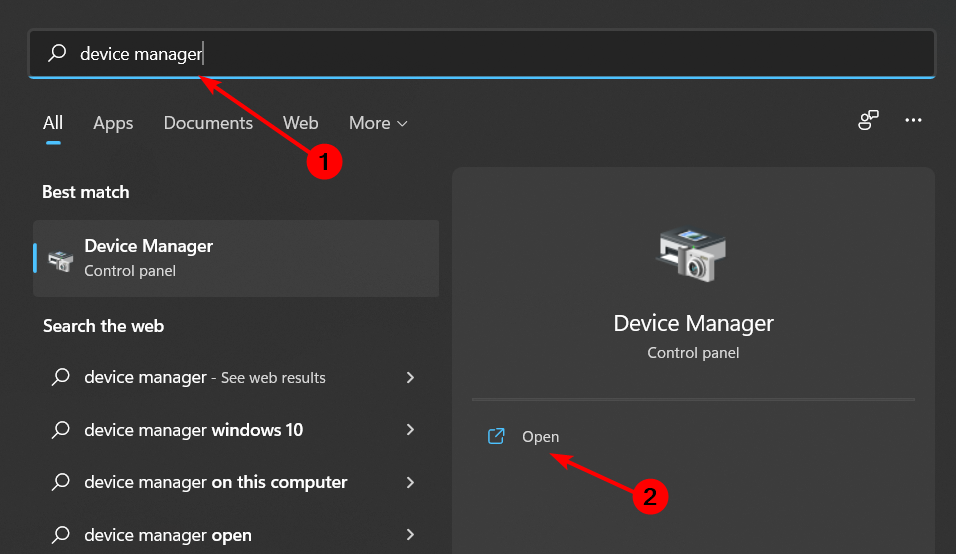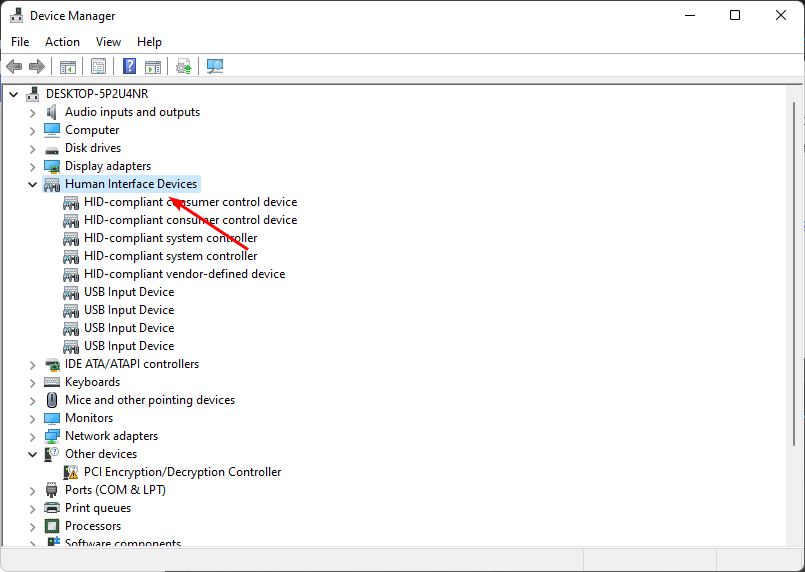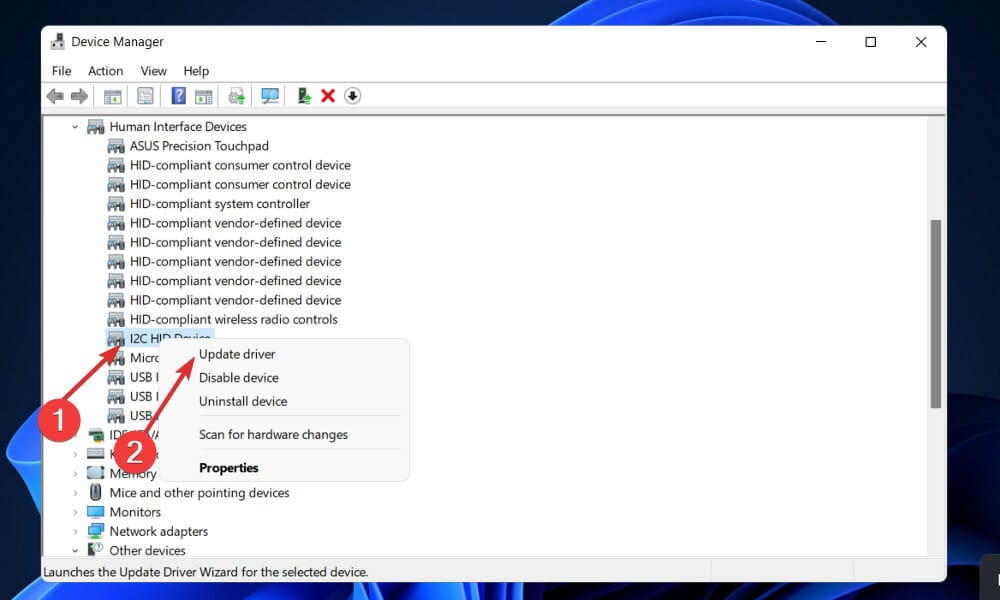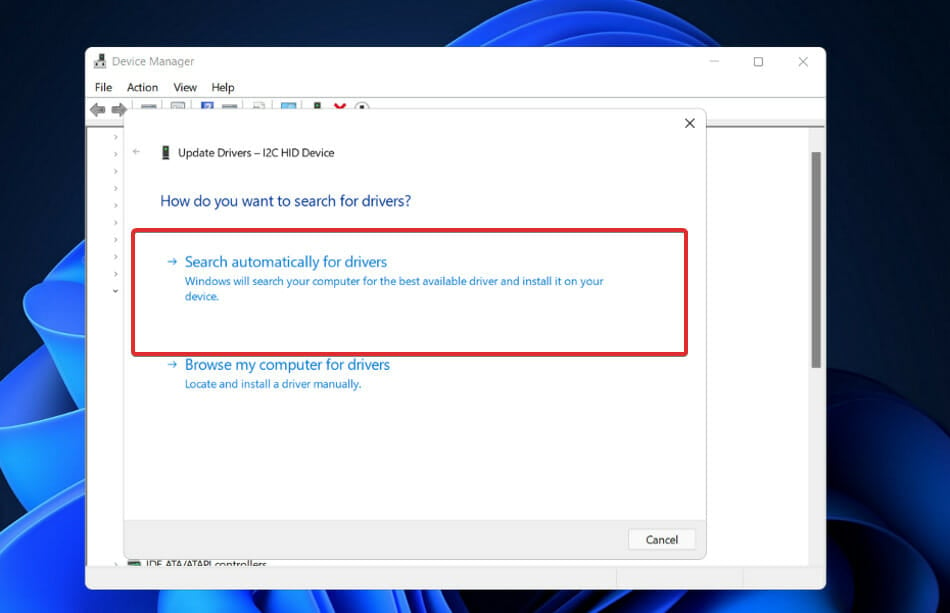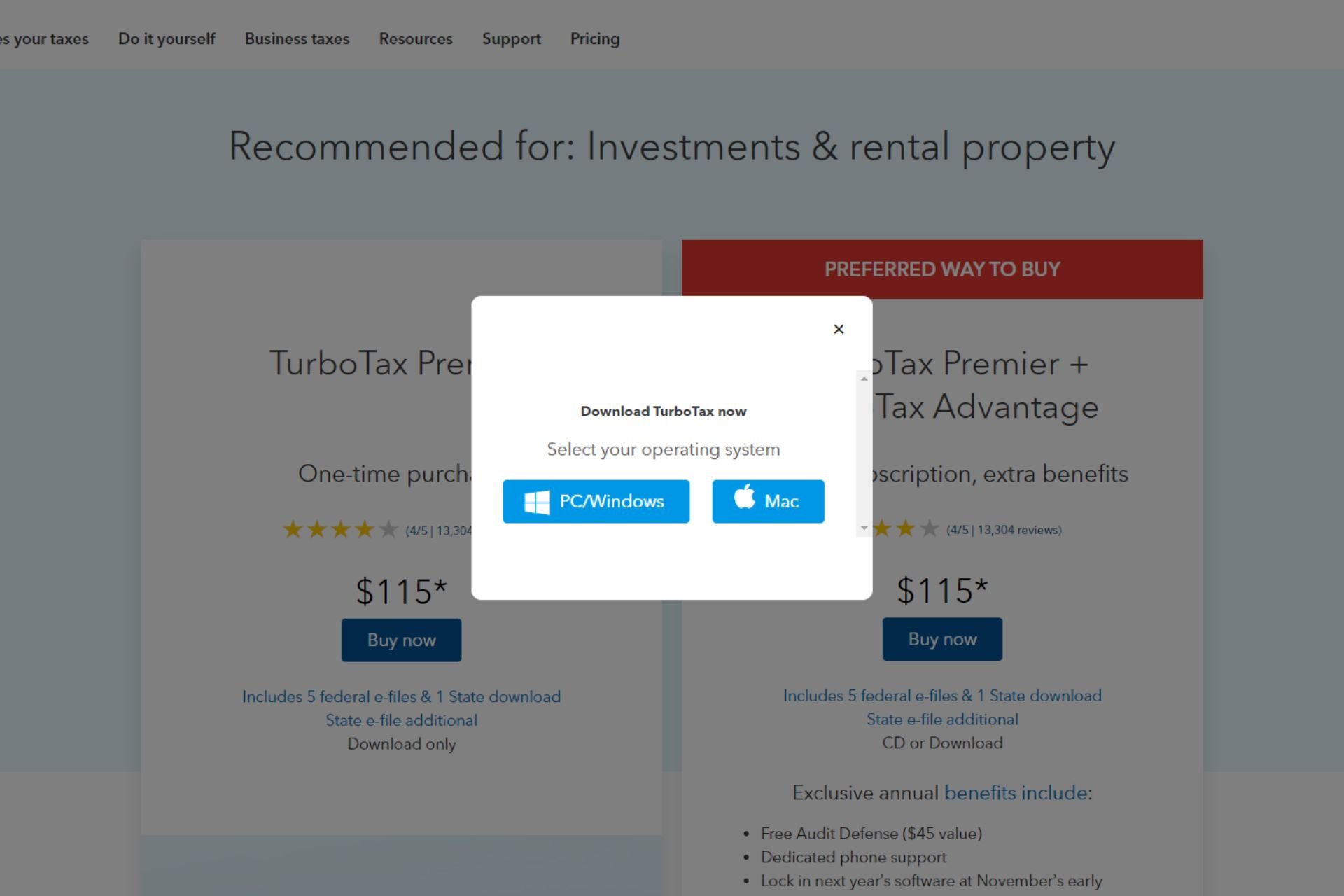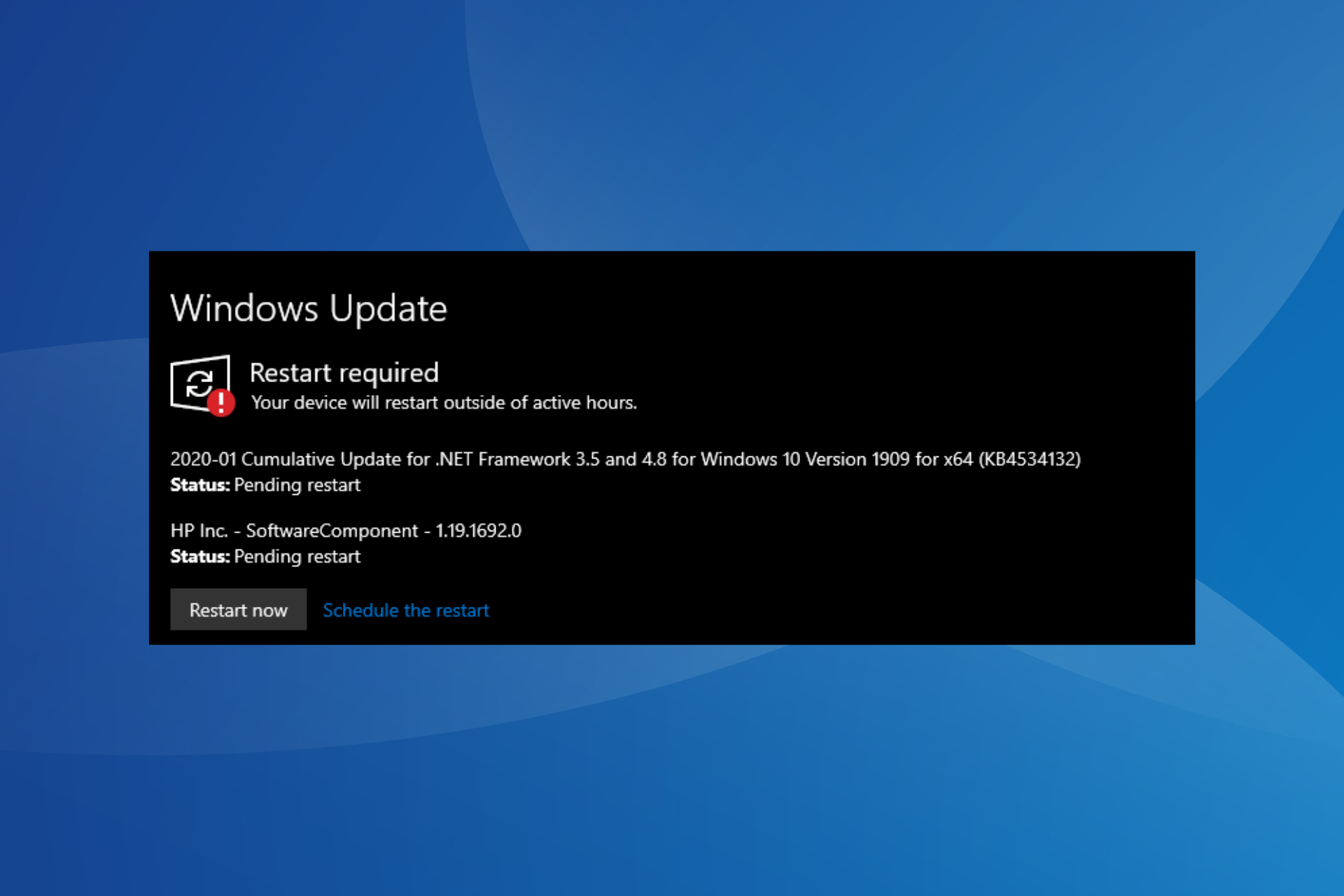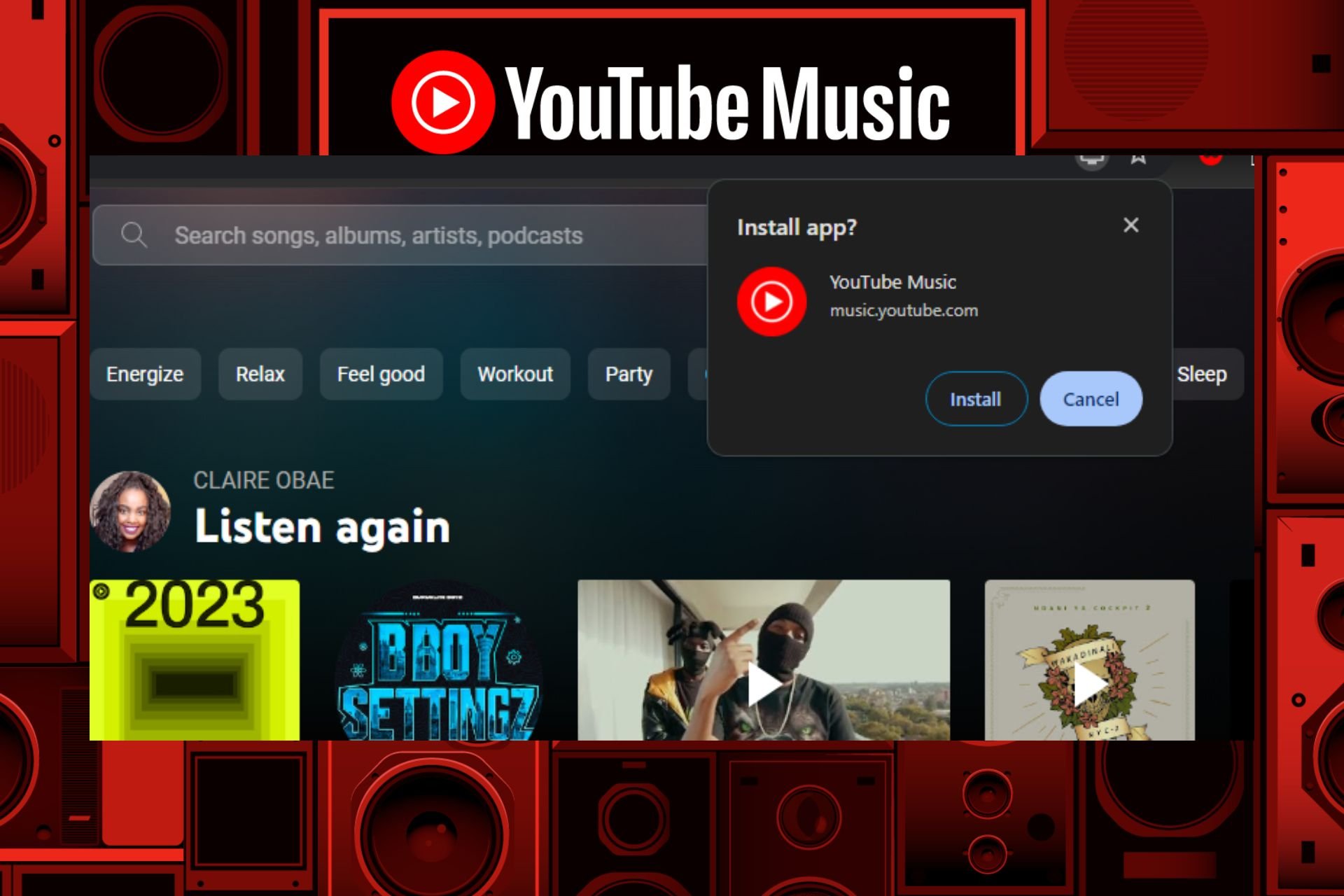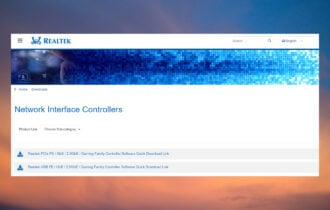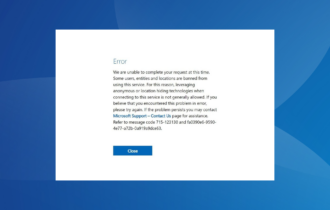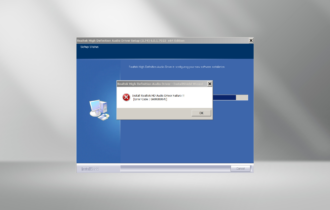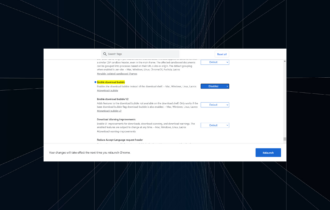I2C HID Device Driver Download & Install on Windows 11
Various ways to download the I2C HID driver
3 min. read
Updated on
Read our disclosure page to find out how can you help Windows Report sustain the editorial team Read more
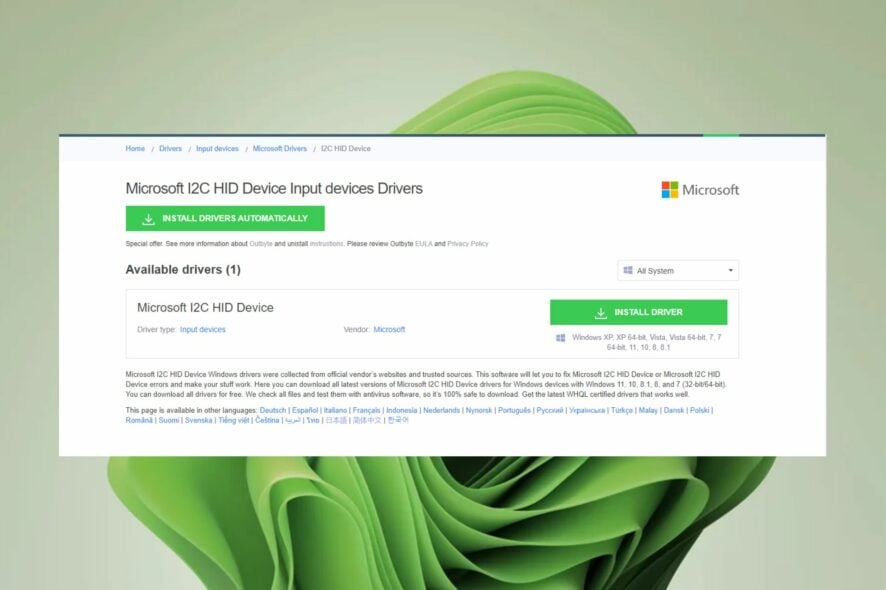
I2C HID device in a laptop is a standard interface that allows the computer to communicate with a wide range of peripherals, such as keyboards and mice. The I2C HID driver acts as a universal driver for these devices.
Once you uninstall the driver, any connected devices will stop working. However, the next time you restart your PC, the drivers will automatically be reinstalled.
Before you install the I2C HID driver, verify that you have connected the corresponding peripherals to your PC, install the latest Windows updates and ensure you have a stable internet connection.
How do I install I2C HID?
1. Use the manufacturer’s site
You can find the driver at the manufacturer’s site. The manufacturer’s website is the best place to start, as many will have detailed installation guides and instructions.
You can also find additional information on how to get started and troubleshoot problems on their support pages. If the driver is unavailable, there are also third-party websites that have legitimate drivers available for download, such as Driversol.
When downloading from untrusted sites, ensure you are well-equipped with a reliable antivirus. This will ensure you don’t end up with malware in your system.
2. Use Device Manager
- Hit the Windows key, type Device Manager in the search box, and click Open.
- Navigate to the Human Interfaces Devices option and click to expand.
- Find the I2C HID driver, right-click on it, and select Update driver.
- Next, click on Search for automatically updated drivers.
- Windows will then conduct a search and either find you a new driver or tell you that the best driver is already installed.
3. Use a third-party tool
While the two above methods will still get you an updated I2C HID driver, some users may find these routes too long and high-risk. This is because many steps are involved, and you risk downloading drivers that could contain malicious code.
To avoid putting your system at risk, we recommend using a third-party driver updater. PC HelpSoft Driver Updater has a huge database and will automatically detect missing drivers from your PC, download and install them for you in seconds.
The best part is that you don’t have to worry about figuring out which driver is best for your system.
You may also experience a touchpad error where the I2C device is not working, so feel free to visit our comprehensive article for guidance.
Let us know which method you used to install the I2C HID device driver in the comment section below.