What is IBtSiva.exe & Should You Delete It?
The file facilitates the communication of Bluetooth features on PC
2 min. read
Updated on
Read our disclosure page to find out how can you help Windows Report sustain the editorial team. Read more
Key notes
- Ibtsiva.exe is an executable file associated with Intel Bluetooth devices and software.
- It is responsible for managing and controlling Bluetooth-related operations and services on the computer.
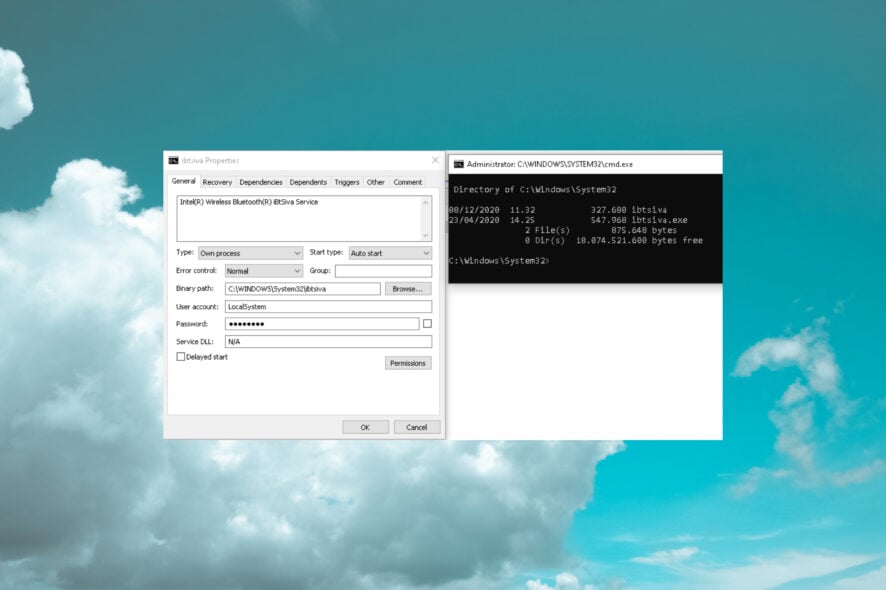
If you’ve noticed a file named iBtSiva.exe on your computer, you may wonder what it is and whether it’s safe to keep.
In this guide, we will delve into the details of iBtSiva.exe, explaining its role, & potential risks, and quick steps to remove it if needed.
What is iBtSiva.exe?
iBtSiva.exe is a legitimate executable file associated with Intel Wireless Bluetooth driver software. It is a part of the Intel Bluetooth service found on computers with Intel Bluetooth drivers.
The purpose of the file is to facilitate the functioning of Bluetooth connectivity on devices equipped with Intel wireless Bluetooth capabilities.
If Intel Bluetooth drivers are installed on your computer, iBtSiva.exe is expected and indicates that Intel’s software is handling the Bluetooth functionality.
However, if you don’t have the related drivers on your PC, the file might not be legit or malicious.
If you suspect it is malicious, you must run a deep scan using reliable security software and ensure your computer’s security. However, if it is a harmless file but you still want to remove it, move to the next section.
How can I remove iBtSiva.exe?
Before engaging in advanced troubleshooting steps, you should consider performing the following checks:
- Create a restore point.
- Ensure you have logged in using the user account with administrator rights.
Once checked, move to the steps mentioned below.
1. End the process
- Press Ctrl + Shift + Esc to open the Task Manager.
- Go to the Processes tab, and locate iBtSiva.exe.
- Right-click it and click Open file location to open the file location.
- Now, right-click it again and click End Task to stop the process.
- On the File Explorer window, locate iBtSiva.exe, and click Delete from the top menu to remove the file.
2. Uninstall the app
- Press the Windows key, type control panel, and click Open.
- Select Category as View by and click Uninstall a program.
- On the Programs and Features windows, select Intel Wireless Bluetooth.
- Click Uninstall.
- Now follow the onscreen instructions to complete the process.
So, these are the steps to delete or remove iBtSiva.exe if it poses any risks or concerns on your machine.
If you are facing any other Intel Wireless Bluetooth driver error, we recommend you check out the informative guide to find solutions.
Please feel free to give us any information, tips, and your experience with the subject in the comments section below.
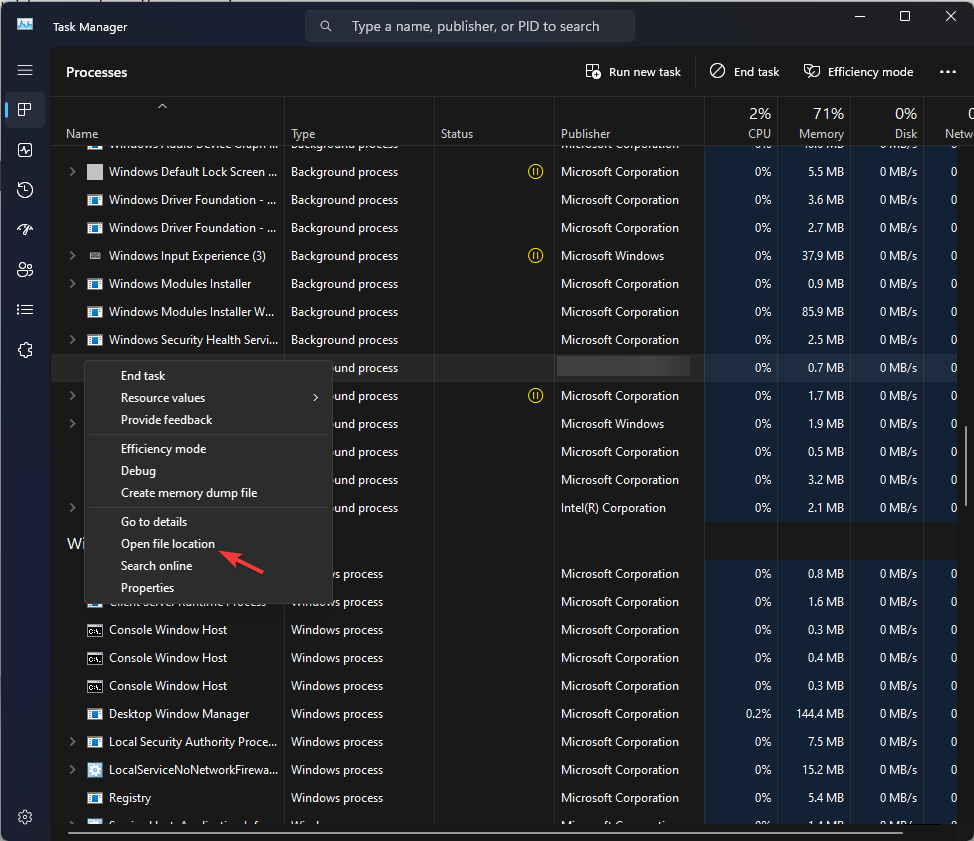
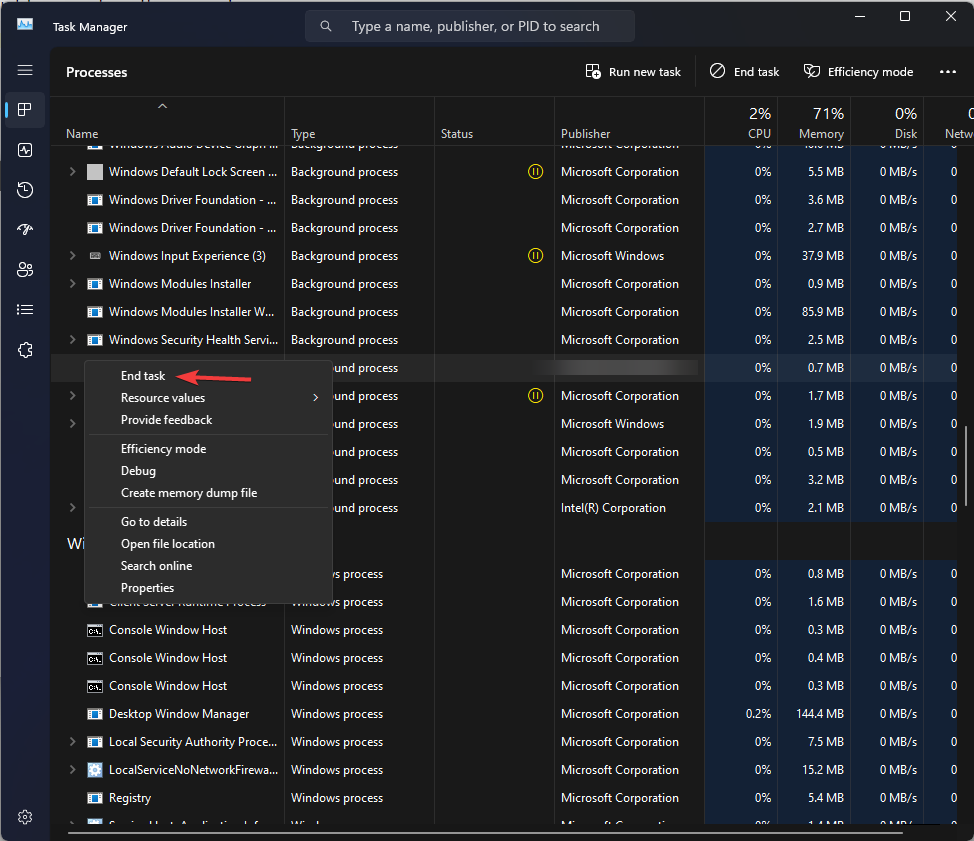
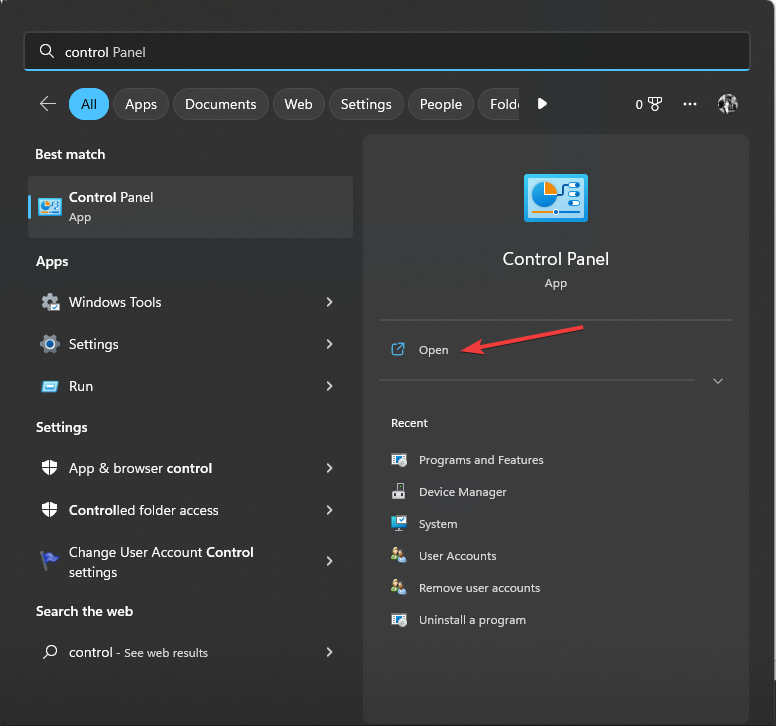
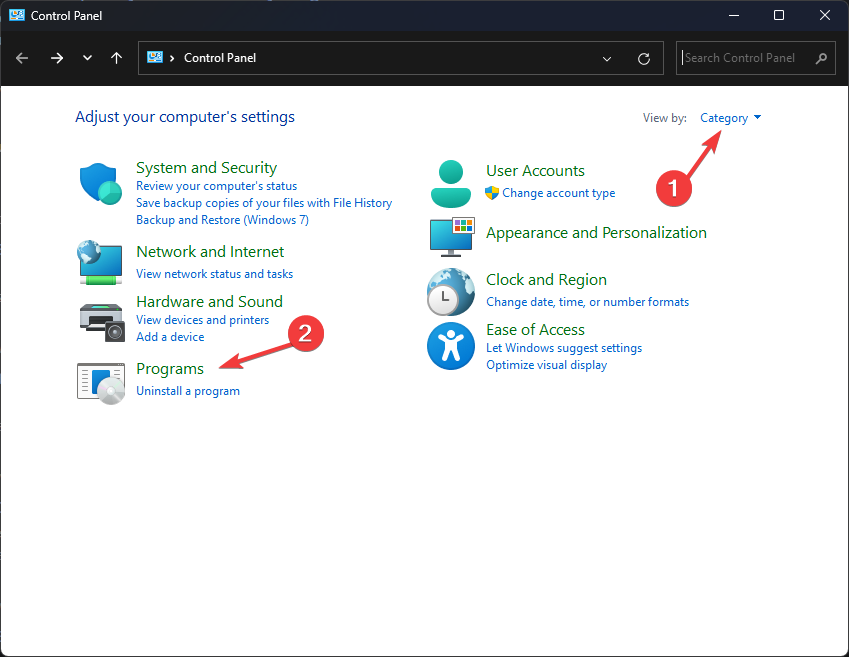
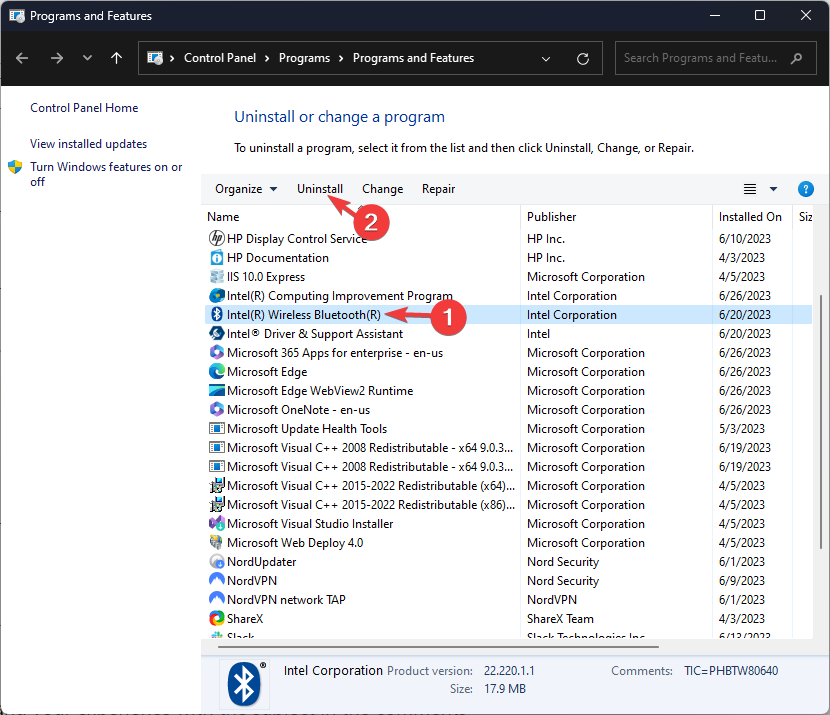








User forum
0 messages